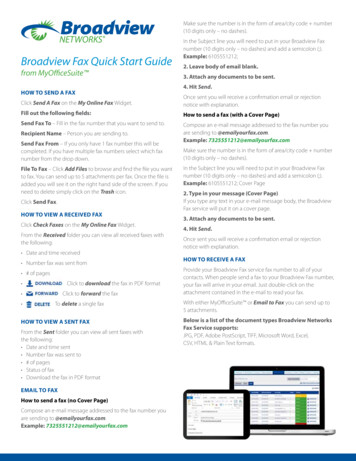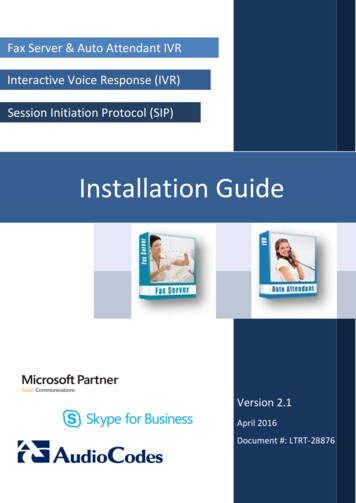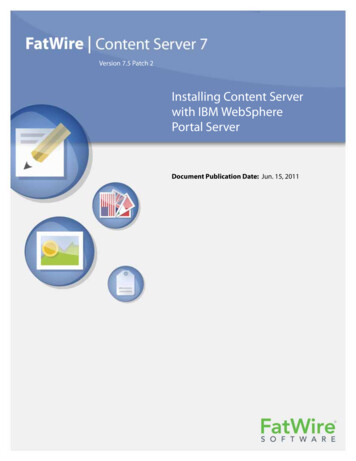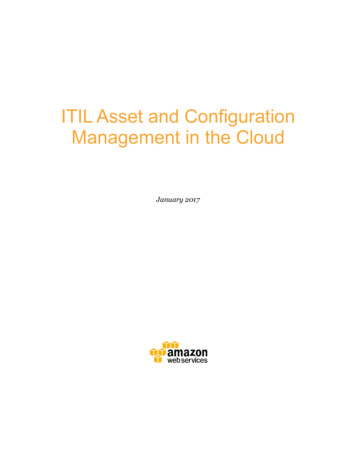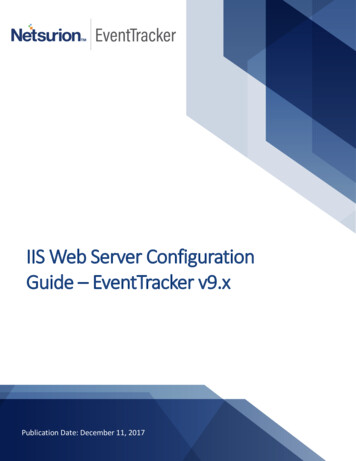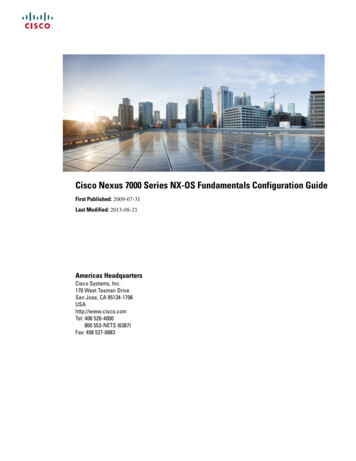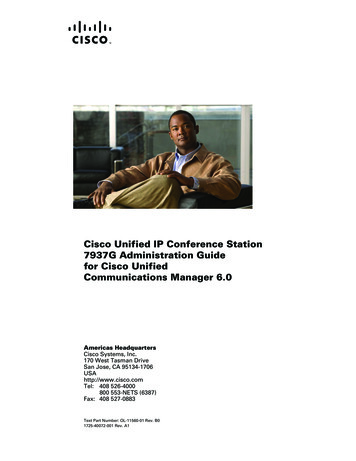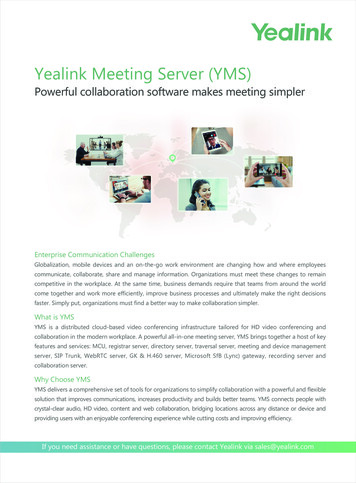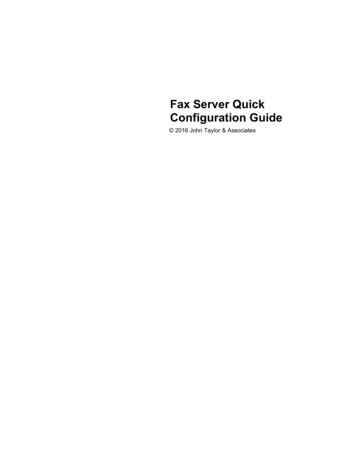
Transcription
Fax Server QuickConfiguration Guide 2016 John Taylor & Associates
2Fax Server Quick Configuration GuideTable of Contents0Part I Introduction31 Overview . 3Part II Configuring the Fax Server Software51 Windows .Server Versions - Special Considerations52 Configuring.Modems53 Configuring.Network Clients104 What modems.do you recommend ?12Part III The Fax Server Database131 Fax Data.Files13Part IV Configuring the Client Software141 Snappy Fax.5 Desktop/Client Configuration140 2016 John Taylor & Associates
Introduction1Introduction1.1Overview3Note: This document only applies to snappy fax server version 3 and addresses themandatory settings needed to quickly configure the fax server and get it up and running. Itdoes not address settings for optional settings categories related to user preferences. Thosetopics are covered in the general help for the fax server software.A brief overview of how the fax server software works and interacts with the client software follows.Please read this information as it will help you gain an understanding of the underlyingconcepts and make the setup procedure more intuitive.First, it should be noted that the fax server can be installed on any network computer. It does nothave to be a file server or network server in any sense of the word server. The only requirementis that all client computers on the network that will utilize the snappy fax client software must have filelevel access to the fax server's fax data files.The configuration of the fax server involves two critical categories and a number of other optionalsettings categories.The critical categories are: Modems Network ClientsModemsNote: the term modem used here does not mean cable modems or dsl modems designed to providebroadband (high speed) internet access. These modems are not fax devices and cannot send orreceive faxes.We strongly recommend fax class 2.1 capable modems with high speed "super G3" and errorcorrection capability. With Class 2.1 modems, the modem hardware performs most of the faxsession processing which reduces the load on the computer's cpu, this is especially important if youare using multiple modems/fax lines.Refer the topic on modems for more of a discussion on which modems are appropriate for yoursystem.The fax server can theoretically support up to 32 fax modems. The practical limit will depend onmany factors including task load on the server, memory available and cpu speed. In practice in ourinstalled base, 8 modems should be easily handled by a nicely equipped computer, we haveknowledge of some users utilizing 16 modems.The fax server supports multiple concurrent incoming and outgoing fax sessions. For example, youmight have two modems simultaneously transmitting different faxes while two other modems arereceiving faxes from two different fax lines simultaneously. Each fax modem must be connected to aseparate phone line for sending and receiving faxes.Each modem configured in the fax server can be configured for: 2016 John Taylor & Associates
4Fax Server Quick Configuration Guide Sending faxes only Receiving faxes only Both Sending and ReceivingModems that are configured for sending only, are referred to as primary modems. Modemsconfigured for both sending and receiving are referred to as secondary modems. A secondarymodem will only be assigned an outbound fax job if all primary modems are currently busy withtransmissions or, of course, if it is the only modem configured for use with the fax server.If a secondary modem is used to transmit an outbound fax job, after the transmission, it will be putback into answer mode in order to begin receiving faxes again.When a fax is received by the fax server, an entry is recorded in the fax server's database and theinformation as to date, time, calling fax CSID, number of pages , etc. along with the fax image arestored to the incoming fax data file. The fax server does not communicate with the client software inany way to tell it that a fax has arrived. This type of activity is performed by the client software, it willperiodically scan the fax server's incoming fax file to see if any new faxes have been received. Theprocess of updating the client software's data with information about faxes that have been receivedby the fax server and the process of updating the client software's outgoing fax data to reflect thestatus of jobs that have been submitted to the fax server is handled entirely by the client software.The fax server is not involved in this activity at all, presumably the fax server has quite enough toworry about with multiple concurrent inbound and outbound fax sessions. Involving the fax server inmultiple update procedures on client computers would unnecessarily increase the load on the serverand perhaps interfere with the time-critical tasks of fax transmissions.Network ClientsIt should be understood that the fax server software cannot initiate an outgoing fax job on its own.The fax server only transmits fax jobs that are submitted to it by the client software. The clientsubmitting the fax job must be a supported or enabled network client and its network name must beknown to the fax server and included in its list of supported clients.Any fax job submitted to the fax server from a non-supported network client computer will be ignoredby the fax server.When a fax job is submitted by the client software the process is quite simple.The client software prepares the job along with the fax image and writes a record into the fax server'spending jobs file. This file is located in the fax server's data folder and is named jobs.sfdata. The faxserver continuously scans this file for outbound fax jobs that need to be processed. The clientsoftware does not communicate with the fax server via tcp/ip or any other network protocol and it isnot necessary that the fax server software be running in order for the client to successfully submit anoutbound fax job.For this reason, it is critical that the client computer have sufficient privileges on the faxserver's data folder to enable it to write to the fax server's jobs file.If you will be using the fax server only for receiving faxes, it is not necessary to configure any networkclients unless you will also be using the client software to retrieve and view incoming faxes that havebeen received by the fax server. 2016 John Taylor & Associates
Introduction2Configuring the Fax Server Software2.1Windows Server Versions - Special Considerations5With Windows Server Versions (Server 2003, 2008, 2012 and Small Business Server) specialconsiderations may need to be given, depending on the 'Roles' you have configured in WindowsServer.Fax Server RoleTo use snappy fax server with Windows server versions, it is not necessary to have the 'Fax Server'Role installed and configured in Windows Server. If you have the 'Fax Server' Role installed andconfigured in Windows Server then you should take 1 of the following 2 actions: Remove the 'Fax Server' Role from Windows Server. From the Server Manager, right click on thetop node in the left pane 'Server Manager' and select 'Remove Roles' from the popup menu.Remove the 'Fax Server' Role. If removing the role is not desired then you will need to disable the devices (modems) that havebeen configured. Expand the nodes beneath the 'Fax Server' until you see the 'Devices' node, yourmodem(s) may be shown in subnodes beneath this node. If so, right click on each modem anduncheck the 'Auto Receive' and 'Send' items in the popup menu or select 'Properties' from thepopup menu and disable the device for receiving and sending on the Properties page.If the 'Fax Server' Role is installed and devices are configured and you do not disable the devices orremove the Role, snappy fax server will be denied access to the modems' com ports and will not beable to send or receive faxes.Network Policy and Remote Access RoleIf the 'Network Policy and Remote Access Role' is installed and configured to have Windows serverlisten for incoming network connections on a dialup modem connection, this must be disabled. If thisis not done, snappy fax server will be prevented from using the modem(s) for sending and receivingfaxes.Expand the 'Network Policy and Remote Access Role' node and look for 'Routing and RemoteAccess', expand further and examine the 'Ports' node. Right click on the 'Ports' node and select'Properties' from the popup menu. Select each fax modem on your computer and click the'Configure.' button and then disable (uncheck) the 'Remote access connections (inbound only)' and'Demand dialing routing connections (inbound and outbound)' checkboxes.2.2Configuring ModemsHere is a screenshot of the modem configuration screen in the fax server (A discussion follows): 2016 John Taylor & Associates
6Fax Server Quick Configuration GuideAvailable Modems:The fax server will automatically list all installed modems and / or modem drivers. You will notice inthe screenshot above that 'Standard 56000 bps Modem' is shown. This is not a real modem but islisted because the standard windows modem driver has been installed on this computer. You shouldonly tick the checkboxes for 'real' modems installed in your computer. When you select a modem inthe list by clicking it with the mouse, thesettings specific to that modem will be represented on this settings screen.Use this modem for:A modem can be configured for: Sending faxes only Receiving faxes only Both sending and receivingSelect the option you want for this modem.Note: if you have heavy outgoing fax volume then you may want to reserve one or more modems forreceiving only otherwise a modem will never be in answer mode long enough to receive faxes.When fax jobs are available for transmission, the job scheduler will first look at primary modemsavailable for transmission. Remember, a primary modem is one that is configured only for sendingfaxes. If no primary modems are currently available, it will select a secondary modem, shut down fax 2016 John Taylor & Associates
Configuring the Fax Server Software7receive mode on that modem and use it for transmission. A secondary modem is one configured forboth sending and receiving. Modems configured only for receiving faxes will never be used for anoutbound fax transmission. As you can see, heavy outbound fax volume will not leave muchreceiving time for modems configured for both sending and receiving.Com Port and Use Tapi:Beginning with build 3.12.1.1 of the fax server software, Use Tapi is checked by default. When Tapi(telephony application programming interface) is used, you do not need to know which com port yourmodem is connected to. An additional advantage of Tapi is that it is capable of communicating withthe modem even if another application (using tapi) has an open connection to the modem.If you choose not to use Tapi.Every modem has its own com port assigned in the Windows operating system. This com port is themeans by which software sends commands and data to the modem and the means by which itreceives command responses and data from the modem. It is critical that the correct com port beselected here. The fax server will automatically populated the drop down list of available com portsby querying Windows as to which com ports are configured on the computer.If you are not certain as to the correct com port, click the link 'Show Modems in Control Panel', to callup the Windows Control panel applet for phone and modems. You can verify the correct com portthere and make your selection here accordingly.Note that a com port on your computer cannot be shared by more than one application or process. Ifanother process is using the com port then the fax server will not have access to it. If the fax serverat any time reports that another process is using a com port then you must trust this becauseWindows is returning an error code indicating just that and on your computer Windows is GOD ! Youmay not know what process is using the port but you will be given the task of discovering whichprocess it is as Windows does not provide any way for the fax server to discover it for you. Manytimes, the Microsoft fax service is the offending process, if that is the case then refer to the sectionon disabling other fax services to resolve the conflict.Fax Class:If you know what fax classes your modem supports, you can choose 'Detect' here. Snappy fax willquery the modem and use the highest fax class that the modem supports. If you are using the SG3edition of the fax server software, always select Class 2.1 here, assuming that all of your modems dosupport class 2.1. When you specifically select class 2.1, the baud rates will default to 33600 asopposed to 14400 and high speed fax with error correction will be used when possible, depending onthe capability of the remote fax.Station ID:Station ID is a fax term which simply means the fax number. During the negotiation phase of a faxsession between two fax devices, each reports it's Station ID, more commonly referred to in the faxworld as CSID (calling station id). You should enter the phone number of the fax line this modem isconnected to here. You can include the area code if you wish, it really does not matter. This numberwill be reported to the receiving fax when a fax is transmitted. Note that the fax server uses the CSIDreported by the transmitter when receiving a fax, it does not use the caller id reported by the phonecompany, if that feature is available on your phone line. The reason for this is that many, if not mostmodems do not support caller id. Also note that some transmitters will report a blank CSID orsomething other than their fax number. You have no control over this.Modem Type: 2016 John Taylor & Associates
8Fax Server Quick Configuration GuideThere are a number of pre-defined modem types in the fax server. The modem type controls whichinitialization string is use for the modem. The default is 'Default (no init string required)'. Mostmodems will not need a special initialization string, some do however. If you need to use aninitialization string not provided for with the pre-defined modem types, select the modem type'Custom (Enter init strings)' and enter the initialization strings in the boxes provided for sending andreceiving.Desired Baud Rates:Select 14400. Note that the fax server does not currently support G3 33600 fax speeds. This is not asevere limitation as most fax modems do not support it anyway and the array of devices that dosupport it is still somewhat limited in the real world. You may find that your modem works better at9600 baud, if you have dropped connections or experience partial page receptions then drop thebaud rate to 9600 and see if it resolves the issue. Also, if you find transmission to certain faxnumbers troublesome, the reason may be that the receiver you are transmitting to operates better at9600 baud. We have seen instances where transmitting at 14400 to a fax number will failconsistently while transmitting at 9600 will be consistently successful.Allow (secs) for connection:This is the amount of time that the modem will allow for the remote to answer an outbound fax callbefore giving up on the connection. The default is 60 seconds, you can increase this value if neededfor fax receivers that take an excessive amount of time to pickup incoming calls.Answer on Ring:This applies only to modems configured for receiving only or both sending and receiving. This is thenumber of rings that must occur before the modem will be instructed to go off hook and answer thecall.Retry Attempts:This is the number of transmission retries that will occur if an outbound fax fails. For example, if thereceiver does not answer, is busy, etc. Note that the retry attempts will be exhausted for the currentfax job assigned to this modem before another job will be scheduled for it.Wait (secs) on busy to redial:This is the number of seconds to wait before retrying a busy fax number.Printing Options:You can have the fax server automatically print a copy of incoming or outgoing faxes to any numberof printers. You can select to print the fax image only, a confirmation page only or both. If you selectan option other than 'Do not print', click the 'Printers.' button to select the printers you want to printto. The 'Print Fax Status on Outgoing Fax' option when checked, will cause a status line to print atthe top of the fax image indicating the status of the fax and the date and time. ie was the faxsuccessful, etc. This applies only to outgoing faxes.Reset modem after fax:If you check this option, enter the reset string that will be sent to the modem. Most modems performmore consistently when reset after fax operations. The two most common reset commands are 'ATZ'and 'AT&F0' (a zero not the letter OH). If you leave this option checked then the reset command willnot be sent to the modem after faxing. 2016 John Taylor & Associates
Configuring the Fax Server Software9Use Pulse Dialing:Check this option if your phone system requires the old style rotary dialing, no longer in commonusage.Dialing Prefix:If your phone system requires special dialing then enter anything that must be dialed before themodem dials the fax number. For example, if you phone system requires you to dial '9' to acquire anoutside line enter '9,' (no quotes) in this box. The comma causes a 2 second delay after dialing the 9which allows the line to reset and present a dial tone.Dialing Suffix:If you need to append some dialing string after the fax number is dialed enter it here. This is notcommon, but some systems have some special features that record phone usage, etc by means ofdialing certain digits after the phone number to be called.Suppress Fax Progress Window:Check this option if you do not want to show the fax progress window on screen for this modemduring fax transmissions and receptions.Adjust Dialing Speed:This option controls how fast the modem sends the DTMF tones (dials). Some phone systemsrequire slower dialing rates but this option rarely needs to be changed. If your phone system hasproblems with the modems dialing of the fax numbers you can slow the dialing speed using thisoption.Detect Busy:This option controls whether the modem will detect a busy signal. You would normally want thisoption checked. If you experience your modem reporting false busy signals then you can uncheckthis option. Please note that a 'fast busy' signal detected by your modem will also cause the modemto generate a 'BUSY' response. The 'fast busy' signal is an older style phone company signal thatmeans that the number cannot be called as dialed, usually an indicator that the area code is requiredand missing or another problem with the number. The 'fast busy' is for the most part out of style nowin favor of a phone company recording.Renegotiate each fax page:You rarely will need to check this option. When this option is in effect, the fax session parameterswill be renegotiated before each fax page is transmitted.Receiving Mode at Startup:This option only applies to modems that are configured as receivers only or sending and receiving.When this option is in effect, the modem will be put in answer mode when the fax server software isstarted. If this option is not checked, you will need to manually start receive mode for a modem byticking the checkbox in the 'Monitoring ?' column on the 'Modem Status' page of the main window.Modem Speaker off:If this option is checked the init string sent to the modem will include the command M0 to silence themodem's speaker. Note that not all modems have a speaker, most notably some USB modems. 2016 John Taylor & Associates
10Fax Server Quick Configuration GuideSave Transmission Logs:Transmission logs are enabled by default. When enabled, a transmission log will be saved for eachincoming or outgoing fax session. The transmission log includes everything sent to and receivedfrom the modem and is critical to diagnosing failed fax sessions.Include Page Data in Log:You should not check this option unless requested to do so by technical support. The page data itselfis not normally useful in diagnosing problems and including it will create an unduly large log file thatis more difficult to analyze.Advanced Settings:The advanced settings will almost never need to be changed. You should not change these unlessasked to do so by technical support. No explanation of these is offered here as they are verytechnical in nature and generally, not of use to the user.2.3Configuring Network ClientsThis topic refers to configuring the supported network clients in the fax server software. Itdoes not refer to configuring the client software for use with the fax server.The fax server will only process outgoing fax jobs submitted from clients that have been establishedin its list of supported network clients. Your fax server license has embedded information indicatinghow many clients your fax server is licensed to support. During the evaluation period, the fax serverwill support a maximum of 30 clients.The following screenshot shows the settings screen for network clients and a discussion follows: 2016 John Taylor & Associates
Configuring the Fax Server Software11Enabled Clients:The list of enabled clients reflects the list of computer names on your network that have beenenabled for faxing in the fax server. To add a computer, type the network name in the 'Client Name'box and click the 'Add' button to add it to the list. You can also use the 'Find Network Computers.'button to enumerate workstations found on your network, you can choose the client names from theensuing dialog after Windows has finished enumerating the computer names.PrivilegesIn order to change the privileges you will need to enter the password. The default password isADMIN. You can change this password in the 'Application Security' section of the fax server'ssettings.All enabled network clients will also have and entry in the 'Privileges' section and a subsection foreach modem configured in the fax server. For this reason, configure your modems beforeconfiguring your network clients in this section. Privileges can be granted for a client on each modemso if you want to , for example , prevent a particular client from using a particular modem/fax line youcan deny privileges for 'Can Send' on that modem.The privileges which are available are: Administrator - Granting Administrator status to a client effectively gives it all privileges on all 2016 John Taylor & Associates
12Fax Server Quick Configuration Guidemodems. Check Faxes In/Out - This gives the client the ability to check in/out faxes processed by aparticular modem. When a fax is checked out in the client software, it is effectively 'owned' by thatclient until it is checked back in. Like checking out a book at your local library. Other clients willnot be able to import or otherwise use the fax when it is checked out by another client. Can Send - Allows a client to send a fax on this modem See All Outgoing - Allows a client to see all outgoing faxes for this modem regardless of whetherthat client initiated the fax job Incoming Visible - Allows the client to see the incoming faxes that were received by this modem Can Auto Import - Allows the client to automatically import the faxes received on this modemWhen a client is added the first time to the list of supported network clients, the following privilegesare the defaults:Administrator: falseCheck Faxes In/Out: trueCan Send: trueSee All Outgoing: falseIncoming Visible: trueCan Auto Import: true2.4What modems do you recommend ?If you already have a fax modem then there is a good chance that it will work with Snappy FaxServer.All modems are not created equal. A modem can support any or all of the following fax classes: Class 1Class 2Class 2.0Class 2.1Class 1 modems are typically very cheap modems. While they do offer cost savings, dependabilitymay suffer since Class 1 is very sensitive to timing and fax sessions may fail if timing constraints ofthe Class 1 protocol are violated. With Class 1, all fax session management is performed by the faxsoftware which requires more of a load on the computer's cpu during the fax session.Class 2 modems offer an improvement over Class1 in that the modem itself performs the fax sessionmanagement functions relieving the fax software and the computer's cpu of some of the burden.Class 2.0 is a further improvement over Class 2 which further refined the Class 2 standard.Class 2.1 is high speed fax with error correction. The fax modem performs the entire sessionmanagement, and error checking. Class 2.1 modems can transmit and receive faxes at a maximumspeed of 33,600 bits per second when communicating with other similarly enabled fax devices. Thishigh speed fax is referred to as "Super G3". The installed base of "Super G3" machines is rapidlygrowing, you will notice that most fax machines you see in the retail stores boast "Super G3"functionality. In addition, the error correction feature makes less than perfect phone lines less of aproblem. Affordable Class 2.1 modems, were virtually non-existent until recently.If reliable faxing is important to your business, you should invest in a good quality Class 2.1 capable 2016 John Taylor & Associates
Configuring the Fax Server Software13modem. You can get a very good Class 2.1 modem starting at about 125. If you do not care toinvest that much in a modem, then expect reduced reliability with Class 1 modems.Just to give you an example, with a 145 page fax transmitting at 31,200 bps with a Class 2.1 modem,the elapsed time to send the fax was 40 minutes and 52 seconds. That is an average transmissiontime per page of 17 seconds. With a class 1 modem transmitting at 14,400 bps the transmission timewas 1 hour 46 minutes, which is an average of about 45 seconds per page.Note: Snappy fax server (standard edition) support Fax Class 1, 1.0, 2 and 2.0. Snappy fax server(G3 Edition) supports all fax classes including Class 2.1 "super G3" with error correction.We have heavily tested the following Class 2.1 Modems: Multitech Model MT9237ZBA-USB-CDC Multitech Model ISI9237PCIe Multi-Modem Card MainPine IQExpress Multi-Modem CardThe MultiTech ZBA model is a USB modem that has a small footprint, has a stackable design andmultiple units can be installed on one computer. We have 4 such modems installed on a singlecomputer in our testing lab. This modem retails for around 125 and is an excellent value.The MultiTech ISI9237 and the MainPine boards are multi-port modem cards that come in 1,2, 4 and8 port models, they are more expensive with the MainPine boards being the most expensive. Both ofthese boards are very dependable. The MainPine IQExpress cards are the ultimate in reliability, ifyou are serious about your fax activity and want a minimum of fuss over failed fax attempts, youshould consider the additional investment in these board.3The Fax Server Database3.1Fax Data FilesWhen the fax server is first run it will create new (empty) data files in it's data folder.The default data folder is c:\faxserver3\dataYou will find the following files there: sfjobs.sfdata - The data file containing information about outgoing fax jobs not yet processed sfsrecv.sfdata - The data file containing information about faxes that have been received by the faxserver sfssent.sfdata - The data file containing information about faxes that have been sent by the faxserver rejects.sfdata - The data file containing information about faxes that were rejected is a reject filteris in placeIn addition you will see files with a file extension of .sfidx and .sfblb.sfidx files are index files containing index information about the related .sfdata file.sfblb files are BLOB (Binary Large Object) files that contain fax images for the related .sfdata fileFiles in this folder with a file extensions of .sfbbk, .sfdbk, .sfibk are backup files used by the database 2016 John Taylor & Associates
14Fax Server Quick Configuration Guideengine during processing operations and are not normally needed, it is recommended that these filesbe left undisturbed to avoid problems with the database engine, however.Other file types not previously mentioned above have special purposes for the fax server and clientsoftware and should not be disturbed.Database ServerBeginning with build 3.12.1.1, the fax server installs and employs the 'snappy fax database server'software for purposes of network file access as opposed to typical windows file sharing. Thedatabase server provides much more efficient file handling. The database server uses tcp ports12005 through 12008. You will need to open these ports on your firewall on both the fax server andeach client computer that will be running snappy fax client software. Note that unless you are usingboth fax server build 3.12.1.1 or higher *and* client software build 5.12.1.1, data access will resort totypical windows file sharing.4Configuring the Client Software4.1Snappy Fax 5 Desktop/Client ConfigurationSnappy fax version 5 desktop/client can run as
Fax Server Role To use snappy fax server with Windows server versions, it is not necessary to have the 'Fax Server' Role installed and configured in Windows Server. If you have the 'Fax Server' Role installed and configured in Windows Server then you should take 1 of the following 2 actions: Remove the 'Fax Server' Role from Windows Server.