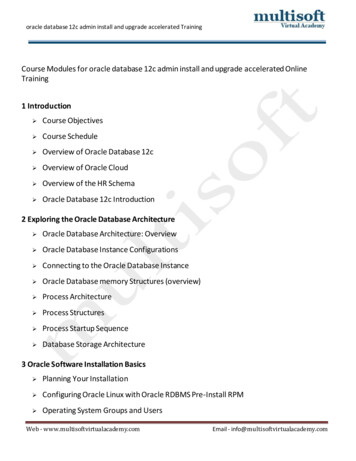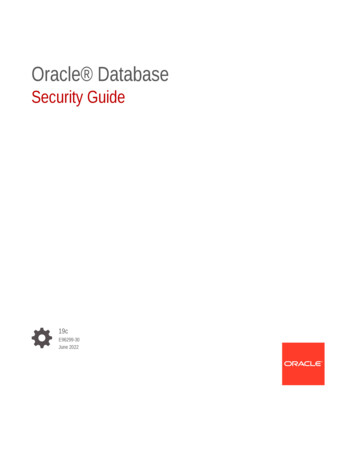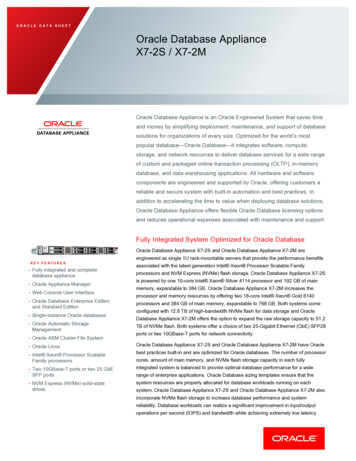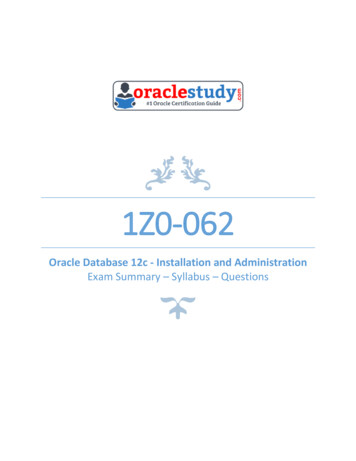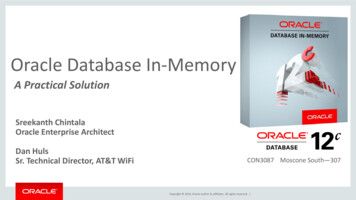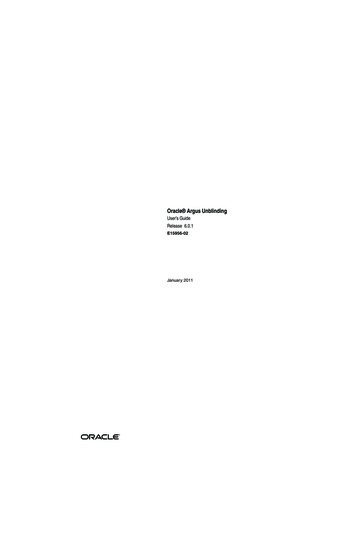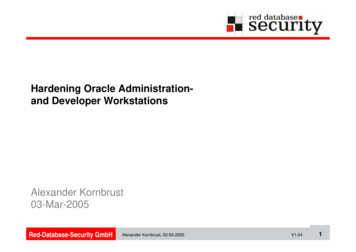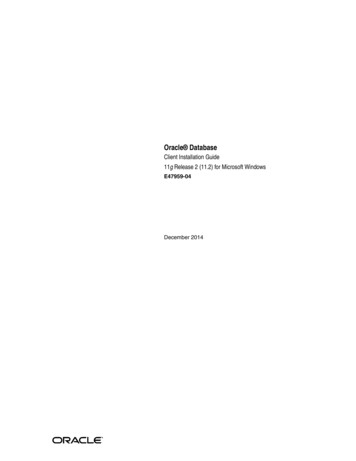
Transcription
[1]Oracle DatabaseClient Installation Guide11g Release 2 (11.2) for Microsoft WindowsE47959-04December 2014
Oracle Database Client Installation Guide 11g Release 2 (11.2) for Microsoft WindowsE47959-04Copyright 1996, 2014, Oracle and/or its affiliates. All rights reserved.Primary Author: Reema KhoslaContributing Authors: Janet Stern, Prakash JashnaniContributors: Eric Belden, Sudip Datta, David Friedman, Alex Keh, Peter LaQuerre, Rich Long, MattMcKerley, Sham Rao Pavan, Hanlin Qian, Janelle Simmons, Helen Slattery, Sujatha Tolstoy, Michael Verheij,Madhu Velukur, Sergiusz Wolicki, Sue Mavris, Mohammed Shahnawaz Quadri, Rahul S Joshi, VishalSaxena, Krishna ItikarlapallThis software and related documentation are provided under a license agreement containing restrictions onuse and disclosure and are protected by intellectual property laws. Except as expressly permitted in yourlicense agreement or allowed by law, you may not use, copy, reproduce, translate, broadcast, modify, license,transmit, distribute, exhibit, perform, publish, or display any part, in any form, or by any means. Reverseengineering, disassembly, or decompilation of this software, unless required by law for interoperability, isprohibited.The information contained herein is subject to change without notice and is not warranted to be error-free. Ifyou find any errors, please report them to us in writing.If this is software or related documentation that is delivered to the U.S. Government or anyone licensing iton behalf of the U.S. Government, the following notice is applicable:U.S. GOVERNMENT END USERS: Oracle programs, including any operating system, integrated software,any programs installed on the hardware, and/or documentation, delivered to U.S. Government end usersare "commercial computer software" pursuant to the applicable Federal Acquisition Regulation andagency-specific supplemental regulations. As such, use, duplication, disclosure, modification, andadaptation of the programs, including any operating system, integrated software, any programs installed onthe hardware, and/or documentation, shall be subject to license terms and license restrictions applicable tothe programs. No other rights are granted to the U.S. Government.This software or hardware is developed for general use in a variety of information managementapplications. It is not developed or intended for use in any inherently dangerous applications, includingapplications that may create a risk of personal injury. If you use this software or hardware in dangerousapplications, then you shall be responsible to take all appropriate fail-safe, backup, redundancy, and othermeasures to ensure its safe use. Oracle Corporation and its affiliates disclaim any liability for any damagescaused by use of this software or hardware in dangerous applications.Oracle and Java are registered trademarks of Oracle and/or its affiliates. Other names may be trademarks oftheir respective owners.Intel and Intel Xeon are trademarks or registered trademarks of Intel Corporation. All SPARC trademarksare used under license and are trademarks or registered trademarks of SPARC International, Inc. AMD,Opteron, the AMD logo, and the AMD Opteron logo are trademarks or registered trademarks of AdvancedMicro Devices. UNIX is a registered trademark of The Open Group.This software or hardware and documentation may provide access to or information on content, products,and services from third parties. Oracle Corporation and its affiliates are not responsible for and expresslydisclaim all warranties of any kind with respect to third-party content, products, and services. OracleCorporation and its affiliates will not be responsible for any loss, costs, or damages incurred due to youraccess to or use of third-party content, products, or services.
ContentsPreface . viiAudience. viiDocumentation Accessibility . viiRelated Documentation . viiiConventions . viii1Oracle Database Client Installation Overview1.11.21.31.41.51.61.72Installation Overview .Oracle Database Client and Oracle Database Interoperability.Recommended File System.Managing User Accounts with User Account Control.Oracle Database Client Installation Types .Simplified Patching of Timestamp with Time Zone Data Type .Software Updates Option .1-11-21-21-21-31-31-3Oracle Database Client Preinstallation Requirements2.1Oracle Database Client Hardware Requirements . 2-12.1.1Hard Disk Space Requirements. 2-22.1.2Verifying Hardware Requirements. 2-32.2Oracle Database Client Software Requirements. 2-42.2.1General Oracle Database Client Software Requirements for Windows 32-Bit. 2-42.2.2General Oracle Database Client Software Requirements for Windows x64 . 2-52.2.3Instant Client Light Language and Character Set Requirements . 2-72.3Oracle Database Network Topics . 2-82.3.1Installing Oracle Database on Computers with Multiple IP Addresses. 2-82.3.2Installing Oracle Database on Computers with Multiple Aliases . 2-92.3.3Installing Oracle Database on Non-Networked Computers . 2-92.3.4Installing a Loopback Adapter . 2-102.3.4.1Checking if a Loopback Adapter Is Installed on Your Computer. 2-102.3.4.2Installing a Loopback Adapter on Windows Server 2003, Windows Server 2003 R2,or Windows XP 2-112.3.4.3Installing a Loopback Adapter on Windows Vista and Windows Server 2008 2-122.3.4.4Installing a Loopback Adapter on Windows 7 and Windows Server 2008 R2. 2-132.3.4.5Installing a Microsoft KM-TEST Loopback Adapter on Windows 8, Windows 8.1,Windows Server 2012, and Windows Server 2012 R2 2-13iii
2.3.4.6Removing a Loopback Adapter.2.4Oracle Database Client Hardware and Software Certification .2.4.1Remote Desktop Services.2.4.2Oracle Services for Microsoft Transaction Server .2.4.3Third-Party Database Certification for SQL Developer .2.4.4Separate 32-Bit Client Software for 64-Bit Platforms.2.4.5Web Browser Support .32-132-132-142-142-142-152-15Installing Oracle Database Client3.1Preinstallation Considerations Before Installing Oracle Database Client . 3-13.1.1Installation Consideration on Windows Vista and Later . 3-13.1.2Installing Oracle Database Client Installations in Silent or Response File Mode. 3-23.1.3Creating the Oracle Base Directory . 3-23.1.4Installing Oracle Database Client into Multiple Oracle Homes. 3-23.1.5Installing Oracle Database Client on a System with an Existing Oracle Software. 3-23.1.6Updating the Existing Software with the Current Version . 3-33.2Accessing the Installation Software. 3-33.2.1Installing from a Remote DVD Drive . 3-33.2.1.1Step 1: On the Remote Computer, Share the DVD Drive . 3-33.2.1.2Step 2: On the Local Computer, Map the DVD Drive. 3-43.2.2Installing on Remote Computers Through Remote Access Software. 3-43.2.2.1Installing on Remote Computers from a Hard Drive . 3-53.2.2.2Installing on Remote Computers from a Remote DVD Drive . 3-53.2.3Downloading Oracle Software . 3-53.2.3.1Downloading the Installation Archive Files from OTN . 3-53.2.3.2Downloading the Software from Oracle Software Delivery Cloud . 3-63.2.3.3Extracting the Installation Files . 3-73.2.4Copying the Oracle Database Client Software to a Hard Disk . 3-73.3Installing the Oracle Database Client Software . 3-73.3.1Guidelines for Installing Oracle Database Client. 3-73.3.2Procedure for Installing Oracle Database Client. 3-83.3.3Performing an In-place Oracle Database Client Upgrade . 3-124Oracle Database Client Postinstallation Tasks4.1Required Postinstallation Tasks.4.1.1Downloading and Installing Patches .4.1.2Updating Instant Client .4.2Recommended Postinstallation Tasks .4.2.1Configuring Instant Client Light .4.2.2Connecting Oracle Database Client to an Oracle Database.4.2.3Connecting Instant Client or Instant Client Light to an Oracle Database .4.2.3.1Specifying a Connection by Using the Easy Connect Naming Method .4.2.3.2Specifying a Connection by Configuring a tnsnames.ora File.4.2.3.3Specifying a Connection by Using an Empty Connect String and the LOCALVariable 4-54.2.4Setting Up User Accounts.4.2.5Using Oracle9i Language and Definition Files with Oracle Database 11g Release 2iv4-14-14-24-24-24-34-44-44-54-64-6
4.2.64.34.44.4.14.4.24.4.35Overview of Java Access Bridge 2.0.2 . A-1Setting Up Java Access Bridge 2.0.2 . A-1How Response Files Work?.Reasons for Using Silent Mode or Response File Mode .General Procedure for Using Response Files .Preparing a Response File.Editing a Response File Template .Saving a Response File .Running Oracle Universal Installer Using the Response File .Performing an In-place Oracle Database Client Upgrade Using the Response File .B-1B-2B-2B-3B-3B-3B-4B-5Configuring Oracle Database Globalization SupportC.1Installing and Using Oracle Components in Different Languages .C.1.1Configuring Oracle Components to Run in Different Languages.C.1.1.1Determining the Operating System Locale .C.1.1.2Configuring Locale and Character Sets with the NLS LANG EnvironmentVariable C-2C.1.2Installing Translation Resources .C.2Running Oracle Universal Installer in Different Languages .D5-15-45-45-4Installing Oracle Database Client Using Response FilesB.1B.1.1B.1.2B.2B.2.1B.2.2B.3B.4CAbout the Deinstallation Tool .Downloading the Deinstall Tool for Use With Failed Installations .Example of Running the Deinstallation Command .Example of a Deinstallation Parameter File for an Oracle Database Client .Installing Java Access BridgeA.1A.2B4-64-74-74-74-84-8Removing Oracle Database Client Software5.15.25.35.4AConfiguring Oracle Counters for Windows Performance Monitor .Required Product-Specific Postinstallation Task – Configuring Oracle Net Services .Postinstallation Tasks for SQL Developer.Migrating User Settings from Release 1.0 .Migrating Information from Previous Releases .Location of User-Related Information .C-1C-1C-1C-5C-5Troubleshooting the Oracle Database Client InstallationD.1D.2D.3D.4D.5D.5.1D.5.2D.6Verifying Requirements .What to Do if an Installation Error Occurs?.Reviewing the Log of an Installation Session .Silent-Mode Response File Error Handling .Troubleshooting Configuration Assistants .Configuration Assistant Failure .Irrecoverable Errors.Troubleshooting Inventory Issues .D-1D-1D-2D-2D-3D-3D-3D-3v
D.7GlossaryIndexviCleaning Up After a Failed Installation. D-3
PrefaceThis guide provides instructions about installing and configuring Oracle DatabaseClient for both Microsoft Windows (32-Bit) and Microsoft Windows (x64). Only thefeatures of Oracle Database for Microsoft Windows (32-bit) and Microsoft Windows(x64) are discussed in this guide.This preface contains these topics: Audience Documentation Accessibility Related Documentation ConventionsAudienceOracle Database Client Installation Guide for Microsoft Windows is intended for anyoneinstalling an Oracle Database Client.To use this document, you need the following: A supported Microsoft Windows operating system installed and tested on yourcomputer systemAdministrative privileges on the computer where you are installing OracleDatabase ClientFamiliarity with object-relational database management conceptsSee Also: Oracle Database Client Quick Installation Guide for Microsoft Windows(32-Bit) to perform a quick installation using the default settingsOracle Database Client Quick Installation Guide for Microsoft Windows(x64) to perform a quick installation using the default settingsDocumentation AccessibilityFor information about Oracle's commitment to accessibility, visit the OracleAccessibility Program website athttp://www.oracle.com/pls/topic/lookup?ctx acc&id docacc.Access to Oracle SupportOracle customers have access to electronic support through My Oracle Support. Forinformation, visit http://www.oracle.com/pls/topic/lookup?ctx acc&id info orvii
visit http://www.oracle.com/pls/topic/lookup?ctx acc&id trs if you are hearingimpaired.Related DocumentationFor more information, see these Oracle resources: Oracle Database Release Notes for Microsoft Windows Oracle Database Installation Guide for Microsoft Windows Oracle Enterprise Manager Grid Control Basic Installation Guide Oracle Database Upgrade Guide Oracle Database Platform Guide for Microsoft Windows Oracle Database 2 Day DBAMany of the examples in this book use the sample schemas, which are installed bydefault when you select the Basic Installation option with an Oracle Databaseinstallation. Refer to Oracle Database Sample Schemas for information about how theseschemas were created and how you can use them yourself.To download free release notes, installation documentation, white papers, or othercollateral, please visit the Oracle Technology Network (OTN). You must register onlinebefore using OTN; registration is free and can be done /overview/index.htmlIf you already have a username and password for OTN, then you can go directly to thedocumentation section of the OTN Web site ntation/index.htmlConventionsThe following text conventions are used in this document:viiiConventionMeaningboldfaceBoldface type indicates graphical user interface elements associatedwith an action, or terms defined in text or the glossary.italicItalic type indicates book titles, emphasis, or placeholder variables forwhich you supply particular values.monospaceMonospace type indicates commands within a paragraph, URLs, codein examples, text that appears on the screen, or text that you enter.
11Oracle Database Client Installation OverviewThis chapter describes the different types of Oracle Database Client installations thatyou can perform, and issues to consider before you install the software: Installation Overview Oracle Database Client and Oracle Database Interoperability Recommended File System Managing User Accounts with User Account Control Oracle Database Client Installation Types Simplified Patching of Timestamp with Time Zone Data Type Software Updates Option1.1 Installation OverviewThe Oracle Database Client installation process consists of five steps:1.Read the release notes: Read the Oracle Database Release Notes before you beginthe installation. The release notes are available with the platform-specificdocumentation. The latest version of the release notes is available on OracleTechnology Network ntation/index.html2.Plan your installation: This overview chapter describes the installation types thatyou can use to install Oracle Database Client and issues to consider before youbegin.You may also want to refer to Appendix A, "Frequently Asked Questions aboutInstallation," in Oracle Database Installation Guide. This appendix advises on thebest way to install Oracle products depending on your site’s requirements.3.Complete preinstallation tasks: Chapter 2 describes preinstallation tasks that youmust complete before installing Oracle Database Client.4.Install the software: Use the following sections to install Oracle Database Client: Chapter 3 describes how to use the Oracle Universal Installer (OUI) GUI toinstall Oracle Database Client.Appendix B describes how to perform a silent installation using response files."Installing and Using Oracle Components in Different Languages" onpage C-1 describes how to install and use Oracle components in differentlanguages.Oracle Database Client Installation Overview 1-1
Oracle Database Client and Oracle Database Interoperability 5.Appendix D provides troubleshooting advice in case you encounter problemswith the installation.Chapter 5 describes how to remove Oracle Database Client.Complete postinstallation tasks: Use the following sections to complete thepostinstallation tasks: Chapter 4 describes recommended and required postinstallation tasks. Appendix C provides information about globalization support.1.2 Oracle Database Client and Oracle Database InteroperabilityFor information about interoperability between different versions of Oracle DatabaseClient and Oracle Database releases, see Note 207303.1 on the My Oracle Support(formerly OracleMetaLink) Web site athttps://support.oracle.com/1.3 Recommended File SystemOracle strongly recommends that you install the Oracle database home (Oracledatabase binaries, trace files, and so on) on Oracle ACFS or NTFS; the database filesthemselves must be placed on Oracle ASM if using Oracle ACFS; otherwise theycannot be placed on NTFS. Usage of Oracle ACFS and Oracle ASM or NTFS instead ofFAT32 is recommended to ensure security of these files.See Also: "File Permissions" in Oracle Database Platform Guide forMicrosoft Windows for information about the default permissions whenusing Oracle Universal Installer and Database Configuration Assistantto install the Oracle Database software1.4 Managing User Accounts with User Account ControlTo ensure that only trusted applications run on your computer, Windows Vista,Windows Server 2008, Windows Server 2008 R2, Windows 7, Windows 8, Windows8.1, Windows Server 2012, and Windows Server 2012 R2 provide User AccountControl. If you have enabled this security feature, then, depending on how you haveconfigured it, Oracle Universal Installer prompts you for either your consent or yourcredentials when installing Oracle Database. Provide either the consent or yourWindows Administrator credentials as appropriate.You must have Administrator privileges to run some Oracle tools, such as DatabaseConfiguration Assistant, Net Configuration Assistant, and OPatch, or to run any toolor application that writes to any directory within the Oracle home. If User AccountControl is enabled, and you are logged in as the local Administrator, then you cansuccessfully run each of these commands in the usual way. However, if you are loggedin as "a member of the Administrator group," then you must explicitly invoke thesetasks with Windows Administrator privileges. All the Oracle shortcuts that requireAdministrator privileges will be invoked as "Administrator" automatically when youclick the shortcuts. However, if you run the above tools from a Windows commandprompt, you must run them from an Administrator command prompt. OPatch doesnot have a shortcut and has to be run from an Administrator command prompt.1-2 Oracle Database Client Installation Guide
Software Updates Option"Running Tools with Windows User Account Control" inOracle Database Platform Guide for Microsoft Windows for moreinformationSee Also:To start a command prompt window with Windows Administrator privileges:1. On your desktop, create a shortcut for the command prompt window. An icon forthat shortcut appears on the desktop.2.Right click the icon for the newly created shortcut, and specify "Run asadministrator."When you open this window, the title bar reads Administrator: Command Prompt.Commands run from within this window are run with Administrator privileges.1.5 Oracle Database Client Installation TypesYou can choose one of the following installation types when installing Oracle DatabaseClient: Instant Client: Installs only the shared libraries required by Oracle Call Interfaceapplications that use the Instant Client feature. This installation type requiresmuch less disk space than the other Oracle Database Client installation types.Included in the Instant Client installation is Instant Client Light. You may want touse this version of Instant Client if your applications generate error messages inAmerican English only. The advantage of using Instant Client Light is that it has amuch smaller footprint than regular Instant Client. Hence, your applications useless memory. Administrator: Enables applications to connect to an Oracle database on the localsystem or on a remote system. It provides tools that let you administer an Oracledatabase.Runtime: Enables applications to connect to an Oracle database on the localsystem or on a remote system.Custom: Enables you to select individual components from the list ofAdministrator and Runtime components.1.6 Simplified Patching of Timestamp with Time Zone Data TypeStarting with Oracle Database 11g Release 2 (11.2), the patching process of TIMESTAMPWITH TIME ZONE data type values is simplified."Oracle Database 11g Release 2 (11.2) New Features inGlobalization" and "Clients and Servers Operating with DifferentVersions of Time Zone Files" in Oracle Database Globalization SupportGuide for more information about the simplified patching process andhow certain clients work with server with different time zone filesSee Also:1.7 Software Updates OptionUse the Software Updates feature to dynamically download and apply the latestupdates released by Oracle; such as, interim patch updates, critical patch updates,Oracle Universal Installer updates, and the latest patch set updates. This functionalityis available starting with Oracle Database 11g Release 2 (11.2.0.2).Oracle Database Client Installation Overview 1-3
Software Updates OptionYou can choose to download the latest updates by providing My Oracle Supportcredentials or you can apply previously downloaded updates. You can also downloadthe updates separately using the -downloadUpdates option and later apply themduring the installation by providing the location where the updates are present."Procedure for Installing Oracle Database Client" onpage 3-8 for more information about the -downloadUpdates option,and dynamically applying software updates during the installationSee Also:1-4 Oracle Database Client Installation Guide
22Oracle Database Client PreinstallationRequirementsThis chapter describes the following tasks that you must complete before you caninstall the Oracle Database Client products: Oracle Database Client Hardware Requirements Oracle Database Client Software Requirements Oracle Database Network Topics Oracle Database Client Hardware and Software Certification2.1 Oracle Database Client Hardware RequirementsTable 2–1 lists the required hardware components for Oracle Database Client onWindows 32-bit.Table 2–2 lists the required hardware components for Oracle Database Client onWindows x64.Table 2–1Windows 32-Bit Hardware RequirementsRequirementMinimum ValueSystem ArchitectureProcessor: Intel (x86), AMD64, and Intel EM64TNote: Oracle provides 32-bit (Windows x86) and 64-bit(Windows x64) versions of Oracle Database Client. The 32-bitdatabase client version runs on the 32-bit version of Windows oneither x86 or x64 hardware. Oracle certifies 32-bit OracleDatabase Client on Windows x64. Table 2–5 lists the operatingsystems supported on Windows 32-bit.Physical memory (RAM)512 MB minimum, 1 GB recommendedOn Windows 7, Windows 8, and Windows 8.1, 1 GB minimumVirtual memoryDouble the amount of RAMHard disk spaceTotal ranges between 300 - 1160 MB. See Table 2–3 for details.Video adapter256 colorsScreen Resolution1024 X 768 minimumOracle Database Client Preinstallation Requirements 2-1
Oracle Database Client Hardware RequirementsTable 2–2Windows x64 Hardware RequirementsRequirementMinimum ValueSystem ArchitectureProcessor: AMD64 and Intel EM64TNote: Oracle provides 32-bit (Windows x86) and 64-bit(Windows x64) versions of Oracle Database Client. Oraclecertifies 32-bit Oracle Database Client on Windows x64.Table 2–6 lists the operating systems supported on Windowsx64.Physical memory (RAM)512 MB minimum, 1 GB recommendedOn Windows 7, Windows 8, and Windows 8.1, 2 GB minimumVirtual memoryDouble the amount of RAMHard disk spaceTotal ranges from 330 - 1260 MB. See Table 2–4 for details.Video adapter256 colorsScreen Resolution1024 X 768 minimum2.1.1 Hard Disk Space RequirementsThis section lists system requirements for Windows platforms that use the NT FileSystem (NTFS). Oracle strongly recommends that you install the Oracle databasehome (Or
2.3.4.3 Installing a Loopback Adapter on Windows Vista and Windows Server 2008 2-12 2.3.4.4 Installing a Loopback Adapter on Windows 7 and Windows Server 2008 R2. 2-13 2.3.4.5 Installing a Microsoft KM-TEST Loopback Adapter on Windows 8, Windows 8.1, Windows Server 2012, and Windows Server 2012 R2 2-13