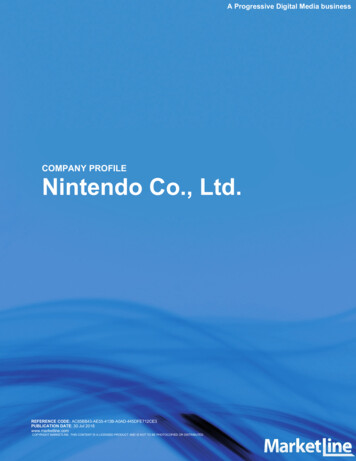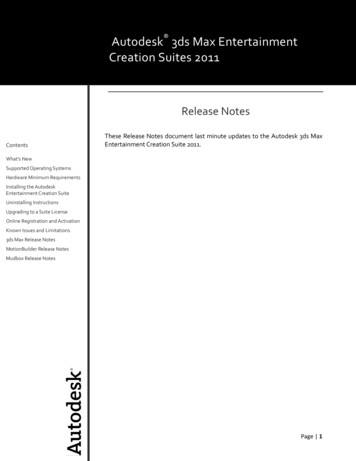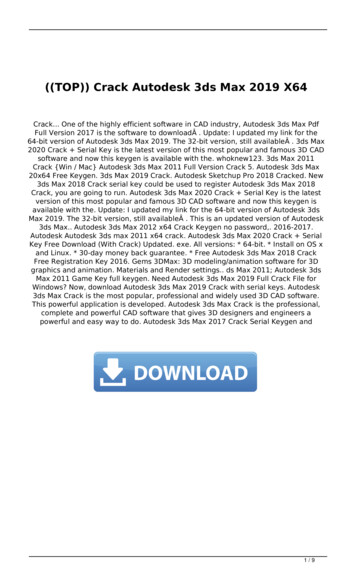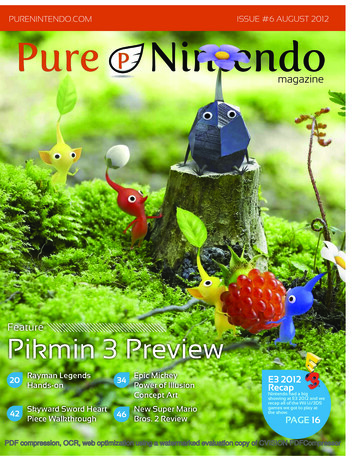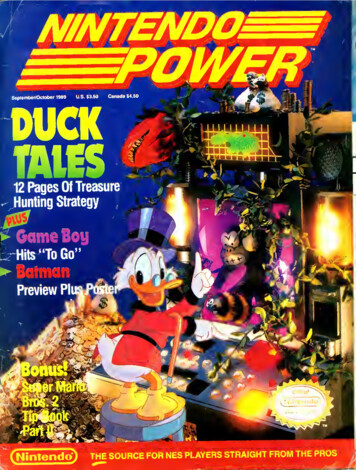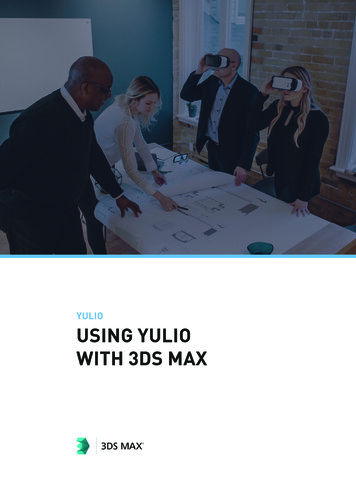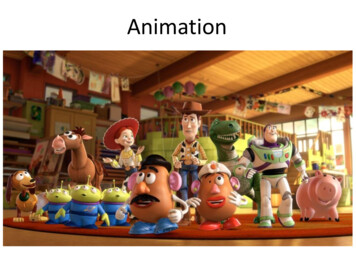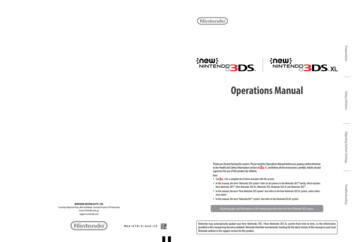
Transcription
Preparations NINTENDO AUSTRALIA PTY. LTD.Scoresby Industrial Park, 804 Stud Road, Scoresby Victoria 3179 l photographs and illustrations in this manual generally show the New Nintendo 3DS system.MAA-KTR-S-AUS-C0Nintendo may automatically update your New Nintendo 3DS / New Nintendo 3DS XL system from time to time, so the informationprovided in this manual may become outdated. Nintendo therefore recommends checking for the latest version of this manual on your localNintendo website in the support section for this product.TroubleshootingNote: See p. 2 for a complete list of items included with the system. In this manual, the term “Nintendo 3DS system” refers to all systems in the Nintendo 3DS family, which includesNew Nintendo 3DS , New Nintendo 3DS XL, Nintendo 3DS, Nintendo 3DS XL and Nintendo 2DS . In this manual, the term “New Nintendo 3DS system” also refers to the New Nintendo 3DS XL system, unless otherwise stated. In this manual, the term “Nintendo DSi system” also refers to the Nintendo DSi XL system.Adjusting System SettingsThank you for purchasing this system. Please read this Operations Manual before use, paying careful attentionto the Health and Safety Information section on p. 9, and follow all the instructions carefully. Adults shouldsupervise the use of this product by children.Using SoftwareOperations Manual
This seal is your assurance that Nintendo has reviewed thisproduct and that it has met our standards for excellence inworkmanship, reliability and entertainment value. Always lookfor this seal when buying games and accessories to ensurecomplete compatibility with your Nintendo Product.3D ScreenDisplays 3D images using the super- stable 3D function ( p. 26)Thank you for selecting the New Nintendo 3DS / New Nintendo 3DS XL system.Set Contents3D depth sliderNew Nintendo 3DS system (KTR-001)Adjusts the strength of the 3D images( p. 27)x1OrNew Nintendo 3DS XL system (RED-001)Circle PadNew Nintendo 3DS stylus (KTR-004)OrAllows for precision movement( p. 19)x1New Nintendo 3DS XL stylus (RED-004)Note: The stylus is located in the stylus holder on the underside of the system ( p. 20).microSDHC memory cardx1C StickNote: The microSDHC memory card is inserted in the microSD card slot ( p. 62). The microSDHC card is athird-party accessory not manufactured by Nintendo. The capacity of the microSDHC card is stated on the box. Reacts to the pressure you place on it,allowing for easy, precise movement( p. 19) AR CardsTouch Screenx6Touch-sensitive screen that allowsyou to control software by touchingand sliding ( p. 19)Note: These are used in conjunction with the built-in application, AR Games: Augmented Reality ( p. 31).Quick-Start GuideOperations Manualx1(Only for New Nintendo 3DS)New Nintendo 3DS cover plates (KTR-009/KTR-010) Please attach the front plate before using the system ( p. 28). The back plate is attached to the system before purchase.Displays the HOME Menu ( p. 29)Front plate x 1Back plate x 1This package does not include an AC adapter.To recharge your system, you will need a Nintendo 3DS AC adapter (WAP-002(AUS))(sold separately).AC adapter included with Nintendo 3DS / Nintendo 3DS XL / Nintendo 2DS /You can also use the AC adapter included with Nintendo DSi / Nintendo DSi XLthe Nintendo 3DS, Nintendo 3DS XL, Nintendo 2DS,Nintendo DSi and Nintendo DSi XL systems.AC adapter included with Nintendo DS / Nintendo DS Lite2HOME ButtonSystem ComparisonNew Nintendo 3DSNew Nintendo 3DS XLA light, easy-to-carry system that canbe fitted with replaceable cover plates.Range may vary (sold separately).Maximise your gameplay experiencewith an upper screen 57% larger thanthat of the New Nintendo 3DS system!Compared to New Nintendo 3DS57% larger screen3
A clearer, more enjoyable 3D experienceFind the latest software!Super-Stable 3DThe inner camera tracksyour face’s positionWhen your position changes the 3D display adaptsto your movements for morecomfortable viewingSearch for softwareWatch videosDownload softwareDownloaddemo versionsBy tracking your face with the inner camera, the super-stable 3D function provides you with an optimal 3D experience ( p. 26).Enjoy online services with a Nintendo Network IDNote: This requires aNintendo Network ID.A Nintendo Network ID allows you to enjoy various featuresof Nintendo Network.Connect to the internet and access Nintendo eShop to view the latest information and videos about differentkinds of software, purchase downloadable software and try out software demos.What you can buyDownload free software anddemos from Nintendo eShop.Communicate with other usersaround the world in Miiverse .We hope you enjoy using these services by creating a Nintendo Network ID ( p. 41).4Downloadable softwareVirtual Console Nintendo DSiWare You can buy new software exclusive toNintendo eShop, or download versions ofcard-based software.You can buy the games you loved onplatforms like NES , Game Boy andGame Boy Color.You can buy software originally released onNintendo DSi, known as Nintendo DSiWare.You can use your Nintendo eShopfunds on both yourNew Nintendo 3DS system anda Wii U console.5
Receive updates and informationCommunicate automatically with other Nintendo systemsSpotPass StreetPass Your system will automatically search for wireless access points, connect to the internet and exchange data at various times, including while inSleep Mode (when the system is closed but the power is on).Your system automatically searches for and exchanges data with other Nintendo 3DS systems when you carry it around, such as when you'reout walking or when you travel by train.InternetFreesoftware3D lashes greenwhen data is beingtransferred.Flashes blue whenreceiving notificationsNote: Data received via SpotPass issaved to the microSD card.You must configure Internet Settings to be able to connect to wireless access points ( p. 43).Note: SpotPass functionality may not be available if an active software title is using certain features or functionality. SpotPass functionality is not availableduring local wireless communication ( p. 29) or while playing Nintendo DS/Nintendo DSi software. Depending on the type of data received, the notification LED may not light up. A Nintendo Network ID is required to download free software ( p. 41). Note: A notification is added to yourNotifications list ( p. 34).Data will automatically be exchanged if you walk past someone who has the same software title registered withStreetPass while the system is in Sleep Mode (closed while the power is on), as well as at other times.Your StreetPass settings are saved on the system.Note: A maximum of 12 software titles can use StreetPass at any one time. Contact Mode settings for Nintendo DS / Nintendo DSi software titles are not saved and must be configured while playing compatible titles. Furthermore, it is not possible to exchange StreetPass data for Nintendo 3DS software titles while Nintendo DS / Nintendo DSi software titles are in use. Data cannot be transmitted if the power or wireless functions are off ( p. 33). StreetPass functionality may not be available if an active software title is using certain features or functionality. StreetPass functionality is not availableduring local wireless communication ( p. 29) or when connected to the internet. A charging cradle (sold separately) can help make rechargingmore convenient.New Nintendo 3DS charging cradle (KTR-007)New Nintendo 3DS XL charging cradle (RED-007)67
Contents Set Contents Health and Safety Information (Please read)Health and Safety Information29Component Names and Functions18Recharging21Turning the Power On and Off22Configuring the System for the First Time22Using the Keyboards24Power LED25Battery Life25Adjusting 3D Images26How to View 3D Images Properly26Adjusting the Strength of 3D Images27Exchanging Cover Plates28Using SoftwareHOME MenuSystem Settings40Nintendo Network ID Settings41Creating or Linking a Nintendo Network IDInternet Settings4243Required Items for Internet Connection43Connecting to the Internet44Parental ControlsPlease also refer to the section regarding how to charge your system ( p. 21).The use of this product by childrenADULTS SHOULD SUPERVISE THE USE OF THIS PRODUCT BY CHILDREN.WARNING – 3D Feature Not Suitable for Children aged six and underPlease refer to the warning regarding the 3D feature ( p. 10).If the system doesn’t operate properlyIf you suspect your system isn’t functioning as it should, refer to the Troubleshooting section on p. 65.If you notice any damage to the system, or any unusual sounds, smells or smoke emanating from it,please do the following:48Options That Can Be Restricted48Configuring Parental Controls49Data Management50Other Settings51System Transfer52System Update60Format System Memory61Troubleshooting1.Remove2.Note: Be sure to remove the AC adapter plugfrom the electrical outlet before detachingthe DC connector plug from the system.Note: Touching the product in this state couldbe dangerous, so be careful when pressing thePOWER Button.Note: Do not attempt to repair the systemyourself. To do so could cause injury.Guide to Warning LevelsThe following warnings indicate the severity of the consequences, should you fail to observe the correct procedures.WARNINGFailing to observe the precautionary steps could result in death or serious personal injury(or damage to property).CAUTIONFailing to observe the precautionary steps could result in personal injury (or damage toproperty).HOME Menu Electronic Manual30If Your microSD Card is Full 64Software Icons30Troubleshooting65Opening Software32The following symbols appear inside warnings:33 Technical Specifications Contact Information73Software Electronic Manuals74Prohibition SymbolsProhibitedHOME Menu Settings33HOME Menu Application Icons34InstructionsInstructionOpening SoftwareContactContact Nintendo Customer Service( p. 74)62Downloadable Software3.Press and hold the POWER Button toturn off the powerReplacing the microSD Card / BatteryUsing Game CardsTurn offRemove the AC adapter and anyother accessories29Card-Based Software8Adjusting System SettingsHealth and Safety InformationPreparations(Please read)Be sure to observe the following Health and Safety Information carefully during use of the product. Failure to do so could resultin accidents and/or injury.CAREFUL USAGEFailing to use the product properly could result in damage to 3739399
Health and Safety InformationWARNING – REPETITIVE MOTION INJURIESWARNING – USING 3D FEATURE Playing video games can make your muscles, joints or skin hurt after a few hours. Follow these instructions to avoid problemssuch as tendonitis, carpal tunnel syndrome or skin irritation: Avoid excessively long play sessions. Parents or legal guardians should monitor their children for appropriate play. Take a break of 10 to 15 minutes every hour (every half hour when using the 3D feature), even if you don’t think you need it. When using the stylus, you do not need to grip it tightly or press it hard against the screen. Doing so may cause fatigue ordiscomfort. If your hands, wrists, or arms become tired or sore while playing, or if you feel symptoms such as tingling, numbness,burning or stiffness, stop and rest them for several hours before playing again. If you continue to have any of the above symptoms or other discomfort during or after play, stop playing and see a doctor. The use of the 3D feature by children aged six and under may cause vision damage. Therefore it is recommended that onlychildren over six should use the system in 3D mode and if children aged six and under have access to the system, parents orlegal guardians should restrict the display of 3D images using the Parental Controls feature ( p. 48). If there is any difference in vision between your left and right eyes, or if you tend to see using only one eye, you may havedifficulty in seeing 3D images clearly, or your eyes may become tired. Observe careful usage and take a break of 10 to 15 minutesevery half hour. If you experience any of the symptoms listed below, adjust the 3D effects to a comfortable level or set thedisplay to only use 2D images. Do not view unclear 3D images for extended periods of time. Prolonged viewing of unclear 3D images, such as double images, canlead to eye strain, dryness of the eyes, headaches, stiff shoulders, nausea, dizziness, motion sickness, fatigue and/or discomfort. Everyone has a different way of viewing 3D images. For information on how to view 3D images properly, please refer to therelevant pages of the Operations Manual. If you experience any of the symptoms above, adjust the 3D effects to a comfortablelevel or set the display to use only 2D images. Depending on your physical condition and your surrounding environment, youmay be unable to see 3D images properly. If this is the case, disable the 3D feature. Please refrain from using the 3D feature while travelling as a passenger in cars or on public transport. Constant shaking canlead to 3D images becoming unclear, causing nausea and eye strain.WARNING – BATTERY LEAKAGE Your system contains a rechargeable lithium ion battery. Leakage or combustion of the battery can cause personal injury aswell as damage to your system.To avoid battery leakage and/or combustion:Be sure to observe the following to ensure your well-being during the use of this product: Do not damage the battery. Do not expose the battery to excessive physical shock, vibration, or liquids. Do not disassemble, deform or attempt to repair the battery. Do not expose the battery to heat or dispose of it in a fire. Do not touch the terminals of the battery or cause a short circuit between the terminals with a metal object. Do not peel or damage the battery label. Use a compatible AC adapter. The system’s battery is only to be recharged under adult supervision. The battery is to be removed from the system before disposing of the unit. Do not attempt to use this system if you are feeling tired or unwell. Depending on your physical condition, doing so canlead to fatigue and discomfort. If you experience fatigue or discomfort in your eyes, head, shoulders or anywhere else, stop playing immediately andtake a break. If the symptoms persist, set the display to only use 2D images. Avoid excessively long play sessions. Take a break of 10 to 15 minutes every half hour when using the 3D feature, or everyhour when not using the 3D feature, even if you don’t think you need it.If the battery leaks, do not touch it. To ensure any leaked fluid on the system doesn’t come into contact with your hands, wipethe exterior of the system thoroughly with a soft, slightly damp cloth. If the leaked fluid comes into contact with your hands orany other part of your body, rinse it away with water. If liquid leaking from a battery comes into contact with your eyes, it cancause injury. Immediately rinse your eyes with plenty of water and consult a doctor.WARNING – SEIZURES Some people (about 1 in 4000) may have seizures or blackouts triggered by light flashes or patterns, and this may occur while theyare watching TV or playing video games, even if they have never had a seizure before.WARNING – RADIO FREQUENCY INTERFERENCE Anyone who has ever experienced seizures, loss of awareness or any other symptom linked to an epileptic condition shouldconsult a doctor before playing video games. Parents or legal guardians should monitor children when they play video games. Stop play and consult a doctor if you oryour child have any unusual symptoms, such as:ConvulsionsEye or muscle twitchingLoss of awarenessAltered visionInvoluntary movementsDisorientationTo reduce the likelihood of a seizure when playing video games, follow these precautions:1. Do not play if you are tired or need sleep.2. Play in a well-lit room.3. Take a break of 10 to 15 minutes every hour (every half hour when using the 3D feature).WARNING – EYE STRAIN AND MOTION SICKNESS Playing video games can make your eyes hurt after a sustained period of time, and perhaps sooner if using the 3D feature. Playingvideo games can also cause motion sickness in some players. Follow these instructions to avoid eye strain, dizziness or nausea: Avoid excessively long play sessions. Parents or legal guardians should monitor their children for appropriate play. Take a break of 10 to 15 minutes every half hour when using the 3D feature, or every hour when not using the 3D feature,even if you don’t think you need it. If your eyes become tired or sore while playing, or if you feel dizzy or nauseated, stop and rest for several hours before playing again. If you continue to have any of the above symptoms or other discomfort during or after play, stop playing and see a doctor.10Health and Safety InformationHealth and Safety InformationBe sure to observe the following to ensure your well-being during the use of this product. This system can emit radio waves that can affect the operation of nearby electronics, including cardiac pacemakers. Do not operate the system within 25 centimetres (10 inches) of a pacemaker while using wireless communication. If you havea pacemaker or other implanted medical device, do not use wireless communication without first consulting your doctor orthe manufacturer of your medical device.Important Safety Information for use of the system on board aeroplanes, in hospitals and airports Operation of the system with wireless communication NOT active may be allowed on board aeroplanes, in hospitals, andin airports as with any other non-wireless device. You will know when wireless communication is active on your system when the yellow wireless LED is lit, to indicate thatcommunication is enabled, or is blinking, to indicate that wireless communication is in progress. The wireless LED willblink when you are using in-game multiplayer features or transferring a game/feature to/from another unit. Observeand follow all regulations and rules regarding the use of wireless devices in locations such as hospitals, airports, or onboard aeroplanes. In order to comply with airline regulations, do not use wireless communication functions while on board an aeroplane.Operation in these locations may interfere with or cause malfunctions of equipment, with resulting injuries to personsor damage to property.IMPORTANT: Your system allows you to disable wireless communication for all system features. To enable/disable wirelesscommunication, touch the icon in the upper-left corner of the Touch Screen while on the HOME Menu to open the HOME MenuSettings.11
Your system offers various applications allowing it to communicate using wireless communication. You can disable wirelesscommunication in the HOME Menu Settings screen.IMPORTANT: The system may automatically connect to the internet when wireless communication is enabled. If you want toavoid such connection, please disable all wireless communication in the HOME Menu Settings. A broadband internet connectionand a wireless access point or a Nintendo Wi-Fi USB Connector are required in order to enjoy certain online services. You areresponsible for any internet connection fees. We therefore recommend you make sure that you have high-speed internet access,with no restrictions on usage and downloading time, before using such services in order to avoid additional internet chargesbeing incurred when using such services. Online services are not available in all countries;visit http://3dsservices.nintendo-europe.com for details.The use of online services requires a wireless internet connection and the acceptance of network-related terms and privacy policies.The creation and linking of a Nintendo Network ID may be required.Keep the following in mind regarding the use of wireless communication: If you post, send or otherwise make available any information or content through wireless communication please makesure not to include any information that can be used to identify you personally, such as your name, email address, youraddress or your telephone number, as others may be allowed to see such information and content. In particular, whenchoosing a user name or nickname for your Mii characters, please do not use your real name as others may be able toview your user name and the nicknames of your Mii characters when using wireless communication. Friend codes and friend cards are a part of a system that allows you to establish a friendship with other users, so thatyou can play, communicate and interact with people you know. If you exchange friend codes or friend cards with strangers,there is a risk that you could receive information or messages with offensive language or inappropriate content and thatstrangers may see information about you that you do not want strangers to see. We therefore recommend that you donot give your friend codes to people you don’t know and that you do not share friend cards with people you don’t know. Do not engage in harmful, illegal, offensive or otherwise inappropriate activity that might cause problems for other users.In particular, do not post, send or otherwise make available any information or content that threatens, abuses or harassesother persons, infringes on the rights of others (such as copyrights, portrait rights, privacy rights, rights of publicity ortrademarks) or that may make other people feel uncomfortable. In particular, when sending, posting or making availablephotos, images or videos displaying other people, make sure to obtain their permission beforehand. If inappropriate conductis reported or confirmed, you may be subject to penalties such as being banned from online services.Please read the following carefully to ensure the correct use of this product.WARNINGDo not disassemble or try to repair the systemDo not expose the battery to heat or dispose of it in a fire Do not expose the system to heat sources such as heaters or stoves, and try not to expose the systemto direct sunlight for extended periods of timeFailure to observe this precaution could result in the battery leaking, combusting or exploding, which can in turn lead tofire and/or electrocution. Also, certain degrees of heat can lead to the battery becoming deformed or damaged. Use the AC adapter and battery only with compatible systemsUsing the AC adapter and/or battery with an incompatible unit can cause fire, battery leakage, combustion, explosion orelectric shocks. The New Nintendo 3DS Battery (KTR-003) is only for use with the New Nintendo 3DS system. The Nintendo 3DS XL Battery (SPR-003) is only for use with New Nintendo 3DS XL and Nintendo 3DS XL systems. The Nintendo 3DS AC adapter (WAP-002(AUS)) (sold separately) can be used with the following: New Nintendo 3DS (KTR-001) New Nintendo 3DS charging cradle (KTR-007) New Nintendo 3DS XL (RED-001) New Nintendo 3DS XL charging cradle (RED-007) Nintendo 3DS (CTR-001(EUR)) Nintendo 3DS charging cradle (CTR-007) Nintendo 3DS XL (SPR-001(EUR)) Nintendo 3DS XL charging cradle (SPR-007) Nintendo 2DS (FTR-001) Nintendo DSi (TWL-001(AUS)) Nintendo DSi XL (UTL-001(AUS)) Wii Remote charging cradle (RVL-040A)Health and Safety InformationHealth and Safety InformationWARNING – WIRELESS COMMUNICATION Do not spill liquids on, or insert any foreign materials into, the systemThis can lead to fire, electric shocks and/or malfunctions.Do not submerge the system in water or touch it with wet or oily hands.If the system comes into contact with liquids, immediately turn the power off, remove the AC adapter, remove the batterycover (back plate) and battery, then wipe the exterior clean with a soft, slightly damp cloth (use water only). Do not wipethe interior of the system with any liquids. Do not touch the AC adapter connector or any other connector on the system with your fingers ormetal objectsDoing so can lead to fire, electrocution, short-circuits and/or malfunctions. Do not touch the system or AC adapter while charging during a thunderstormDoing so could lead to electrocution from conducted lightning. Do not use the system in very humid environments or in places with high levels of dust or sootThis could lead to fire, electrocution and/or malfunction. This could also cause mould to grow on the camera lenses. Do not expose the system to excessive physical shock such as dropping it or treading on itThis could lead to damaged screens or the battery overheating, which could lead to burns or other injuries. Use a compatible AC adapter and batteryUsing an incompatible AC adapter or battery can lead to battery leakage, combustion or explosion, which can in turnlead to fire and/or electrocution.For New Nintendo 3DS only use the New Nintendo 3DS Battery (KTR-003), and for New Nintendo 3DS XL only use theNintendo 3DS XL Battery (SPR-003). Use the Nintendo 3DS AC adapter (WAP-002(AUS)) (sold separately) only. Do not touch the terminals of the battery with any foreign materials or metal objects, and do notdamage the batteryDoing so can lead to combustion, explosions, electrocution and/or short-circuits.Do not use the system with travel transformers, incandescent-specific light dimmers, or in-car AC/DC adapters or chargers.12Note: Touching the system while it is damaged can be dangerous. Doing so can lead to injuries, so do not attempt to touchdamaged areas. Do not get too close to the infrared transceiverLooking directly into the infrared transceiver can lead to impaired vision and other problems. Do not use excessive volume for headphonesUsing headphones at loud volumes for long periods of time could result in impaired hearing. When using headphones,keep the volume at a level that allows you to hear background sounds. If you notice problems such as fatigue or ringing inthe ears, discontinue use. If the symptoms persist, consult a doctor.13
If the system is charging while being used, be careful not to pull on or entangle the power cord. Use of the AC adapter by children should only be allowed with the full supervision of a parent or legal guardian. Touching the system more than necessary while it is damaged can lead to injuryMake no attempt to touch the areas that have sustained damage.Health and Safety Information Attempting to use the adapter when it is dirty or dusty could lead to fire, electrocution or short circuits.Children may place the AC adapter, stylus, system accessories or other parts into their mouths and cause themselves harmas a result. Do not plug too many devices into the electrical outlets or power boards, and do not connectmultiple power boards togetherDoing so could lead to fire or electrocution. Keep the cradle connector cleanFailure to do so could lead to fire, overheating, electric shocks, inability to charge and other malfunctions. Clean at regularintervals to ensure the cradle connector remains clean. Avoid applying unnecessary pressure as this could lead to damage. Be sure to plug in and remove the AC adapter properlyFailure to do so could lead to fire, electrocution or short circuits.Failing to insert the AC adapter properly into the electrical outlet may allow metal objects (such as paperclips or metallicstraps) to come into contact with the prongs of the plug.To remove the AC adapter, grip the body of the plug securely and pull it straight out of the electrical outlet.If the system is to be used by children, a parent or legal guardian should ensure that they do not allow the child to touchthe prongs of the plug with metal objects when plugging the AC adapter in.The AC adapter should be plugged into an easily accessible electrical outlet that is near the equipment to be charged. Do not use while driving, cycling or walking Use of the system while driving is an offence and it is dangerous. Use of the system while walking or cycling can lead to accidents. Be aware of your surroundings while using the systemFailing to take care could lead to injury, damage to household equipment and other malfunctions. You will probably move around while using the camera function to take photographs or play certain games, so be carefulthat all areas that you might move into are clear. Make sure that furniture, objects and people are out of the play area soyou don’t accidentally bump into them while playing. Do not use the system with wet or oily handsThis can lead to accidents, malfunction, injury or damage to property.CAUTION Do not expose the system to high temperatures Keep the AC plug clean by wiping with a dry clothThe system is designed for use at temperatures of 5 – 35 C. Using the system in hot environments (e.g. under a duvet orother non-ventilated environment) can lead to the system temperature rising sharply, which may cause burns. Use of thesystem for prolonged periods while charging can increase the temperature of the system. Touching the system while it ishot may cause burns. Do not apply unnecessary pressure to the LCD screens or subject them to extreme shockUse the stylus properly Do not put the system into your back pocketIncorrect use can lead to injury or damage. Do not use the stylus for any purpose other than to operate the system or to remove the battery cover or cover plates. Do not bend or apply unnecessary force to the stylus during use. Do not use the stylus if it is damaged or distorted.Health and Safety Information Do not place the system, or accessories such as microSD cards, within easy reach of children or pets,or in places where there is a risk it could fall into their reachDoing so could lead to injury or malfunction.If the LCD screens should break, avoid contact with any leaking fluid.Subjecting the system and LCD screens to excessive force, for example sitting on them, can damage them and lead to injuryor malfunction. Keep your fingers clear of the hinge Be sure to connect the AC adapter to the correct voltage (AC 230 –
Nintendo eShop, or download versions of card-based software. You can buy the games you loved on platforms like NES , Game Boy and . POWER Button. 3. Contact Contact Nintendo Customer Service (p. 74) Note: Do not attempt to repair the system yourself. To do so could cause injury.