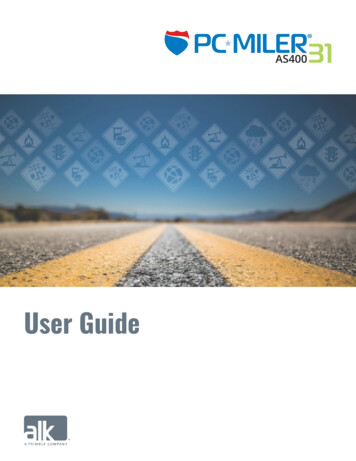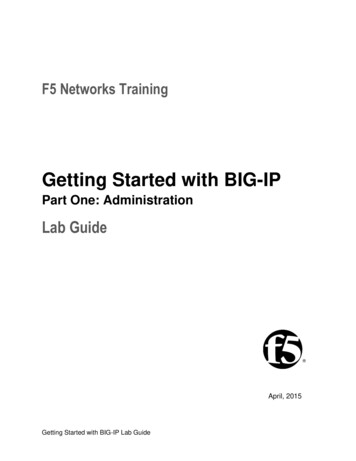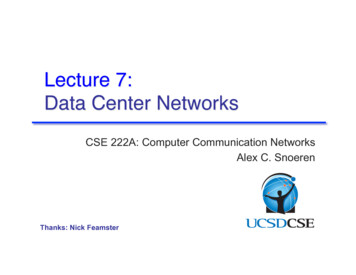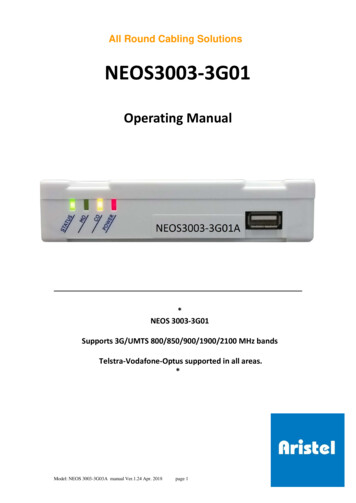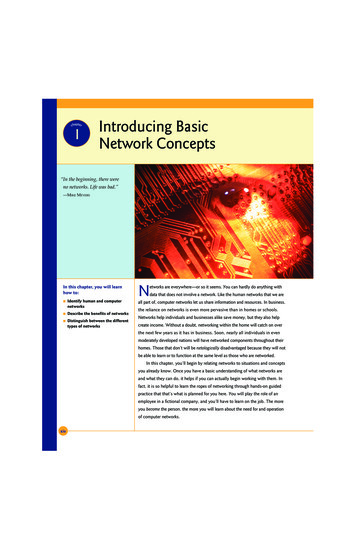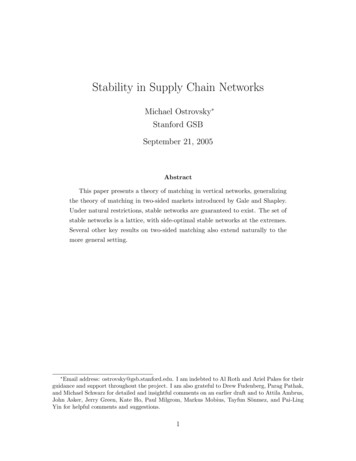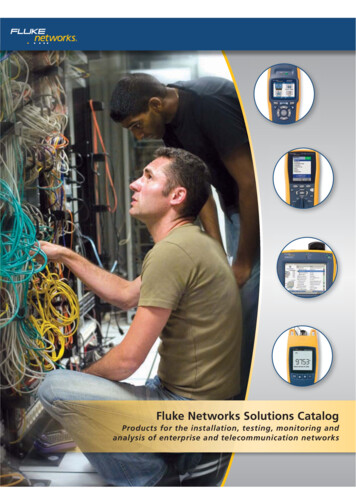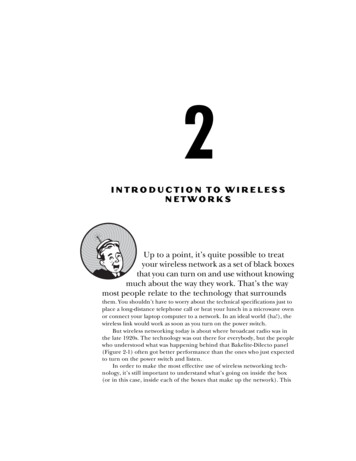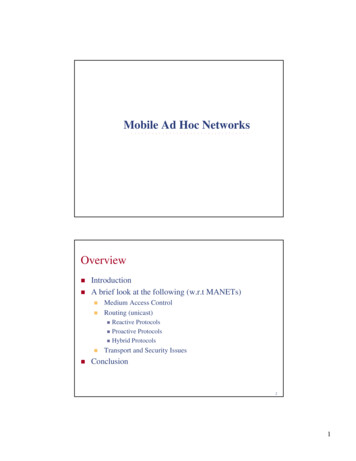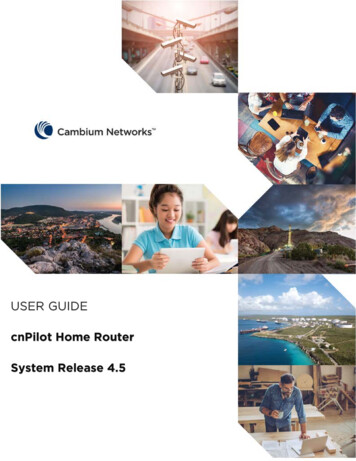
Transcription
USER GUIDEcnPilot Home RouterSystem Release 4.5
AccuracyWhile reasonable efforts have been made to assure the accuracy of this document, Cambium Networksassumes no liability resulting from any inaccuracies or omissions in this document, or from use of theinformation obtained herein. Cambium reserves the right to make changes to any products describedherein to improve reliability, function, or design, and reserves the right to revise this document and tomake changes from time to time in content hereof with no obligation to notify any person of revisionsor changes. Cambium does not assume any liability arising out of the application or use of any product,software, or circuit described herein; neither does it convey license under its patent rights or the rightsof others. It is possible that this publication may contain references to, or information about Cambiumproducts (machines and programs), programming, or services that are not announced in your country.Such references or information must not be construed to mean that Cambium intends to announce suchCambium products, programming, or services in your country.CopyrightsThis document, Cambium products, and 3rd Party software products described in this document mayinclude or describe copyrighted Cambium and other 3rd Party supplied computer programs stored insemiconductor memories or other media. Laws in the United States and other countries preserve forCambium, its licensors, and other 3rd Party supplied software certain exclusive rights for copyrightedmaterial, including the exclusive right to copy, reproduce in any form, distribute and make derivativeworks of the copyrighted material. Accordingly, any copyrighted material of Cambium, its licensors, orthe 3rd Party software supplied material contained in the Cambium products described in this documentmay not be copied, reproduced, reverse engineered, distributed, merged or modified in any mannerwithout the express written permission of Cambium. Furthermore, the purchase of Cambium productsshall not be deemed to grant either directly or by implication, estoppel, or otherwise, any license underthe copyrights, patents or patent applications of Cambium or other 3rd Party supplied software, exceptfor the normal non-exclusive, royalty free license to use that arises by operation of law in the sale of aproduct.RestrictionsSoftware and documentation are copyrighted materials. Making unauthorized copies is prohibited bylaw. No part of the software or documentation may be reproduced, transmitted, transcribed, stored ina retrieval system, or translated into any language or computer language, in any form or by any means,without prior written permission of Cambium.License AgreementsThe software described in this document is the property of Cambium and its licensors. It is furnished byexpress license agreement only and may be used only in accordance with the terms of such anagreement.High Risk MaterialsCambium and its supplier(s) specifically disclaim any express or implied warranty of fitness for any highrisk activities or uses of its products including, but not limited to, the operation of nuclear facilities,aircraft navigation or aircraft communication systems, air traffic control, life support, or weaponssystems (“High Risk Use”).This product is not restricted in the EU. Any High Risk is unauthorized, is made at your own risk and youshall be responsible for any and all losses, damage or claims arising out of any High-Risk Use. 2019 Cambium Networks Limited. All Rights Reserved.PMP-2398 003V000 (APRIL 2019)
ContentsContents . iAbout This User Guide . 3Contacting Cambium Networks . 4Purpose . 5Cross references . 5Feedback . 5Declaration of Conformity . 6Part 15 FCC Rules. 6Class B Digital Device or Peripheral . 6GNU GPL Information . 6Conventions, warnings, Attention, and notes . 7Conventions . 7Warnings . 7Attention . 7Notes . 7Chapter 1: Product Description . 8cnPilot Home Router Specifications . 9LED Indicators and Interfaces (r190V/r190W/R200/R200P) . 10LED Indicators and Interfaces (R201/R201P/R201W) . 13Hardware Installation . 15Chapter 2: Basic Settings .16Web Management Interface .16Accessing and Configuring cnPilot Home Router via cnMaestro . 22Configuring via Voice Commands . 23Chapter 3: Advanced Configuration .29Two-Level Management . 30Setting the Time Zone. 31Status . 32Configuring an Internet Connection. 37Network .39WAN .39IPv6 Address configuration. 53LAN .59Wireless . 71WDS . 84SIP .85FXS1 .93FXS2 . 105Security .106Application . 108Storage .109PAGE i
Administration . 112Management . 112Firmware Upgrade . 119Provision . 119SNMP . 122TR-069 . 123Scheduled Tasks . 139Diagnosis .140Operating Mode . 143System Log . 143Logout . 144Reboot . 144Chapter 4: Troubleshooting Guide . 145Configuring PC to get IP Address automatically . 145Cannot connect to the Web GUI . 145Forgotten Password . 145cnMaestro On-boarding troubleshooting . 145Appendix: Third Party Software . 148Appendix: Part Numbers . 149Glossary . CLIIPAGE ii
About This User GuideThank you for choosing Cambium cnPilot Home & Small Business Wi-Fi Router with ATA (optional) andPoE(optional).This manual provides basic information about how to install and deploy the cnPilot Home Routers.For remote configuration and deployment, an Internet connection is required.The cnPilot Home Router is a managed device (that yet can act as a stand-alone router if desired). Inaddition to Wi-Fi, this product provides high quality voice calls (VoIP models only) as well as the optionalability to power Cambium’s ePMP series subscriber module or the PMP450 series subscriber module bysupporting Cambium’s (Canopy) PoE. For voice calls, the product is fully compatible with the SIP industrystandard and can interoperate with many other SIP devices and softwares.This guide contains the following chapters: Chapter 1: Product description Chapter 2: Basic Settings Chapter 3: Advanced Configuration Chapter 4: Troubleshooting GuidePAGE 3
Contacting Cambium NetworksProduct fi/Quick Start /User eries/Release eries/Software /r-series/Knowledge Base (KB) .cambiumnetworks.com/support/warranty/Repair For feedback, e-mail to support@cambiumnetworks.com/PAGE 4
PurposeCambium disclaims all liability whatsoever, implied or express, for any risk of damage, loss or reduction insystem performance arising directly or indirectly out of the failure of the customer, or anyone acting onthe customer's behalf, to abide by the instructions, system parameters, or recommendations made in thisdocument.Cross referencesReferences to external publications are shown in italics. Other cross references, emphasized in blue textin electronic versions, are active links to the references.This document is divided into numbered chapters that are divided into sections. Sections are notnumbered but are individually named at the top of each page and are listed in the table of contents.FeedbackWe appreciate feedback from the users of our documents. This includes feedback on the structure,content, accuracy, or completeness of our documents. Send feedback tosupport@cambiumnetworks.com.PAGE 5
Declaration of ConformityPart 15 FCC RulesThis device complies with Part 15 of the FCC Rules. Operation is subject to the following two conditions: This device may not cause harmful interference, and This device must accept any interference received, including interference that may cause undesiredoperation.Class B Digital Device or PeripheralThis equipment has been tested and found to comply with the limits for a Class B digital device, pursuantto Part 15 of the FCC Rules. These limits are designed to provide reasonable protection against harmfulinterference in a residential installation. This equipment can generate, use and radiate radio frequencyenergy. If not installed and used in accordance with the instruction manual, may cause harmful interferenceto radio communications. However, there is no guarantee that interference does not occur in aninstallation.Note Changes or modifications not expressly approved by the party responsible forcompliance could void the user’s authority to operate the equipment.If this equipment does cause harmful interference to radio or television reception, which can bedetermined by turning the equipment off and on, the user is encouraged to try to correct the interferencesby one or more of the following measures:Reorient or relocate the receiving antenna.Increase the separation between the equipment and receiver.Connect the equipment into an outlet on a circuit different from that to which the receiver is connected.Consult the dealer or an experienced radio/TV technician for help.GNU GPL InformationcnPilot Home Router firmware contains third-party software under the GNU General Public License (GPL).Please refer to the GPL for the exact terms and conditions of the license. Important regulatory information.PAGE 6
Conventions, warnings, Attention, and notesThe following describes how conventions, warnings, attention, and notes are used in this document andin all documents of the Cambium Networks document set.ConventionsThe following convention is used throughout this User Guide:cnPilot Home Router: Cambium cnPilot Home and Small Business Wireless Router family(cnPilot r190V/r190W/R200/R200P/R201/R201P/R201W models)WarningsWarnings precede instructions that contain potentially hazardous situations. Warnings are used to alertthe reader to possible hazards that could cause loss of life or physical injury. A warning has the followingformat:Warning Warning text and consequence for not following the instructions in the warning.AttentionAttention precedes instructions and are used when there is a possibility of damage to systems, software,or individual items of equipment within a system. However, this damage presents no danger to personnel.Attention has the following format:Attention Attention text and consequence for not following the instructions.NotesA note means that there is a possibility of an undesirable situation or provides additional information tohelp the reader understand a topic or concept. A note has the following format:Note Note text.PAGE 7
Chapter 1: Product DescriptionThis chapter covers: cnPilot Home Router Specifications LED Indicators and Interfaces(r190V/r190W/R200/R200P) LED Indicators and Interfaces (R201/R201P/R201W) Hardware InstallationPAGE 8
cnPilot Home Router SpecificationsTable 1 Specifications at-a-glancecnPilotPort / Interface R200/r190V/r190WWANLANcnPilotR200PcnPilot R2011xFE in RJ45cnPilot R201PcnPilot R201W1xGE in RJ454xFE in RJ45 (R200 and r190W)3xFE in RJ45 (r190V)2X2 2.4GHz 802.11 b/g/n4xGE in RJ452X2 2.4GHz 802.11 b/g/n(300 Mbps)Wi-Fi2X2 5GHz 802.11acNo(867 Mbps)USB(Not applicable 1X USB 2.0for r190)1X USB 2.0VoIP1(Not applicable 2xFXS in RJ11for r190W)Cambium PoE(Power overEthernet) OutNo2xFXS in RJ111Yes MB256MB256MB16MB16MB16MB16MB12V/1A (R200)Power Adapter5V/1A (r190W) 12V/3A12V/1A (r190V)cnMaestroManagedRAMFlashYes64MB (R200)128MB (r190)16MB1A maximum of four devices may be connected to each FXS port.2One PMP or ePMP device at a time may be powered by the Power-over-Ethernet (PoE) port.PAGE 9
LED Indicators and Interfaces(r190V/r190W/R200/R200P)Table 2 cnPilot R200/R200P LED IndicatorsFront PanelLEDStatusExplanationBlinking (Green)Not registeredOn (Green)RegisteredOn (Green)Port is connected at 100 MbpsOffThe port is disconnectedBlinking (Green)Transmitting dataOn (Green)Port is connected with 100 MbpsOffThe port is disconnectedBlinking (Green)Blinks while transmitting dataOn (Green)The router is powered on and running normallyOffThe router is powered offOn (Green)Wireless access point is readyBlinking (Green)Blinks while wireless traffic goes throughPhone1/2LAN1/2/3/4WANPOWERWLANTable 3 cnPilot r190V/r190W LED IndicatorsPAGE 10
Front PanelLEDPowerWAN/LANFXSStatusExplanationOnPower is On/Device is ready.Blinking on 10HzFirmware Upgrade.Blinking on 1HzNo IP Address for both PPPoE or DHCP mode.OnLink is Up.BlinkingBlinks while transmitting nking on 1HzIn usePAGE 11
Table 4 cnPilot Home Routers r190V/r190W/R200/R200P InterfacesRear PanelInterfaceDescriptionPOWERConnector for a power adapterPhone1/2ATA Analog phone connectorUSBUSB interfaceWANConnector for accessing the InternetLAN (1/2/3/4)Connectors for local networked devicesPAGE 12
LED Indicators and Interfaces (R201/R201P/R201W)Table 5 cnPilot Router R201/R201P/R201W LED IndicatorsLEDUSB2.4G/5GWANLAN 1/2/3/4POWERStatusExplanationOn (Green)ConnectedOffDisconnectedOn (Green)Wireless access point is readyBlinking (Green)The port is passing dataOn (Green)The port is connected at 100 MbpsOffThe port is disconnectedBlinking (Green)The data is transmittingOn (Green)The port is connected at 100 MbpsOffThe port is disconnectedBlinking (Green)The port is transmitting dataOn(Green)Router is powered on and runningnormallyOffThe router is powered offPAGE 13
Table 6 cnPilot R201/R201P/R201W InterfacesInterfaceDescriptionON/OFFPower SwitchPOWERConnector for a power adapterUSBUSB interfaceLAN (1/2/3/4)Connectors for local networked devicesWANConnector for accessing the InternetPAGE 14
Hardware InstallationBefore configuring your router, please see the procedure below for instructions on connecting the cnPilotHome Router in your network.Procedure 1 : Configuring the Router1.Connect analog phone to ATA Port with an RJ11 cable.2.Connect the WAN port to the Internet via your network’s modem/switch/router/ADSL equipmentusing an Ethernet cable.3.Connect one end of the power cord to the power port of the device. Connect the other end to thewall outlet.4.Push the ON/OFF button to power on the router (If available).5.Check the Power, WAN, and LAN LEDs to confirm network connectivity.Warning Please do not attempt to use unsupported power adapters and do not removepower during configuring or updating the cnPilot Home Router device. Using other poweradapters may damage the cnPilot Home Router and will void the manufacturer warranty.Warning Changes or modifications not expressly approved by the party responsible forcompliance can void the user’s authority to operate the equipment.This equipment has been tested and found to comply with the limits for a Class B digitaldevice, pursuant to Part 15 of the FCC Rules. These limits are designed to provide reasonableprotection against harmful interference in a residential installation. This equipmentgenerates, uses and can radiate radio frequency energy and, if not installed and used inaccordance with the instructions, may cause harmful interference to radio communications.However, there is no guarantee that interference will not occur in a particular installation.If this equipment does cause harmful interference to radio or television reception, which canbe determined by turning the equipment off and on, the user is encouraged to try to correctthe interference by one or more of the following measures:PAGE 15
Chapter 2: Basic SettingsThis chapter covers: Web Management Interface Accessing and Configuring cnPilot Home Router via cnMaestro Configuring via Voice CommandsWeb Management InterfacecnPilot Home Routers feature a web browser-based interface that may be used to configure andmanage the device. See below for information.Note By default only https access is allowed. Any attempt to access the device UI overhttp will now be automatically redirected to https.EZ UIcnPilot Home Routers provides an additional simplified management interface for home users. The homeusers can connect to any of the LAN port of the device and access the EZ UI by entering https://mywifi.netin the browser.Home users needs to provide the default Basic User credentials as useradmin/admin.Note Please check with your ISP in case the basic user credentials have been changed forimproved security.Figure 3 EZ UIPAGE 16
The ISP allows the home user to access the EZ UI through a wireless client connected to the cnPilot HomeRouter. Using the EZ UI, the user can easily change the basic device configurations such as Wi-Fi names,Wi-Fi passwords and parental control.The EZ-UI now has a new TAB, which shows the overall health of the home network. It helps isolateproblems if any and provide basic insight into the bandwidth utilization.PAGE 17
Note Option to turn Off EZ UIAn option has been provided to be able to disable EZ-UI and revert to the conventionalBasic User mode UI.Logging in from the LAN portEnsure your PC is connected to the router’s LAN port correctly.Note You may either set up your PC to get an IP dynamically from the router or set up theIP address of the PC to be the same subnet as the default IP address of router is 192.168.11.1.For detailed information, see Chapter 4: Troubleshooting Guide.PAGE 18
Note Management access from a wireless client is enabled by default.Refer Enabling Mangement access for wireless client on "how to enable managementaccess for wireless clients".Open a web browser on your PC and type https://192.168.11.1/. The following window appears that promptsfor Username and Password.Figure 1 Login Prompt – LAN PortFor administrator mode operation, please type admin/admin on Username/Password and click Login tobegin configuration. For user mode operation, please type user/user on Username/Password and clickLogin to begin configuration.Note If you are unable to access the web configuration, please see Chapter 4:Troubleshooting Guide for more information.The web management interface automatically logs out the user after 5 minutes of inactivity.Logging in from the WAN portNote By default, the web access from WAN interface is disabled from 4.3.3 releaseonwards for security reasons.Ensure your PC is connected to the router’s WAN port correctly.Obtain the IP addresses of WAN port using Voice prompt or by logging into the device web managementinterface via a LAN port and navigating to Status page.Open a web browser on your PC and type https:// IP address of WAN port . The following login pagewill be opened to enter username and password.PAGE 19
Figure 2 Login Prompt – WAN PortFor administrator mode operation, type admin/admin on Username/Password and click Login to beginconfiguration. For user mode operation, type user/user on Username/Password and click Login to beginconfiguration.Note If you fail to access to the web configuration, see Chapter 4: Troubleshooting Guidefor more information.The web management interface automatically logs out the user after 5 minutes of inactivity.Parental ControlcnPilot Home Routers provide parental control feature for home users. Parental control allows home usersto restrict access to unlawful/adult content over their WiFi network. This feature is based on external DNSfiltering (like OpenDNS).Parental Control feature is only available while using EZ UI. To enable parental control feature, tap on theParental Control button.PAGE 20
To configure cnPilot Home Router with the DNS server IP(s) provided by the Parental control serviceprovider:Parental control feature can be applied only to a specific WiFiName/SSID while the other SSIDs can befree from any such restrictions. Once the device is setup for Parental control service, any DNS requestfrom its clients will be forwarded to the external DNS servers configured for filtering/restricting thecontent.PAGE 21
When Parental control is enabled, it is applied to all the LAN clients and it cannot be disabled for specificLAN ports.Accessing and Configuring cnPilot Home Router via cnMaestrocnMaestro, Cambium’s next generation network management system is the recommended method formanaging Cambium’s cnPilot Home Routers. As Cambium develops new features, you may find the latestinformation on operating
For remote configuration and deployment, an Internet connection is required. The cnPilot Home Router is a managed device (that yet can act as a stand-alone router if desired). In addition to Wi-Fi, this product provides high quali