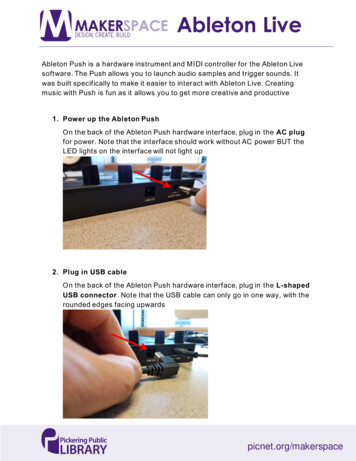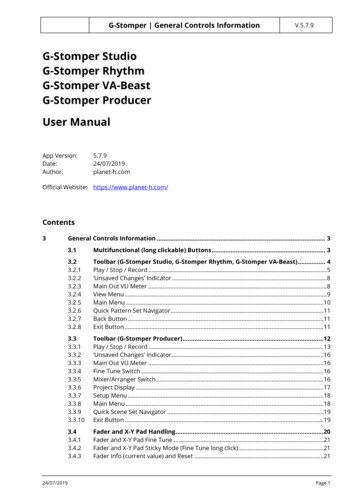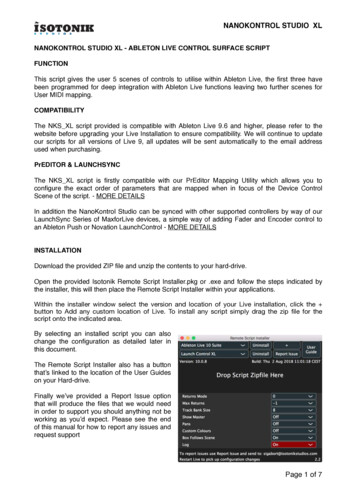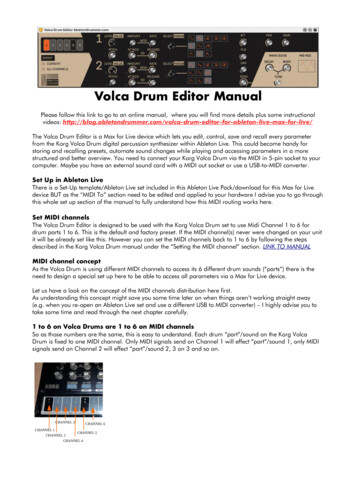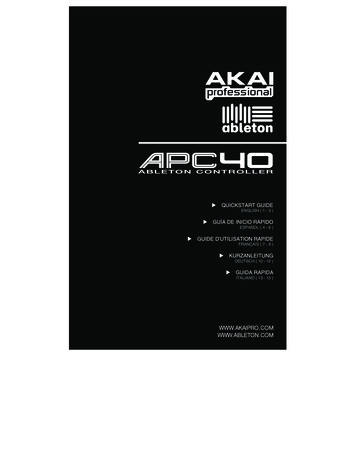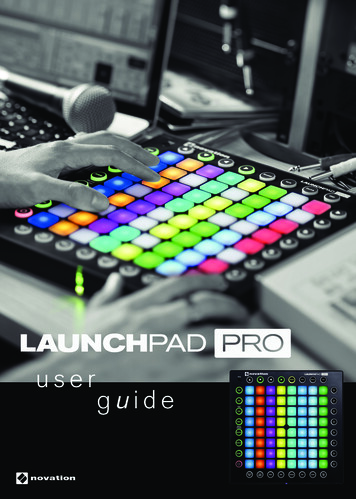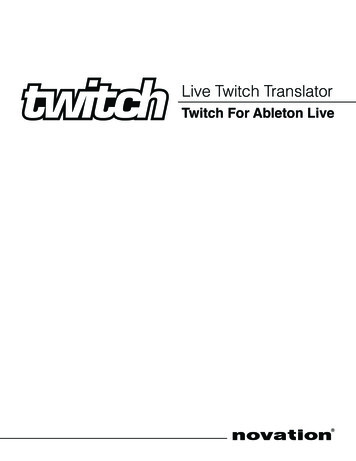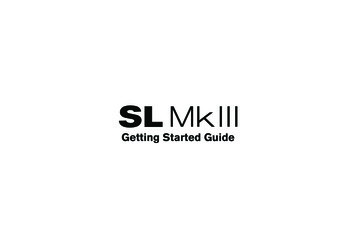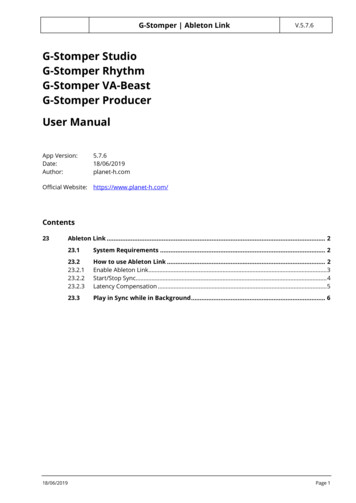
Transcription
G-Stomper Ableton LinkV.5.7.6G-Stomper StudioG-Stomper RhythmG-Stomper VA-BeastG-Stomper ProducerUser ManualApp icial Website: on Link . 223.1System Requirements . 223.223.2.123.2.223.2.3How to use Ableton Link . 2Enable Ableton Link. 3Start/Stop Sync. 4Latency Compensation . 523.3Play in Sync while in Background . 6Page 1
G-Stomper Ableton Link23V.5.7.6Ableton LinkAbleton Link is a technology that synchronizes musical beat, tempo, phase, and start/stop commandsacross multiple Link-enabled applications running on one or more devices. Applications on devicesconnected to the a local (wireless) network discover each other automatically and form a musicalsession in which each participant can perform independently: anyone can start or stop while stillstaying in time. Anyone can change the tempo, the others will follow. Anyone can join or leave withoutdisrupting the session.All G-Stomper host apps have Ableton Link integrated. G-Stomper StudioG-Stomper VA-BeastG-Stomper RhythmG-Stomper ProducerRead more about Ableton Link: https://www.ableton.com/en/link/23.1System RequirementsMin Android Version to run G-Stomper: 5.0 (6.x or higher recommended)All devices you want to synchronize over Ableton Link must be connected to the same Wireless LAN.23.2How to use Ableton LinkUsing Ableton Link is incredibly simple.1. Connect all devices (that you want to play in time) to the same Wireless LAN.2. Enable Ableton Link3. Start playing music4. If required: Adjust the Latency CompensationNote: Adjusting the Latency Compensation is only required when you use Ableton Link for the firsttime, and only on devices where the synced output lags behind.18/06/2019Page 2
G-Stomper Ableton Link23.2.1V.5.7.6Enable Ableton LinkTo enable Ableton Link, long press, and then activate the ‘Enable Ableton Link’ switch.Once enabled, the ‘Enable Ableton Link’ button shows the number of connected Links at any time.‘Connected Links : 1‘ means that 1 other app is connected.Note: In G-Stomper Producer, you can also short press the project display in the toolbar on top.Note: Likewise (in all G-Stomper apps), you can also enable/disable Ableton Link in the SequencerSettings.18/06/2019Page 3
G-Stomper Ableton Link23.2.2V.5.7.6Start/Stop SyncAs of Ableton Link 3.0, Link allows peers to share information on the user’s intent to start or stoptransport with other peers that have the feature enabled. Start/stop state changes only follow useractions. This means applications will not adapt to, or automatically change the start/stop state of a Linksession when they are joining. After a peer joins a session it exposes and listens to all upcomingstart/stop state changes. This is different to tempo, beat, and phase that are automatically aligned assoon as an application joins a session. As every application handles start and stop commandsaccording to its capabilities and quantization, it is not expected that applications start or stop at thesame time. Rather every application should start according to its quantum and phase.In order to synchronize start/stop commands across multiple G-Stomper devices/instances, you mustactivate it on all devices/instances which you want to start/stop in sync. Within the same Link session,all peers can (but not must) synchronize start/stop commands.To enable start/stop synchronization, long press, and then activate the ‘Ableton Link Start/StopSync’ switch. And as a matter of course, Ableton Link itself must be enabled as well in order to usestart/stop synchronization.Note: Likewise, you can also enable/disable Start/Stop Sync in the Sequencer Settings.18/06/2019Page 4
G-Stomper Ableton Link23.2.3V.5.7.6Latency Compensation1. Start the playback on this and at least one other Link-enabled app (that is currently connected).2. Long press, and then adjust the Latency Compensation until both apps are in perfect sync.Note: It is always the device with the higher latency that must compensate the latency. If you cannotfind a working position of the slider, set it back to zero and then compensate the latency on the otherapp/device.Note: Likewise, you can also adjust the Latency Compensation in the Sequencer Settings.18/06/2019Page 5
G-Stomper Ableton Link23.3V.5.7.6Play in Sync while in BackgroundBy default, G-Stomper stops its running playback when the app goes to background (e.g. when youpress the home button, a phone call comes in, or if you lock the screen).The same applies to an active Ableton Link connection. When G-Stomper goes to background, AbletonLink is temporarily disabled until the app is brought back to foreground.If you want for some reason to keep the G-Stomper playback running and its Ableton Link connectionactive while the app is in background, activate the Stop-Lock feature and make sure that the G-Stomperplayback is running (before you press the home button or you lock the screen).To enable Stop-Lock, long pressBackground’ switch., and then activate the ‘Stop-Lock : Keep running while inImportant Note:Synchronizing any G-Stomper app while in background is only possible when both playback and StopLock are enabled.18/06/2019Page 6
All devices you want to synchronize over Ableton Link must be connected to the same Wireless LAN. 23.2 How to use Ableton Link Using Ableton Link is incredibly simple. 1. Connect all devices (that you want to play in time) to the same Wireless LAN. 2. Enable Ableton Link 3. Start playing music 4. If required: Adjust the Latency Compensation Note: