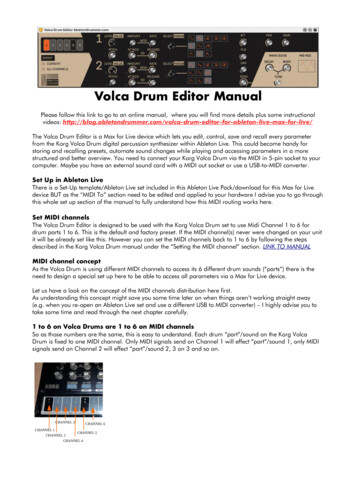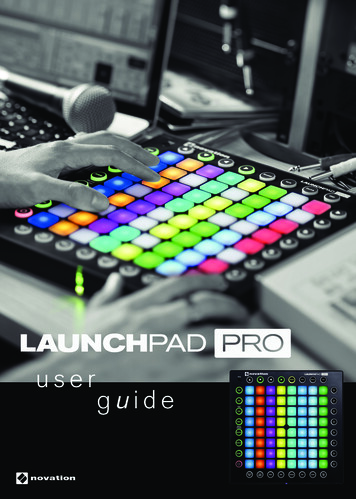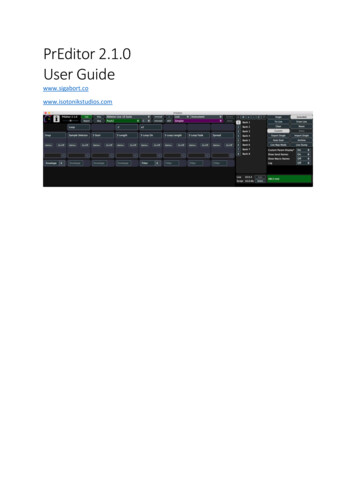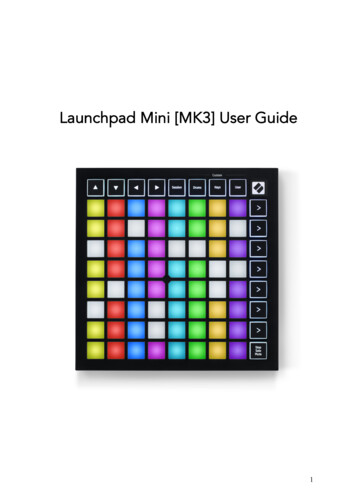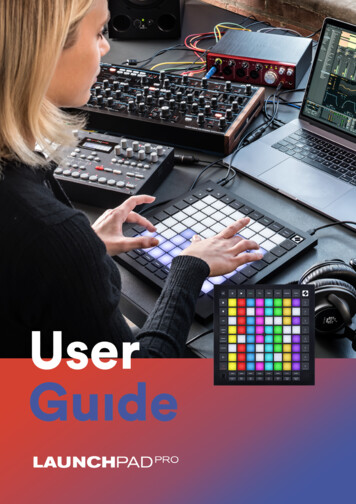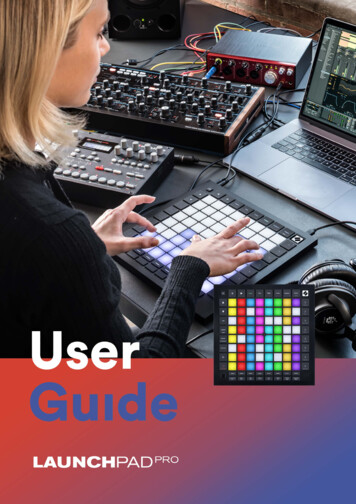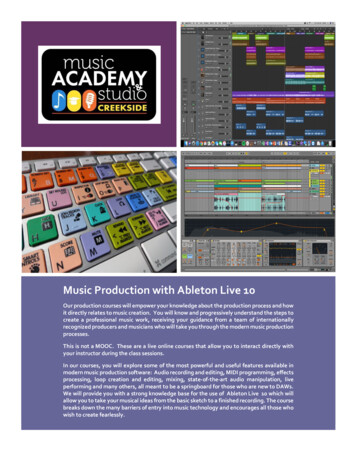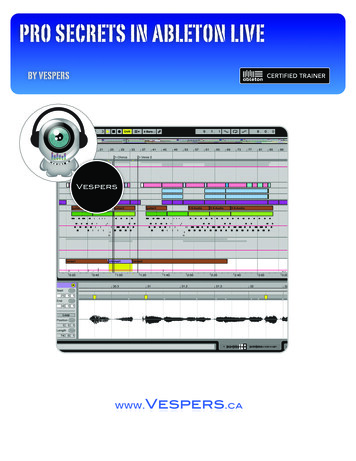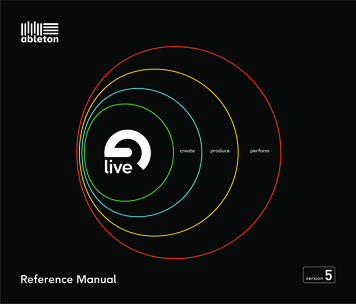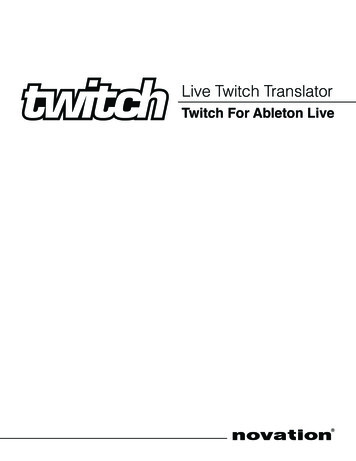
Transcription
Live Twitch TranslatorTwitch For Ableton LiveGe
IntroductionNovation has created an application that allows users to set up and use the TWITCH to control parameters in Ableton Live(and any other MIDI compatible DJ software).The purpose of this software is to receive ‘raw’ MIDI messages generated by the TWITCH hardware and ‘translate’ theminto MIDI messages that can be learned to parameters in Ableton LIve.TWITCH Translator for Live is not intended to be a solution to provide a universal DJ mapping for Live. Every Live userwill want to use TWITCH in a slightly different way to another, so this allows a blank starting point to map to parameters inLive in any way you want.This application has been created using Cycling 74 Max/MSP software. This means that every user is able to run this application regardless of whether they own Max/MSP, but users of Max/MSP are able to open the ‘source code’ to edit andtweak to their own preference. We would love users to share and redistribute their versions to the wider community.You can share and download at the Novation forum which can be found c OSX users should run the installer where you will need to drag the LiveTWITCH Translator to the applications folder.Windows PC users should run the installer which will install a virtual MIDIdriver, and install the Live TWITCH Translator to your program filesand the Start menu.
Set up1. Connect your TWITCH2. Run the ‘Live TWITCH Translator’ Software3. Ensure that “Twitch” is selected for both In: and Out:Note that Windows Vista re-names MIDI ports so users may see TWITCH displayed as “2-Twitch” or “3-Twitch” or similar.Select the appropriate name in both boxes.If “Twitch” is not displayed, ensure that your TWITCH is connected to your computer, then restart the software.If you disconnect the TWITCH, you must reconnect, then restart the software.Note that the Live TWITCH Translator application needs to be keptrunning whilst using TWITCH with LiveSet up in Ableton Live4. Start Ableton Live5. In Ableton Preferences, select ‘MIDI Sync’6. Select Remote ON for Input: “from LiveTWITCHTranslator”7. Select Remote ON for Output: “to LiveTWITCHTranslator”
Learning parameters in LiveAll touchstrips, faders, pots, encoders, buttons and pads on the TWITCH hardware can be learned to parameters in Live.The Master section on the top right hand side of the TWITCH hardware (headphone level and mix, booth and master pots)do not output MIDI messages as these controls are dedicated hardware level controls and therefore cannot be learned toparameters in Live.Press the MIDI learn button on the top right hand side of the Ableton Live window.Click on a parameter in Live, then move a control on the TWITCH.You will see the mapping in the Live’s MIDI Mappings pane.Here you can set the Min and Max values. For example youmay want to set the maximum value of a volume fader to0dB (rather than the default of 6dB).The mapping mode is shown on the bottom left of Live’swindow.All faders and pots should be left with the default mappingmode of “Absolute”EncodersThe encoders output 2 MIDI messages; one when turning normally and another when turning with the encoderpushed down.When learning an encoder, the mapping mode shouldneeds to be manually set to “Relative (2’s Comp)”. Thiswill ensure a smooth response when moving an encoder.If you learn and encoder and it does not move smoothly, then you have forgotten to change themapping mode. Click on the parameter that was learned to access the mapping mode list again.
TouchstripsThe touchstrips have 2 layers; they can be learned to 2 different parameters. Press the Swipe or Drop buttons to accesseither layer. Each touchstrip acts as a horizontal ‘fader’ allowing a swipe or touch to output a MIDI CC messagev of value0 to 127.Performance padsThe 8 performance pads have 4 layers; rather than having 8 pads per deck, there are 4 x 8 pads (32 pads) per deck.Press the Hot Cues, Slicer, Auto Loop, or Loop Roll buttons to access each bank of pads.Note that pressing any of these Mode buttons will also output MIDI messages. This can be useful if youwant to use the mode button to switch a function in the software. However, if you want to use the buttons to access morepads, or additional touchstrip functionality ensure that you do not learn the Mode button MIDI message in error.Reset buttonThe TWITCH for Ableton Live application has a reset button. This should be used when loadinga new session in Live. This will reset all the LED and touchstrip lights to their default state.
Set up in Ableton Live 4. Start Ableton Live 5. In Ableton Preferences, select ‘MIDI Sync’ 6. Select Remote ON for Input: “from LiveTWITCHTranslator” 7. Select Remote ON for Output: “to LiveTWITCHTranslator” Note that the Live TWITCH Translator application needs to be ke