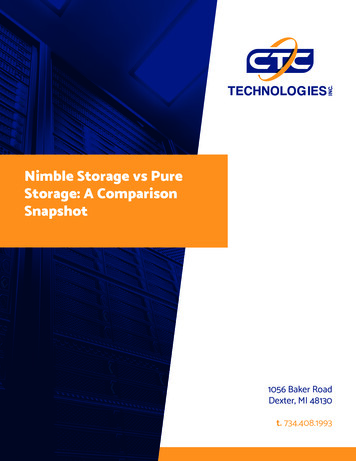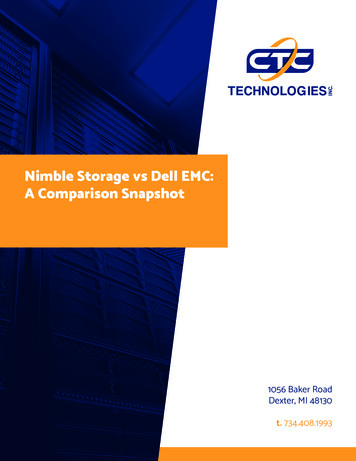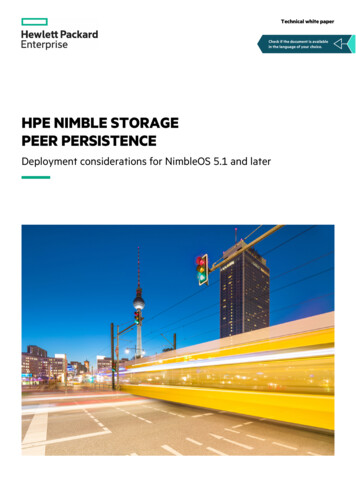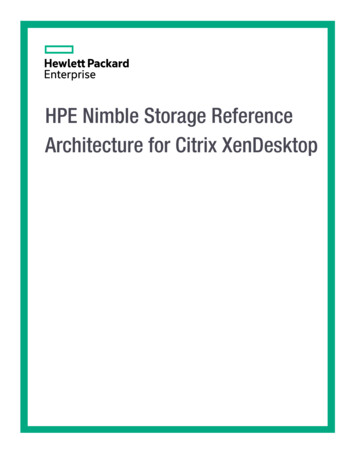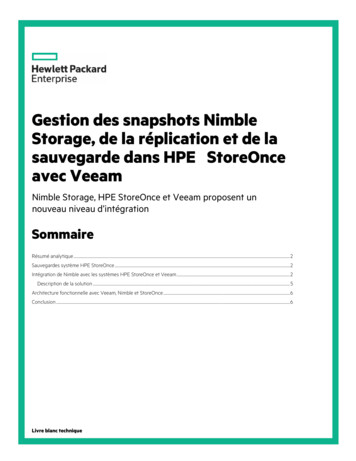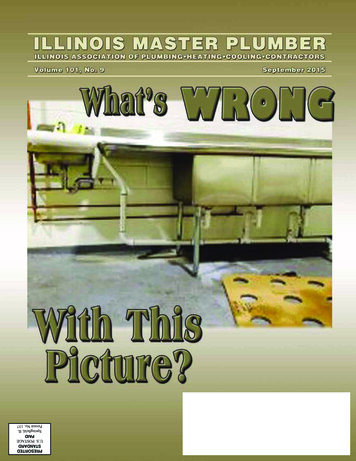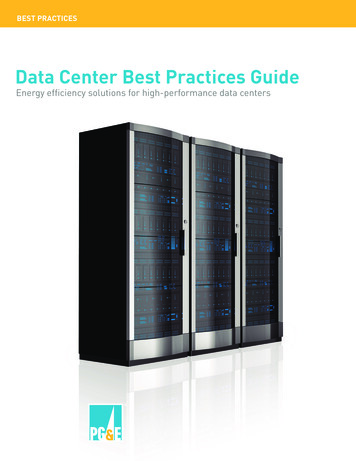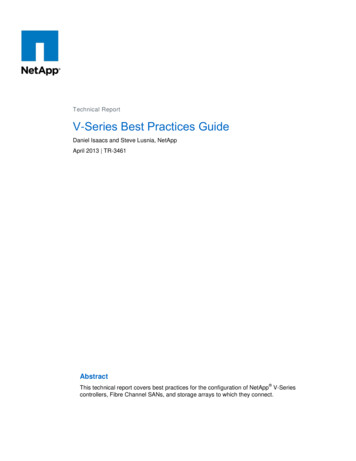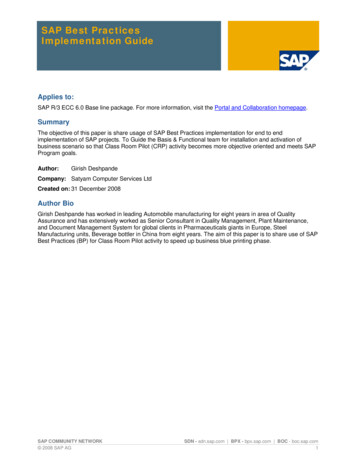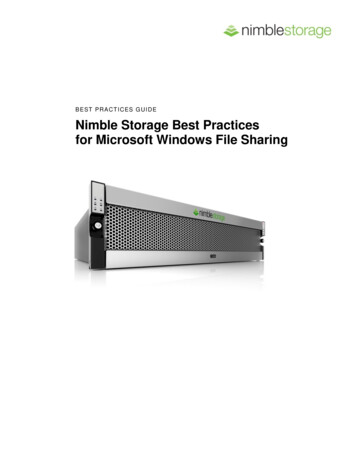
Transcription
B E ST P R ACT I C ES G U ID ENimble Storage Best Practicesfor Microsoft Windows File Sharing
Table of Contents3Introduction4Benefits of Native Windows File Sharing Functionality74SMB4Distributed File System (including DFS-R)4File Classification Infrastructure (FCI)5File Server Resource Management Tools (FRSM)5Native Disk Management Utility5Shadow Copies (previous versions) of Shared Folders5Offline Folders / Files and Folder Redirection6Security6Additional Microsoft File Services FeaturesConfiguring Nimble Volumes710Volume CreationConfiguring Windows with Nimble Storage10 Configure Roles and Features10 Configure Failover Clustering11 Connect Volume11 Test the Volume11 Configure Clustered File Sharing11 Enable Continuous Availability13Data Protection14Data Restoration14SummaryNIMBLE STORAGE BEST PRACTICES GUIDE: MICROSOFT WINDOWS FILE SHARING2
NIMBLE STORAGE BEST PRACTICES GUIDE: MICROSOFT WINDOWS FILE SHARING3
IntroductionNimble Storage provides a revolutionary block-level storage platform that simultaneouslyimproves storage performance and capacity. Block-level storage is perfect for application servers;however users typically share their work using File-level storage or Network Attached Storage(NAS). When considering NAS solutions, customers can either choose specialized NAS solutionsor leverage more general purpose operating systems such as Microsoft Windows or Linux.This best practices guide provides a multi-protocol file sharing NAS solution for both Windows andLinux systems that still leverages the power of Nimble Storage performance and scalability. Thisdocument leverages Windows Server 2012 native enterprise file services role to provide the NASfunctionality with the most complete coverage for the SMB/CIFS and NFS protocols that are mostcommon in data center environments. Microsoft has a tremendous number of capabilities thathave been requested over the years by IT organizations. Such organizations can leverage theextensive file-serving and data management capabilities found natively in Microsoft WindowsServers while leveraging the economics andperformance of converged storage using NimbleCS Array technology.This solution also leverages Microsoft FailoverClustering features to provide high availability inthe event of a Windows operating system failure.Windows Server 2012 Failover Clusters requireshared storage accessible to each participatingnode in the cluster. The storage must also permitthe use of SCSI-3 Reservation Protocol toensure that only one node of the cluster controlsthe storage at a time to avoid conflicts. Thismeans that the virtual cluster nodes must avoidusing virtual disks for the data storage andconnect directly to the Nimble Storage array asshown in the architectural diagram.NIMBLE STORAGE BEST PRACTICES GUIDE: MICROSOFT WINDOWS FILE SHARING4
Benefits of Native Windows File Sharing FunctionalitySMBSMB 3.0 is the new Microsoft CIFS implementation. It’s an improved version of the ServerMessage Block protocol that ships with Windows Server 2012 and Windows 8. SMB 3.0 furtherenhances the SMB protocol offering: SMB Transparent Failover SMB Scale Out SMB Multichannel SMB Direct SMB Encryption VSS for SMB File Shares SMB Directory Leasing SMB PowerShellMany non-Microsoft CIFS implementations do not support CIFS SMB 3.0 and the oneswhich do have weak interoperability and integration. This can compromise theperformance and overall stability of your CIFS file serving environment.(DFS) Distributed File System (including DFS-R)DFS simplifies the management of multiple file servers byaggregating file shares located in different file servers undera single logical folder. DFS provides location transparencyand redundancy to improve data availability during failure orheavy load scenarios by allowing shares in multiple differentlocations to be logically grouped under one folder. DFS-Roffers file replication capabilities that support remotedifferential compression to minimize network bandwidth.Ensure the non-Microsoft CIFS implementation you’reevaluating has full support and integration for DFS andDFS-R. DFS-R is Microsoft proprietary and it is not available in non-Microsoftimplementations.File Classification Infrastructure (FCI)Windows Server File Classification Infrastructure (FCI) provides insight into your data to help youmanage your file data more effectively, reduce costs, and mitigate risks by providing a built-inNIMBLE STORAGE BEST PRACTICES GUIDE: MICROSOFT WINDOWS FILE SHARING5
solution for file classification that allows administrators to automate manual processes withpredefined policies based on the business value of the data.Non-Microsoft CIFS implementations cannot integrate with FCI functionality.File Server Resource Management Tools (FSRM)Windows Servers also includes a set of tools that offer quota, file screen and report management.These tools can generate a variety of reports on utilized storage, such as the number of duplicatefiles that are stored and a report of large files. There is also support quota management and realtime file screening to halt the storage of illegal content.The FSRM tools are proprietary to Microsoft file servers and thus are not available onnon-Microsoft CIFS implementations.Native Disk Management UtilityThe Disk Management utility is used for managing hard disks and the volumes or partitions thatthey contain. With Disk Management, you can initialize Nimble CSArray disks and format volumeswith the FAT, FAT32, or NTFS file systems. Disk Management enables you to perform most diskrelated tasks without restarting the system or interrupting users.Shadow Copies (previous versions) of Shared FoldersShadow Copies of Shared Folders provides point-in-time copies of files that are located on sharedfile server resources that are attached to the Nimble CSArray. With Shadow Copies of SharedFolders, users can view shared files and folders as they existed at points of time in the past.Accessing previous versions of files, or shadow copies, is useful because users can: Recover files that were accidentally deleted. Recover from accidentally overwriting a file. Compare versions of a file while working.Ensure the non-Microsoft CIFS implementation you’re evaluating has full support andintegration with Microsoft’s Shadow Copies.Offline Folders/Files and Folder RedirectionWindows offline folder and file redirection provides a cached online mode, whereby readoperations go to the local cache and write operations go to the cache and the server endpoint.Other changes include better handling of per-user encryption and synchronization, support fordifferential transfers of large files such as PSTs, and seamless offline and online transitions.Ensure the non-Microsoft CIFS implementation you’re evaluating has full support andintegration with Microsoft’s Offline Folders/Files and Folder Redirection.NIMBLE STORAGE BEST PRACTICES GUIDE: MICROSOFT WINDOWS FILE SHARING6
SecurityNTFS Folder/File Security: Windows supports all the NTFS security types for files/folders (ACLs,DACLs, SACLs) which are necessary for user / group permissions as well as file auditingpurposes.Non-MS CIFS implementations may not support the full spectrum of NTFS ACLs, DACLsand SACLs. This can often lead to incompatibilities with applications and securityvulnerabilities within your organization.Active Directory Domain Support: This is the primary and critical means most organizationscontrol and enforce user authentication and authorization within their file serving environments.Failure to have full and proper AD integration and support of all domain types (W2K,W2K3, W2K8, native-mode, mixed mode, etc.) can cause security, integration and supportheadaches.Additional Microsoft File Services FeaturesMany non-Microsoft 3rd party NAS CIFS implementations do not offer the same, “exact” level ofspecific integration and interoperability when compared to Microsoft. Often times these specific“under-the-cover” details are overlooked at first, but can become major issues later on. Theseincompatibilities and integration gaps are viewed by Microsoft as non-supported and non-qualifiedconfigurations, leaving the organization in a precarious situation.rdSome of the more common integration and feature gaps found in 3 party non-MicrosoftCIFS implementations that should be tested and verified include: Support for Microsoft reparse points Support for Alternate Data Streams (aka. named streams) Support for CIFS Opportunistic locking (better performance.) Support for NTFS ChangeNotify operations Support for Roaming User Profiles Support for NTFS Extended Attributes Support for NTFS Sparse Files Support for Symbolic links via SMB 2.1 Support for full use of Local Users and Local Groups Support for Microsoft EncryptionNIMBLE STORAGE BEST PRACTICES GUIDE: MICROSOFT WINDOWS FILE SHARING7
MMC support for user, group and directory quotas Support for all security levels for CIFS connections (hisec.inf) Support for Secure LDAP (LDAP over SSL) Server & client side SMB signing Support for Access Based Enumeration (ABE) Support for Microsoft Group Policy Objects Support for LDAP signing and sealing Support for Local account policies Support for file System Access & Logon Auditing via EventViewer On-board, on-access and on-demand Antivirus protection Support for Microsoft WebDAV Support for IPv6 with CIFS Support for Granular file blocking MMC Support for Local Users/groupsConfiguring Nimble VolumesVolume CreationLogin to your Nimble Storage array, select Manage - Volumes, then click the “New Volume”button. Enter a Name that will be used to form the iSCSI target volume name and optionally adescription. Next select the Performance Policy “Windows File Server” which will help the Nimblearray to better understand the characteristics of the data stored on the volume. The Windows FileServer Performance Policy uses a block size of 4 KB and enables both Compression and Cachingwhich is suitable for most file server applications.However, if your file server will hold a majority of data that is already compressed, such as a videofile share, then you should create a customer Performance Policy that disables Compression andpossibly Caching if there will not be a likelihood of random access patterns. If you are at all unsureabout using the custom Performance Policy features for your data then use the “Windows FileServer” performance profile or contact Nimble Storage Technical Support for additional guidance.NIMBLE STORAGE BEST PRACTICES GUIDE: MICROSOFT WINDOWS FILE SHARING8
You should limit access to the volume at a minimum by using iSCSI Initiator Groups. You cancreate a new Initiator Group and add each cluster server’s IQN that is available in the MicrosoftiSCSI Initiator tool on each clustered server. You should avoid using the cluster node’s IP addresswhich can change and is also unique to a single NIC port, which would require you to add everypotential server data IP versus using the single IQN per server.Another key consideration for sharing the iSCSI volume between Windows 2012 cluster nodes isto enable “Allow multiple initiator access”. This enables support for SCSI-3 Reservation Protocolwhich is required by clustered servers to arbitrate cluster resource ownership.The next step is to define the size and optionally the spacecharacteristics of the volume. Nimble Storage providesthin provisioning of volumes by default which means thatstorage is not immediately reserved until it is actually used.This feature can allow you to overprovision a storage arraybut may prove beneficial to reduce manual effort to growdata volumes in the future or in environments where thefull data store is seldom used such as development andtesting environments. You can pre-allocate storage spaceahead of time by using the Volume Reserve function.NIMBLE STORAGE BEST PRACTICES GUIDE: MICROSOFT WINDOWS FILE SHARING9
Data protection will be covered later in this document with more detail, for now you can select theradio button marked “None”. We will fully configure the clustered file shares and then come backto enable automated snapshot protection.Configuring Windows with Nimble StorageThis section assumes that you have two newly installed Windows 2012 Server edition machines,either virtual or physical, that will be configured to host clustered file shares for high-availability.Configure Roles and FeaturesThe first step is to install the necessary Roles andFeatures that we will use to build the clusteredNAS solution. Use the Server ManagerDashboard and select Manager - Install Rolesand Features. Select the following features within“File and Storage Services”. You may want toinstall other components for additional datamanagement and monitoring functionality suchas the Data Deduplication and File ServerResource Manager, however these are notrequired. Also, note that Server for NFS isselected by default, but can be ignored if you willnot be sharing data with Unix/Linux systemsusing this protocol.Install the Failover Clustering and MPIO Features, which enables high-availability and permitsload balancing of data I/O across multiple network connections between server nodes and theNimble Storage array. This provides resiliency in the event of a network path failure as well asadditional performance when multiple connections are available.Configuring iSCSI and MPIOFollow the Nimble Storage Best Practices for Networking to properly configure both iSCSI andMPIO on each server node. It is available on the Nimble support site.Configure Failover ClusteringCreate a new cluster by adding each of the server nodes to the cluster. You should give thecluster a unique name on the network, this name will be used to manage the clustered roles andresources but will not be used by normal user traffic. For example, FSCluster.domain.com.NIMBLE STORAGE BEST PRACTICES GUIDE: MICROSOFT WINDOWS FILE SHARING10
Connect VolumeUse the iSCSI Management tools on each cluster node to connect to the Nimble Volume that youwant to use as a file share. Use the Disk Management tools provided in the ComputerManagement tool to bring the volume on-line and initialize it with a GPT partition table. You canformat it using Windows NTFS best practices (http://support.microsoft.com/kb/314878) which willnormally be “default”.Test the VolumeTesting volume performance is a quick way to determine if there are any problems between theWindows file server and the storage. A simple method uses the Windows Explorer to copy manyfiles from the file server to the volume used as a file share.Configure Clustered File SharingThere are two types of clustered file shares that you can create with Windows 2012 FailoverClustering, General Use and Scale-Out File Server. The Scale-Out File Server is a new additionwith Windows Server 2012 and leverages Clustered Shared Volumes to distribute load betweencluster nodes in an Active/Active methodology. Scale-Out File Servers are designed to supportserver applications like databases or virtual disk files in Hyper-V implementations. Note: using aScale-Out File Server role has limitations that do not permit the use of certain Windows-nativetools such as Deduplication; see the Microsoft Tech Note for further rary/hh831349.aspx.Enable Continuous AvailabilitySMB3 includes a powerful feature called “Continuous Availability” which provides transparentfailover of shares between cluster nodes without impacting the client. This feature is only availablein Windows 2012, Windows 8 and newer operating systems. The feature essentially shares clientstate between cluster nodes to enable file share failover without service downtime. You canNIMBLE STORAGE BEST PRACTICES GUIDE: MICROSOFT WINDOWS FILE SHARING11
enable the feature easily when creating your file shares or modifying the existing file shares asfollows.NIMBLE STORAGE BEST PRACTICES GUIDE: MICROSOFT WINDOWS FILE SHARING12
Data ProtectionNimble Storage provides a converged storage solution that enables you to perform snapshotbackups of file share data near instantaneously. Typical file shares don’t require quiesce prior tosnapshot because they contain data such as Microsoft Office documents versus databaseapplications like Microsoft SQL Server or Exchange which require quiesce prior to backup. Thisimproves the Recovery Point in Time (RPO) by increasing the number of snapshots to asfrequently as every minute. It is also important to note that Nimble snapshots are highly efficientand consume very little storage capacity.When enabling protection on your Nimble volume, you can leave Synchronization at the default of“None” because shared office files don’t require quiesce, also known as crash consistent. You cancreate one or more Protection Schedules based on your protection needs. For example, youmight want frequent recovery intervals such as every 15 minutes; however the value of such finegrained snapshots diminishes over time. Thus, you might consider doing snapshots every minutefor 2 hours and then keeping hourly snapshot for 3 days and finally keeping daily snapshots for 90days retention. Another consideration when developing protection schedules is the replicationschedule if you would like to protect your data off-site. Nimble Storage also allows you to keepstandard protection schedules as templates that can be quickly used for other volumes.NIMBLE STORAGE BEST PRACTICES GUIDE: MICROSOFT WINDOWS FILE SHARING13
Data RestorationRecovery of data is the true measure of anybackup solution, especially when measured intime. Traditional backup solutions requiremaking copies of data to a different physicallocation and possibly moving that data off-sitebased upon age. Restoration using traditionalbackup tools also requires the time to copydata from the backup media back to aproduction server prior to making it availablefor application recovery. Microsoft WindowsServer introduced the Previous Versions feature to file sharing to make the restoration processboth quicker by eliminating the copy restore and also to permit user self-service for file restoration.Volume Shadow Copies and Previous Versions combine to provide an easy and valuable solutionfor file sharing solutions.There are a few drawbacks to the Windows-native VSS/Previous Versions solution that NimbleStorage snapshot backups can provide a replacement for. Using Nimble snapshot backups aloneloses the user self-service restoration functionality of Previous Versions until Microsoft updatesthe feature to leverage VSS hardware providers. The following are use cases where Nimblesnapshot backups can help your file share implementation.-Previous Versions requires a Windows client to take advantage of the user self-restorationfunctionality. NFS-based clients require administrator assistance to perform file restoration.-Leverages VSS Software Provider which requires host CPU processing cycles. NimbleStorage arrays provide purpose built optimized storage processing capabilities that offloadmuch of the processing burden from the host.-Backups using third-party tools require host CPU, Storage I/O and Networking bandwidth.Nimble has partnered with backup software vendors such as CommVault to provide SANbased backup directly from Nimble Storage arrays using Nimble snapshot. This greatlyreduces the impact to production host systems.SummaryUsing Nimble Storage and Windows Server 2012 together provides a best-of-breed solution thatmatches Nimble’s powerful storage solution with Windows file sharing compatibility and flexibility.The solution detailed in this best practice guide provides a highly available file sharing solution forboth SMB/CIFS and NFS.NIMBLE STORAGE BEST PRACTICES GUIDE: MICROSOFT WINDOWS FILE SHARING14
Nimble Storage, Inc.2740 Zanker Road, San Jose, CA 95134Tel: 408-432-9600; 877-364-6253) www.nimblestorage.com info@nimblestorage.com 2014 Nimble Storage, Inc. All rights reserved. CASL is a trademark of Nimble
Nimble Storage provides a revolutionary block-level storage platform that simultaneously improves storage performance and capacity. Block-level storage is perfect for application servers; however users typically share their work using File-level storage or Network Attached Storage (NAS).File Size: 654KB