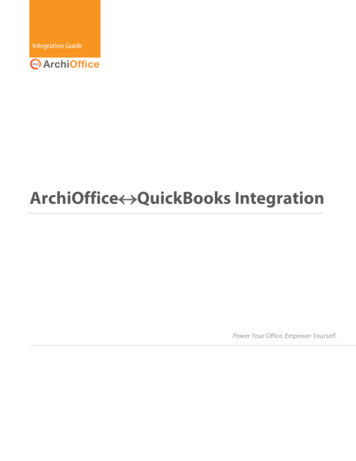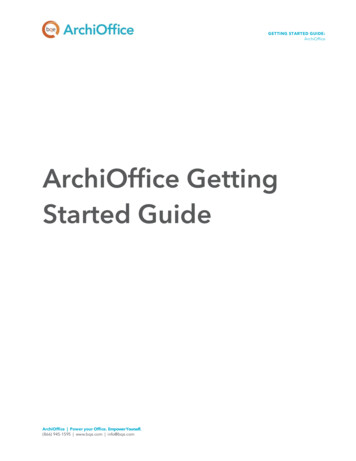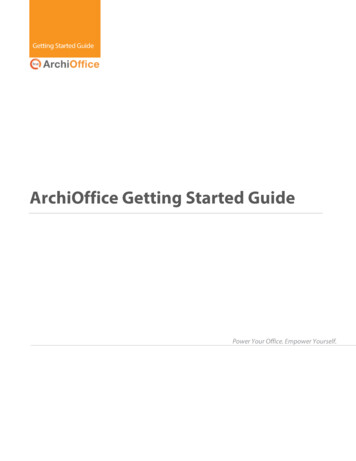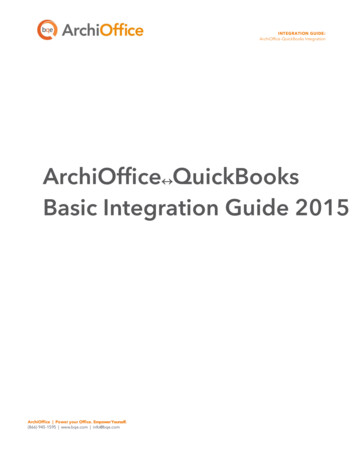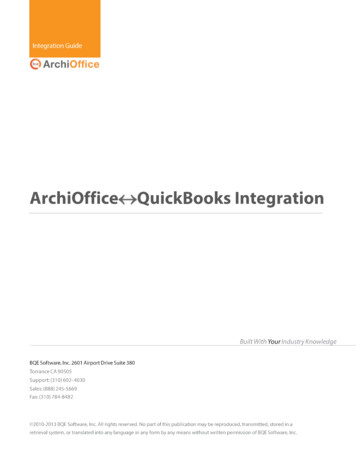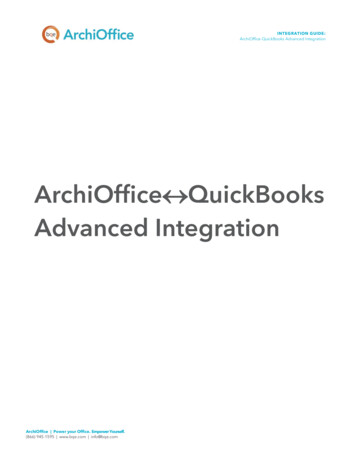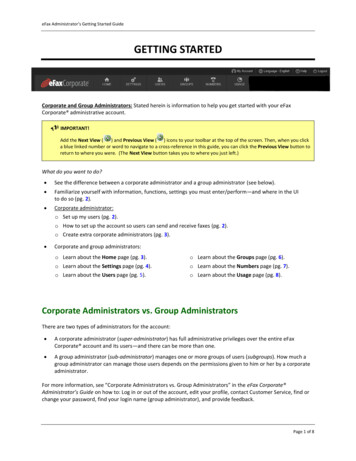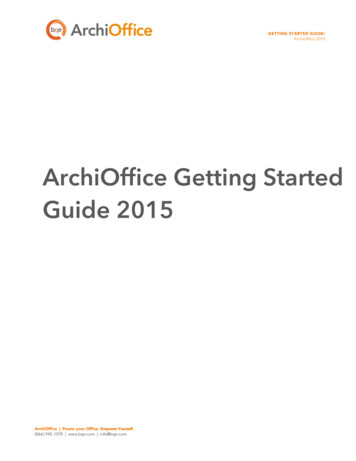
Transcription
GETTING STARTED GUIDE:ArchiOffice 2015ArchiOffice Getting StartedGuide 2015ArchiOffice Power your Office. Empower Yourself.(866) 945-1595 www.bqe.com info@bqe.com
GETTING STARTED GUIDE:ArchiOffice 2015ContentsINTRODUCTIONARCHIOFFICE SETUP CHECKLISTSYSTEM REQUIREMENTSSERVER REQUIREMENTSCLIENT REQUIREMENTSINSTALLATIONINSTALLATION PREPARATIONINSTALLATIONSTART-UPSTART UP ARCHIOFFICEARCHIOFFICE COMPANY FILELOG-INPRODUCT E BASICS22ARCHIOFFICE SETUP22TUTORIALCONTACTSPROJECT MANAGEMENTArchiOffice Power your Office. Empower Yourself.(866) 945-1595 www.bqe.com info@bqe.com262633
GETTING STARTED GUIDE:ArchiOffice 2015INTRODUCTIONWelcome to ArchiOffice from BQE Software!ArchiOffice is a project management solution for architects. It is networkable, multi-user, device-agnosticsoftware. It was created by architects, for architects, and has continued to evolve to meet the needs of agrowing customer base worldwide. ArchiOffice takes all the disparate pieces of information in your officeand organizes them in a most remarkable way by offering solutions such as contact management, documentmanagement, task and project management, time and expense tracking, billing and reporting. This solutionis simple, affordable, secure, scalable, and very fast.ArchiOffice comes in three different editions. Please see the Edition Comparison Chart for details.Being device-agnostic, your employees can run ArchiOffice (as client) from anywhere using a PC, Mac,Linux, iOS or Android platform. Local or in-house users can access it on their desktops and laptops via alocal or wide area network (LAN/WAN) when properly configured. You can also make ArchiOffice instantlyaccessible to remote users on their laptops, smartphones, and tablets via the Internet while retaining all thefeatures and functionality that your business depends on.ArchiOffice Power your Office. Empower Yourself.(866) 945-1595 www.bqe.com info@bqe.com1
GETTING STARTED GUIDE:ArchiOffice 2015The goal of this ArchiOffice Getting Started Guide is to help you install and set up the software. It explainsthe concepts and procedures involved in setting up of ArchiOffice, focusing on its installation and setup.Thus, this Guide enables you to quickly educate yourself on how to run and start ArchiOffice effectively andefficiently.The ArchiOffice Getting Started Guide is not a complete training solution. It is a guided tour designedto set up and familiarize you with ArchiOffice. After completing the guide, we recommend that you explorethe ArchiOffice Help. In particular, check out the How Do I help items. Based on your preferred learningstyle and available time, you can choose self-learning or guided learning. Guided learning provides anexpert trainer who helps you get up and running with ArchiOffice as quickly as possible. Check outwww.bqe.com/Services for more information.ArchiOffice Setup ChecklistTaskDecide about the ArchiOffice edition/flavor you wantPre-Installationto installhave a BQE Consultant do it for you. Contact yourArchiOffice Installation PreparationAccount Rep for that; else proceedMac Only Users: Install Windows virtual OSInstallation PreparationEdition Comparison ChartDecide whether to do the installation yourself orCheck our system requirementsInstallationResources and ReferencesInstall Internet Information Services on your serverInstall Microsoft SQL Server on your server or have aBQE Consultant do it for you. Contact your AccountRep for thatServer RequirementsClient RequirementsSet Up Mac for ArchiOffice 2015How Do I Install IIS on Web Server?How Do I Add Components to IIS?Read Install SQL Server 2008Watch How to Install SQL Server2008Download the ArchiOffice setupArchiOffice Support DownloadsLog in as an administrator and install ArchiOfficeRead InstallationArchiOffice Power your Office. Empower Yourself.(866) 945-1595 www.bqe.com info@bqe.com2
GETTING STARTED GUIDE:ArchiOffice 2015Existing Users: Install ArchiOffice 2015 and thenconvert your existing data using ArchiOffice 2015ConvertorUpgrade Data to ArchiOffice 2015Or contact your Account Rep to have a BQEConsultant do it for youOpen ArchiOffice on a server or client machineStart Up ArchiOfficeCreate a New Company FileStart-UpCreate or open your company fileOpen a Sample CompanyLog into your ArchiOffice companyActivate and license ArchiOfficeSet up ArchiOffice company file and preferencesDeploymentOpen an Existing Company FileAdd or import company data and start usingArchiOfficeLoginProduct ActivationLicensingSetupTutorialArchiOffice HelpArchiOffice-QuickBooks IntegrationSYSTEM REQUIREMENTSFor successful installation of ArchiOffice software, be sure your computer system meets or exceeds theminimum requirements. System requirements are different for server and client machines, and depend onwhether you are using a Windows or Mac operating system.Server RequirementsHardware Requirements Any Intel x86-compatible microprocessor (Intel i3 or later recommended) 2 GB RAM or more (4 GB recommended)ArchiOffice Power your Office. Empower Yourself.(866) 945-1595 www.bqe.com info@bqe.com3
GETTING STARTED GUIDE:ArchiOffice 2015 At least 20 GB of free hard disk space requiredSoftware Requirements Windows Server 2012, Small Business Server 2011 or 2008, Windows Server 2008, Windows 10,Windows 8 Pro, Windows 7 (Professional, Enterprise or Ultimate) , Windows Vista (Business,Enterprise or Ultimate), Windows 2003ArchiOffice 2015 is a full 64-bit application and must be hosted from a server running a 64-bit versionof Windows. Microsoft .NET Framework 4.0 (installed automatically by our installer) Internet Information Server (IIS) 6.0 or later (IIS is part of Windows; needs to be installed andconfigured properly by a Windows administrator) SQL Server 2014/2012/2008 Standard or Express Edition with Management Tools Internet connection For Mac only users: Virtualization software like VMWare or Parallels, and Microsoft Windows OS (SeeSet up Mac for ArchiOffice 2015 for more.)It is highly recommended that firms with more than 5 users should use Windows Server 2008/2008R2/2012 instead of Windows 7/Vista.Client RequirementsHardware Requirements Any Intel x86-compatible microprocessor (Intel i3 or later recommended) 2 GB RAM or more (4 GB recommended) At least 5 GB of free disk space For Mac users: An Intel processor, 4 GB of free disk space, 2 GB or better RAMSoftware Requirements Windows 10/Windows 8/Windows 7/Windows Vista/Windows XP or Mac OS 10.7 or later Microsoft Internet Explorer 9.0/10.0/11.0, Chrome 7.0 to 34.0, Firefox 10.0 to 27.0, Opera 11.0,Safari 7.0 or laterArchiOffice Power your Office. Empower Yourself.(866) 945-1595 www.bqe.com info@bqe.com4
GETTING STARTED GUIDE:ArchiOffice 2015Google Chrome is the recommended browser for ArchiOffice since it is easier to configure in terms ofturning off popup blocker and clearing the browser cache. However, ArchiOffice works with other browserstoo as long as the pop-up blocker settings are set correctly. Latest version of Java 8ArchiOffice 2015 uses Java to open project documents and for data synchronization with Microsoft Outlookand QuickBooks.Be sure to install the latest Windows service packs and critical updates. Check the Microsoft website forthe latest updates to Windows, .Net Framework, and Data Access Components. Some versions of Windowsinclude an Automatic Update option.INSTALLATIONArchiOffice 2015 is a server-based program requiring one machine to function as a ‘web server’ and ‘dataserver’ that can host both the ArchiOffice web program and web data. (ArchiOffice can be hosted on twoservers also—one dedicated for the web program and another dedicated for data.) The procedure is safeand can be set up on a secured server. Users can access ArchiOffice via the Internet or Intranet. Optionally,in-house users can access it via a local or wide area network (LAN/WAN) when properly configured. If youonly have a single license and single machine for your firm, you can use it both as a server and clientmachine.ArchiOffice has two main components – a public web application (site) and an admin web application (site).Both of them are installed by the ArchiOffice setup program on your IIS (Internet Information Server), that is,web server running compatible server software.The installation process also requires that you set up your database, as shown in the flowchart below:ArchiOffice Power your Office. Empower Yourself.(866) 945-1595 www.bqe.com info@bqe.com5
GETTING STARTED GUIDE:ArchiOffice 2015ArchiOffice Power your Office. Empower Yourself.(866) 945-1595 www.bqe.com info@bqe.com6
GETTING STARTED GUIDE:ArchiOffice 2015Installation PreparationBefore installing ArchiOffice, you must ensure the following:1.Please read the End User License Agreement (EULA).2.Make sure your server (host) and client computers meet the system requirements (see SystemRequirements for details). The server machine must have a Windows operating system while theclient machine can have Windows or Mac OS.If you only have a Mac system, you can install ArchiOffice on it using a Windows virtual environment.Check out the Set up Mac for ArchiOffice 2015 whitepaper for details.3.In addition, make sure you have configured Microsoft .NET Framework correctly. Using ControlPanel Programs, select the ‘Turn Windows features on or off’ link.Please make sure to turn on all therelevant components on your webserver as shown below.ArchiOffice Power your Office. Empower Yourself.(866) 945-1595 www.bqe.com info@bqe.com7
GETTING STARTED GUIDE:ArchiOffice 20154.Because ArchiOffice 2015 is a web-based program it must run on a web server. Ensure you haveinstalled Internet Information Server (IIS) 6.0 or later on your server. Typically, IIS comes installedwith most Windows editions. If you find that IIS is not installed, download it using one of thefollowing links:Install IIS 7.5 on Windows 7 Professional/Enterprise/UltimateInstall IIS on Windows 7 (video)Install IIS 7.0 on Windows Server 2008Install IIS 7.5 on Windows Server 2008 R2When using Windows Server 2008, Windows Vista Business or Windows 7 with Internet Information Server7.0, make sure to turn on all the relevant IIS components on your web server as shown below. You canaccess it via Control Panel Programs Turn Windows features on or off.5.ArchiOffice 2015 stores your company data in an SQL database. You must have installed MicrosoftSQL Server on your system (server). If not, then you can download and install a free version of it(Express Edition) from:ArchiOffice Power your Office. Empower Yourself.(866) 945-1595 www.bqe.com info@bqe.com8
GETTING STARTED GUIDE:ArchiOffice 2015Microsoft Download CenterHow to Install SQL Server 2008How to Install SQL Server 2008 R2 Express (video)You should run the installer as an administrator (Run as Administrator via shortcut menu). This videoinstructs you to choose Windows Authentication Mode; when prompted to select an Authentication Mode,choose Mixed Mode instead.Make sure to note the location, SQL Server Name, Login ID and Password of the SQL Server you areinstalling. In addition, we recommend restarting your system after installing SQL Server.6.7.At the time of ArchiOffice installation:olog in to your web server as an administratorowe recommend disabling anti-virus protectionIf you have purchased ArchiOffice, you should have received a link via email from where you candownload the installation file (setup). Otherwise, you can download the ArchiOffice installer fromour Support Download web page and save it on the desktop of the server/host computer:The installer or setup is a zipped file. You will need a Zip archiving or extraction program. WindowsVista/7/8/2008 has a built-in extraction tool in Windows Explorer.InstallationFollow the steps below to install ArchiOffice on a server machine that will be hosting the ArchiOffice data(this applies to both multi and single users).8.After downloading the ArchiOffice 2015 setup file, unzip the contents to your desktop.9.Right-click on the setup icon on your desktop and select ‘Run as Administrator’.10. When the ArchiOffice 2015 InstallShield Wizard appears, read the information and follow the onscreen instructions. Click Next.ArchiOffice Power your Office. Empower Yourself.(866) 945-1595 www.bqe.com info@bqe.com9
GETTING STARTED GUIDE:ArchiOffice 201511. Read the License Agreement and select the ‘I accept ’ option to proceed. Click Next.12. You will be prompted to install Microsoft SQL Server on this computer or a server in your network(see Installation Preparation above). After you do so, return to this setup. If you already have an SQL2008 or later version installed, then you can choose to skip this step.13. Provide Customer Information by entering the User Name and Organization. Click Next.ArchiOffice Power your Office. Empower Yourself.(866) 945-1595 www.bqe.com info@bqe.com10
GETTING STARTED GUIDE:ArchiOffice 201514. Accept the default Destination Folder or click Change to specify a different location. Click Next.15. After the installation begins, a progress bar displays. When the Finished page appears, click Finish.16. You will be prompted to reboot your system. Click Yes as this reboot is required for the properinstallation of the software.Your Internet or antivirus security software might prompt you to allow program access. Please ALLOW(or Unblock) access whenever prompted. If you don’t, ArchiOffice will not function properly.17. After reboot, ArchiOffice will start in your default browser; if not, click the desktop icon to start it(the program will automatically install the Microsoft ACE redistributable and Crystal Reportsengine). See Start up ArchiOffice below.If you want to sync with QuickBooks, Microsoft Outlook/Entourage, Apple Mail (AppleMail), AppleCalendar (iCal), or Apple Contacts (Address Book), you have to download and install plug-ins. TheArchiOffice program will point you to the download link when you start any of these features for the firsttime. However, this requires Administrative privileges and Java installed on your computer.Existing Users: If you are an existing ArchiOffice user, you must first install ArchiOffice 2015 (see above) andthen convert your existing data to the new version using the ArchiOffice 2015 Convertor (installedArchiOffice Power your Office. Empower Yourself.(866) 945-1595 www.bqe.com info@bqe.com11
GETTING STARTED GUIDE:ArchiOffice 2015automatically with the setup). The conversion must be handled by the administrator having full accesspermissions. Please read the Upgrade Data to ArchiOffice 2015 whitepaper for conversion details.Advanced InstallationBy default, the setup process for ArchiOffice creates the AO2015 program under Default Web Site andassigns Anonymous Authentication to it. It also creates the Admin application under AO2015 and assignsWindows Authentication to it. You can choose to manually configure these settings in the InternetInformation Services (IIS). See the IIS Knowledge Base article for details.If you reside outside the United States, you must change the IIS local region setting for ArchiOffice toensure it processes your data correctly. See the article in the BQE Knowledge Base on how to setArchiOffice cultural settings.If you are experiencing problems while installing ArchiOffice, please check our Knowledge BaseArticles. Otherwise, contact us at 310-602-4030 or support@ArchiOffice.com.START-UPIn order to start ArchiOffice, please follow the steps below. At this point ArchiOffice should already beinstalled on your server.Start up ArchiOfficeIf you are opening ArchiOffice from a computer that is also the ArchiOffice server, you can click theArchiOffice desktop icon. If you are on any other computer, open your browser and type the URL (UniformResource Locator) of your ArchiOffice web server, ere ‘mydomain.com’ is your website domain name. Alternatively, you can use the IP address (local host orcomputer name) of the server, for examplehttp://192.168.1.45/AO2015/default.aspx orhttp://computername/AO2015/default.aspx orhttp://localhost/AO2015/default.aspx orhttp://127.0.0.1/AO2015/default.aspxArchiOffice Power your Office. Empower Yourself.(866) 945-1595 www.bqe.com info@bqe.com12
GETTING STARTED GUIDE:ArchiOffice 2015If you are using Internet Explorer with Google toolbar, you need to turn off the pop-up blocker forInternet Explorer (Tools Internet Options Privacy) as well as Google toolbar (Settings next to the Searchbutton).When you start ArchiOffice for the first time, you need to configure it on the server machine to point to thedata file. To do so, you are prompted to log into your system (Windows server) using the administrator’sUser Name and Password. After you log in as an administrator, you are prompted with the company filedialog box.ArchiOffice Company FileWhen ArchiOffice opens for the first time, it prompts you with the ‘What would you like to do?’ dialog box.You can: Create a new company file Open an existing company file Open a sample company fileYou can open (existing user) or create (new user) a company database from or on the same drive as whereyour ArchiOffice program or IIS is installed.Depending on which edition of ArchiOffice you purchase, you can use either Microsoft SQL Server ExpressEdition or Microsoft SQL Server Standard Edition to house your database. ArchiOffice Basic and Pro editionswork only on SQL Server Express Edition while ArchiOffice Enterprise works on either SQL Server Express orStandard Edition. Please see the Edition Comparison Chart for details.You will find many tools and resourcesonline to help you check and test the ODBCconnectivity to your SQL Server(http://support.microsoft.com/kb/827422)New Company FileTo create a new company file:1.When prompted, select ‘Create aNew Company File’ option.Otherwise, do so by clicking AdminOptions on the Login page. Makesure your web server is able toconnect to your SQL Express or SQLArchiOffice Power your Office. Empower Yourself.(866) 945-1595 www.bqe.com info@bqe.com13
GETTING STARTED GUIDE:ArchiOffice 2015Server database application.2.Enter your Company Name and ArchiOffice Data File Name (generally same as your CompanyName).You can purchase your licenses from BQE Software. To obtain your license key, contact BQE at 888-2455669 or email Sales@bqe.com.ArchiOffice Power your Office. Empower Yourself.(866) 945-1595 www.bqe.com info@bqe.com14
GETTING STARTED GUIDE:ArchiOffice 2015If you have purchased an ArchiOffice license, you must enter the licensed company name in this field as itappears on the licensing and registration instructions provided upon your purchase. The exact spelling,spacing and punctuation are required, although it is not case sensitive. If the company name is changedafter the database is licensed, it will result in the cancelation of the license. Please consult ArchiOfficeTechnical Support, support@bqe.com, if you must change the company name.3.Now enter the following:oSQL Server Name: (IP address of the server or Instance Name)oSQL Server User ID (System Administrator)oSQL Server Password (System Administrator)If you don’t remember the SQL Server details, log in to your SQL Server (Start menu SQL ServerManagement Studio) and then see the details (except for the password).We recommend using the SQL Server Authentication Mode. Windows Authentication requires you tohave an account set up on IIS with proper permissions. If SQL Server option does not work, you can use theWindows Authentication option but have your IT/System Administrator handle it for you.4.Click Create. Please wait while the database is being created.5.Next, you have to provide the path in the Preferences screen where your project templates anddocuments will be stored.ArchiOffice Power your Office. Empower Yourself.(866) 945-1595 www.bqe.com info@bqe.com15
GETTING STARTED GUIDE:ArchiOffice 2015By default, the ArchiOffice installer sets the path as: X:\ ArchiOfficeData\2015\ where X: is the physical driveon which IIS is installed. However, you must enter the specific path or location of these shared folders in theUNC format (\\ServerIPAddress\sharedfolder\ or \\192.168.4.5\AO2015 Docs).6.Click Save.Typically, a NAS device cannot be used to store your project documents because its underlyingconfiguration and operating system does not allow setting up access or security preferences that arecompatible with ArchiOffice. Please contact BQE Technical Support for details.See the KB article on How do I set the UNC path for ArchiOffice documents. If your documents are on aMac file server, check the Knowledge Base article on how to handle that.You will now be prompted to log in.Existing Company FileIf you are upgrading from a previous version of ArchiOffice and have an existing data file, you are able toopen it here. After installation, you must first run the ArchiOffice 2015 Convertor and then open yourexisting company file from here. During the data conversion process, your previous settings are migrated tothe current version. Please read the Upgrade Data to ArchiOffice 2015 whitepaper for the conversion details.Your ArchiOffice data is stored in an SQL database using either Microsoft SQL Server or SQL Express.We highly recommend you to back up your database regularly and store multiple backup files onappropriate storage devices. You can back up the database using either Microsoft SQL Server ManagementStudio or a third-party program.Sample Company FileIf you want to check out the sample data file before creating or setting up your own in ArchiOffice, followthese steps:1.When prompted with the ‘What would you like to do?’ dialog box, select ‘Open a SampleCompany’. Otherwise, do so by clicking the Admin Options dialog box on the Login page.ArchiOffice Power your Office. Empower Yourself.(866) 945-1595 www.bqe.com info@bqe.com16
GETTING STARTED GUIDE:ArchiOffice 20152.Enter the following:oServer Name: IP address of the serveroSQL Server User ID (System Administrator)oSQL Server Password (System Administrator)ArchiOffice Power your Office. Empower Yourself.(866) 945-1595 www.bqe.com info@bqe.com17
GETTING STARTED GUIDE:ArchiOffice 20153.Click Open. Please wait while the database is being loaded.4.Next, you can provide the path in the Preferences screen where your project templates anddocuments are or will be stored.By default, the ArchiOffice installer sets the path as: X:\ ArchiOfficeData\2015\ where X: is the physical driveon which IIS is installed. For testing purposes, you can keep it as is but if you plan to use the documents andtemplates for real, enter the specific path or location of these shared folders in the UNC format(\\ServerIPAddress\sharedfolder\ or \\192.168.4.5\AO2015 Docs). Click Save.See the KB article on How Do I Set the UNC Path for ArchiOffice Documents. If your documents are on aMac file server, check the Knowledge Base article on how to handle that.You can also specify the path of your old invoice folder in the Legacy Invoices field. This is used to view aconverted invoice in the original PDF layout instead of rendering it in the Crystal Reports window. ClickSave.5.You will be prompted to log in using any of the users in the sample database.Log-inArchiOffice requires you to log into the program to access its functions and features. Your administrator willprovide you with a User Name and Password. By default, ArchiOffice creates an Admin user account.If you have upgraded from an older version, all existing users will have the same user names and passwords.However, converted databases will have only a single administrator available for the first login. So theadministrator knowing the old password must log in and activate the other users from the Preferencesscreen. After this is done, all user names are listed in the login drop-down unless you want a secured login.You can turn this option on or off from the Preferences System Company screen.ArchiOffice Power your Office. Empower Yourself.(866) 945-1595 www.bqe.com info@bqe.com18
GETTING STARTED GUIDE:ArchiOffice 2015If you have created a new company, to start with, use:User Name: AdminPassword: AdminIf you are using a sample company (say Fountainhead Architects), use:User Name: Howard RoarkPassword: RoarkIf relevant, you will be able to check the update notifications, evaluation copy message, and links topurchase and license the product on the login page. After logging in, the ArchiOffice Dashboard (homepage) displays.When there is no activity in ArchiOffice, you are logged out in 20 minutes. See the BQE KnowledgeBase article on how to increase the default time-out period.Product ActivationYou can evaluate ArchiOffice for 15 days with full functionality (no need for an evaluation key). After theevaluation period is over, you must purchase a full software license to continue.ArchiOffice Power your Office. Empower Yourself.(866) 945-1595 www.bqe.com info@bqe.com19
GETTING STARTED GUIDE:ArchiOffice 2015When logging in as an administrator, youwill be able to purchase the license key forArchiOffice or enter it (if alreadypurchased) using the links provided on thelogin page. You can also contact yourArchiOffice Account Rep at (310) 6024020. After purchasing your productlicense, use the following instructions.Licensing1.After purchasing ArchiOffice, open it. During and after your evaluation period, you will see the linksto purchase the product or enter license key (if already purchased) on the login page.2.Otherwise, after logging in, select Preferences in the drop-down menu at the top right corner of thescreen and click System Company to do so.3.Enter or verify your Company Name. It should be exactly the same (spelling, capitalization,punctuation) as the licensing email you received from BQE Software.ArchiOffice Power your Office. Empower Yourself.(866) 945-1595 www.bqe.com info@bqe.com20
GETTING STARTED GUIDE:ArchiOffice 20154.Enter the License Key or cut-paste it from the email.5.Click Validate to verify the license key and number of authorized users.6.When you have finished, click Save and then close the screen.ArchiOffice is now ready to use. Work with the ArchiOffice administrator to ensure data and companyprocedures are ready for the rest of the company.NavigationAfter logging in to ArchiOffice, you can access various functions and features of the program using thefollowing navigation options:Navigation BarArchiOffice displays a navigation bar at the top with color-coded tabs that represent a major function ormodule of the program. Clicking each tab on the navigation bar displays the respective screens. E.g.,Clicking Time/Expense on the navigation bar displays a group of tabbed screens like Time, Expense, etc.You can click on each tab to view or enter data in each screen.You can also access some options from the drop-down menu at the top right corner of the screen such asAccounting, Sync, Preferences, Login, etc. These options are based on the user’s access privileges.DashboardThe home page of ArchiOffice displays a dashboard with highly useful and customized information, charts,and links. You can access product related News; ArchiOffice Help; lists such as Time/Expense, Contacts,Projects, etc.; and important charts such as profitability, A/R, realization, etc. All this information iscustomized based on your user profile and privileges. You can choose to expand or collapse the panels byclicking on them and apply filters to the charts.ArchiOffice Power your Office. Empower Yourself.(866) 945-1595 www.bqe.com info@bqe.com21
GETTING STARTED GUIDE:ArchiOffice 2015ARCHIOFFICE BASICSThis section focuses on the initial setup of ArchiOffice including the default settings and tutorial.ArchiOffice SetupAt least one person (administrator) should set up the ArchiOffice Company. The administrator must reviewArchiOffice Power your Office. Empower Yourself.(866) 945-1595 www.bqe.com info@bqe.com22
GETTING STARTED GUIDE:ArchiOffice 2015and update the Preferences (explained below). This establishes the default settings for the program.To access the Preferences screen, select Preferences from the drop-down menu at the top-right corner ofthe program. You can set up your company defaults, users and other settings from this screen.It is critical to set up preferences prior to entering any additional information in ArchiOffice. If you haveconverted data from an older version of ArchiOffice, much of the information will be imported for you;however, you should still review and verify its accuracy.Preferences-System: Enter required information or specify settings for your company, report and invoicelogos, system defaults, number formats, printing standards, etc.Preferences-Workgroups: Establish workgroups and their access permissions (security settings andprivileges) for various screens and reports. This saves time by setting permissions on a group basis, ratherthan for each employee.Preferences-Users: Enter ArchiOffice user profiles and other details such as default rates, addresses, HRitems, time and expense options, synchronization privileges, security settings, and so on. You can alsooverride the user’s workgroup security here. You must enter their cost rates (to track the project’sprofitability) and charge rates (used when employee records time slips against a project) prior to setting upa project. The DPE and DSE rates are required to establish the value of the time slips only if a project usesthe invoice method of Multiple of DPE/DSE.ArchiOffice Power your Office. Empower Yourself.(866) 945-1595 www.bqe.com info@bqe.com23
GETTING STARTED GUIDE:ArchiOffice 2015Preferences-Contact: Set the contact defaults and name formats for your ArchiOffice contacts.Preferences-Project:
Tutorial ArchiOffice Help ArchiOffice-QuickBooks Integration SYSTEM REQUIREMENTS For successful installation of ArchiOffice software, be sure your computer system meets or exceeds the minimum requirements. System requirements are different for server and client machines, and depend on whether you are using a Windows or Mac operating system.