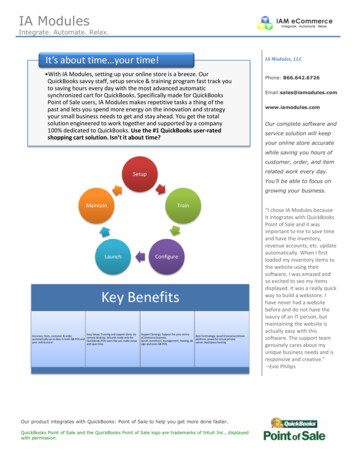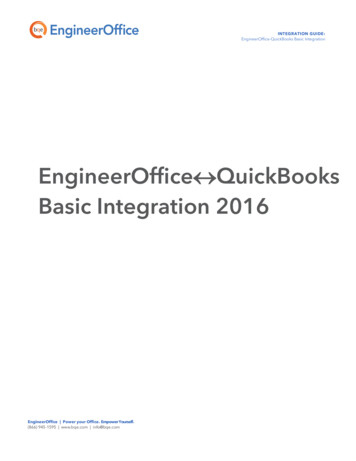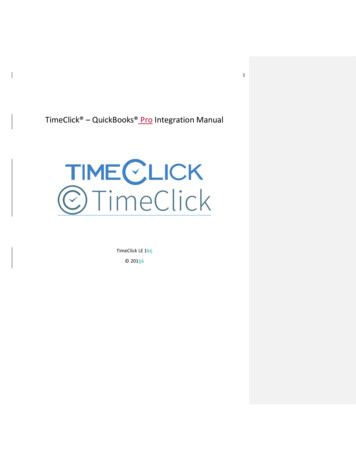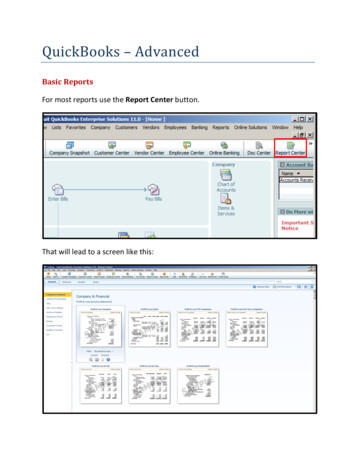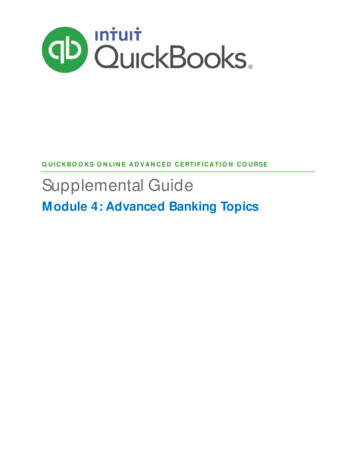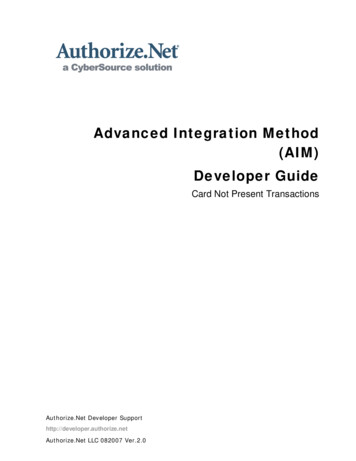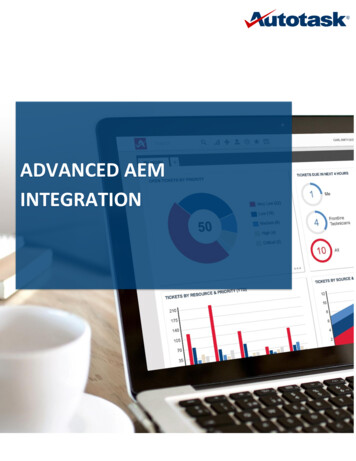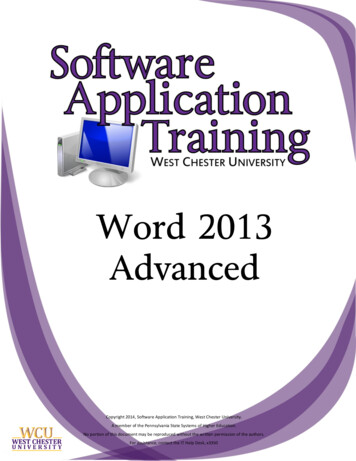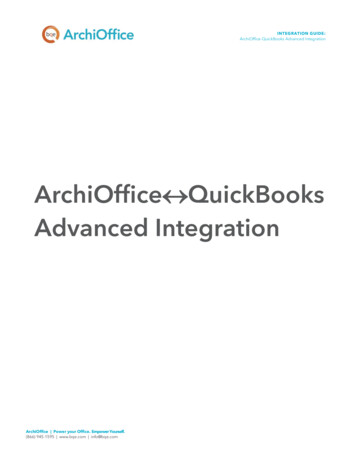
Transcription
INTEGRATION GUIDE:ArchiOffice-QuickBooks Advanced IntegrationArchiOffice QuickBooksAdvanced IntegrationArchiOffice Power your Office. Empower Yourself.(866) 945-1595 www.bqe.com info@bqe.com
INTEGRATION GUIDE:ArchiOffice-QuickBooks Advanced IntegrationCONTENTSINTRODUCTIONHOW TO USE THIS GUIDESOFTWARE EDITIONS SUPPORTEDHOW INTEGRATION WORKS1122INTEGRATION RULESINTEGRATION SETTINGS48INITIAL INTEGRATION14SECURITY PERMISSIONSSCENARIO 1: NEW ARCHIOFFICE-EXISTING QUICKBOOKS USERSCENARIO 2: EXISTING ARCHIOFFICE-NEW QUICKBOOKS USERSCENARIO 3: EXISTING ARCHIOFFICE-EXISTING QUICKBOOKS USERSCENARIO 4: NEW ARCHIOFFICE-NEW QUICKBOOKS USER1417202223QUICK-CHECK29DAY-TO-DAY INTEGRATION SETTINGS33MASTER INFORMATIONTIME ENTRIESEXPENSE ENTRIESINVOICESPAYMENTSBEST PRACTICESArchiOffice Power your Office. Empower Yourself.(866) 945-1595 www.bqe.com info@bqe.com333435353536
INTEGRATION GUIDE:ArchiOffice-QuickBooks Advanced IntegrationINTRODUCTIONData integration between ArchiOffice (by BQE Software) and QuickBooks (by Intuit) can make your timebilling, accounting, and financial management tasks easier. The full-featured ArchiOffice helps you manageyour company, whether your time, expense, billing and reporting needs are simple or you require complexbilling, reporting and management capabilities. With ArchiOffice, you are equipped with a powerful officeand project management solution for architects. QuickBooks is a business accounting software thatprovides solutions such as general accounting, accounts receivable, accounts payable, online banking,reporting, payroll, and other functions. Integrated, ArchiOffice and QuickBooks deliver a virtual programthat ensures data accuracy, eliminates time-consuming duplicate manual entry, enhances flexibility, andincreases control over your bottom line.Integration means data from one program transfers to another. This sharing offers many benefits. Youcontrol what data transfers to and from ArchiOffice using synchronization settings. Your preferences tellArchiOffice exactly how you want it to interact with QuickBooks. ArchiOffice automatically creates smartconnections using your settings and its built-in intelligence.The goal of the ArchiOffice QuickBooks Advanced Integration Guide is to help you effectively integratedata between ArchiOffice and QuickBooks. ArchiOffice controls integration, enabling you to chooseaccounts, what data flows between the programs, and much more.You can contact us at support@ArchiOffice.com to help you with the data integration process. Checkout ArchiOffice Training for a standard or custom training course on data integration with QuickBooks. BQESoftware also offers Consulting Services in these areas.How to Use This GuideThe How Integration Works section is written for users with a non-technical background, explaining theintegration rules and settings built into ArchiOffice. Understanding what type of data can be shared andwhich rules apply during synchronization will help you visualize what is happening behind the scenes.The instructions guide you through the initial integration set up, whether you are a new or existingArchiOffice or QuickBooks user. It covers a variety of Initial Integration scenarios. Use the instructions for thescenario that best fits your company.The Quick Check section provides specific guidance on how to validate the accuracy of your data aftercompleting the synchronization process. Day-to-Day Integration Settings provides suggestions for finetuning your synchronization settings for normal, day-to-day synchronization and also points out theindustry’s best practices.If you have been using ArchiOffice and QuickBooks both and now plan to use them as integrated programs,ArchiOffice Power your Office. Empower Yourself.(866) 945-1595 www.bqe.com info@bqe.com1
INTEGRATION GUIDE:ArchiOffice-QuickBooks Advanced Integrationit is important that you develop a proper integration plan. You can use the ArchiOffice-QuickBooks SmartMatch tool to match up records that need to be linked.Software Editions SupportedAll ArchiOffice 2017 editions integrate with the following QuickBooks editions: QuickBooks Pro/Premier/Enterprise Solutions editions, including the Accountant’s Edition (2010and later) QuickBooks Canadian edition (2012 and later) QuickBooks UK edition (2012 and later) QuickBooks US edition (2012 and later)QuickBooks Plus edition is not supported.HOW INTEGRATION WORKSIt is helpful to understand the basics of the ArchiOffice QuickBooks integration, whether or not you have atechnical background. This can help you visualize what is happening behind the scenes as ArchiOfficemanages the transfer of data to and from QuickBooks.There are some differences between QuickBooks and ArchiOffice that need to be understood in order toensure a smooth and accurate data integration. ArchiOffice is project-centric and supports a hierarchicalstructure while QuickBooks is client-centric and uses a flat project structure. Each record common toArchiOffice and QuickBooks shares a unique Link ID that identifies them as related. This does not mean datain both databases is exactly the same, only that they share common data. ArchiOffice Project recordscontain data and options that QuickBooks Job records do not and vice versa. What is important forintegration are that the two programs share key data.Back up your data in QuickBooks and ArchiOffice prior to data synchronization.The table below shows the direction data can potentially flow between ArchiOffice and QuickBooks.Whether it flows in one direction or the other (or both directions) depends on choices made on theArchiOffice-QuickBooks Integration Settings screen. You can determine how data flows to and fromArchiOffice and also which General Ledger accounts in QuickBooks are posted.ArchiOffice Power your Office. Empower Yourself.(866) 945-1595 www.bqe.com info@bqe.com2
INTEGRATION GUIDE:ArchiOffice-QuickBooks Advanced IntegrationArchiOffice Table NameDataflowQuickBooks Table NameJob Codes Service Items Other Charge ItemsContacts (Employees) * EmployeesContacts (Vendors)* VendorsContacts (Clients)* CustomersProjects JobsAccount Codes(Expenses)Time/ExpenseTime Tracking (Time Card)(Time Records)Time/Expense Bills and ChecksInvoices InvoicesTransactions (Payments) Payments(Expenses)*When the Billing option is checked, all Contacts transfer as Customers.Also see the ArchiOffice Help for ArchiOffice QuickBooks IntegrationAs you can see above, integration between ArchiOffice and QuickBooks is very comprehensive. Not onlyare invoices sent to QuickBooks to post revenue and receivables, the virtual database for the two programsincludes clients, projects, employees, vendors, job codes, etc.After initial integration, you can set integration rules so that master information transfers only fromArchiOffice to your accounting package. You would choose ‘Do not Get Data’ (i.e., turn off the flow of data)in the Get Settings. In other words, you decide to maintain master data in ArchiOffice only. It flows to youraccounting package, updating its database and keeping information synced. You can be just as specificwhen assigning General Ledger accounts to service, expense and invoice items.Bottom Line: The major benefit is that you do not have to re-enter ArchiOffice data into QuickBooks.ArchiOffice manages the process, using your synchronization settings.ArchiOffice Power your Office. Empower Yourself.(866) 945-1595 www.bqe.com info@bqe.com3
INTEGRATION GUIDE:ArchiOffice-QuickBooks Advanced IntegrationIntegration RulesTo ensure accuracy and a successful data transfer, the ArchiOffice QuickBooks Integration uses thefollowing set of rules:Some of these rules might not be relevant for the first-time data transfer between QuickBooks andArchiOffice but will apply in future data synchronization.Operating System: ArchiOffice QuickBooks Integration works only on Windows operatingsystem (PCs and not Mac).Company: Accounting systems accept the transfer of time, expense, invoice, and paymentrecords only if the record dates are after the start date of the Company.Date: When data is transferred from QuickBooks to ArchiOffice, the system date is converted toUTC (Coordinated Universal Time) and is recorded in the Last Modified date field for each record.Placeholder Data: Because QuickBooks does not require the same fields of data as ArchiOffice,and because it might not track the same data as ArchiOffice (does not have the same fields),ArchiOffice inserts placeholder data in the required fields —‘FromQuickBooks’.Synchronization Order: When you send or get data on-demand, using the Send to QuickBooks orGet from QuickBooks options, follow the order of the listed menu items. For example, syncClients before Projects and Invoices before Payments.LinkID: ArchiOffice automatically creates an internal unique identifier called ‘QBLinkID’. It is savedin the database for the records that have been transferred between the two programs and arelinked.Employees: QuickBooks employee records are transferred to ArchiOffice as contacts with theirtype set to Employee. A corresponding ArchiOffice User profile is also automatically created.Employee contacts are transferred to QuickBooks as Employees with all details.If the Billing option is selected for an ArchiOffice User or Employee, this record is transferred toQuickBooks as both a Customer and an Employee with all details.Contacts: All Contacts that have the Billing option checked are sent to QuickBooks as Customersirrespective of the Type.Vendors: Only contacts selected as Vendor Type on the ArchiOffice-QuickBooks IntegrationSettings screen are transferred to QuickBooks as vendors.Address: In QuickBooks, addresses are entered in four one-line fields, while in ArchiOffice fieldsArchiOffice Power your Office. Empower Yourself.(866) 945-1595 www.bqe.com info@bqe.com4
INTEGRATION GUIDE:ArchiOffice-QuickBooks Advanced Integrationare assigned for each component of the address. To ensure accuracy and consistency during datatransfer, make sure your address in QuickBooks is entered according to the U.S. Postal ServiceStandard:Address Line 1Address Line 2 (optional)City, State, Zip/Postal Code (comma separation is optional)Service Items: Only Job Codes assigned to projects will be sent to QuickBooks. Description of the sentjob codes will include the project to which it is assigned. New Service Items created in QuickBooks will be populated into the Preferences screen inArchiOffice.Expense Items: QuickBooks Other Charge Items are transferred as Account Codes in ArchiOffice with theaccount type as ‘Expense’. They can be viewed in Preferences-Billing-Accounting screen. Billed expenses transferred from QuickBooks can be unbilled and then deleted fromArchiOffice.Projects: When sub-jobs or project phases are transferred from QuickBooks to ArchiOffice, they aresaved as Project Phases in ArchiOffice. In ArchiOffice, every project has a phase and work is done only through phases. Duringsynchronization, if a QuickBooks project does not have existing phases, a phase labeledLegacy will be created for the project in ArchiOffice, because, unlike QuickBooks, time andexpenses can only be recorded against phases.If a QuickBooks project has phases but also has time and expense allocated directly to the project, aLegacy phase will still be created in ArchiOffice during the synchronization process. Apart from this, the Service Items used in QuickBooks time entries for each phase areassigned as Job Codes to that phase in ArchiOffice. All Employees used in time entries foreach phase are assigned as Team Members for parent projects. When Jobs are transferred from QuickBooks, a user ‘FromQuickBooks’ is automaticallyassigned to the project as a Project Leader. It is because when a check against this projectArchiOffice Power your Office. Empower Yourself.(866) 945-1595 www.bqe.com info@bqe.com5
INTEGRATION GUIDE:ArchiOffice-QuickBooks Advanced Integrationis transferred, it will be recorded as an expense using this Project Leader.Time Entry: You cannot transfer a time-entry older than Jan 1, 1901 to ArchiOffice. If a time entry olderthan this is sent to ArchiOffice, it will be saved with the date Jan 1, 1901. When a time entry or an invoice is transferred from ArchiOffice to QuickBooks, it cannot betransferred again. In other words, changes made to transferred invoices and time entrieswill not be transferred to QuickBooks. When transferring time entries to QuickBooks, only basic information like Project, Job Codeand Hours is sent. The associated taxes can be seen as line items when we send the relatedinvoices to QuickBooks. When time entries are transferred from QuickBooks into ArchiOffice, following scenariosare possible: If time entry is against a Job, a Phase called ‘Legacy’ is created for this project andthen that entry is recorded against it. If time entry is against a Customer, a Project and a Phase called ‘Legacy’ is createdand then that entry is recorded against it.Expense Entry: Expenses can be marked as Billable or Non-Billable and transferred with their status fromQuickBooks to ArchiOffice. When expenses are brought from QuickBooks to ArchiOffice (expenses that were originallyentered in QuickBooks as Expenses or Items), they transfer as QBExpense along with thedescription. However, if they are entered as Items, they transfer as FromQuickBooks.When expenses are transferred from QuickBooks into ArchiOffice, following scenarios are possible: If expense entry is against a Job, a Phase called ‘Legacy’ is created for this project and thenthat entry is recorded against it. If expense entry is against a Customer, a Project and a Phase called ‘Legacy’ is created andthen that entry is recorded against it. If expense entry is against a Vendor that is not assigned to a Job, the vendor is assigned tothat Project on the fly. If expense entry is against a Charge Item not assigned to a Job, a default Account Codecalled ‘
How to Use This Guide The How Integration Works section is written for users with a non-technical background, explaining the integration rules and settings built into ArchiOffice. Understanding what type of data can be shared and which rules apply during synchronization will help you visualize what is happening behind the scenes. The instructions guide you through the initial integration set .