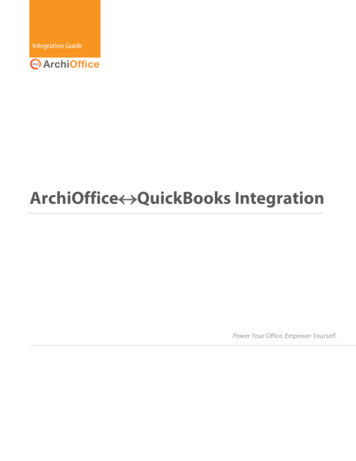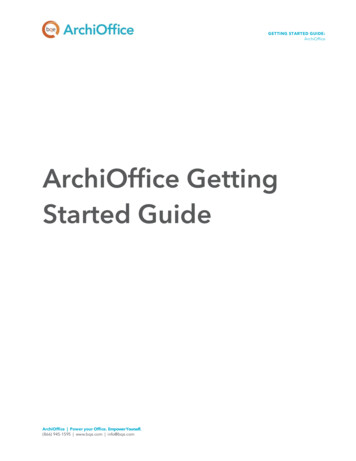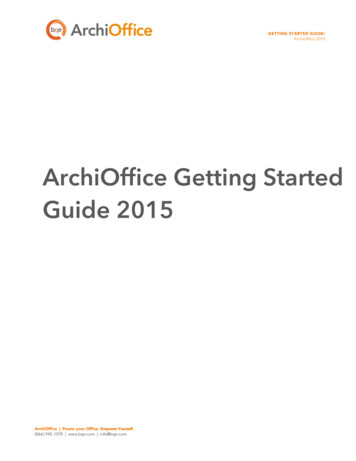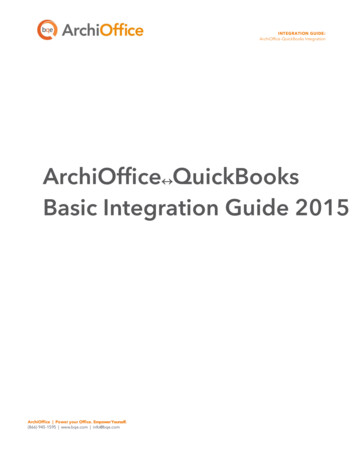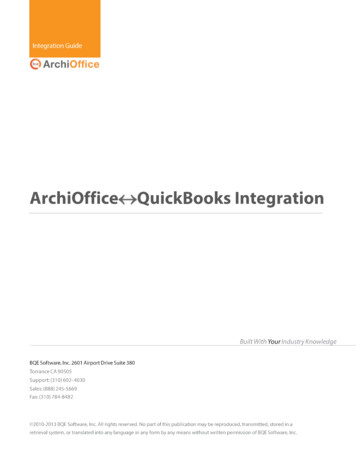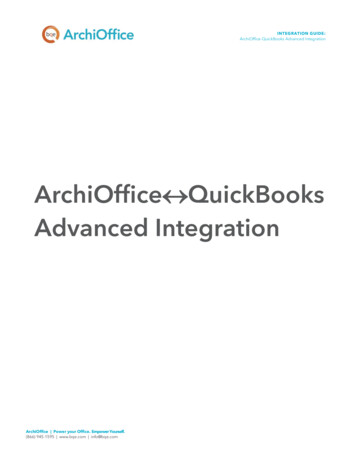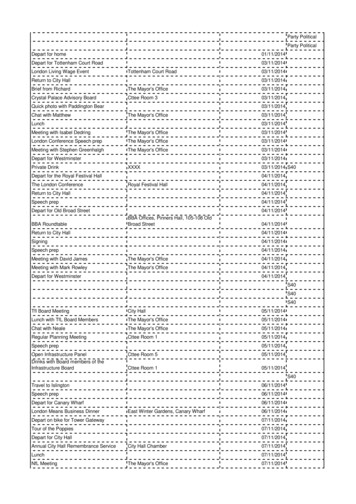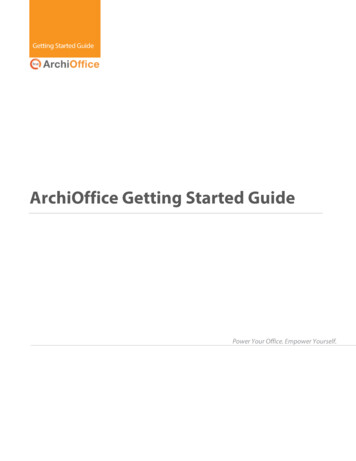
Transcription
ContentsINTRODUCTION .1ArchiOffice Setup Checklist . 3SYSTEM REQUIREMENTS .4SERVER REQUIREMENTS . 4CLIENT REQUIREMENTS . 4INSTALLATION .6INSTALLATION PREPARATION . 6INSTALLATION . 9ADVANCED INSTALLATION . 11START-UP . 12START-UP ARCHIOFFICE. 12ARCHIOFFICE COMPANY FILE . 13New Company File . 13Existing Company File . 16Sample Company File . 16LOG-IN . 18PRODUCT ACTIVATION . 19LICENSING . 20NAVIGATION . 20Navigation Bar . 20Dashboard. 21ARCHIOFFICE BASICS . 22ARCHIOFFICE SETUP . 22TUTORIAL . 25Contacts . 25Projects . 27Time and Expense . 29Billing . 30Reports . 31PROJECT MANAGEMENT . 32Projects Summary . 32Project Profitability . 33
IntroductionIntroductionWelcome to ArchiOffice from BQE Software!ArchiOffice is a project management solution for architects. It is networkable, multi-user, deviceagnostic software. It was created by architects, for architects, and has continued to evolve to meet theneeds of a growing customer base worldwide. ArchiOffice takes all the disparate pieces of information inyour office and organizes them in a most remarkable way by offering solutions such as contactmanagement, document management, task and project management, time and expense tracking, billingand reporting. This solution is simple, affordable, secure, scalable, and very fast.ArchiOffice comes in three different editions. Please see the Edition Comparison Chart for details.Being device-agnostic, your employees can run ArchiOffice (as client) from anywhere using a PC, Mac,Linux, iOS or Android platform. Local or in-house users can access it on their desktops and laptops via alocal or wide area network (LAN/WAN) when properly configured. You can also make ArchiOfficeinstantly accessible to remote users on their laptops, smartphones, and tablets via the Internet whileretaining all the features and functionality that your business depends on.ArchiOffice Getting Started Guide 2014 v.3Page 1
IntroductionThe goal of this ArchiOffice Getting Started Guide is to help you install and set up the software. Itexplains the concepts and procedures involved in setting up of ArchiOffice, focusing on its installationand setup. Thus, this Guide enables you to quickly educate yourself on how to run and start ArchiOfficeeffectively and efficiently.The ArchiOffice Getting Started Guide is not a complete training solution.It is a guided tour designed to set up and familiarize you with ArchiOffice. Aftercompleting the guide, we recommend that you explore the ArchiOffice Help. Inparticular, check out the How Do I help items. Based on your preferred learningstyle and available time, you can choose self-learning or guided learning.Guided learning provides custom training courses to get you up and runningwith ArchiOffice as quickly as possible. Check out www.bqe.com/Services formore information.ArchiOffice Getting Started Guide 2014 v.3Page 2
IntroductionArchiOffice Setup n PreparationPre-Installation TaskResources and ReferencesDecide about the ArchiOffice edition/flavoryou want to installEdition Comparison ChartDecide whether to do the installation yourselfor have a BQE Consultant do it for you. Contact ArchiOffice Installation Preparationyour Account Rep for that; else proceedCheck our system requirementsServer RequirementsClient RequirementsMac Only Users: Install Windows virtual OSSet Up Mac for ArchiOffice 2014Install Internet Information Services on yourserverHow Do I Install IIS on Web Server?How Do I Add Components to IIS?Install Microsoft SQL Server on your server orhave a BQE Consultant do it for you. Contactyour Account Rep for thatRead Install SQL Server 2008Watch How to Install SQL Server 2008Download the ArchiOffice setupArchiOffice Support DownloadsLog in as an administrator and installArchiOfficeRead InstallationExisting Users: Install ArchiOffice 2014 andthen convert your existing data usingArchiOffice 2014 ConvertorOr contact your Account Rep to have a BQEConsultant do it for youUpgrade Data to ArchiOffice 2014Open ArchiOffice on a server or client machineStart Up ArchiOfficeCreate or open your company fileCreate a New Company FileOpen an Existing Company FileOpen a Sample CompanyLog into your ArchiOffice companyLoginActivate and license ArchiOfficeProduct ActivationLicensingSet up ArchiOffice company file andpreferencesAdd or import company data and start usingArchiOfficeArchiOffice Getting Started Guide 2014 v.3SetupTutorialArchiOffice HelpArchiOffice-QuickBooks IntegrationPage 3
System RequirementsSystem RequirementsFor successful installation of ArchiOffice software, be sure your computer system meets or exceeds theminimum requirements. System requirements are different for server and client machines, and dependon whether you are using a Windows or Mac operating system.Server RequirementsHardware Requirements Any Intel x86-compatible microprocessor (Intel i3 or later recommended)2 GB RAM or more (4 GB recommended)At least 20 GB of free hard disk space requiredSoftware Requirements Windows Server 2012, Small Business Server 2011 or 2008, Windows Server 2008, Windows 8Pro, Windows 7 (Professional, Enterprise or Ultimate) , Windows Vista (Business, Enterprise orUltimate), Windows 2003Microsoft .NET Framework 4.0 (installed automatically by our installer)Internet Information Server (IIS) 6.0 or later (IIS is part of Windows; needs to be installed andconfigured properly by a Windows administrator)SQL Server 2012/2008 Standard or Express Edition with Management ToolsInternet connectionFor Mac only users: Virtualization software like VMWare or Parallels, and Microsoft WindowsOS (See Set Up Mac for ArchiOffice 2014 for more.)It is highly recommended that firms with more than 5 users should useWindows Server 2008/2008 R2/2012 instead of Windows 7/Vista.Client RequirementsHardware Requirements Any Intel x86-compatible microprocessor (Intel i3 or later recommended)2 GB RAM or more (4 GB recommended)At least 5 GB of free disk spaceFor Mac users: An Intel processor, 4 GB of free disk space, 2 GB or better RAMArchiOffice Getting Started Guide 2014 v.3Page 4
System RequirementsSoftware Requirements Windows 8/Windows 7/Windows Vista/Windows XP or Mac OS 10.7 or laterMicrosoft Internet Explorer 9.0/10.0/11.0, Chrome 7.0 to 34.0, Firefox 10.0 to 27.0, Opera 11.0Google Chrome is the recommended browser for ArchiOffice since it is easier to configure interms of turning off popup blocker and clearing the browser cache. However, ArchiOffice workswith other browsers too as long as the pop-up blocker settings are set correctly. Latest version of Java 7ArchiOffice 2014 uses Java to open project documents and for data synchronization withMicrosoft Outlook and QuickBooks.Be sure to install the latest Windows service packs and critical updates.Check the Microsoft website for the latest updates to Windows, .NetFramework, and Data Access Components. Some versions of Windows includean Automatic Update option.ArchiOffice Getting Started Guide 2014 v.3Page 5
InstallationInstallationArchiOffice 2014 is a server-based program requiring one machine to function as a ‘web server’ and‘data server’ that can host both the ArchiOffice web program and web data. (ArchiOffice can be hostedon two servers also—one dedicated for the web program and another dedicated for data.) Theprocedure is safe and can be set up on a secured server. Users can access ArchiOffice via the Internet orIntranet. Optionally, in-house users can access it via a local or wide area network (LAN/WAN) whenproperly configured. If you only have a single license and single machine for your firm, you can use itboth as a server and client machine.ArchiOffice has two main components – a public web application (site) and an admin web application(site). Both of them are installed by the ArchiOffice setup program on your IIS (Internet InformationServer), that is, web server running compatible server software.Installation PreparationBefore installing ArchiOffice, you must ensure the following:1. Please read the End User License Agreement (EULA).2. Make sure your server (host) and client computers meet the system requirements (see SystemRequirements for details). The server machine must have a Windows operating system while theclient machine can have Windows or Mac OS.If you only have a Mac system, you can install ArchiOffice on it using aWindows virtual environment. Check out the Set Up Mac for ArchiOffice2014 whitepaper for details.3. In addition, make sure you have configured Microsoft .NET Framework correctly. Using ControlPanel Programs, select the ‘Turn Windows features on or off’ link.ArchiOffice Getting Started Guide 2014 v.3Page 6
InstallationPlease make sure to turn on all the relevant components on your web server as shown below.4. Because ArchiOffice 2014 is a web-based program it must run on a web server. Ensure you haveinstalled Internet Information Server (IIS) 6.0 or later on your server. Typically, IIS comesinstalled with most Windows editions. If you find that IIS is not installed, download it using oneof the following links:Install IIS 7.5 on Windows 7 Professional/Enterprise/UltimateInstall IIS on Windows 7 (video)Install IIS 7.0 on Windows Server 2008Install IIS 7.5 on Windows Server 2008 R2When using Windows Server 2008, Windows Vista Business or Windows 7 with InternetInformation Server 7.0, make sure to turn on all the relevant IIS components on your web serveras shown below. You can access it via Control Panel Programs Turn Windows features on oroff.ArchiOffice Getting Started Guide 2014 v.3Page 7
Installation5. ArchiOffice 2014 stores your company data in an SQL database. You must have installedMicrosoft SQL Server on your system (server). If not, then you can download and install a freeversion of it (Express Edition) from:Microsoft Download CenterHow to Install SQL Server 2008How to Install SQL Server 2008 R2 Express (video)You should run the installer as an administrator (Run as Administrator viashortcut menu). This video instructs you to choose Windows AuthenticationMode; when prompted to select an Authentication Mode, choose Mixed Modeinstead.Make sure to note the location, SQL Server Name, Login ID and Passwordof the SQL Server you are installing. In addition, we recommend restarting yoursystem after installing SQL Server.6. At the time of ArchiOffice installation: log in to your web server as an administratorwe recommend disabling anti-virus protectionArchiOffice Getting Started Guide 2014 v.3Page 8
Installation7. If you have purchased ArchiOffice, you should have received a link via email from where you candownload the installation file (setup). Otherwise, you can download the ArchiOffice installerfrom our Support Download web page and save it on the desktop of the server/host computer:The installer or setup is a zipped file. You will need a Zip archiving orextraction program. Windows Vista/7/8/2008 has a built-in extraction tool inWindows Explorer.InstallationFollow the steps below to install ArchiOffice on a server machine that will be hosting the ArchiOfficedata (this applies to both multi and single users).1. After downloading the ArchiOffice 2014 setup file, unzip the contents to your desktop.2. Right-click on the setup icon on your desktop and select ‘Run as Administrator’.3. When the ArchiOffice 2014 InstallShield Wizard appears, read the information andfollow the on-screen instructions. Click Next.4. Read the License Agreement and select the ‘I accept ’ option to proceed. Click Next.5. You will be prompted to install Microsoft SQL Server on this computer or a server in yournetwork (see Installation Preparation above). After you do so, return to this setup. If you alreadyhave an SQL 2008 or later version installed, then you can choose to skip this step.ArchiOffice Getting Started Guide 2014 v.3Page 9
Installation6. Provide Customer Information by entering the User Name and Organization. Click Next.7. Accept the default Destination Folder or click Change to specify a different location.Click Next.8. After the installation begins, a progress bar displays. When the Finished page appears,click Finish. Your installation is complete.Your Internet or antivirus security software might prompt you to allowprogram access. Please ALLOW (or Unblock) access whenever prompted. If youdon’t, ArchiOffice will not function properly.9. ArchiOffice will start in your default browser; if not, click the desktop icon to start it. SeeStartup ArchiOffice below.If you want to sync with QuickBooks, Microsoft Outlook/Entourage, AppleMail (AppleMail), Apple Calendar (iCal), or Apple Contacts (Address Book), youhave to download and install plug-ins. The ArchiOffice program will point youto the download link when you start any of these features for the first time.However, this requires Administrative privileges and Java installed on yourcomputer.Existing Users: If you are an existing ArchiOffice user, you must first install ArchiOffice 2014 (see above)and then convert your existing data to the new version using the ArchiOffice 2014 Convertor (installedautomatically with the setup). The conversion must be handled by the administrator having full accesspermissions. Please read the Upgrade Data to ArchiOffice 2014 whitepaper for conversion details.ArchiOffice Getting Started Guide 2014 v.3Page 10
InstallationAdvanced InstallationBy default, the setup process for ArchiOffice creates the AO2014 program under Default Web Site andassigns Anonymous Authentication to it. It also creates the Admin application under AO2014 and assignsWindows Authentication to it. You can choose to manually configure these settings in the InternetInformation Services (IIS). See the IIS Knowledge Base article for details.If you reside outside the United States, you must change the IIS localregion setting for ArchiOffice to ensure it processes your data correctly. See thearticle in the BQE Knowledge Base on how to set ArchiOffice cultural settings.If you are experiencing problems while installing ArchiOffice, please checkour Knowledge Base Articles. Otherwise, contact us at (800) 371-0130 (ext#0)or support@ArchiOffice.com.ArchiOffice Getting Started Guide 2014 v.3Page 11
Start-UpStart-UpIn order to start ArchiOffice, please follow the steps below. At this point ArchiOffice should already beinstalled on your server.Start-Up ArchiOfficeIf you are opening ArchiOffice from a computer that is also the ArchiOffice server, you can click theArchiOffice desktop icon. If you are on any other computer, open your browser and type the URL(Uniform Resource Locator) of your ArchiOffice web server, re ‘mydomain.com’ is your website domain name. Alternatively, you can use the IP address (localhost or computer name) of the server, for examplehttp://192.168.1.45/AO2014/default.aspx orhttp://computername/AO2014/default.aspx orhttp://localhost/AO2014/default.aspx orhttp://127.0.0.1/AO2014/default.aspxIf you are using Internet Explorer with Google toolbar, you need to turn offthe pop-up blocker for Internet Explorer (Tools Internet Options Privacy) aswell as Google toolbar (Settings next to the Search button).When you start ArchiOffice for the firsttime, you need to configure it on theserver machine to point to the data file.To do so, you are prompted to log intoyour system (Windows server) using theadministrator’s User Name andPassword. After you log in as anadministrator, you are prompted with thecompany file dialog box.ArchiOffice Getting Started Guide 2014 v.3Page 12
Start-UpArchiOffice Company FileWhen ArchiOffice opens for the first time, it prompts you with the ‘What would you like to do?’ dialogbox. You can: Create a new company fileOpen an existing company fileOpen a sample company fileYou can open (existing user) or create (new user) a company database from or on the same drive aswhere your ArchiOffice program or IIS is installed.Depending on which edition of ArchiOffice you purchase, you can use either Microsoft SQL ServerExpress Edition or Microsoft SQL Server Standard Edition to house your database. ArchiOffice Basic andPro editions work only on SQL Server Express Edition while ArchiOffice Enterprise works on either SQLServer Express or Standard Edition. Please see the Edition Comparison Chart for details.You will find many tools and resources online to help you check and testthe ODBC connectivity to your SQL Server(http://support.microsoft.com/kb/827422)New Company FileTo create a new company file:1. When prompted, select ‘Create a New Company File’ option. Otherwise, do so byclicking Admin Options on the Login page. Make sure your web server is able to connectto your SQL Express or SQL Server database application.ArchiOffice Getting Started Guide 2014 v.3Page 13
Start-Up2. Enter your Company Name and ArchiOffice Data File Name (generally same as yourCompany Name).3. Now enter the following: SQL Server Name: (IP address of the server or Instance Name)SQL Server User ID (System Administrator)SQL Server Password (System Administrator)If you don’t remember the SQL Server details, log in to your SQL Server(Start menu SQL Server Management Studio) and then see the details (exceptfor the password).ArchiOffice Getting Started Guide 2014 v.3Page 14
Start-UpWe recommend using the SQL Server Authentication Mode. WindowsAuthentication requires you to have an account set up on IIS with properpermissions. If SQL Server option does not work, you can use the WindowsAuthentication option but have your IT/System Administrator handle it for you.4. Click Create. Please wait while the database is being created.5. Next, you have to provide the path in the Preferences screen where your projecttemplates and documents will be stored.By default, the ArchiOffice installer sets the path as: X:\ ArchiOfficeData\2014\ where X: is thephysical drive on which IIS is installed. However, you must enter the specific path or location ofthese shared folders in the UNC format (\\ServerIPAddress\sharedfolder\ or\\192.168.4.5\AO2014 Docs). Click Save.Typically, a NAS device cannot be used to store your project documentsbecause its underlying configuration and operating system does not allowsetting up access or security preferences that are compatible with ArchiOffice.Please contact BQE Technical Support for details.ArchiOffice Getting Started Guide 2014 v.3Page 15
Start-UpSee the KB article on How do I set the UNC path for ArchiOfficedocuments. If your documents are on a Mac file server, check the KnowledgeBase article on how to handle that.You will now be prompted to log in.Existing Company FileIf you are upgrading from a previous version of ArchiOffice and have an existing data file, you are able toopen it here. After installation, you must first run the ArchiOffice 2014 Convertor and then open yourexisting company file from here. During the data conversion process, your previous settings aremigrated to the current version. Please read the Upgrade Data to ArchiOffice 2014 whitepaper for theconversion details.Sample Company FileIf you want to check out the sample data file before creating or setting up your own in ArchiOffice,follow these steps:1. When prompted with the ‘What would you like to do?’ dialog box, select ‘Open aSample Company’. Otherwise, do so by clicking the Admin Options dialog box on theLogin page.ArchiOffice Getting Started Guide 2014 v.3Page 16
Start-Up2. Enter the following: Server Name: IP address of the serverSQL Server User ID (System Administrator)SQL Server Password (System Administrator)1. Click Open. Please wait while the database is being loaded.ArchiOffice Getting Started Guide 2014 v.3Page 17
Start-Up2. Next, you can provide the path in the Preferences screen where your project templatesand documents are or will be stored.By default, the ArchiOffice installer sets the path as: X:\ ArchiOfficeData\2014\ where X: is thephysical drive on which IIS is installed. For testing purposes, you can keep it as is but if you planto use the documents and templates for real, enter the specific path or location of these sharedfolders in the UNC format (\\ServerIPAddress\sharedfolder\ or \\192.168.4.5\AO2014 Docs).Click Save.See the KB article on How Do I Set the UNC Path for ArchiOfficeDocuments. If your documents are on a Mac file server, check the KnowledgeBase article on how to handle that.You can also specify the path of your old invoice folder in the Legacy Invoices field. This is usedto view a converted invoice in the original PDF layout instead of rendering it in the CrystalReports window. Click Save.3. You will be prompted to log in using any of the users in the sample database.Log-inArchiOffice requires you to log into the program to access its functions and features. Your administratorwill provide you with a User Name and Password. By default, ArchiOffice creates an Admin user account.If you have upgraded from an older version, all existing users will have the same user names andpasswords. However, converted databases will have only a single administrator available for the firstlogin. So the administrator knowing the old password must log in and activate the other users from thePreferences screen. After this is done, all user names are listed in the login drop-down unless you want asecured login. You can turn this option on or off from the Preferences System Company screen.ArchiOffice Getting Started Guide 2014 v.3Page 18
Start-Up If you have created a new company, to start with, use:User Name: AdminPassword: Admin If you are using a sample company (say Fountainhead Architects), use:User Name: Howard RoarkPassword: RoarkIf relevant, you will be able to check the update notifications, evaluation copy message, and links topurchase and license the product on the login page. After logging in, the ArchiOffice Dashboard (homepage) displays.When there is no activity in ArchiOffice, you are logged out in 20 minutes.See the BQE Knowledge Base article on how to increase the default time-outperiod.Product ActivationYou can evaluate ArchiOffice for 30 days with full functionality (no need for an evaluation key). After theevaluation period is over, you must purchase a full software license to continue.When logging in as anadministrator, you will be able topurchase the license key forArchiOffice or enter it (if alreadypurchased) using the linksprovided on the login page. Youcan also contact your ArchiOfficeAccount Rep at (310) 602-4020.After purchasing your productlicense, use the followinginstructions.ArchiOffice Getting Started Guide 2014 v.3Page 19
Start-UpLicensing1. After purchasing ArchiOffice, open it. During and after your evaluation period, you will see thelinks to purchase the product or enter license key (if already purchased) on the login page.Otherwise, after logging in, select Preferences in the drop-down menu at the top right corner ofthe screen and click System Company to do so.2. Enter or verify your Company Name. It should be exactly the same (spelling, capitalization,punctuation) as the licensing email you received from BQE Software.3. Enter the License Key or cut-paste it from the email.4. Click Validate to verify the license key and number of authorized users.5. When you have finished, click Save and then close the screen.ArchiOffice is now ready to use. Work with the ArchiOffice administrator to ensure data and companyprocedures are ready for the rest of the company.NavigationAfter logging in to ArchiOffice, you can access various functions and features of the program using thenavigation options provided. You can navigate ArchiOffice using the following navigation options:Navigation BarArchiOffice displays a navigation bar at the top with color-coded tabs that represent a major function ormodule of the program. Clicking each tab on the navigation bar displays the respective screens. E.g.,Clicking Time/Expense on the navigation bar displays a group of tabbed screens like Time, Expense, etc.You can click on each tab to view or enter data in each screen.ArchiOffice Getting Started Guide 2014 v.3Page 20
Start-UpYou can also access some options from the drop-down menu at the top right corner of the screen suchas Accounting, Sync, Preferences, Login, etc. These options are based on the user’s access privileges.DashboardThe home page of ArchiOffice displays a dashboard with highly useful and customized information,charts, and links. You can access product related News; ArchiOffice Help; lists such as Time/Expense,Contacts, Projects, etc.; and important charts such as profitability, A/R, realization, etc. All thisinformation is customized based on your user profile and privileges. You can choose to expand orcollapse the widgets by clicking on them and apply filters to the charts.ArchiOffice Getting Started Guide 2014 v.3Page 21
ArchiOffice BasicsArchiOffice BasicsThis section focuses on the basics of ArchiOffice including its initial setup and tutorial. Beforeproceeding, ensure all default settings have been set up properly to meet your needs.ArchiOffice SetupAt least one person (administrator) should be assigned the task of setting up the ArchiOffice Company.The administrator will need to review and update the Preferences (as explained below). This willestablish all default settings for the program.You can access the Preferences screen from the drop-down menu at the top right corner of the programto set up your company profile, users and specify other preferences. You can specify the followingimportant settings from there:It is critical to set up preferences prior to entering any additionalinformation in ArchiOffice. If you have converted data from an older version ofArchiOffice, much of the inform
ArchiOffice 2014 is a server-based program requiring one machine to function as a web server and data server that can host both the ArchiOffice web program and web data. (ArchiOffice can be hosted on two servers also—one dedicated for the web program and another dedicated for data.) The procedure is safe and can be set up on a secured server.