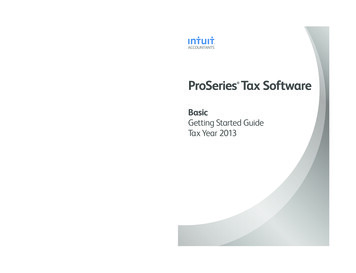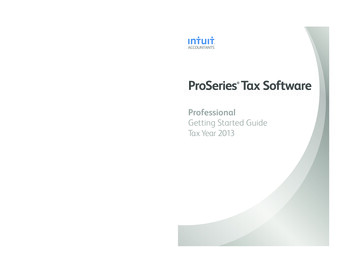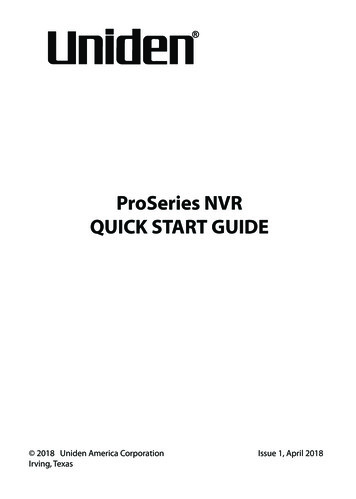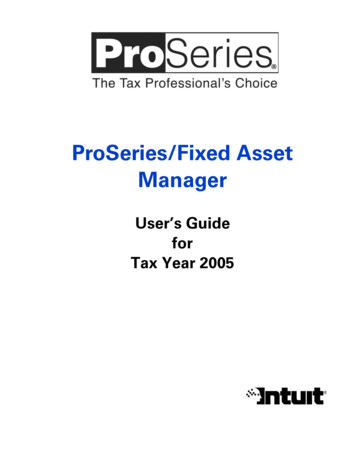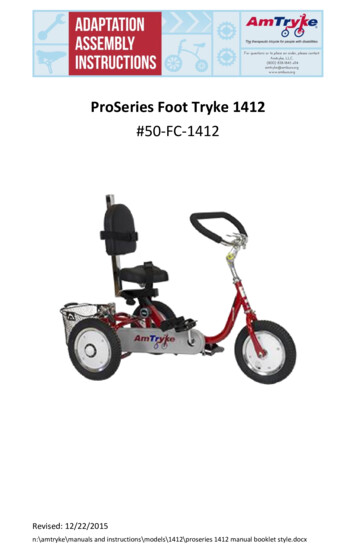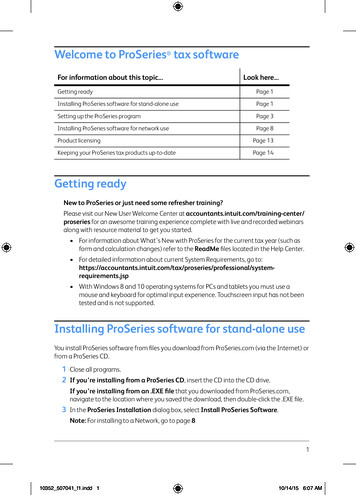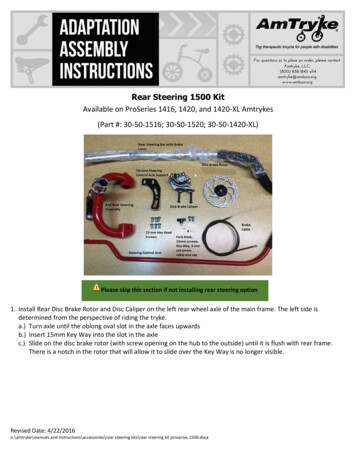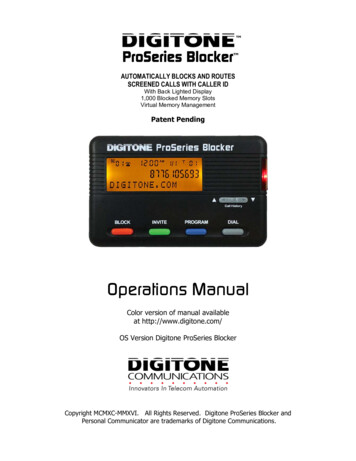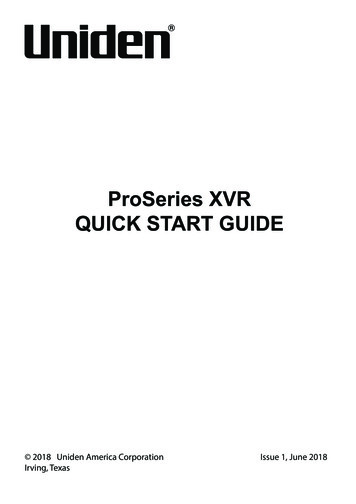
Transcription
ProSeries XVRQUICK START GUIDE 2018 Uniden America CorporationIrving, TexasIssue 1, June 2018
Uniden surveillance products are not manufactured and/or sold with the intent to be used for illegalpurposes. Uniden expects consumer’s use of these products to be in compliance with all local,state, and federal law. For further information on video surveillance and audio recording legalrequirements, please consult your local, state and federal officials.Uniden constantly works on improving our products. This includes updating our documentationwith the latest firmware changes. Go to www.uniden.com to find the latest version of alldocumentation. 2018 Uniden America CorporationAll rights reserved.
CONTENTSQUICK START GUIDE OVERVIEW. . . . . . . . . . . . . . . . . . . . . . . . . . . . 5HARDWARE INSTALLATION . . . . . . . . . . . . . . . . . . . . . . . . . . . . . . . . 5PREREQUISITES . . . . . . . . . . . . . . . . . . . . . . . . . . . . . . . . . . . . . . . . . . . . . . . 5DEFAULTS . . . . . . . . . . . . . . . . . . . . . . . . . . . . . . . . . . . . . . . . . . . . . . . . . . . . 5FIRMWARE AND DOCUMENTATION UPDATES . . . . . . . . . . . . . . . . . . . . . . 5INSTALLATION . . . . . . . . . . . . . . . . . . . . . . . . . . . . . . . . . . . . . . . . . . . 6INSTALLATION REQUIREMENTS. . . . . . . . . . . . . . . . . . . . . . . . . . . . . . . . . . 6PRO400X1 . . . . . . . . . . . . . . . . . . . . . . . . . . . . . . . . . . . . . . . . . . . . . . . . . . . . . . . . . . . . 6PRO800X2 . . . . . . . . . . . . . . . . . . . . . . . . . . . . . . . . . . . . . . . . . . . . . . . . . . . . . . . . . . . . 6PRO1600X2 . . . . . . . . . . . . . . . . . . . . . . . . . . . . . . . . . . . . . . . . . . . . . . . . . . . . . . . . . . . 7SYSTEM SETUP. . . . . . . . . . . . . . . . . . . . . . . . . . . . . . . . . . . . . . . . . . . 7QUICK START GUIDE ATTRIBUTES. . . . . . . . . . . . . . . . . . . . . . . . . . . . . . . . 7INITIAL SETUP . . . . . . . . . . . . . . . . . . . . . . . . . . . . . . . . . . . . . . . . . . . . . . . . . 8SYSTEM SETUP CHECKLIST . . . . . . . . . . . . . . . . . . . . . . . . . . . . . . . . . . . . . 8BATTERY. . . . . . . . . . . . . . . . . . . . . . . . . . . . . . . . . . . . . . . . . . . . . . . . 9COMPLIANCE . . . . . . . . . . . . . . . . . . . . . . . . . . . . . . . . . . . . . . . . . . . . 9FCC PART 15 . . . . . . . . . . . . . . . . . . . . . . . . . . . . . . . . . . . . . . . . . . . . . . . . . . 9IC . . . . . . . . . . . . . . . . . . . . . . . . . . . . . . . . . . . . . . . . . . . . . . . . . . . . . . . . . . . 10THREE-YEAR LIMITED WARRANTY . . . . . . . . . . . . . . . . . . . . . . . . . 10
UNIDEN PROSERIES XVR QUICK START GUIDEQUICK START GUIDE OVERVIEWThis Quick Start Guide provides basic steps to install and turn up Uniden's ProSeries XVR andcameras. Refer to ProSeries XVR Technical Installation Guide for detailed procedures.Uniden's ProSeries XVR systems are multi-channel digital recorders that uses the latest highresolution technology and modern compression techniques. Screen and menu selectionscombined with user input simultaneous monitor, record, backup, and play back new and recordedvideo files.Additional storage (HDD drives) maybe added if the system supports it.HARDWARE INSTALLATIONPREREQUISITES Access to standard AC outlet (AC100 240V, 50Hz 60Hz)Phillips-head screwdriver may be requiredVGA or HDMI video monitor that supports 1280x1024 and 1920x1080 resolution modes.External PoE network switch is recommended to add IP cameras, if required.Camera cables if devices purchased separately (only included in Pro Series kits)12VDC power supply required for each cameraHDMI or VGA cable (HDMI cable included in ProSeries kits)External power supply for up to 16 channels-- For 4 and 8 channels: ADP36-S120A30000Input: 100-240V, 1.0AOutput: 12VDC, 3A-- For 16 channels: ADP060-120500Input: 100-140VDC, 1.5AOutput: 12VDC, 5AUse only the recommended power supply. Western Digital Purple or Seagate SkyHawk surveillance hard drivesDEFAULTS Administrator user name: admin.Administrator password: No password; leave blank.LAN1 IPv4 address: DHCP auto enabledDefault video resolution: 1280 x 1024Factory-installed hard drives are formatted and ready to record.Daylight savings time enabled; however, the start and stop dates should be verified.FIRMWARE AND DOCUMENTATION UPDATESBecause Uniden strives to provide the latest technology and quality in all of its products, firmwareupdates may be available with no prior notice. Check for updates at support.uniden.com/prosupport. Update the firmware manually either locally or remotely through a web browser.5
INSTALLATIONINSTALLATION REQUIREMENTS Install the device below 2000 meters altitude. Install the device in a horizontal position.Do not install the device in a vertical or tilted position. The device's operating temperature range is 32 F to 104 F (0 C to 40 C).Do not locate the device in places with high temperature, humidity, dust, or smoke. The device is not water-resistant or waterproof. Do not place objects containing liquid such as aglass or mug on the device. In order to ensure normal heat dissipation, install the device in a well-ventilated area. Use Uniden's recommended specific surveillance hard disk drives (Western Digital Purple orSeagate SkyHawk surveillance hard drives) when adding a hard disk drive. Verify that the XVR power supply and AC outlet are reliably grounded.PRO400X110112345234Audio OutBNC Camera JacksAudio InHDMI Video OutVGA Video Out56789106789RJ45 Network PortUSB 2.0Accessories OutPower InputPower SwitchCameras connect to LAN1 (PoE gigabit network switch)PRO800X210112345BNC Camera JacksAudio InAudio OutHDMI Video OutVGA Video Out2346789105678RJ45 Network PortUSB 2.0Accessories OutPower InputPower SwitchCameras connect to LAN1 (PoE gigabit network switch)69
PRO1600X21123452Audio InBNC Camera JacksAudio OutHDMI Video OutRJ45 Network Port6789101093 45867Accessories OutPower InputPower SwitchUSB 2.0VGA Video OutCameras connect to LAN1 (PoE gigabit network switch)SYSTEM SETUPQUICK START GUIDE ATTRIBUTESThis Quick Start Guide may refer to specific screens in the procedures. The Guide follows theseconventions: Italic text indicates a screen name, menu selection, etc. It is usually prefaced with "Select." BOLD text indicates an action, such as Save, Copy to, etc. It is usually prefaced with "Click." Many screens have several tabs on the screen. These tabs are referred to as Main Tabs, SideTabs, and Top Tabs. When referencing a specific screen progression, the text references Maintabs/Side tabs/Top tabs in that order. For example, the illustration below would be referenced asSystem Setting/Network Setting/Basic Setting.MAIN TABSTOP TABSSIDE TABSSAVE7
INITIAL SETUP1. Click theclick Login.icon; select LOGIN. Enter admin (user name), skip password for now, and then2. Click theicon again; select GUIDE. Go through these screens to configure the system: Language setting: Default: ENGLISH; click Next. Display setting: Screen resolution default: 1280x1024-P60. Select 1920x1080-P60 if desired;click Next. Network setting: Check Network Card dropdown list for Network Card. If you only have one LANport, do not set a static IP address and leave DHCP enabled. Click Next. Uniden ProSeries: QR codes display to download the Uniden ProSeries app. Apple QR codedownloads app for iOS version and Android QR code downloads the Android version.3. Check the Next time no longer display box in lower left corner. This series of screens will notdisplay for further startups.4. Click Finish.SYSTEM SETUP CHECKLISTFollow this checklist to turn up the XVR system. Refer to the ProSeries XVR Technical InstallationManual for detailed procedures for these steps if needed.INITIAL SYSTEM SETUP8From Start/Guide, set: Default Language Display Resolution (Default - 1280 x 1024) LAN1 Network SettingsWhen finished, select Next time no longer display and click Finish.Go to System/Time Setting, Device Time tab and set: Device Time Date Format Time Zone Enable Daylight Savings Time and set start and end dates. Network Time Protocol (NTP) is enabled by default. Change to internal time sourceif desired. Turn off if the customer does not want the recorder to go out on theinternet.The recording schedule default is for all cameras to record all the time (ChannelSetting/Schedule Setting/Recording Setting). Set up specific recording schedules.From System Setting/User Management, set up new users and change the Adminpassword.From System Setting/Alarm Management/Alarm Input (or Alarm Output) top tab, setup alarm inputs and outputs.A limited power source must be used for alarm inputs.From System Setting/Network Parameter/Email Setting top tab, set up emailnotification.From System Setting/Network Parameters/DDNS Setting top tab select Enable DDNSto set up remote DDNS access.From Maintenance/System Information/Device Information top tab, update firmware ifdesired. (The device will automatically reboot after upgrade.)
HARD DISK DRIVE (HDD) SETUPGo to Disk Manager/Storage Management and uncheck Missing Alarm for all noninstalled HDDs.From Disk Manager/Storage Management, verify HDD quantity and sizes. Shut downand add HDDs if needed.Format any added hard drives before using. (RAID is not available on XVRs.)NOTE: Pre-installed HDDs are factory-formatted and ready for use.ADD IP CAMERASPlan and set up IP addresses.Add IP cameras.Change IP address of each camera to put it in the same range as the networkconnector that the camera is connected to. Connect Success displays.Add Channels to Preview GroupsFrom Channel Setting/Channel Grouping, set up Preview Groups.From Channel Setting/Channel Grouping/Tour (right column), set up Tour Groups ifdesired.Check and adjust camera images for focus and field of view in Preview .From Preview, set up PTZ Presets, Cruise, and Pattern.Set individual camera settings for each channel if desired:Other areas to set up include but are not limited to: Motion Detection (From Channel Setting/Channel Parameter/Motion top tab. Privacy Mask (From Channel Setting/Channel Parameter/Privacy Mask tab. Snapshot Parameters (From Channel Setting/Channel Parameter/SnapshotParameters tab. Video Tampering (From Channel Setting/Channel Parameter, Video Tamperingtab.BATTERYXVR systems have a CMOS clock button cell battery located on the PC board to maintain timeshould power fail. Only Uniden service technicians should replace the battery (ChaochuangLithium Cell CR1220, 3V SC).Battery Disposal Instructions: Check your local government website for batterydisposal guidelines. The correct procedure for disposing of different types of batteriesmay vary significantly by region. Check the website for your state, city, or municipalityfor information on how to dispose of batteries in your area.FCC Part 15/IC COMPLIANCEFCC ComplianceThis device complies with Part 15 of the FCC rules. Operation is subject to the following twoconditions: (1) This device may not cause harmful interference, and (2) this device must acceptany interference received, including interference that may cause undesired operation.Changes or modifications not expressly approved by the party responsible for compliance couldvoid your authority to operate the equipment.Avis de conformité à la FCC : Ce dispositif a été testé et s’avère conforme à l’article 15 desrèglements de la Commission fédérale des communications (FCC). Ce dispositif est soumisaux conditions suivantes: 1) Ce dispositif ne doit pas causer d’interférences nuisibles et; 2)Il doit pouvoir supporter les parasites qu’il reçoit, incluant les parasites pouvant nuire à son9
fonctionnement.Tout changement ou modification non approuvé expressément par la partie responsable pourraitannuler le droit à l’utilisateur de faire fonctionner cet équipement.IC ComplianceThis device complies with Industry Canada license-exempt RSS standard(s). Operation is subjectto the following two conditions: (1) this device may not cause interference, and (2) this device mustaccept any interference, including interference that may cause undesired operation of the device.Changes or modifications not expressly approved by the party responsible for compliance couldvoid your authority to operate the equipment.Cet appareil est conforme aux normes RSS exemptes de licences d’Industrie Canada. Sonfonctionnement est soumis aux deux conditions suivantes : (1) cet appareil ne doit pas causerd’interférences nuisibles et (2), il doit pouvoir accepter les interférences, incluant celles pouvantnuire à son fonctionnement normal.Tout changement ou modification non approuvé expressément par la partie responsable pourraitannuler le droit à l’utilisateur de faire fonctionner cet équipement.THREE-YEAR LIMITED WARRANTYImportant: SAVE YOUR RECEIPT! Evidence of original purchase is required for warranty service.WARRANTOR: Uniden America Corporation (“Uniden”) ELEMENTS OF WARRANTY: Uniden warrants,for three years, to the original retail owner, this Uniden Product to be free from defects in materials &craftsmanship with only the limitations or exclusions set out below.WARRANTY DURATION: This warranty to the original user shall terminate & be of no further effect 36months after the date of original retail sale. The warranty is invalid if the Product is (A) damaged or notmaintained as reasonable or necessary, (B) modified, altered, or used as part of any conversion kits,subassemblies, or any configurations not sold by Uniden, (C) improperly installed, (D) serviced or repairedby someone other than an authorized Uniden service center for a defect or malfunction covered by thiswarranty, (E) used in any conjunction with equipment or parts or as part of any system not manufacturedby Uniden, or (F) installed or programmed by anyone other than as detailed by the owner’s manual for thisproduct.STATEMENT OF REMEDY: In the event that the product does not conform to this warranty at any timewhile this warranty is in effect, warrantor will either, at its option, repair or replace the defective unit &return it to you without charge for parts, service, or any other cost (except shipping & handling) incurred bywarrantor or its representatives in connection with the performance of this warranty. Warrantor, at its option,may replace the unit with a new or refurbished unit.THE LIMITED WARRANTY SET FORTH ABOVE IS THE SOLE & ENTIRE WARRANTY PERTAININGTO THE PRODUCT & IS IN LIEU OF & EXCLUDES ALL OTHER WARRANTIES OF ANY NATUREWHATSOEVER, WHETHER EXPRESS, IMPLIED OR ARISING BY OPERATION OF LAW, INCLUDING,BUT NOT LIMITED TO ANY IMPLIED WARRANTIES OF MERCHANTABILITY OR FITNESS FORA PARTICULAR PURPOSE. THIS WARRANTY DOES NOT COVER OR PROVIDE FOR THEREIMBURSEMENT OR PAYMENT OF INCIDENTAL OR CONSEQUENTIAL DAMAGES. Some statesdo not allow this exclusion or limitation of incidental or consequential damages so the above limitation orexclusion may not apply to you.LEGAL REMEDIES: This warranty gives you specific legal rights, & you may also have other rights whichvary from state to state. This warranty is void outside the United States of America & Canada.10
PROCEDURE FOR OBTAINING PERFORMANCE OF WARRANTY: If, after following the instructions inthe owner’s manual you are certain that the Product is defective, pack the Product carefully (preferablyin its original packaging). The Product should include all parts & accessories originally packaged with theProduct. Include evidence of original purchase & a note describing the defect that has caused you to returnit. The Product should be shipped freight prepaid, by traceable means, to warrantor at:Uniden America ServiceC/O Saddle Creek743 Henrietta Creek Rd., Suite 100Roanoke, TX 7602611
Uniden ProSeries: QR codes display to download the Uniden ProSeries app. Apple QR code downloads app for iOS version and Android QR code downloads the Android version. 3. Check the Next time no longer display box in lower left corner. This series of screens will not display for further startups. 4. Click Finish. SYSTEM SETUP CHECKLIST