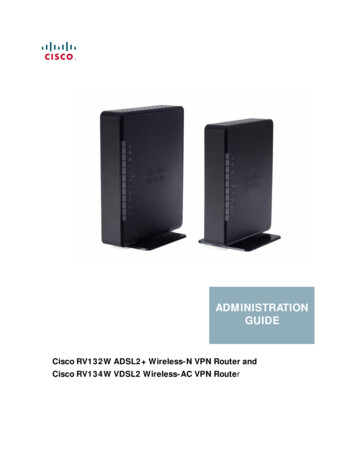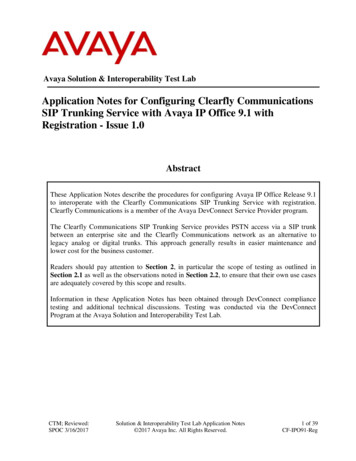
Transcription
Avaya Solution & Interoperability Test LabApplication Notes for Configuring Clearfly CommunicationsSIP Trunking Service with Avaya IP Office 9.1 withRegistration - Issue 1.0AbstractThese Application Notes describe the procedures for configuring Avaya IP Office Release 9.1to interoperate with the Clearfly Communications SIP Trunking Service with registration.Clearfly Communications is a member of the Avaya DevConnect Service Provider program.The Clearfly Communications SIP Trunking Service provides PSTN access via a SIP trunkbetween an enterprise site and the Clearfly Communications network as an alternative tolegacy analog or digital trunks. This approach generally results in easier maintenance andlower cost for the business customer.Readers should pay attention to Section 2, in particular the scope of testing as outlined inSection 2.1 as well as the observations noted in Section 2.2, to ensure that their own use casesare adequately covered by this scope and results.Information in these Application Notes has been obtained through DevConnect compliancetesting and additional technical discussions. Testing was conducted via the DevConnectProgram at the Avaya Solution and Interoperability Test Lab.CTM; Reviewed:SPOC 3/16/2017Solution & Interoperability Test Lab Application Notes 2017 Avaya Inc. All Rights Reserved.1 of 39CF-IPO91-Reg
1. IntroductionThese Application Notes describe the procedures for configuring an enterprise solution using AvayaIP Office Release 9.1 to interoperate with the Clearfly Communications SIP Trunking Service withregistration.In the sample configuration, the enterprise solution consists of an Avaya IP Office Server Editionwhich also includes the Avaya Preferred Edition (a.k.a. Voicemail Pro) messaging application,Avaya one-X Portal and Avaya WebRTC Gateway. Endpoints used in the test environmentincluded Avaya H.323 and SIP desk phones, Avaya Communicator for Windows and AvayaCommunicator for Web. Customers using this Avaya IP Office enterprise solution with the ClearflyCommunications SIP Trunking Service are able to place and receive PSTN calls via a broadbandWAN connection using SIP. This converged network solution is an alternative to traditional PSTNtrunks such as ISDN-PRI.For brevity, Clearfly Communications could be referred to as “Clearfly” in the remainder of thisdocument. The term “service provider” was also used to refer to Clearfly Communications.2. General Test Approach and Test ResultsThe general test approach was to configure a simulated enterprise site using Avaya IP Office toconnect to Clearfly Communications via the public Internet. The configuration shown in Figure 1was used to exercise the features and functionality tests listed in Section 2.1.The Clearfly Communications SIP Trunking Service passed compliance testing with anyobservations or limitations described in Section 2.2.DevConnect Compliance Testing is conducted jointly by Avaya and DevConnect members. Thejointly-defined test plan focuses on exercising APIs and/or standards-based interfaces pertinent tothe interoperability of the tested products and their functionalities. DevConnect Compliance Testingis not intended to substitute full product performance or feature testing performed by DevConnectmembers, nor is it to be construed as an endorsement by Avaya of the suitability or completeness ofa DevConnect member’s solution.2.1. Interoperability Compliance TestingTo verify SIP Trunking interoperability, the following features and functionality were coveredduring the compliance test. SIP OPTIONS queries and responses.Incoming calls from the PSTN to H.323 and SIP telephones at the enterprise. All inboundcalls from the PSTN were routed from the service provider across the SIP trunk to theenterprise.Outgoing calls to the PSTN from H.323 and SIP telephones at the enterprise. All outboundcalls to the PSTN were routed from the enterprise across the SIP trunk to the serviceprovider.Inbound and outbound calls to the Avaya Communicator for Windows (SIP soft client).CTM; Reviewed:SPOC 3/16/2017Solution & Interoperability Test Lab Application Notes 2017 Avaya Inc. All Rights Reserved.2 of 39CF-IPO91-Reg
Inbound and outbound calls to the Avaya Communicator for Web (WebRTC).Various call types including: local, long distance, toll-free, international, local directoryassistance, and emergency 911 calls.G.711u and G.729a codecs.DTMF transmission using RFC 2833.Caller ID presentation and Caller ID restriction.User features such as hold and resume, internal call forwarding, transfer, and conference.Off-net call transfer, conference, forwarding and mobility (mobile twinning).Use of the SIP REFER method for call transfers to the PSTN.Voicemail navigation for inbound and outbound calls, and voicemail Message WaitingIndicator (MWI).Inbound and outbound long duration and long hold time call stability.Response to incomplete call attempts and trunk errors.Fax was not tested as part of this compliance test. However, since fax was tested previously withAvaya IP Office 9.1 without registration (Section 9) and the use of registration is not believed toimpact fax operation, then the results of the previous fax testing applies to this test configurationusing registration. Any fax related observation made during the previous testing is included inSection 2.2.2.2. Test ResultsInteroperability compliance testing of the Clearfly SIP Trunking Service was completed withsuccessful results for all test cases with the exception of the observations/limitations describedbelow. Caller ID with Blind Transfer from SIP endpoints – If an outbound PSTN call from anAvaya IP Office SIP endpoint is blind transferred (transferred before answered) by theendpoint to another PSTN destination, then the caller ID shows the trunk pilot number as thecalling party. It was expected that the caller ID would show the transferring party (or theconnected PSTN party) as the caller. Upon investigation, it was learned that the Clearflysoftswitch is overwriting the value sent from Avaya IP Office with the trunk pilot number.Possible changes to this behavior are under consideration.REFER Signaling – When using the SIP REFER method for off-net call transfer, postREFER signaling between Clearfly and the enterprise was sometimes not completely clean.Clearfly would issue a BYE, immediately after accepting the REFER message from theenterprise, to terminate the call with the original enterprise caller. Due to timing, theenterprise could respond to the subsequent messages from Clearfly (to the enterprise caller)with "405 Method Not Allowed" or "481 Call Leg/Transaction does not exist" since the callwas already terminated by the previous BYE. This problem did not negatively affect the calltransfer itself – off-net call transfer to the PSTN was successfully verified in the compliancetest.T.38 Fax – During previous compliance testing, inbound T.38 fax worked properly withAvaya IP Office issuing the reINVITE message towards Clearfly to re-negotiate to the T.38codec after call connect. However, outbound T.38 faxes almost always fell back to G.711upass-through (treating fax as regular voice calls with best effort). Clearfly passes fax callCTM; Reviewed:SPOC 3/16/2017Solution & Interoperability Test Lab Application Notes 2017 Avaya Inc. All Rights Reserved.3 of 39CF-IPO91-Reg
signaling straight through to/from its terminating carriers, and therefore does not guaranteecodec re-negotiation to T.38 on outbound faxes from the service side.Direct Media – The Direct Media capability on Avaya IP Office allows IP endpoints to sendRTP media directly to each other rather than having all the media flow through the Avaya IPOffice, using up VoIP and relay resources. This capability is not supported by Avaya IPOffice on the SIP trunk connection which allows T.38 fax in addition to voice calls.Consequently, Direct Media was disabled for the test circuit configured for the compliancetest.Remote Worker – Remote Worker (phones connected directly to the public Internetfunction as enterprise local extensions) is not supported by the combined Avaya/Clearflysolution as documented in these Application Notes since its setup requires the use of anAvaya Session Border Controller for Enterprise (Avaya SBCE) whereas in the testedsolution the Avaya SBCE was not used.Items not supported by the Clearfly SIP Trunking Service included the following: Operator Calls – Clearfly does not support Operator (0) and Operator-Assisted (0 10digits) calls.Session Timer – Session timer based on RFC 4028 is not supported by Clearfly. Instead,Clearfly uses a similar approach via reINVITE polling: Clearfly would re-INVITE an activeSIP dialog every 15-minutes. During compliance testing, the enterprise sent session refreshUPDATE messages towards Clearfly with the configured session timer on Avaya IP Office.2.3. SupportFor support on the Clearfly SIP Trunking Service, please contact Clearfly Communications via thefollowing: Web: https://www.clearfly.net/support/ Phone: (866) 652-7520Avaya customers may obtain documentation and support for Avaya products by visitinghttp://support.avaya.com.3. Reference ConfigurationFigure 1 illustrates the test configuration showing an enterprise site connected to the Clearfly SIPTrunking Service via the public Internet.Within the enterprise site is an Avaya IP Office Server Edition running in a VMware virtualenvironment. Avaya IP Office Server Edition includes Avaya Preferred Edition (a.k.a. VoicemailPro) for voicemail and the Avaya one-X Portal and Avaya WebRTC Gateway which togetherprovides support for WebRTC clients. Endpoints include various Avaya IP Telephones (with H.323and SIP firmware) and the Avaya Communicator for Windows (SIP) and Avaya Communicator forWeb (WebRTC) soft clients. The site also has a Windows PC running Avaya IP Office Manager foradministering the Avaya IP Office.CTM; Reviewed:SPOC 3/16/2017Solution & Interoperability Test Lab Application Notes 2017 Avaya Inc. All Rights Reserved.4 of 39CF-IPO91-Reg
Mobility Twinning is configured for some of the Avaya IP Office users so that calls to these userphones will also ring and can be answered at the configured mobile phones.Figure 1: Avaya IP Office with Clearfly Communications SIP Trunking ServiceFor security reasons, any actual public IP addresses used in the configuration have been replacedwith private IP addresses in these Application Notes.During compliance testing, enterprise users dialed a prefix digit 9 plus N digits to send an outboundcall to the number N across the SIP trunk to Clearfly. The short code of 9 was stripped off by AvayaIP Office but the remaining N digits were sent to the service provider network. For calls within theNorth American Numbering Plan (NANP), the user dialed 11 (1 10) digits for long distance andlocal calls. Thus, for these NANP calls, Avaya IP Office sent 11 digits in the Request URI and theTo header of an outbound SIP INVITE message. Clearfly sent 10 digits in the Request URI and theTo header of inbound SIP INVITE messages.CTM; Reviewed:SPOC 3/16/2017Solution & Interoperability Test Lab Application Notes 2017 Avaya Inc. All Rights Reserved.5 of 39CF-IPO91-Reg
In an actual customer configuration, the enterprise site may also include additional networkcomponents between the service provider and the enterprise network such as a data firewall. Acomplete discussion of the configuration of these devices is beyond the scope of these ApplicationNotes. However, it should be noted that SIP and RTP traffic between the service provider and AvayaIP Office must be allowed to pass through these devices.The administration of the Avaya Preferred Edition (Voicemail Pro) messaging service, Avaya oneX Portal, Avaya WebRTC Gateway and endpoints on Avaya IP Office is standard. Since theseconfiguration tasks are not directly related to the interoperation with the Clearfly SIP TrunkingService, they are not included in these Application Notes.4. Equipment and Software ValidatedThe following equipment and software/firmware were used for the sample configuration provided:Avaya Telephony ComponentsEquipment / SoftwareRelease / VersionAvaya IP Office Server Edition running in a9.1.8.0 build 172VMware virtual environment9.1.8.0 build 9 Avaya Preferred Edition (Voicemail Pro)9.1.8.0 build 13 Avaya one-X Portal9.1.8.0 build 1013 Avaya WebRTC GatewayAvaya IP Office Manager9.1.8.0 build 172Avaya 1616 IP Deskphone (H.323) running1.3 SP5Avaya one-X Deskphone Value EditionAvaya 9641G IP Deskphone (H.323) running6.6.1 (6.6115)Avaya one-X Deskphone EditionAvaya 1140E IP Deskphone (SIP)4.04.23.00Avaya Communicator for Windows2.0.3 (2.0.3.55)Avaya Communicator for Web1.0.16.1718Clearfly Communications ComponentsEquipment / SoftwareRelease / VersionMetaswitch Softswitchv9.3Metaswitch Perimetav3.9Session Border ControllerCompliance Testing is applicable when the tested solution is deployed with a standalone IP Office500 V2, and also when deployed with all configurations of IP Office Server Edition without T.38Fax service (T.38 fax is not supported on IP Office Server Edition). Note that IP Office ServerEdition requires an Expansion IP Office 500 V2 to support analog or digital endpoints or trunks.CTM; Reviewed:SPOC 3/16/2017Solution & Interoperability Test Lab Application Notes 2017 Avaya Inc. All Rights Reserved.6 of 39CF-IPO91-Reg
5. Configure Avaya IP OfficeThe configuration screens shown in this document were taken from an Avaya IP Office ServerEdition system and as such may vary slightly from the same screen on an Avaya IP Office 500V2system. However, as previously stated the configuration applies to both.Avaya IP Office is configured through the Avaya IP Office Manager PC application. From the PCrunning Avaya IP Office Manager, select Start All Programs IP Office Manager tolaunch the application. A Select IP Office pop-up window is displayed as shown below. Select theproper Avaya IP Office system from the pop-up window and click OK to log in with the appropriatecredentials (not shown).CTM; Reviewed:SPOC 3/16/2017Solution & Interoperability Test Lab Application Notes 2017 Avaya Inc. All Rights Reserved.7 of 39CF-IPO91-Reg
After logging in an Avaya IP Office 500V2 system, the configuration will be displayed. On anAvaya IP Office Server Edition system, the following screen will appear. Click Configuration todisplay the configuration.The appearance of the Avaya IP Office Manager can be customized using the View menu. In thescreens presented in this document, the View menu was configured to show the Navigation Pane onthe left side, omit the Group Pane in the center, and show the Details Pane on the right side. Sincethe Group Pane has been omitted, its content is shown as submenus in the Navigation Pane. Thesepanes (Navigation and Details) will be referenced throughout the Avaya IP Office configuration.All licensing and feature configuration that is not directly related to the interface with the serviceprovider (such as administering IP endpoints) is assumed to already be in place.In the sample configuration, AsburyPark was used as the system name. All navigation described inthe following sections (e.g., IP Route 0.0.0.0) appears as submenus underneath the system nameAsburyPark (or Solution AsburyPark) in the Navigation Pane. The configuration screenshighlight values/settings configured for the compliance test. Defaults were used for other values andmay be customized based upon requirements in the field.CTM; Reviewed:SPOC 3/16/2017Solution & Interoperability Test Lab Application Notes 2017 Avaya Inc. All Rights Reserved.8 of 39CF-IPO91-Reg
5.1. LicensingThe configuration and features described in these Application Notes require Avaya IP Office belicensed appropriately. If a desired feature is not enabled or there is insufficient capacity, contact anauthorized Avaya sales representative.To verify that there is a SIP Trunk Channels License with sufficient capacity, click License in theNavigation Pane. Confirm a valid license exists with sufficient Instances (trunk channels) in theDetails Pane.CTM; Reviewed:SPOC 3/16/2017Solution & Interoperability Test Lab Application Notes 2017 Avaya Inc. All Rights Reserved.9 of 39CF-IPO91-Reg
5.2. SystemThis section configures the necessary system settings.5.2.1. System – LAN2 TabIn the sample configuration, AsburyPark was used as the system name and the WAN port (LAN2)was used to connect the Avaya IP Office to the public Internet (see Figure 1). The LAN2 settingscorrespond to the WAN interface on Avaya IP Office. To access the LAN2 settings, first navigate toSystem AsburyPark in the Navigation Pane and then navigate to the LAN2 LAN Settings tabin the Details Pane. Set the IP Address field to the IP address assigned to the Avaya IP Office WANport. Set the IP Mask field to the proper mask value.CTM; Reviewed:SPOC 3/16/2017Solution & Interoperability Test Lab Application Notes 2017 Avaya Inc. All Rights Reserved.10 of 39CF-IPO91-Reg
On the VoIP tab of LAN2 in the Details Pane, configure the following parameters: Check the SIP Trunks Enable box to enable the configuration of SIP trunks.In the RTP section, the RTP Port Number Range can be customized to a specific range ofreceiving ports for the RTP media, as agreed with the service provider. Based on this setting,Avaya IP Office would request RTP media be sent to a port in the configurable range forcalls using LAN2.In the Keepalives section, select RTP for Scope; select Enabled for Initial keepalives; enter30 for Periodic timeout. These settings direct Avaya IP Office to send a RTP keepalivepacket starting at the time of initial connection and every 30 seconds thereafter if no otherRTP traffic is present. This facilitates the flow of media in cases where each end of theconnection is waiting for media from the other, as well as helping to keep firewall (if used)ports open for the duration of the call.CTM; Reviewed:SPOC 3/16/2017Solution & Interoperability Test Lab Application Notes 2017 Avaya Inc. All Rights Reserved.11 of 39CF-IPO91-Reg
Scroll down to the DiffServ Settings section. Avaya IP Office can be configured to mark theDifferentiated Services Code Point (DSCP) in the IP Header with specific values to support Qualityof Services policies for both signaling and media. The DSCP field is the value used for media andthe SIG DSCP is the value used for signaling. The specific values used for the compliance test areshown in the screen below and are also the default values. For a customer installation, if the defaultvalues are not sufficient, appropriate values should be provided by the customer.CTM; Reviewed:SPOC 3/16/2017Solution & Interoperability Test Lab Application Notes 2017 Avaya Inc. All Rights Reserved.12 of 39CF-IPO91-Reg
On the Network Topology tab of LAN2 in the Details Pane, configure the following parameters: Select Firewall/NAT Type from the pull-down menu that matches the networkconfiguration. No firewall or network address translation (NAT) device was used in thecompliance test as shown in Figure 1, so the parameter was set to Open Internet. With theOpen Internet setting, the STUN Server Address is not used.Set Binding Refresh Time (seconds) to a desired value. This value is used as one input todetermine the frequency at which Avaya IP Office will send SIP OPTIONS messages to theservice provider. See Section 5.9 for complete details.Set Public IP Address to the IP address of the Avaya IP Office WAN port.Set Public Port to 5060 for UDP.CTM; Reviewed:SPOC 3/16/2017Solution & Interoperability Test Lab Application Notes 2017 Avaya Inc. All Rights Reserved.13 of 39CF-IPO91-Reg
5.2.2. System - Voicemail TabIn the Voicemail tab of the Details Pane, configure the SIP Settings section. The SIP Name andContact are set to one of the DID numbers provided by Clearfly. The SIP Display Name (Alias)parameter can optionally be configured with a descriptive name. Uncheck the Anonymous box toallow the Voicemail Caller ID information to be sent to the network.CTM; Reviewed:SPOC 3/16/2017Solution & Interoperability Test Lab Application Notes 2017 Avaya Inc. All Rights Reserved.14 of 39CF-IPO91-Reg
5.2.3. System - Telephony TabNavigate to the Telephony Telephony tab in the Details Pane. Enter or select 0 for HoldTimeout (sec) so that calls on hold will not time out. Choose the Companding Law typical for theenterprise site. For the compliance test, U-Law was used. Uncheck the Inhibit Off-SwitchForward/Transfer box to allow call forwarding and call transfer to the PSTN via the serviceprovider per customer business policies. Note that this configuration might pose a security issue(Toll Fraud). Customers should exercise caution with this configuration.CTM; Reviewed:SPOC 3/16/2017Solution & Interoperability Test Lab Application Notes 2017 Avaya Inc. All Rights Reserved.15 of 39CF-IPO91-Reg
5.2.4. System - Twinning TabTo view or change the System Twinning settings, navigate to the Twinning tab in the Details Paneas shown in the following screen. The Send original calling party information for MobileTwinning box is not checked in the sample configuration, and the Calling party information forMobile Twinning is left blank.5.2.5. System – Codecs TabIn the Codecs tab of the Details Pane, select or enter 101 for RFC2833 Default Payload. Thissetting was preferred by Clearfly for use with out-of-band DTMF tone transmissions.On the left, observe the list of Available Codecs. In the screen below, which is not intended to beprescriptive, the box next to each codec is checked, making all the codecs available in other screenswhere codec configuration may be performed. The Default Codec Selection area enables the codecpreference order to be configured on a system-wide basis. By default, all IP (SIP and H.323) linesand extensions will assume the system default codec selection, unless configured otherwise for thespecific line or extension.CTM; Reviewed:SPOC 3/16/2017Solution & Interoperability Test Lab Application Notes 2017 Avaya Inc. All Rights Reserved.16 of 39CF-IPO91-Reg
5.3. IP RouteNavigate to IP Route 0.0.0.0 in the left Navigation Pane if a default route already exists.Otherwise, to create the default route, right-click on IP Route and select New (not shown). Createand verify a default route with the following parameters: Set IP Address and IP Mask to 0.0.0.0.Set Gateway IP Address to the IP address of the gateway for the public Internet to whichthe Avaya IP Office WAN port is connected.Set Destination to LAN2 from the drop-down list.CTM; Reviewed:SPOC 3/16/2017Solution & Interoperability Test Lab Application Notes 2017 Avaya Inc. All Rights Reserved.17 of 39CF-IPO91-Reg
5.4. Administer SIP LineA SIP Line is needed to establish the SIP connection between Avaya IP Office and the Clearflynetwork. The recommended method for configuring a SIP Line is to use the template associated withthese Application Notes. The template is an .xml file that can be used by Avaya IP Office Managerto create a SIP Line. Follow the steps in Section 5.4.1 to create the SIP Line from the template.Note: DevConnect-generated SIP Line templates are always exported in an XML format. TheseXML templates do not include sensitive customer specific information and are therefore suitable fordistribution. The XML-format templates can be used to create SIP trunks on both Avaya IP OfficeStandard Edition (500 V2) and Avaya IP Office Server Edition systems.Some items relevant to a specific customer environment are not included in the template associatedwith these Application Notes, or may need to be updated after the SIP Line is created. Examplesinclude the following: IP addressesSIP Credentials (if applicable)SIP URI entriesSetting of the Use Network Topology Info field on the SIP Line Transport tabTherefore, it is important that the SIP Line configuration be reviewed and updated after the SIP Lineis created via the template. The resulting SIP Line data can be verified against the manualconfiguration shown in Sections 5.4.2 through 5.4.8.Also, the following SIP Line settings are not supported on Avaya IP Office Basic Edition: SIP Line – Originator number for forwarded and twinning callsTransport – Second Explicit DNS ServerSIP Credentials – Registration RequiredCTM; Reviewed:SPOC 3/16/2017Solution & Interoperability Test Lab Application Notes 2017 Avaya Inc. All Rights Reserved.18 of 39CF-IPO91-Reg
5.4.1. Create SIP Line From Template1. Copy the template file to a location (e.g., C:\Temp) on the computer where Avaya IP OfficeManager is installed. Rename the template file toAF ClearflyReg SIPTrunk.xml.The file name is important in locating the proper template file in Step 4.2. Verify that template options are enabled in Avaya IP Office Manager. In Avaya IP OfficeManager, navigate to File Preferences. In the IP Office Manager Preferences windowthat appears, select the Visual Preferences tab. Verify that the option box is checked next toEnable Template Options. Click OK.CTM; Reviewed:SPOC 3/16/2017Solution & Interoperability Test Lab Application Notes 2017 Avaya Inc. All Rights Reserved.19 of 39CF-IPO91-Reg
3. Import the template into Avaya IP Office Manager. From Avaya IP Office Manager, selectTools Import Templates in Manager. This action will copy the template file into theAvaya IP Office template directory and make the template available in the Avaya IP OfficeManager pull-down menus in Step 4. The default template location isC:\Users\ UserName \AppData\Local\VirtualStore\Program Files\Avaya\IPOffice\Manager\Templates.In the pop-up window that appears (not shown), select the directory where the template filewas copied in Step 1. After the import is complete, a final import status pop-up window (notshown) will appear stating success or failure. Click OK (not shown) to continue.If preferred, this step may be skipped if the template file is copied directly to the Avaya IPOffice template directory.CTM; Reviewed:SPOC 3/16/2017Solution & Interoperability Test Lab Application Notes 2017 Avaya Inc. All Rights Reserved.20 of 39CF-IPO91-Reg
4. To create the SIP Trunk from the template, right-click on Line in the Navigation Pane, thenselect New SIP Trunk from Template.In the subsequent Template Type Selection pop-up window, select ClearflyReg from theService Provider drop-down list as shown below. This selection corresponds to parts of thetemplate file name as specified in Step 1. Click Create new SIP Trunk to finish creating thetrunk.Note that the newly created SIP Line may not immediately appear in the Navigation paneuntil the configuration was saved, closed and reopened in Avaya IP Office Manager.5. Once the SIP Line is created, verify the configuration of the SIP Line with the configurationshown in Sections 5.4.2 through 5.4.8.CTM; Reviewed:SPOC 3/16/2017Solution & Interoperability Test Lab Application Notes 2017 Avaya Inc. All Rights Reserved.21 of 39CF-IPO91-Reg
5.4.2. SIP Line – SIP Line TabIn the SIP Line tab of the Details Pane, configure the parameters as shown below: Set ITSP Domain Name to the service provider SIP domain provided by Clearfly.Check the In Service box.Check the Check OOS box. Avaya IP Office will check the SIP OPTIONS response fromthe far end to determine whether to take the SIP Line out of service.In the Session Timers section, set Refresh Method to Auto. With this setting Avaya IPOffice will send UPDATE messages for session refresh if the other party supports UPDATE.If UPDATE is not supported, re-INVITE messages are sent. Set Timer (sec) to a desiredvalue. Avaya IP Office will send out session refresh UPDATE or re-INVITE at half of thespecified timer value.Set Send Caller ID under Forwarding and Twinning to Diversion Header. With thissetting and the related configuration in Section 5.2.4, Avaya IP Office will include theDiversion Header for calls that are redirected via Mobile Twinning out the SIP Line to thePSTN. It will also include the Diversion Header for calls that are forwarded out the SIP Line.Under Redirect and Transfer, select Always for Incoming Supervised REFER andOutgoing Supervised REFER. Clearfly supports use of the REFER method for supervisedoff-net call transfer. Outgoing Blind REFER is checked to enable use of REFER for blindtransfers as well.CTM; Reviewed:SPOC 3/16/2017Solution & Interoperability Test Lab Application Notes 2017 Avaya Inc. All Rights Reserved.22 of 39CF-IPO91-Reg
5.4.3. SIP Line – Transport TabNavigate to the Transport tab and set the following: Leave the ITSP Proxy Address blank or set it to the ITSP Domain Name from Section5.4.2. In either case, the address will be determined from a DNS lookup of the ITSP DomainName.Set the Layer 4 Protocol to UDP.Set Use Network Topology Info to the network port used by the SIP line to access the farend as configured in Section 5.2.1.Set the Send Port to 5060.Set the Explicit DNS Server(s) field to the IP address of the DNS server to use to resolve theITSP Domain Name. This DNS server will only be used for this SIP Line. Alternatively, asystem wide DNS server can be configured in a similar manner on the System DNS tab(not shown).5.4.4. SIP Line – SIP URI TabSelect the SIP URI tab to create or edit a SIP URI entry. A SIP URI entry matches each incomingnumber that Avaya IP Office will accept on this line. Click the Add button and the New Channelarea will appear at the bottom of the pane. For the compliance test, a single SIP URI entry wascreated to match any DID number assigned to Avaya IP Office users. Set Local URI to Use Internal Data. This setting allows calls on this line whose RequestLine SIP URI matches the SIP Name set on the SIP tab of any User as shown in Section5.6. For outbound calls, the From header will be set from the SIP Name data.Set Contact and Display Name to Use Internal Data. This setting will cause the Contactand Display Name data for outbound m
IP Office Release 9.1 to interoperate with the Clearfly Communications SIP Trunking Service with registration. In the sample configuration, the enterprise solution consists of an Avaya IP Office Server Edition which also includes the Avaya Preferred Edition (a.k.a. Voicemail Pro) messaging application, Avaya one-X Portal and Avaya WebRTC Gateway.