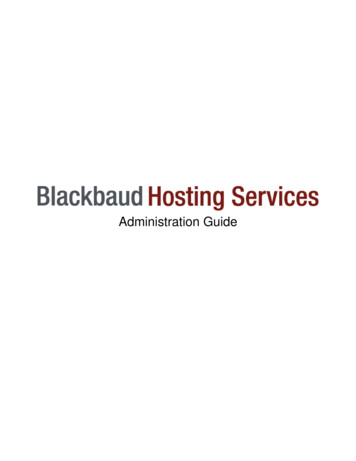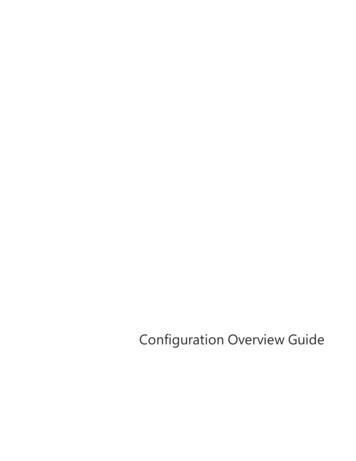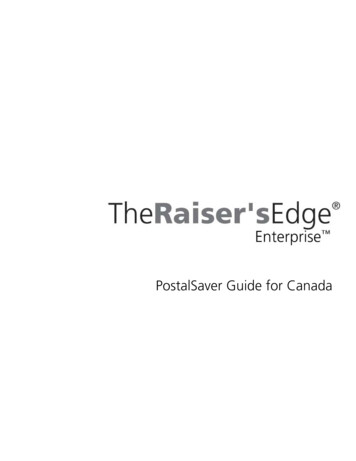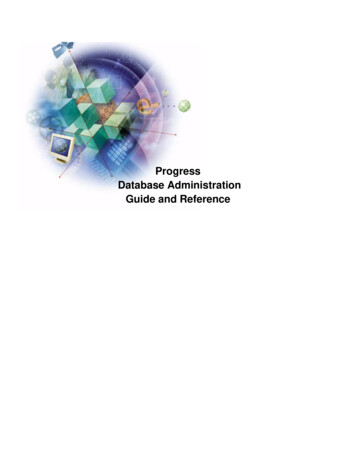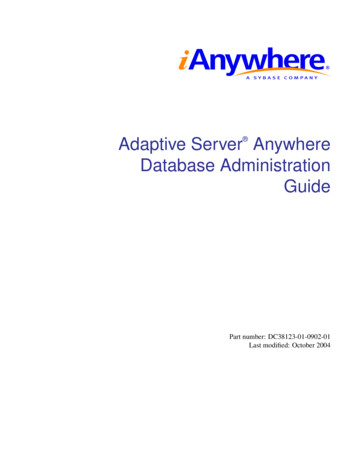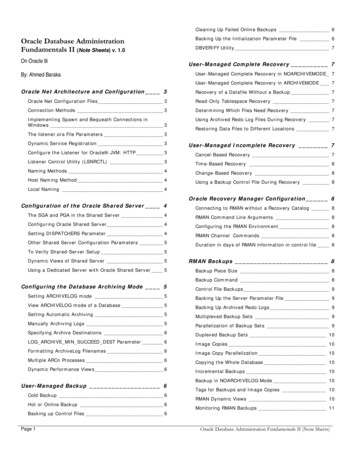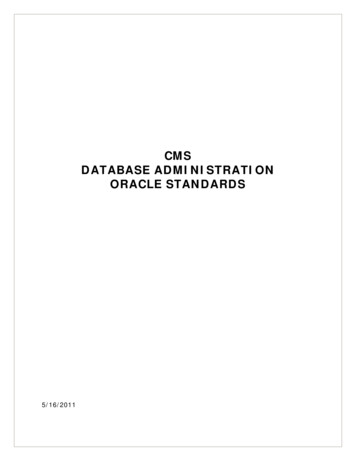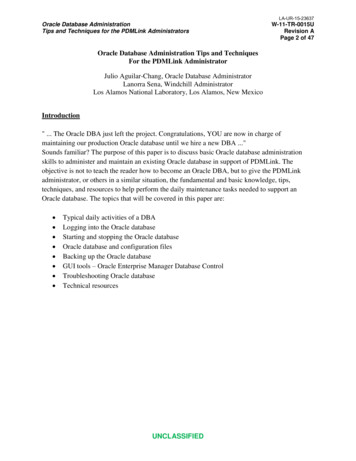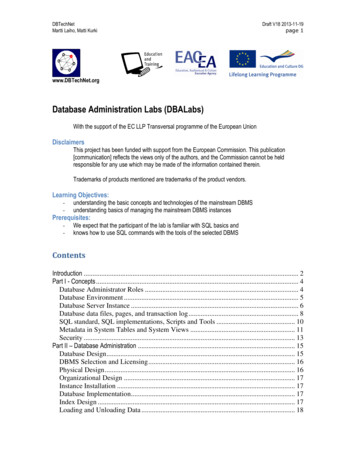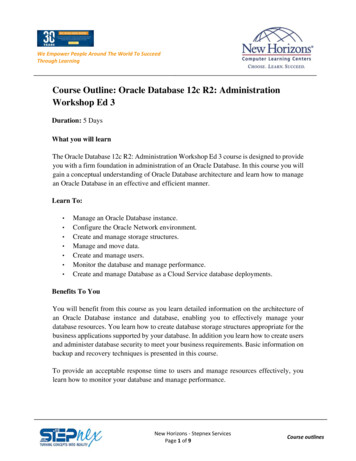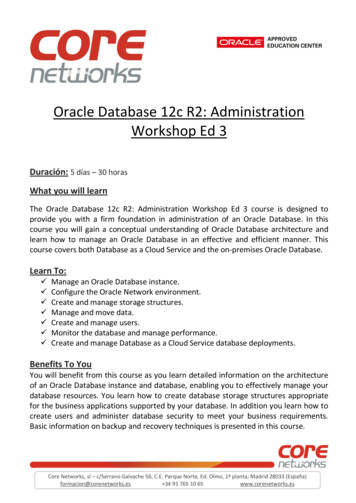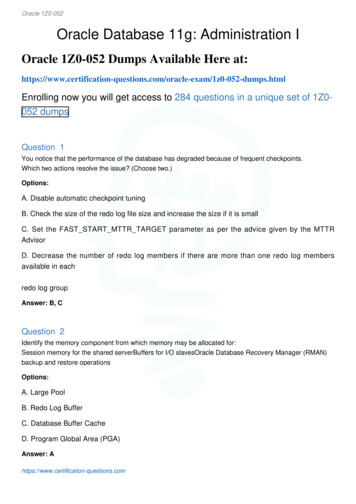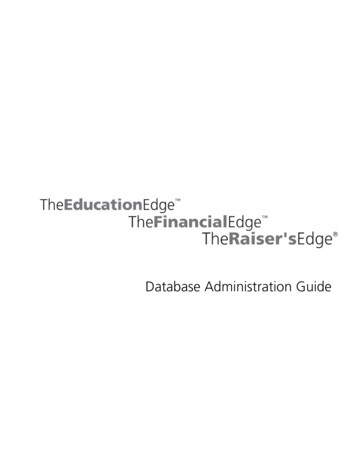
Transcription
Database Administration Guide
013008 2008 Blackbaud, Inc. This publication, or any part thereof, may not be reproduced or transmitted in anyform or by any means, electronic, or mechanical, including photocopying, recording, storage in aninformation retrieval system, or otherwise, without the prior written permission of Blackbaud, Inc.The information in this manual has been carefully checked and is believed to be accurate. Blackbaud, Inc.,assumes no responsibility for any inaccuracies, errors, or omissions in this manual. In no event willBlackbaud, Inc., be liable for direct, indirect, special, incidental, or consequential damages resulting fromany defect or omission in this manual, even if advised of the possibility of damages.In the interest of continuing product development, Blackbaud, Inc., reserves the right to make improvementsin this manual and the products it describes at any time, without notice or obligation.All Blackbaud product names appearing herein are trademarks or registered trademarks of Blackbaud, Inc.All other products and company names mentioned herein are trademarks of their respective 3008
DatabaseAdministrationGuideBLACKBAUD MANAGEMENT CONSOLE . . . . . . . . . . . . . . . . . . . 1What is the Blackbaud Management Console? . . . . . . . . . . . . . . . . . . . . . . . . . . . . . . 3Using the Blackbaud Management Console . . . . . . . . . . . . . . . . . . . . . . . . . . . . . . . . . 6Attaching a Database . . . . . . . . . . . . . . . . . . . . . . . . . . . . . . . . . . . . . . . . . . . . . . . . . . 10Creating a New Database . . . . . . . . . . . . . . . . . . . . . . . . . . . . . . . . . . . . . . . . . . . . . . . 22Managing the Deploy Kit . . . . . . . . . . . . . . . . . . . . . . . . . . . . . . . . . . . . . . . . . . . . . . . 32Migrating a Database . . . . . . . . . . . . . . . . . . . . . . . . . . . . . . . . . . . . . . . . . . . . . . . . . . 42Database Tools . . . . . . . . . . . . . . . . . . . . . . . . . . . . . . . . . . . . . . . . . . . . . . . . . . . . . . . . 54Active Users . . . . . . . . . . . . . . . . . . . . . . . . . . . . . . . . . . . . . . . . . . . . . . . . . . . . . . . . . . 57Database Backups . . . . . . . . . . . . . . . . . . . . . . . . . . . . . . . . . . . . . . . . . . . . . . . . . . . . . 60Database Maintenance . . . . . . . . . . . . . . . . . . . . . . . . . . . . . . . . . . . . . . . . . . . . . . . . . 70Server Properties . . . . . . . . . . . . . . . . . . . . . . . . . . . . . . . . . . . . . . . . . . . . . . . . . . . . . . 86INDEX . . . . . . . . . . . . . . . . . . . . . . . . . . . . . . . . . . . . . . . . . . . . 93
BlackbaudManagementConsoleContentsWhat is the Blackbaud Management Console . . . . . . . . . . . . . . . . . . . . . . . . . .3Using the Blackbaud Management Console . . . . . . . . . . . . . . . . . . . . . . . . . . .6SQL Server 2005 Requirements . . . . . . . . . . . . . . . . . . . . . . . . . . . . . . . . . . . . . . .7Blackbaud Management Console Wizards . . . . . . . . . . . . . . . . . . . . . . . . . . . . . . .8Database Utilities . . . . . . . . . . . . . . . . . . . . . . . . . . . . . . . . . . . . . . . . . . . . . . . . . .9Server Utilities . . . . . . . . . . . . . . . . . . . . . . . . . . . . . . . . . . . . . . . . . . . . . . . . . . .10Menu Commands . . . . . . . . . . . . . . . . . . . . . . . . . . . . . . . . . . . . . . . . . . . . . . . . .10Attaching a Database . . . . . . . . . . . . . . . . . . . . . . . . . . . . . . . . . . . . . . . . . . . . .10Creating a New Database . . . . . . . . . . . . . . . . . . . . . . . . . . . . . . . . . . . . . . . . .22Managing the Deploy Kit . . . . . . . . . . . . . . . . . . . . . . . . . . . . . . . . . . . . . . . . .32Migrating a Database . . . . . . . . . . . . . . . . . . . . . . . . . . . . . . . . . . . . . . . . . . . .42Database Tools . . . . . . . . . . . . . . . . . . . . . . . . . . . . . . . . . . . . . . . . . . . . . . . . . .54Viewing Database Properties . . . . . . . . . . . . . . . . . . . . . . . . . . . . . . . . . . . . . . . .26Taking a Database Offline . . . . . . . . . . . . . . . . . . . . . . . . . . . . . . . . . . . . . . . . . .55Detaching a Database . . . . . . . . . . . . . . . . . . . . . . . . . . . . . . . . . . . . . . . . . . . . .56Active Users . . . . . . . . . . . . . . . . . . . . . . . . . . . . . . . . . . . . . . . . . . . . . . . . . . . .57Sending Messages to Users . . . . . . . . . . . . . . . . . . . . . . . . . . . . . . . . . . . . . . . . .57Disconnecting a User . . . . . . . . . . . . . . . . . . . . . . . . . . . . . . . . . . . . . . . . . . . . . .59Database Backups . . . . . . . . . . . . . . . . . . . . . . . . . . . . . . . . . . . . . . . . . . . . . . .60Scheduling a Backup . . . . . . . . . . . . . . . . . . . . . . . . . . . . . . . . . . . . . . . . . . . . . .60Running a Database Backup . . . . . . . . . . . . . . . . . . . . . . . . . . . . . . . . . . . . . . . .64Restoring from a Backup . . . . . . . . . . . . . . . . . . . . . . . . . . . . . . . . . . . . . . . . . . .66Viewing Backup History . . . . . . . . . . . . . . . . . . . . . . . . . . . . . . . . . . . . . . . . . . .68Database Maintenance . . . . . . . . . . . . . . . . . . . . . . . . . . . . . . . . . . . . . . . . . . .70Scheduling Database Maintenance . . . . . . . . . . . . . . . . . . . . . . . . . . . . . . . . . . .70Rebuilding Indexes . . . . . . . . . . . . . . . . . . . . . . . . . . . . . . . . . . . . . . . . . . . . . . .75Updating Statistics . . . . . . . . . . . . . . . . . . . . . . . . . . . . . . . . . . . . . . . . . . . . . . . .76Shrinking the Database . . . . . . . . . . . . . . . . . . . . . . . . . . . . . . . . . . . . . . . . . . . .78Checking Database Integrity . . . . . . . . . . . . . . . . . . . . . . . . . . . . . . . . . . . . . . . .79Moving Database Files . . . . . . . . . . . . . . . . . . . . . . . . . . . . . . . . . . . . . . . . . . . .81Viewing Maintenance History . . . . . . . . . . . . . . . . . . . . . . . . . . . . . . . . . . . . . . .83Server Properties . . . . . . . . . . . . . . . . . . . . . . . . . . . . . . . . . . . . . . . . . . . . . . . .86
2CHAPTER 1Starting and Stopping your Database Server . . . . . . . . . . . . . . . . . . . . . . . . . . . 86Managing Server Memory . . . . . . . . . . . . . . . . . . . . . . . . . . . . . . . . . . . . . . . . . 88Disconnecting from a Server . . . . . . . . . . . . . . . . . . . . . . . . . . . . . . . . . . . . . . . 90ProceduresAttaching a Financial Edge, Education Edge, or Blackbaud Student InformationSystem database . . . . . . . . . . . . . . . . . . . . . . . . . . . . . . . . . . . . . . . . . . . . . 11Attaching a Raiser’s Edge or Researcher’s Edge database . . . . . . . . . . . . . . . . . 17Creating a new Financial Edge, Education Edge, or Blackbaud Student InformationSystem database . . . . . . . . . . . . . . . . . . . . . . . . . . . . . . . . . . . . . . . . . . . . . 23Creating a new Raiser’s Edge Database . . . . . . . . . . . . . . . . . . . . . . . . . . . . . . . 27Moving the deploy kit . . . . . . . . . . . . . . . . . . . . . . . . . . . . . . . . . . . . . . . . . . . . . 33Repairing the deploy kit . . . . . . . . . . . . . . . . . . . . . . . . . . . . . . . . . . . . . . . . . . . 36Changing the default workstation install path. . . . . . . . . . . . . . . . . . . . . . . . . . . 39Migrating a Financial Edge, Education Edge, or Blackbaud Student InformationSystem database . . . . . . . . . . . . . . . . . . . . . . . . . . . . . . . . . . . . . . . . . . . . . 43Migrating a Raiser’s Edge database . . . . . . . . . . . . . . . . . . . . . . . . . . . . . . . . . . 49Viewing database properties . . . . . . . . . . . . . . . . . . . . . . . . . . . . . . . . . . . . . . . . 54Taking a database offline . . . . . . . . . . . . . . . . . . . . . . . . . . . . . . . . . . . . . . . . . . 55Bring a database online . . . . . . . . . . . . . . . . . . . . . . . . . . . . . . . . . . . . . . . . . . . . 56Detaching a database . . . . . . . . . . . . . . . . . . . . . . . . . . . . . . . . . . . . . . . . . . . . . . 57Sending a message to a user . . . . . . . . . . . . . . . . . . . . . . . . . . . . . . . . . . . . . . . . 58Disconnecting a user . . . . . . . . . . . . . . . . . . . . . . . . . . . . . . . . . . . . . . . . . . . . . . 59Scheduling database backup . . . . . . . . . . . . . . . . . . . . . . . . . . . . . . . . . . . . . . . . 60Running a database backup . . . . . . . . . . . . . . . . . . . . . . . . . . . . . . . . . . . . . . . . . 65Restoring from a database backup. . . . . . . . . . . . . . . . . . . . . . . . . . . . . . . . . . . . 66Viewing backup history. . . . . . . . . . . . . . . . . . . . . . . . . . . . . . . . . . . . . . . . . . . . 68Scheduling database maintenance . . . . . . . . . . . . . . . . . . . . . . . . . . . . . . . . . . . . 71Rebuilding indexes . . . . . . . . . . . . . . . . . . . . . . . . . . . . . . . . . . . . . . . . . . . . . . . 75Updating statistics . . . . . . . . . . . . . . . . . . . . . . . . . . . . . . . . . . . . . . . . . . . . . . . . 77Shrinking the database. . . . . . . . . . . . . . . . . . . . . . . . . . . . . . . . . . . . . . . . . . . . . 78Checking database integrity . . . . . . . . . . . . . . . . . . . . . . . . . . . . . . . . . . . . . . . . 80Moving database files . . . . . . . . . . . . . . . . . . . . . . . . . . . . . . . . . . . . . . . . . . . . . 81Viewing maintenance history . . . . . . . . . . . . . . . . . . . . . . . . . . . . . . . . . . . . . . . 84Starting and stopping your database . . . . . . . . . . . . . . . . . . . . . . . . . . . . . . . . . . 87Adjusting server memory use . . . . . . . . . . . . . . . . . . . . . . . . . . . . . . . . . . . . . . . 88Disconnecting from a server . . . . . . . . . . . . . . . . . . . . . . . . . . . . . . . . . . . . . . . . 90
BLACKBAUD MANAGEMENT CONSOLE3Welcome to the Database Administration Guide. This guide was written to helpyou successfully use the Blackbaud Management Console. The BlackbaudManagement Console houses database maintenance utilities that help you bettermanage your database. From the Blackbaud Management Console, you can alsostart and stop your server and view important server information.For example, using the Blackbaud Management Console, you can run backups,create new databases, disconnect users, and change deploy kit settings. All thefunctionality of the Blackbaud Management Console is discussed in this guide.What is the BlackbaudManagement Console?The Blackbaud Management Console helps you manage your database. Themanagement console includes links to several database-maintenance wizards andutilities. The following section offers a brief overview of all the wizards andutilities available.Active Users. The Active users category, available in the Installed productspane tree view of the Blackbaud Management Console screen, includesseveral utilities. You can view active users in your database, send messages toactive users, and disconnect active users. Viewing active users: In the Active Users pane, a list of all workstationusers currently working in your database(s) appears. For detailedinstructions about how to view users active in your database(s), see“Active Users” on page 57. Send a message to active users: In the Active Users pane, click Messageto send messages to all or selected database users. For detailed instructionsabout how to send a message to active users, see “Sending Messages toUsers” on page 57. Disconnect active users: In the Active Users pane, click Disconnect todisconnect all or selected database users. For detailed instructions abouthow to disconnect an active user, see “Disconnecting a User” on page 59.Attach Database. If you have an existing Microsoft SQL Server database youuse with your Blackbaud products, you can attach the database to your server.Even if you run a full version of SQL Server 2000 Standard or Enterprise, youmust use the Blackbaud Management Console to attach databases. If you donot use the Blackbaud Management Console, you cannot access the databasesfrom The Raiser’s Edge, The Education Edge, The Financial Edge,Blackbaud Student Information System, or The Researcher’s Edge.For detailed instructions about how to attach a database, see “Attaching aDatabase” on page 10.Backup. The Backup category, available in the Installed products pane treeview of the Blackbaud Management Console screen, includes several utilities.You can schedule a backup of your database to run regularly at a specific time,run a backup of your database(s), or restore your database from a backup file.Information in thisguide is subject tochange. Please visit ourwebsite atwww.blackbaud.com toview the most currentinformation. To access oursystem recommendations,select SystemRecommendations from theSupport menu on ourwebsite.For Read-OnlyDatabase Assistance(formerly RE:Open) users,Microsoft SQL ServerStandard/Enterpriseprovides read and writeaccess to the database. If auser writes a MicrosoftAccess database connectedto The Raiser’s Edge orThe Financial Edgeconnected through the SQLServer database and deletesa record in the Accessdatabase, that record isdeleted inThe Raiser’s Edge orThe Financial Edge. Werecommend you useread-only access. If youwrite to the database, youwill corrupt the data andinvalidate your support andmaintenance agreement.
4CHAPTER 1 Perform Backup: When you click Backup in the Perform Backupframe, you can run a full or compressed backup of your database whileusers continue working in the program. The full backup saves a completecopy of your database in a directory you specify. The compressed backupcompresses your database files into a single Zip file and deletes the copies.For detailed instructions about how to back up a database, see “Running aDatabase Backup” on page 64. Restore from Backup: The Blackbaud Management Console makesrestoring your database from a backup simple. If you use the BlackbaudManagement Console to generate your backup file, click Restore in theRestore from Backup frame and complete a few easy steps. This processworks with full and compressed backups. For detailed instructions abouthow to restore a database from a backup, see “Restoring from a Backup”on page 66. Schedule Backup: When you click Schedule in the Schedule Backupframe, you can establish when your database is automatically backed up.You select the days of the week and time you want the backup to run. Fordetailed instructions about how to schedule a backup, see “Scheduling aBackup” on page 60.Bring database name online. After you take a database offline, you mayneed to bring it back online at a later date. With the Blackbaud ManagementConsole, you can do this easily. For detailed instructions about how to bring adatabase online, see “Bring a Database Online” on page 55Create New Database. Users of The Raiser’s Edge, The Financial Edge, TheEducation Edge, and Blackbaud Student Information System who are newto Blackbaud software or purchase additional databases must use the CreateNew Database Wizard to create a database to use with the program. Fordetailed instructions about how to create a new database, see “Creating a NewDatabase” on page 22.Detach database name . The Detach database name utility, accessedfrom the right-click and Tools menu, enables you to disconnect the databasecurrently connected to the program. You can use the Attach Database Wizard,also available in the Blackbaud Management Console, to attach any otherdatabase in which you want to work. For detailed instructions about how todetach a database, see “Detaching a Database” on page 56.If you are an existingRaiser’s Edge orFinancial Edge user andupdate to a newer version ofthe software, we recommendyou refer to the Raiser’sEdge Update Guide or theFinancial Edge UpdateGuide included with thesoftware package when youupdate the program. Theinformation included in theDatabase AdministrationGuide is geared towarddatabase maintenance, notthe updating process.Maintenance. The Maintenance category, available in the tree view of theInstalled products pane in the Blackbaud Management Console screen,includes several utilities. Schedule Maintenance: Using the Blackbaud Management Console, youcan schedule various database maintenance options to run at specificintervals. For example, you can select to automatically rebuild yourdatabase indexes at 12 a.m. every Saturday. For detailed instructions abouthow to schedule database maintenance, see “Scheduling DatabaseMaintenance” on page 70. Rebuild Indexes: Using the Blackbaud Management Console, you canrebuild database indexes to reorganize the storage of the index data andremove fragmentation. For detailed instructions about how to rebuilddatabase indexes, see “Rebuilding Indexes” on page 75.
BLACKBAUD MANAGEMENT CONSOLE5 Update Statistics: Using the Blackbaud Management Console, you canupdate optimizer statistics. This process optimizes database performanceby recalculating information about the organization of key values inindexes used by the database engine. For detailed instructions about howto update optimizer statistics, see “Updating Statistics” on page 76. Shrink Database: Using the Blackbaud Management Console, you canshrink your database to reclaim vacated space. For detailed instructionsabout how to shrink the database, see “Shrinking the Database” onpage 78. Check Integrity: Using the Blackbaud Management Console, you can runa validation to check database integrity. We recommend you run thisutility before you make changes to your system, such as upgradinghardware or software. For detailed instructions about how to check thedatabase integrity, see “Checking Database Integrity” on page 79.Manage Deploy Kit. Users of The Raiser’s Edge, The Financial Edge, TheEducation Edge, and Blackbaud Student Information System can use theDeploy Kit Wizard, available from the Manage Deploy Kit frame on theBlackbaud Management Console screen, to create, update, and move thedeployment kit used by your workstations to access the program. For detailedinstructions about how to manage the deploy kit, see “Managing the DeployKit” on page 32.Migrate Database. Users of The Raiser’s Edge, The Financial Edge,The Education Edge, and Blackbaud Student Information System can usethe Blackbaud Management Console to migrate existing Blackbaud ASAdatabases into Microsoft SQL Server. For detailed instructions about how tomigrate a database, see “Migrating a Database” on page 42.Servers. Using the Blackbaud Management Console, you can stop, start, andpause your server; disconnect from your server; and manage server memoryuse. Stop/Start/Pause Database: Using the Blackbaud Management Console,you can start and stop your database server. When you stop a database,users cannot log in. For detailed instructions about how to start, stop, andpause your server, see “Starting, Stopping, and Pausing your DatabaseServer” on page 86. Disconnect from server name : To access a Microsoft SQL Server, theBlackbaud Management Console must first establish a connection to theserver. This connection is established automatically when you run theinstallation or update. Afterward, you can disconnect the BlackbaudManagement Console from a server without affecting user access to thedata. For detailed instructions about how to disconnect from a server, see“Disconnecting from a Server” on page 90. Manage Server Memory Use: Using the Blackbaud Management Console,you can configure server memory use. We recommend only experiencedsystem administrator’s or certified SQL Server technicians adjust theserver memory settings. For detailed instructions about how to manageserver memory, see “Managing Server Memory” on page 88.To use Crystal Reportsto run reports directlyoff a SQL Server databaserunning SQL ServerStandard, SQL Se
Database Administration Guide is geared toward database maintenance, not the updating process. Maintenance. The Maintenance category, available in the tree view of the Installed products pane in the Blackbaud