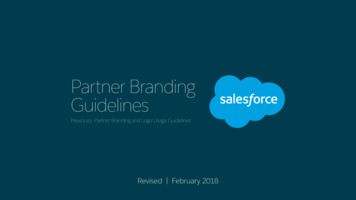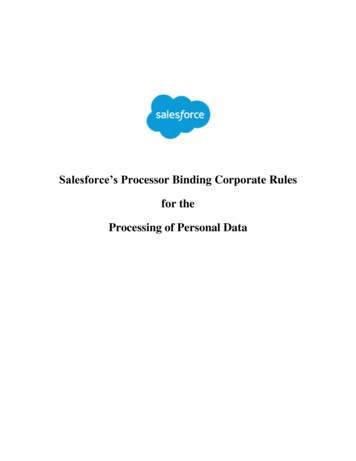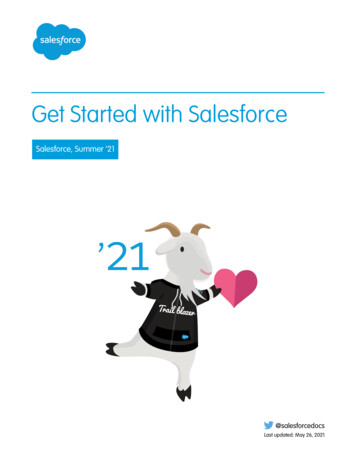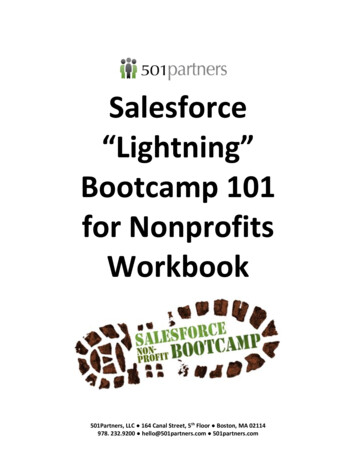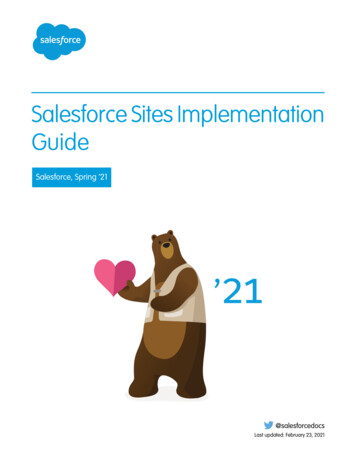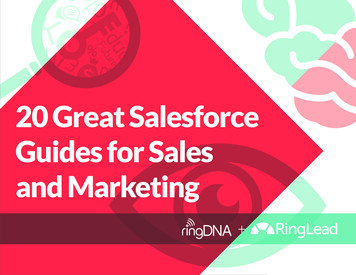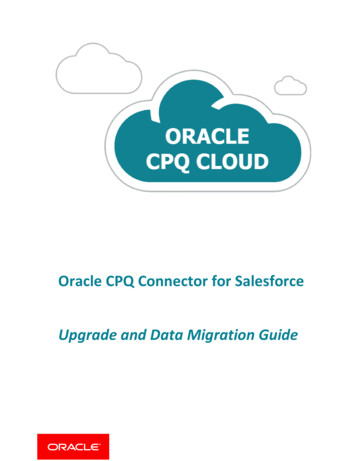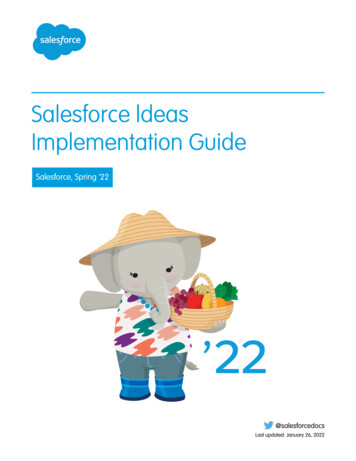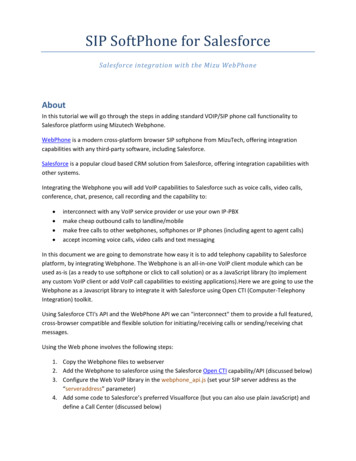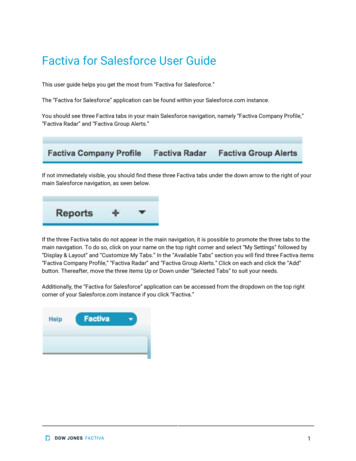
Transcription
Factiva for Salesforce User GuideThis user guide helps you get the most from “Factiva for Salesforce.”The “Factiva for Salesforce” application can be found within your Salesforce.com instance.You should see three Factiva tabs in your main Salesforce navigation, namely “Factiva Company Profile,”“Factiva Radar” and “Factiva Group Alerts.”If not immediately visible, you should find these three Factiva tabs under the down arrow to the right of yourmain Salesforce navigation, as seen below.If the three Factiva tabs do not appear in the main navigation, it is possible to promote the three tabs to themain navigation. To do so, click on your name on the top right corner and select “My Settings” followed by“Display & Layout” and “Customize My Tabs.” In the “Available Tabs” section you will find three Factiva items“Factiva Company Profile,” “Factiva Radar” and “Factiva Group Alerts.” Click on each and click the “Add”button. Thereafter, move the three items Up or Down under “Selected Tabs” to suit your needs.Additionally, the “Factiva for Salesforce” application can be accessed from the dropdown on the top rightcorner of your Salesforce.com instance if you click “Factiva.”1
On first accessing “Factiva for Salesforce” you may be asked to establish a connection with Factiva.You may be directed to the Factiva login screen where you can enter the Factiva User ID and Passwordprovided to you.If you don’t have a Factiva login, please contact your Factiva Client Administrator or your Factiva AccountExecutive. If you are unable to get the assistance you need, please contact service@dowjones.com.Next, let’s look at the three Factiva tabs.2
1. Factiva Group AlertsRecent news on topics of interest appears within “Factiva Group Alerts.” News can be filtered by Publication,Web News or Blog source and can be sorted by Most Recent, Oldest First, Relevance or Arrival Time. Articleheadlines can be viewed 50 articles at a time. It’s possible to share articles from “Factiva Group Alerts” viaChatter to the Salesforce.com “Home” page to share with your colleagues. Articles can also be printed forlater reading.To set-up new Factiva Group Alerts, please ask your Factiva Client Administrator to put them in place foryou. If you are unable to get the assistance you need, please contact service@dowjones.com.3
2. Factiva RadarChanges in news volume at the intersection of companies you are interested in and topics that matter to youare illustrated in “Factiva Radar.” The radar is sensitive to 7, 14, 30, 60 and 90 day changes andreductions/increases in news volume. A red circle shows increased volume of news, grey circles indicatelower news volume. Factiva Radar can be used to identify changes in the marketplace.Up to 25 company lists can be displayed within the Radar in Factiva for Salesforce, with as many as 500companies per list. You can create your own company lists in your Radar in Factiva for Salesforce in the“COMPANY LIST” dropdown. Additionally, you can ask your Factiva Client Administrator to put in place.Factiva for Salesforce also supports Screening Lists, where Factiva maintains lists of companies that satisfyvarying criteria. Topic views such as Financial Performance, Bankruptcy and Ownership Changes can beapplied. Ask your Factiva Client Administrator to set-up your topic views as preferred.News can be sorted by News Ascending, News Descending, Company Ascending, Company Descending,Sales Ascending or Sales Descending.At the intersection point of companies and topics, a click on a news volume circle directs you to the full textof the articles powering that volume indicator. It’s possible to share articles from “Factiva Radar” via Chatterto the Salesforce.com “Home” page to share with your colleagues. The article viewer can be toggledbetween Split View and Full View. Click “ BACK” to return to “Factiva Radar.”4
5
Factiva Radar AlertingEmail alerts can be setup to alert the user up to twice a day on articles of interest at the intersection ofcompanies they are interested in and topics they care about. For example, news on Management Moves asthey pertain to Automobile Companies can be delivered straight to your inbox.Manage Factiva Radar AlertingAlerts can be managed or deleted through the “Manage Alerts” component.6
3. Factiva Company ProfileUse the “Factiva Company Profile” tab to conduct look-ups on companies of interest to you. Factiva willprovide company address and contact details; stock price activity; key executives; business description; keyfinancials; peer groups; news. A new search allows infinite company look-ups.7
Factiva Integration into Salesforce.com Account PagesA powerful piece of available functionality is the display of Factiva’s Company Profile information withinSalesforce Account pages. On first accessing an Account page, the Factiva component may appear withoutnews or data.To populate the section, click “link this account” and select the correct company from our pop-up.8
Thereafter, relevant news and data will populate into the Account page.9
Adding Companies to Factiva Radar from Salesforce.comAccount PagesWhen on an Account page within Salesforce.com, “Factiva for Salesforce” provides an option, at the top ofthe page, to “Add to Factiva Radar.”This allows the adding of an Account to a company list within Factiva Radar.10
Sharing Articles via ChatterArticles shared from “Factiva Company Profile” or “Factiva Radar” or a Salesforce Account page will appear,along with any comments, within Chatter, if Chatter has been installed by your Salesforce administrator.11
Factiva Session ManagementIf you wish to logout of Factiva for Salesforce, click on the “ ” symbol to the right of the main navigation inSalesforce.com and select “Factiva Session Management.” Thereafter, click “LOGOUT FACTIVA SESSION.”If you require assistance in using Factiva for Salesforce, please contact you your Factiva ClientAdministrator or your Factiva Account Executive. If you are unable to get the assistance you need, pleasecontact service@dowjones.com.12
Factiva for Salesforce User Guide This user guide helps you get the most from "Factiva for Salesforce." The "Factiva for Salesforce" application can be found within your Salesforce.com instance. You should see three Factiva tabs in your main Salesforce navigation, namely "Factiva Company Profile," "Factiva Radar" and "Factiva Group Alerts."