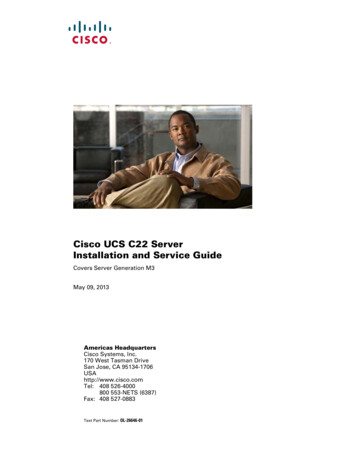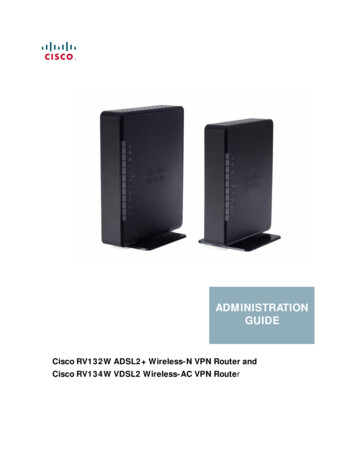
Transcription
ADMINISTRATIONGUIDECisco RV132W ADSL2 Wireless-N VPN Router andCisco RV134W VDSL2 Wireless-AC VPN Router
Cisco and the Cisco logo are trademarks or registered trademarks of Cisco and/or its affiliates in the U.S. and other countries. To view a list of Cisco trademarks,go to this URL: www.cisco.com/go/trademarks. Third-party trademarks mentioned are the property of their respective owners. The use of the word partner doesnot imply a partnership relationship between Cisco and any other company. (1110R) 2015 Cisco Systems, Inc. All rights reserved.
ContentsChapter 1: Getting StartedRun Setup WizardChapter 2: Status and Statistics568Dashboard8System Summary8Active TCP/IP Services9Wireless Statistics10PPTP Server10IPSec Connection Status10View Logs11Connected Devices12Port Statistics12Mobile Network13Chapter 3: Networking15WAN Configuration15Configuring WAN Connections15Configuring a Mobile Network48Setting Failover and Recovery51LAN Configuration52Configuring LAN Connections53Configuring VLAN Membership54Configuring Static DHCP55Viewing DHCP Leased Clients56Configuring a DMZ Host57Port Management57Cisco RV132W ADSL2 Wireless-N and RV134W VDSL2 Wireless-AC VPN Router Administration Guide
ContentsConfiguring Routing59Configuring Basic Routing59Configuring Dynamic Routing Information Protocol (RIP)59Viewing the Routing Table61Configuring Dynamic DNS61Configuring the IP Mode62Configuring IPv663Configuring IPv6 LAN Connections63Configuring IPv6 Static Routing65Configuring Routing (RIPng)66Configuring Router Advertisement67Configuring Advertisement Prefixes68Chapter 4: Wireless NetworksWireless Security7070Basic Wireless Settings72Configuring Advanced Wireless Settings80Configuring WPS83Chapter 5: Firewall85Basic Firewall Settings86Schedule Management Configuration90Services Management Configuration90Access Rules Configuration92Internet Access Policy Configuration95One-to-One NAT Configuration97Single Port Forwarding Configuration98Port Range Forwarding Configuration98Cisco RV132W ADSL2 Wireless-N and RV134W VDSL2 Wireless-AC VPN Router Administration Guide
ContentsPort Range Triggering Configuration99Attack Protection Configuration100Session Settings Configuration101Chapter 6: VPN102Site-to-Site IPsec VPN102Configuring Basic VPN Setup102Configuring VPN Advanced Parameters103Certificate Management112Configuring PPTP113Configuring VPN Passthrough115Chapter 7: Quality of Service (QoS)Bandwidth Management116116Configuring Bandwidth116Configuring QoS Binding Policy117Configuring QoS Port-Based Settings119Configuring CoS Settings120Configuring DSCP Settings120Chapter 8: Administration121Password Complexity121Configuring User Accounts122Configuring User Accounts122Session Timeout Configuration124Login Banner Text124Configuring TR-069 Settings125Diagnostics127Cisco RV132W ADSL2 Wireless-N and RV134W VDSL2 Wireless-AC VPN Router Administration Guide
ContentsNetwork Tools127Port Mirroring128Remote Support Key Settings129Logging Configuration129Configuring Log Settings129Configuring E-Mail Settings131Discovery Bonjour Configuration132LLDP Properties Configuration134Time Settings Configuration134Download and Backup Configuration File135Firmware Upgrade138Firmware Recovery StepsRebootRestoring the Factory DefaultsCisco RV132W ADSL2 Wireless-N and RV134W VDSL2 Wireless-AC VPN Router Administration Guide139140140
1Getting StartedThank you for choosing the Cisco RV132W ADSL2 Wireless-N router or theCisco RV134W VDSL2 Wireless-AC routers. This guide describes how tophysically install and manage your Cisco RV132W/RV134W router. The GettingStarted page displays the most common configurations on your device. Click thelinks on the Web page to go to the relevant configuration page.This page appears whenever you start the Device Manager. To change thisbehavior, check Don’t show on start up.Initial SettingsChange DefaultAdministrator PasswordDisplays the User Account page where you canchange the administrator password and set up aguest account. See Configuring User Accounts.Launch Setup WizardLaunches the Router Setup Wizard. Follow the onscreen instructions.Configure WAN SettingsOpens the Internet Setup page to modify the WANparameters. See Configuring WAN Connections.Configure LAN SettingsOpens the LAN Configuration page to modify theLAN parameters. For example, the management IPaddress. See Configuring LAN Connections.Configure WirelessSettingsOpen the Basic Settings page to manage thewireless settings. See Basic Wireless SettingsCisco RV132W ADSL2 Wireless-N and RV134W VDSL2 Wireless-AC VPN Router Administration Guide5
1Getting StartedRun Setup WizardQuick AccessUpgrade RouterFirmwareOpens the Firmware Upgrade page to update thedevice firmware. See Firmware Upgrade.Add VPN ClientsOpens the PPTP Server page to set up andmanage the VPN tunnels. See Configuring PPTP.(For RV134W only)Configure RemoteManagement AccessOpens the Basic Settings page to enable the basicfeatures of the device. See Basic FirewallSettings.Device StatusSystem SummaryDisplays the System Summary page that showsthe IPv4 and IPv6 configuration, wireless, andfirewall status on the device. See SystemSummary.Wireless StatusDisplays the Wireless Statistics page that showsthe state of the radio. See Wireless Statistics.VPN StatusDisplays the IPsec VPN Server page that lists theVPN managed by this device. See PPTP Server.(For RV134W only)Run Setup WizardFrom the Run Setup Wizard page, you can follow the instructions that guide youthrough the process for configuring the device.To open this page, select Run Setup Wizard in the navigation tree.Follow the on-screen instructions to proceed. Refer to the information from yourISP to enter the required settings for your Internet connection.Cisco RV132W ADSL2 Wireless-N and RV134W VDSL2 Wireless-AC VPN Router Administration Guide6
1Getting StartedRun Setup WizardConnecting to Your Wireless NetworkTo connect a client device (such as a computer) to your wireless network,configure the wireless connection on the client device with the wireless securityinformation that you configured for the router by using the Setup Wizard.The following steps are provided as an example; you may need to configure yourdevice differently. For specific instructions, consult the documentation for yourclient device.STEP 1 Open the wireless connection settings window or program for your device.Your computer might have special software installed to manage wirelessconnections, or you might find the wireless connections under the Control Panel inthe Network Connections or Network and Internet window. (The locationdepends on your operating system.)STEP 2 Enter the network name (SSID) that you chose for your network in the SetupWizard.STEP 3 Choose the type of encryption and enter the security key that you specified in theSetup Wizard.If you did not enable security (not recommended), leave the wireless encryptionfields that were configured with the security type and passphrase blank.STEP 4 Verify your wireless connection and save your settings.Cisco RV132W ADSL2 Wireless-N and RV134W VDSL2 Wireless-AC VPN Router Administration Guide7
2Status and StatisticsDashboardThe Dashboard provides a snapshot view of the configuration settings on yourdevice. The dashboard page displays information about your device’s firmwareversion, serial number, CPU and memory utilization, error-logging settings, LAN,WAN, wireless, site-to-site IPsec VPN, and PPTP VPN server settings.To access the dashboard, select Status and Statistics Dashboard. To modifythe information displayed, click the detailed link to go to the configuration page forthat section. For more information on managing the settings displayed on theDashboard page, see: Configuring Log Settings Site-to-Site IPsec VPN Configuring WAN Connections Configuring LAN ConnectionsFrom the Refresh Rate drop-down list, select the rate at which the latest statisticsand parameter values are refreshed on the dashboard.The Dashboard page also displays an interactive view of your device’s back panelwhen you click Show Panel View. Mouse-over each port to view port connectioninformation.System SummarySelect Status and Statistics System Summary to view the Internet setup, LAN,wireless, firewall, and PPTP (for RV134W).The System Summary page displays information for the following sections:WAN ConfigurationCisco RV132W ADSL2 Wireless-N and RV134W VDSL2 Wireless-AC VPN Router Administration Guide8
2Status and StatisticsActive TCP/IP ServicesDisplays the setting details for your WAN networks configured on the Networking WAN WAN Configuration Internet Setup page. For more information, seeConfiguring WAN ConnectionsLAN ConfigurationDisplays the setting details for your LAN networks configured on the Networking LAN LAN Configuration. For more information, see Configuring LANConnectionsWireless SummaryDisplays the public name and settings for your wireless networks configured onthe Wireless Basic Settings. For more information, see Basic Wireless Settings.Firewall Setting StatusDisplays the DoS, WAN request, and remote management settings configured onthe Firewall Basic Settings Basic Settings page. For more information, seeBasic Firewall Settings.PPTP Server StatusDisplays the available PPTP VPN connections and the connected users for eachVPN type. For more information on configuring VPN server connections and useraccounts, see Configuring PPTP.Active TCP/IP ServicesSelect Status and Statistics Active TCP/IP Services to view the IPv4 and IPv6TCP/IP connections that are active on your device. The Active Service List sectionfor the IPv4 and IPv6 displays the protocols and services that are active on thedevice.Cisco RV132W ADSL2 Wireless-N and RV134W VDSL2 Wireless-AC VPN Router Administration Guide9
2Status and StatisticsWireless StatisticsWireless StatisticsSelect Status and Statistics Wireless Statistics to view the wireless statisticaldata for the device radio. In the Refresh Rate field, select the rate at which youwant the latest statistics to be displayed.To show the bytes in kilobytes (KB) and the numerical data in rounded-up values,check the Show Simplified Statistic Data check box and click Save. By default,byte data is displayed in bytes and other numerical data is displayed in long form.To reset the wireless statistics counters, click Clear Count. The counters are resetwhen the device is rebooted.PPTP ServerSelect Status and Statistics PPTP Server to view a list of your PPTP VPNconnections, the duration of the connection, and the actions you can perform onthis connection. For more information about configuring PPTP VPN connections,see Configuring PPTP.IPSec Connection StatusIPsec VPN Connection StatusSTEP 1 Select Status and Statistics IPsec Connection Status.STEP 2 Select the Refresh Rate from the drop-down list to display the latest IPSecconnections and the duration of the connection.STEP 3 Select the Show Simplified Statistic Data to display the simplified statistic data.STEP 4 Click Save.Cisco RV132W ADSL2 Wireless-N and RV134W VDSL2 Wireless-AC VPN Router Administration Guide10
2Status and StatisticsView LogsView LogsThe View Logs page can only be displayed if the user enables log at Administrator Logging Log Setting. Once this is enabled to view the logs, select Status andStatistics View Logs. Click Refresh Rate, to display latest log entries.To filter logs or specify the severity of the logs to display, in the System Log Table,check the boxes next to the log type and click Go. Note that all log types above aselected log type are automatically included and you cannot deselect them. Forexample, checking the Error check box automatically includes emergency, alert,and critical logs in addition to error logs.The event severity levels are listed from the highest severity to the lowest severity,as follows: Emergency—Messages about events such as a system crash. Alert—Messages about conditions that require immediate correctiveaction. Critical—Messages for when the system is in a critical condition. Error—Messages about conditions that are not critical but requirecorrective action. Warning—System warnings. Notification—Messages about normal but significant conditions that mayrequire attention. Information—Messages about device information. Debugging—Detailed information about an event.To refresh all entries in the log window, click Refresh Logs.To delete all entries in the log window, click Clear Logs.To save all log messages from the device to the local hard drive, click Save Logs.To specify the number of entries to show per page, select a number from the dropdown list.To move between log pages, use the page navigation buttons.Cisco RV132W ADSL2 Wireless-N and RV134W VDSL2 Wireless-AC VPN Router Administration Guide11
2Status and StatisticsConnected DevicesConnected DevicesThe Connected Devices page displays information about the active clientdevices connected to your router. To view connected devices, select Status andStatistics Connected Devices.To specify the types of interfaces to display, select a value from the Filter:Interface Type matches drop-down list: All—All devices connected to the router. Wireless—All devices connected through the wireless interface. Wired—All devices connected through the Ethernet ports on the router.IPv4 ARP Table displays information from other routers that have responded tothe device’s Address Resolution Protocol (ARP) request. If a device does notrespond to the request, it is removed from the list.IPv6 NDP Table displays all IPv6 Neighbor Discovery Protocol (NDP) devicesconnected to the device’s local link.Port StatisticsThe Port Statistics page displays detailed port activity.To view port statistics, select Status and Statistics Port Statistics.To refresh the page at regular intervals, select a refresh rate from the RefreshRate drop-down list.To show the bytes in kilobytes (KB) and the numerical data in rounded-up form,check the Show Simplified Statistic Data box and click Save. By default, bytedata is displayed in bytes and other numerical data is displayed in long form.To reset the port statistics counters, click Clear Count.The Port Statistics page displays this information:InterfaceName of the network interface.PacketNumber of received/sent packets.ByteNumber of received/sent bytes.Cisco RV132W ADSL2 Wireless-N and RV134W VDSL2 Wireless-AC VPN Router Administration Guide12
2Status and StatisticsMobile NetworkErrorNumber of received/sent packet errors.DroppedNumber of received/sent packets that were dropped.MulticastNumber of multicast packets sent over this radio.CollisionsNumber of signal collisions that occurred on this port. Acollision occurs when the port tries to send data at thesame time as a port on another router or computer that isconnected to this port.Mobile NetworkThe mobile network statistics about the mobile 3G/4G network andcommunication device (dongle) configured on the device.To view the mobile network status, select Status and Statistics MobileNetwork. The following information is displayed: Connection—Device connected to the guest network. Internet IP Address—IP address assigned to the USB device. Subnet Mask—Subnet mask of the USB device. Default Gateway—IP address of the default gateway. Connection Up Time—The length of time that link has been up. Current Session Usage—Volume of data being received (Rx) andtransmitted (Tx) on the mobile link. Monthly Usage—Monthly data download and bandwidth usage. Manufacturer—Card manufacturer name. Card Model—Card model number. Card Firmware—Card firmware version. SIM Status—Subscriber identification module (SIM) status. IMS—The unique identification associated with the GSM, UMTS, or LTEnetwork mobile phone users. Carrier—Mobile network carrier.Cisco RV132W ADSL2 Wireless-N and RV134W VDSL2 Wireless-AC VPN Router Administration Guide13
2Status and StatisticsMobile Network Service Type—Type of service accessed. Signal Strength—Strength of the wireless mobile network signal. Card Status—Status of the data card.Cisco RV132W ADSL2 Wireless-N and RV134W VDSL2 Wireless-AC VPN Router Administration Guide14
3NetworkingWAN ConfigurationConfiguring WAN ConnectionsConfiguring WAN properties for an IPv4 network differs based on which type ofInternet connection you have.To configure the Global Settings follow these steps:STEP 1 Select Networking WAN WAN Configuration.STEP 2 In the Global Settings Connect Mode, select one of the following: Auto (DSL- Ethernet): the device will check if the DSL link is up. If it is up, thedevice will use the DSL link as the WAN interface; if it is down, the device willcheck if the Ethernet link is up, and if it is up, it will use the Ethernet link as theWAN interface. DSL: the device will use the DSL link as the WAN interface. Ethernet: the device uses Ethernet link as the WAN interface.STEP 3 Click Edit (RV132W) or Add Row (RV134W) and configure the settings for thexDSL WAN or Ethernet WAN.Configuring xDSL WANWhen the Internet Connection Type is in Bridged Mode Only:In the DSL Settings for ATM transfer mode enter the following information:Transfer ModeATMCisco RV132W ADSL2 Wireless-N and RV134W VDSL2 Wireless-AC VPN Router Administration Guide15
3NetworkingConfiguring LAN SettingsMultiplexingDefines the way in which differentprotocols are handled within a DSLvirtual circuit. You can choosebetween a Logical Link Control (LLC)encapsulation and Virtual Channel (VC)multiplexing.QoS TypeSelect the DSL Quality of Service(QoS): Unspecified Bit Rate (UBR),Constant Bit Rate (CBR), Variable BitRate - real time (VBR-rt), Variable BitRate - non-real time (VBR-nrt). CBRprovides the best guarantee of lowlatency; UBR provides none, but istypically used for most broadbanddata services.Pcr Rate - When the QoS is set to CBR,VBR-rt, or VBR-nrt, enter the Peak CellRate (PCR) in cells per second.Scr Rate - When the QoS is set toVBR-nrt or VBR-rt, enter the SustainedCell Rate (SCR) in cells per second.Auto DetectCheck Enable to enable or Disable todisable automatic detection of the VPIand VCI values that identify your line tothe ATM network.Virtual CircuitThe Virtual Path Identifier (VPI) andVirtual Channel Identifier (VCI) arevalues used to identify your line to yourISP’s ATM network.SRA (Seamless Rate Adaption)Check Enable or Disable to enable ordisable the SRA, a protocol which, bydecoupling the modulation andframing layer, can change thetransmission data rate parameters(applied by the modulation layer).Cisco RV132W ADSL2 Wireless-N and RV134W VDSL2 Wireless-AC VPN Router Administration Guide16
3NetworkingConfiguring LAN SettingsDSL ModulationSelect the DSL modulation from thedrop-down list. The default DSLmodulation is Multimode(recommended).In the DSL Settings for PTM transfer mode (RV134W) enter the followinginformation:Transfer ModePTMSRA (Seamless Rate Adaption)Check Enable or Disable to enable ordisable the SRA, a protocol which, bydecoupling the modulation andframing layer, can change thetransmission data rate parameters(applied by the modulation layer).DSL ModulationSelect the DSL modulation from thedrop-down list. The default DSLmodulation is Multimode(recommended).In the Bridged Settings section for both the ATM and PTM (RV134W) transfermodes, enter the following information:Ethernet LAN PortsSelect the Ethernet LAN ports. (LAN1,LAN2, LAN3 or LAN4 - [RV134W only]).2.4G Wireless PortsSelect SSID1 (default).5G Wireless Ports (RV134W only)Select SSID1 (default).In the Other Settings section for both the ATM and PTM (RV134W) transfermodes, enter the following information:VLAN & VLAN IDIf enabled, all outbound traffic through this interface istagged with the configured VLAN ID.MTU (MaximumTransmission Unit)MTU is an advanced configuration that allows you todetermine the largest data size permitted on yourconnection. Select Auto (default) or Manual toconfigure manually.Cisco RV132W ADSL2 Wireless-N and RV134W VDSL2 Wireless-AC VPN Router Administration Guide17
3NetworkingConfiguring LAN SettingsSizeEnter the size of bytes. (Range 576 - 1500, Default1500).When the Internet Connection Type is RFC2684 Bridged (DHCP orStatic mode)In the DSL Settings for the ATM transfer mode, enter the following information:Transfer ModeATMMultiplexingDefines the way in which differentprotocols are handled within a DSLvirtual circuit. You can choosebetween a Logical Link Control (LLC)encapsulation and Virtual Channel (VC)multiplexing.QoS TypeSelect the DSL Quality of Service(QoS): Unspecified Bit Rate (UBR),Constant Bit Rate (CBR), Variable BitRate - real time (VBR-rt), Variable BitRate - non-real time (VBR-nrt). CBRprovides the best guarantee of lowlatency; UBR provides none, but istypically used for most broadbanddata services.Pcr Rate - When the QoS is set to CBR,VBR-rt, or VBR-nrt, enter the Peak CellRate (PCR) in cells per second.Scr Rate - When the QoS is set toVBR-nrt or VBR-rt, enter the SustainedCell Rate (SCR) in cells per second.Auto DetectCheck Enable to enable or Disable todisable automatic detection of the VPIand VCI values that identify your line tothe ATM network.Cisco RV132W ADSL2 Wireless-N and RV134W VDSL2 Wireless-AC VPN Router Administration Guide18
3NetworkingConfiguring LAN SettingsVirtual CircuitThe Virtual Path Identifier (VPI) andVirtual Channel Identifier (VCI) arevalues used to identify your line to yourISP’s ATM network.SRA (Seamless Rate Adaption)Check Enable or Disable to enable ordisable the SRA, a protocol which, bydecoupling the modulation andframing layer, can change thetransmission data rate parameters(applied by the modulation layer).DSL ModulationSelect the DSL modulation from thedrop-down list. The default DSLmodulation is Multimode(recommended).In the DSL Settings for the PTM transfer mode (RV134W), enter the following:Transfer ModePTMSRA (Seamless Rate Adaption)Check Enable or Disable to enable ordisable the SRA, a protocol which, bydecoupling the modulation andframing layer, can change thetransmission data rate parameters(applied by the modulation layer).DSL ModulationSelect the DSL modulation from thedrop-down list. The default DSLmodulation is Multimode(recommended).In the IPoE Settings section for both the ATM and PTM (RV134W) transfer modes,enter the following information::Auto Get IP (DHCP)Check Enable or Disable to enable or disable the Autoget IP (DHCP) which is a method of automaticallyassigning IP addresses. If disabled, manually configurethe IP address.DNS Server SourceSelect Get Dynamically from ISP or Use These DNSServers to manually configure.Cisco RV132W ADSL2 Wireless-N and RV134W VDSL2 Wireless-AC VPN Router Administration Guide19
3NetworkingConfiguring LAN SettingsStatic DNS 1 & 2Enter the IP address of the primary and or secondaryStatic DNS in the fields (Hint 1.2.3.4).In the IPv6 Settings section for both the ATM and PTM (RV134W) transfer modes,enter the following information:For IPv6ModeIPv6Address ModeSelect Dynamic or Static.If you select Dynamic, it means that if the RA (RouterAdvertisement) message that the device receives, hasan M Flag “0”, the device uses SLAAC (StatelessAddress Auto-configuration) to get the IPv6 address; ifthe M Flag is “1”, the device uses DHCPv6 to get theIPv6 address.If you select Static, enter the following information:Prefix Delegation IPv6 Address IPv6 Prefix Length Default IPv6 Gateway IPv6 DNS1 & DNS2To assign a network address prefix (from ISP) to LAN,enable Prefix Delegation.For 6rdMode6rd6rd TunnelingSelect Auto or Manual. If you choose Manual, enterthe following information: IPv6 Prefix IPv6 Prefix Length Border Relay IPv4 Mask LengthCisco RV132W ADSL2 Wireless-N and RV134W VDSL2 Wireless-AC VPN Router Administration Guide20
3NetworkingConfiguring LAN SettingsIn the Other Settings section for both the ATM and PTM (RV134W) transfermodes, enter the following information:NAT (NetworkAddress Translation)If enabled, all outbound traffic through this interface isNAT’ed. If disable, all outbound traffic through thisinterface is routed.VLAN & VLAN IDIf enabled, all outbound traffic through this interface istagged with the configured VLAN ID.802.1p Priority (ForATM transfer modeonly)Enter a range from 0 to 7. All outbound traffic of thisinterface will be tagged with the configured 802.1ppriority. If it conflicts with the QoS setting, the QoSsetting will take precedence.MTU (MaximumTransmission Unit)MTU is an advanced configuration that allows you todetermine the largest data size permitted on yourconnection. Select Auto (default) or Manual toconfigure manually.SizeEnter the size of bytes. (Range 576 - 1500, Default1500).MAC Address CloneAt times, you may need to set the MAC address of thedevice WAN port to be identical to your PC or someother MAC address. This is called MAC addresscloning.For example, some ISPs register your computer’s MACaddress when the service is first installed. When youplace a router behind the cable modem or DSLmodem, the MAC address from the device WAN port isnot recognized by the ISP.In this case, to configure your device to be recognizedby the ISP, you can clone the MAC address of the WANport to be the same as your computer’s MAC address.To configure a MAC address clone select Enable.Cisco RV132W ADSL2 Wireless-N and RV134W VDSL2 Wireless-AC VPN Router Administration Guide21
3NetworkingConfiguring LAN SettingsMAC AddressTo set the MAC address of the device WAN port, doone of the following:To set the MAC address of the WAN port to your PCMAC address, click Clone My PC’s MAC.To specify a different MAC address, enter it in the MACAddress field.When the Internet Connection Type is RFC2684 Routed (IPoA)In the DSL Settings section, enter the following information:Transfer ModeATMMultiplexingDefines the way in which differentprotocols are handled within a DSLvirtual circuit. You can choosebetween a Logical Link Control (LLC)encapsulation and Virtual Channel (VC)multiplexing.QoS TypeSelect the DSL Quality of Service(QoS): Unspecified Bit Rate (UBR),Constant Bit Rate (CBR), Variable BitRate - real time (VBR-rt), Variable BitRate - non-real time (VBR-nrt). CBRprovides the best guarantee of lowlatency; UBR provides none, but istypically used for most broadbanddata services.Pcr Rate - When the QoS is set to CBR,VBR-rt, or VBR-nrt, enter the Peak CellRate (PCR) in cells per second.Scr Rate - When the QoS is set toVBR-nrt or VBR-rt, enter the SustainedCell Rate (SCR) in cells per second.Auto DetectCheck Enable to enable or Disable todisable automatic detection of the VPIand VCI values that identify your line tothe ATM network.Cisco RV132W ADSL2 Wireless-N and RV134W VDSL2 Wireless-AC VPN Router Administration Guide22
3NetworkingConfiguring LAN SettingsVirtual CircuitThe Virtual Path Identifier (VPI) andVirtual Channel Identifier (VCI) arevalues used to identify your line to yourISP’s ATM network.SRA (Seamless Rate Adaption)Check Enable or Disable to enable ordisable the SRA, a protocol which, bydecoupling the modulation andframing layer, can change thetransmission data rate parameters(applied by the modulation layer).DSL ModulationSelect the DSL modulation from thedrop-down list. The default DSLmodulation is Multimode(recommended).In the IPoA Settings section, enter the following information:Internet IP AddressEnter the IP address (Hint 192.168.100.100).Subnet MaskEnter the subnet mask (Hint 255.255.255.0).Default GatewayEnter the default gateway (Hint 192.168.100.1).Static DNS 1 & 2Enter the IP address of the primary and orsecondary Static DNS in the fields (Hint 1.2.3.4).In the Other Settings section, enter the following information:NAT (NetworkAddress Translation)If enabled, all outbound traffic through this interface isNAT’ed. If disable, all outbound traffic through thisinterface is routed.MTU (MaximumTransmission Unit)MTU is an advanced configuration that allows you todetermine the largest data size permitted on yourconnection. Select Auto (default) or Manual toconfigure manually.SizeEnter the size of bytes. (Range 576 - 1500, Default1500).Cisco RV132W ADSL2 Wireless-N and RV134W VDSL2 Wireless-AC VPN Router Administration Guide23
3NetworkingConfiguring LAN SettingsWhen the Internet Connection Type is PPPoE:In the DSL Settings for the ATM transfer mode, enter the following information:Transfer ModeATMMultiplexingDefines the way in which differentprotocols are handled within a DSLvirtual circuit. You can choosebetween a Logical Link Control (LLC)encapsulation and Virtual Channel (VC)multiplexing.QoS TypeSelect the DSL Quality of Service(QoS): Unspecified Bit Rate (UBR),Constant Bit Rate (CBR), Variable BitRate - real time (VBR-rt), Variable BitRate - non-real time (VBR-nrt). CBRprovides the best guarantee of lowlatency; UBR provides none, but istypically used for most broadbanddata services.Pcr Rate - When the QoS is set to CBR,VBR-rt, or VBR-nrt, enter the Peak CellRate (PCR) in cells per second.Scr Rate - When the QoS is set toVBR-nrt or VBR-rt, enter the SustainedCell Rate (SCR) in cells per second.Auto DetectCheck Enable to enable or Disable todisable automatic detection of the VPIand VCI values that identify your line tothe ATM network.Virtual CircuitThe Virtual Path Identifier (VPI) andVirtual Channel Identifier (VCI) arevalues used to identify your line to yourISP’s ATM network.Cisco RV132W ADSL2 Wireless-N and RV134W VDSL2 Wireless-AC VPN Router Administration Guide24
3NetworkingConfiguring LAN SettingsSRA (Seamless Rate Adaption)Check Enable or Disable to enable ordisable the SRA, a protocol which, bydecoupling the modulation andframing layer, can change thetransmission data rate parameters(applied by the modulation layer).DSL ModulationSelect the DSL modulation from thedrop-down list. The default DSLmodulation is Multimode(recommended).In the DSL Settings for the PTM transfer mode(RV134W), enter the followinginformation:Transfer ModePTMSRA (Seamless Rate Adaption)Check
Attack Protection Configuration 100 Session Settings Configuration 101 Chapter 6: VPN 102 Site-to-Site IPsec VPN 102 Configuring Basic VPN Setup 102 Configuring VPN Advanced Parameters 103 Certificate Management 112 Configuring PPTP 113 Configuring VPN Passthrough 115 Chapter 7: Quality of Service (QoS) 116 Bandwidth Management 116 Configuring .