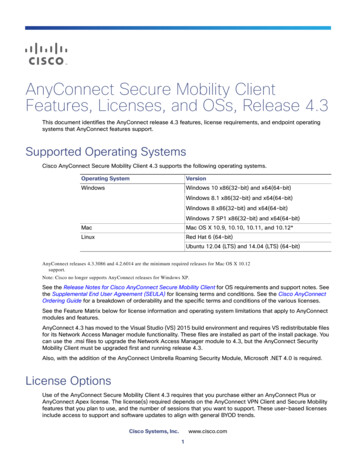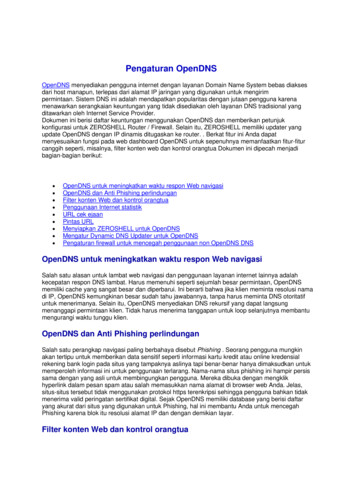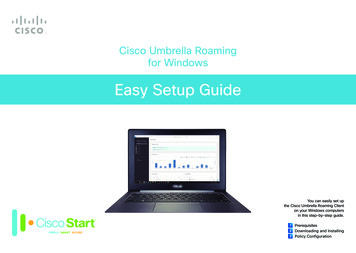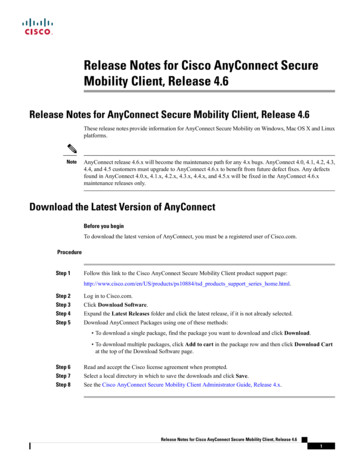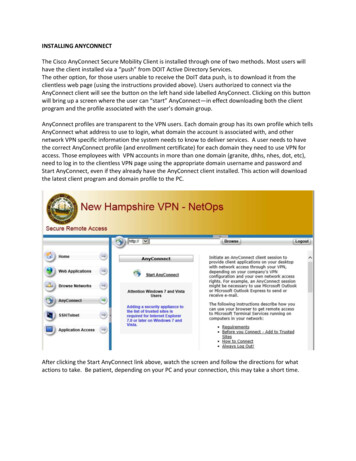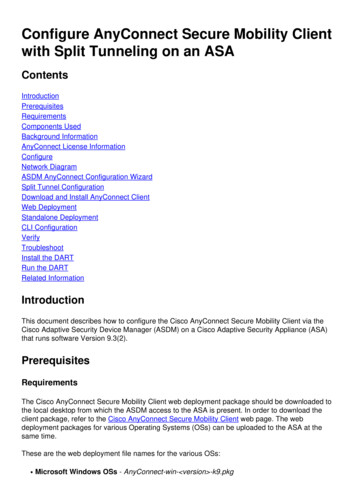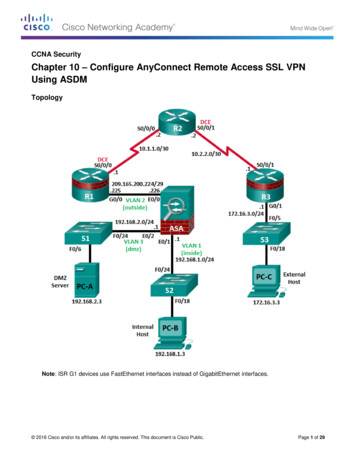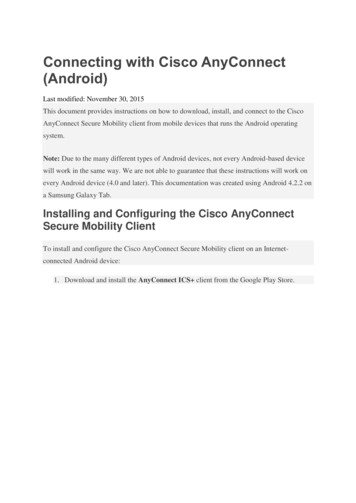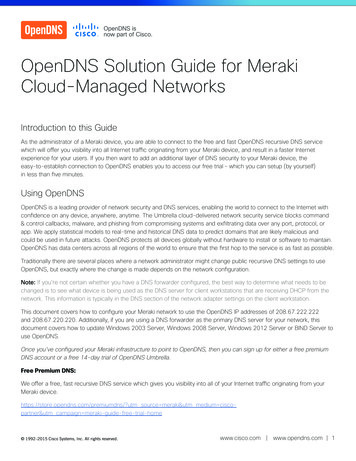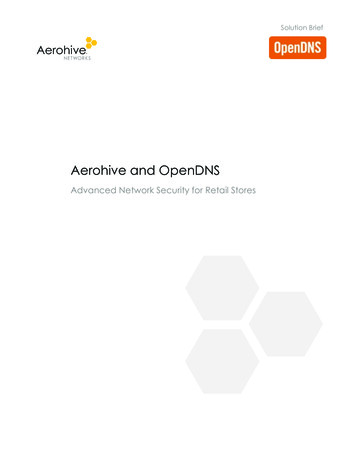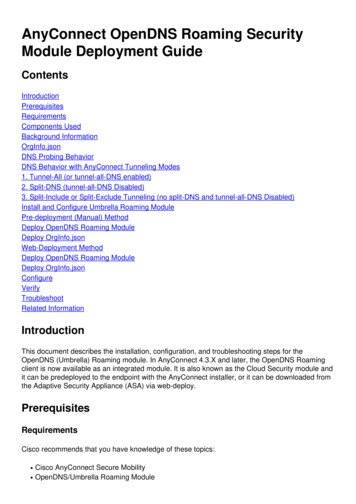
Transcription
AnyConnect OpenDNS Roaming SecurityModule Deployment Components UsedBackground InformationOrgInfo.jsonDNS Probing BehaviorDNS Behavior with AnyConnect Tunneling Modes1. Tunnel-All (or tunnel-all-DNS enabled)2. Split-DNS (tunnel-all-DNS Disabled)3. Split-Include or Split-Exclude Tunneling (no split-DNS and tunnel-all-DNS Disabled)Install and Configure Umbrella Roaming ModulePre-deployment (Manual) MethodDeploy OpenDNS Roaming ModuleDeploy OrgInfo.jsonWeb-Deployment MethodDeploy OpenDNS Roaming ModuleDeploy OrgInfo.jsonConfigureVerifyTroubleshootRelated InformationIntroductionThis document describes the installation, configuration, and troubleshooting steps for theOpenDNS (Umbrella) Roaming module. In AnyConnect 4.3.X and later, the OpenDNS Roamingclient is now available as an integrated module. It is also known as the Cloud Security module andit can be predeployed to the endpoint with the AnyConnect installer, or it can be downloaded fromthe Adaptive Security Appliance (ASA) via web-deploy.PrerequisitesRequirementsCisco recommends that you have knowledge of these topics: Cisco AnyConnect Secure MobilityOpenDNS/Umbrella Roaming Module
Cisco ASAComponents UsedThe information in this document is based on these software and hardware versions: Cisco ASA Version 9.3(3)7Cisco AnyConnect Secure Mobility Client 4.3.01095OpenDNS Roaming Module 4.3.01095Cisco Adaptive Security Device Manager (ASDM) 7.6.2 or laterMicrosoft Windows 8.1Note: The minimum requirements to deploy OpenDNS Umbrella module are:- AnyConnect VPN Client Version 4.3.01095 or later- Cisco ASDM 7.6.2 or laterOpenDNS Roaming module is currently not supported on the Linux platform.The information in this document was created from the devices in a specific lab environment. All ofthe devices used in this document started with a cleared (default) configuration. If your network islive, make sure that you understand the potential impact of any commands or configuration. Background InformationOrgInfo.jsonFor the OpenDNS Roaming module to function properly, an OrgInfo.json file must be downloadedfrom the OpenDNS dashboard or pushed from the ASA before the module is used. When the fileis first downloaded, it is saved at a specific path which depends on the operating system.For Mac OS X, OrgInfo.json is downloaded to /opt/cisco/anyconnect/Umbrella.For Microsoft Windows, OrgInfo.json is downloaded to C:\ProgramData\Cisco\Cisco AnyConnectSecure Mobility Client\Umbrella.{"organizationId" : "XXXXXXX","fingerprint" : "XXXXXXXXXXXXXXXXXXXXXXXXXX","userId" : "XXXXXXX"}As shown, the file uses UTF-8 encoding and contains an organizationId, fingerprint, and userId.The organization ID represents the organization information for the user that is currently loggedinto the OpenDNS dashboard. The organization ID is static, unique, and auto-generated byOpenDNS for each organization. The fingerprint is used to validate the OrgInfo.json file duringdevice registration and the user ID represents a unique ID for the logged in user.When the Roaming module starts on Windows, the OrgInfo.json file is copied to the data directoryunder the Umbrella directory and used as the working copy. On MAC OS X, information from thisfile is saved to updater.plist in the data directory under the Umbrella directory. Once the modulehas successfully read information from the OrgInfo.json file, it attempts to register with OpenDNSwith a cloud API. This registration results in OpenDNS assigning a unique device ID to themachine that attempted registration. If a device ID from prior registration is already available, thedevice skips registration.
After registration is complete, the Roaming module performs a sync operation in order to retrievepolicy information for the endpoint. A device ID is necessary for the sync operation to work. Syncdata includes syncInterval, internal bypass domains, and IP addresses among other things. Thesync interval is the number of minutes after which the module should attempt to resync.DNS Probing BehaviorUpon successful registration and sync, the Roaming module sends Domain Name System (DNS)probes to its local resolvers. These DNS requests include TXT queries for debug.opendns.com.Based on the response, the client is able to determine if an on-premise OpenDNS VirtualAppliance (VA) exists in the network.If a virtual appliance (VA) is present, the client transitions to a 'behind-VA' mode, and DNSenforcement is not performed on the endpoint. The client relies on the VA for DNS enforcement atthe network level.If a VA is not present, the client sends a DNS request to the OpenDNS public resolvers(208.67.222.222) using UDP/443.A positive response indicates that DNS encryption is possible. If a negative response is received,the client sends a DNS request to the OpenDNS public resolvers using UDP/53.A positive response to this query indicates that DNS protection is possible. If a negative responseis received, the client retries the query in a few seconds.Upon receipt of a set number of negative responses, the client transitions to the fail-open state. Afail-open state means that DNS encryption and/or protection is not possible. Once the Roamingmodule has successfully transitioned to a protected and/or encrypted state, all DNS queries forsearch domains outside of the local search domains and internal bypass domains are sent to theOpenDNS resolvers for name resolution. With encrypted state enabled, all DNS transactions areencrypted by the dnscrypt process.DNS Behavior with AnyConnect Tunneling Modes1. Tunnel-All (or tunnel-all-DNS enabled)
Note: As shown, the default behavior is for the Roaming module to disable DNS protectionwhile a VPN tunnel with tunnel-all configuration is active. For the module to be active duringan AnyConnect tunnel-all configuration, the Disable roaming client while full-tunnel VPNsessions are active option must be unchecked on the OpenDNS portal. The ability toenable this feature requires an advanced subscription level with OpenDNS. The informationbelow assumes that DNS protection via the Roaming module is enabled.Queried Domain Part of Internal Bypass ListDNS requests that originate from the tunnel adapter are allowed and sent to the tunnel DNSservers, across the VPN tunnel. The query will remain unresolved if it cannot be resolved by thetunnel DNS servers.Queried Domain Not Part of Internal Bypass ListDNS requests that originate from the tunnel adapter are allowed, and will be proxied to theOpenDNS public resolvers via the Roaming module and sent across the VPN tunnel. To the DNSclient it will appear as if name resolution had occurred via the VPN DNS server. If name resolutionvia OpenDNS resolvers is not successful, the Roaming module fails over to the locally configuredDNS servers, starting with the VPN adapter (which is the preferred adapter while the tunnel is up).2. Split-DNS (tunnel-all-DNS Disabled)Note: All split-DNS domains are automatically added to the Roaming module internal bypasslist upon tunnel establishment. This is done in order to provide a consistent DNS handlingmechanism between AnyConnect and the Roaming module. Ensure that in a split-DNSconfiguration (with split-include tunneling) the OpenDNS public resolvers are not included inthe split-include networks.
Note: On Mac OS X, if split-DNS is enabled for both IP protocols (IPv4 and IPv6) or it is onlyenabled for one protocol and there is no address pool configured for the other protocol, truesplit-DNS similar to Windows is enforced.If split-DNS is enabled for only one protocol and a client address is assigned for the otherprotocol, only DNS fallback for split-tunneling is enforced. This means AnyConnect onlyallows DNS requests that match the split-DNS domains via tunnel (other requests are repliedby AC with refused response to force failover to public DNS servers), but cannot enforce thatrequests which match split-DNS domains are not sent in the clear via the public adapter.Queried Domain Part of Internal Bypass List and Also Part of Split-DNS DomainsDNS requests that originate from the tunnel adapter are allowed and sent to the tunnel DNSservers, across the VPN tunnel. All other requests for matching domains from other adapters willbe responded by the AnyConnect driver with 'no such name' to achieve true split-DNS (preventDNS fallback). Therefore, only non-tunnel DNS traffic is protected by the Roaming module.Queried Domain Part of Internal Bypass List, but Not Part of Split-DNS DomainsDNS requests that originate from the physical adapter are allowed and sent to the public DNSservers, outside the VPN tunnel. All other requests for matching domains from the tunnel adapterwill be responded by the AnyConnect driver with 'no such name' in order to prevent the query frombeing sent across the VPN tunnel.Queried Domain Not Part of Internal Bypass List or Split-DNS DomainsDNS requests that originate from the physical adapter are allowed and proxied to the OpenDNSpublic resolvers, and sent outside the VPN tunnel. To the DNS client it will appear as if nameresolution had occurred via the public DNS server. If name resolution via OpenDNS resolvers isunsuccessful, the Roaming module fails over to the locally configured DNS servers, excluding theones configured on the VPN adapter. All other requests for matching domains from the tunneladapter will be responded by the AnyConnect driver with no such name in order to prevent thequery from being sent across the VPN tunnel.3. Split-Include or Split-Exclude Tunneling (no split-DNS and tunnel-all-DNS Disabled)Queried Domain Part of Internal Bypass ListNative OS resolver performs DNS resolution based on the order of network adapters, andAnyConnect is the preferred adapter when VPN is active. DNS requests will first originate from thetunnel adapter and be sent to the tunnel DNS servers, across the VPN tunnel. If the query cannotbe resolved by the tunnel DNS servers, the OS resolver will attempt to resolve it via the publicDNS servers.Queried Domain Not Part of Internal Bypass ListNative OS resolver performs DNS resolution based on the order of network adapters, andAnyConnect is the preferred adapter when VPN is active. DNS requests will first originate from thetunnel adapter and be sent to the tunnel DNS servers, across the VPN tunnel. If the query cannotbe resolved by the tunnel DNS servers, the OS resolver will attempt to resolve it via the publicDNS servers.If the OpenDNS public resolvers are part of the split-include list or not part of the split-exclude list,
the proxied request is sent across the VPN tunnel.If the OpenDNS public resolvers are not part of the split-include list or part of the split-exclude list,the proxied request is sent outside the VPN tunnel.If name resolution via OpenDNS resolvers is not successful, the Roaming module fails over to thelocally configured DNS servers, starting with the VPN adapter (which is the preferred adapterwhile the tunnel is up). If the final response returned by the Roaming module (and proxied back tothe native DNS client) is not successful, the native client will attempt other DNS servers, ifavailable.Install and Configure Umbrella Roaming ModuleIn order to integrate OpenDNS Roaming module with the AnyConnect VPN client, the moduleneeds to be installed either via pre-deploment or web deployment method:Pre-deployment (Manual) MethodPre-deployment requires manual installation of the OpenDNS Roaming module and copying of theOrgInfo.json file on the user machine. Large scale deployments are typically achieved withenterprise software management systems (SMS).Deploy OpenDNS Roaming ModuleDuring AnyConnect package installation, choose the AnyConnect VPN and AnyConnectUmbrella Roaming Security modules:
Deploy OrgInfo.jsonIn order to download the OrgInfo.json file, complete these steps:1. Log into the OpenDNS dashboard.2. Choose Configuration Identities Roaming Computers.3. Click the sign.4. Scroll down and choose Module Profile in the Anyconnect Umbrella Roaming SecurityModule section as shown in this image:Once the file is downloaded it must be saved at one of these paths, which depends on theoperating system.For Mac OS X: /opt/cisco/anyconnect/UmbrellaFor Windows: C:\ProgramData\Cisco\Cisco AnyConnect Secure Mobility Client\UmbrellaWeb-Deployment MethodDeploy OpenDNS Roaming ModuleDownload the Anyconnect Security Mobility Client package (that is, anyconnect-win-4.3.02039k9.pkg) from the Cisco website and upload it to ASA's flash. Once uploaded, in the ASDM,choose Group Policy Advanced AnyConnect Client Optional Client Modules toDownload and then choose Umbrella Roaming Security.CLI Equivalentgroup-policy Group Policy Name attributeswebvpnanyconnect modules value umbrellaDeploy OrgInfo.json
1. Download the OrgInfo.json file from the OpenDNS dashboard and upload it to ASA's flash.2. Configure the ASA to push the OrgInfo.json file to remote endpoints.webvpnanyconnect profiles OpenDNS disk0:/OrgInfo.json!!group-policy Group Policy Name attributewebvpnanyconnect profiles value OpenDNS type umbrellaNote: This configuration can only be performed through the CLI. In order to use ASDM forthis task, ASDM Version 7.6.2 or later needs to be installed on the ASA.Once the Umbrella Roaming client is installed via one of the methods discussed, it should appearas an integrated module within the AnyConnect GUI as shown in this image:
Until the OrgInfo.json is deployed on the endpoint at the correct location, the Umbrella Roamingmodule will not be initialized.ConfigureThe section shows sample CLI configuration snippets necessary to operate the OpenDNSRoaming module with the various AnyConnect tunneling modes.!--- ip local pool for vpnip local pool vpn pool 198.51.100.1-198.51.100.9 mask 255.255.255.224!--- Optional NAT Hairpin configuration to reach OpenDNS servers through VPN tunnelobject network OpenDNSsubnet 198.51.100.0 255.255.255.0nat (outside,outside) source dynamic OpenDNS interface!same-security-traffic permit intra-interface!--- Global Webvpn Configurationwebvpnenable outsideanyconnect image disk0:/anyconnect-win-4.3.01095-k9.pkg 1anyconnect profiles Anyconnect disk0:/anyconnect.xmlanyconnect profiles OpenDNS disk0:/OrgInfo.jsonanyconnect enabletunnel-group-list enable!--- split-include Configurationaccess-list Split Include standard permit host/subnet group-policy OpenDNS Split Include internalgroup-policy OpenDNS Split Include attributeswins-server nonedns-server value 198.51.100.11vpn-tunnel-protocol ssl-client ssl-clientless
split-tunnel-policy tunnelspecifiedsplit-tunnel-network-list value Split Includesplit-dns value internal domains (Optional Split-DNS Configuration)webvpnanyconnect profiles value AnyConnect type useranyconnect profiles value OpenDNS type umbrella!tunnel-group OpenDNS Split Include type remote-accesstunnel-group OpenDNS Split Include general-attributesaddress-pool vpn pooldefault-group-policy OpenDNS Split Includetunnel-group OpenDNS Split Include webvpn-attributesgroup-alias OpenDNS Split Include enable!--- Split-exclude Configurationaccess-list Split Exclude standard permit host/subnet group-policy OpenDNS Split Exclude internalgroup-policy OpenDNS Split Exclude attributeswins-server nonedns-server value 198.51.100.11vpn-tunnel-protocol ssl-client ssl-clientlesssplit-tunnel-policy excludespecifiedsplit-tunnel-network-list value Split Excludewebvpnanyconnect profiles value AnyConnect type useranyconnect profiles value OpenDNS type umbrella!tunnel-group OpenDNS Split Exclude type remote-accesstunnel-group OpenDNS Split Exclude general-attributesaddress-pool vpn pooldefault-group-policy OpenDNS Split Excludetunnel-group OpenDNS Split Exclude webvpn-attributesgroup-alias OpenDNS Split Exclude enable!--- Tunnelall Configurationgroup-policy OpenDNS Tunnel All internalgroup-policy OpenDNS Tunnel All attributeswins-server nonedns-server value 198.51.100.11vpn-tunnel-protocol ssl-client ssl-clientlesssplit-tunnel-policy tunnelallwebvpnanyconnect profiles value AnyConnect type useranyconnect profiles value OpenDNS type umbrella!tunnel-group OpenDNS Tunnel All type remote-accesstunnel-group OpenDNS Tunnel All general-attributesaddress-pool vpn pooldefault-group-policy OpenDNS Tunnel Alltunnel-group OpenDNS Tunnel All webvpn-attributesgroup-alias OpenDNS Tunnel All enableVerifyThere is currently no verification procedure available for this configuration.Troubleshoot
Steps to troubleshoot AnyConnect OpenDNS related issues are:1. Ensure that the Umbrella Roaming Security module is installed along with AnyconnectSecure Mobility Client.2. Ensure OrgInfo.json is present on the endpoint at the correct path based on the operatingsystem and is in the format specified in this document.3. If DNS queries to OpenDNS resolvers are intended to go over the AnyConnect VPN tunnel,ensure that hairpin is configured on the ASA in order to allow reachability to OpenDNSresolvers.4. Collect packet captures (without any filters) on the AnyConnect virtual adapter and physicaladapter simultaneously and note down the domains which fail to resolve.5. If the Roaming module operates in an encrypted state, collect packet captures after blockingUDP 443 locally, for troubleshooting purposes only. That way there is visibility into the DNStransactions.6. Run the AnyConnect DART, Umbrella diagnostics and note down the time of DNS failure.See How to collect the DART bundle for Anyconnect for more information.7. Collect Umbrella diagnostic logs and send the resulting URL to your OpenDNS administrator.Only you and OpenDNS administrator have access to this information. For Windows:C:\Program Files (x86)\Cisco\Cisco AnyConnect Secure MobilityClient\UmbrellaDiagnostic.exeFor Mac OSX: d Information Cisco bug ID CSCvb34863 : Latency in resolving DNS when AnyConnect configured forsplit-include tunnelingTechnical Support & Documentation - Cisco Systems
Cisco ASA Components Used The information in this document is based on these software and hardware versions: Cisco ASA Version 9.3(3)7 Cisco AnyConnect Secure Mobility Client 4.3.01095 OpenDNS Roaming Module 4.3.01095 Cisco Adaptive Security Device Manager (ASDM) 7.6.2 or later Microsoft Windows 8.1 Note: The minimum requirements to deploy OpenDNS Umbrella module are: