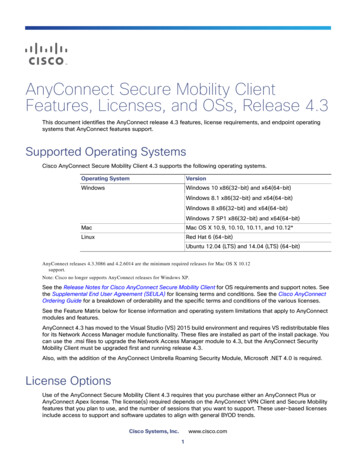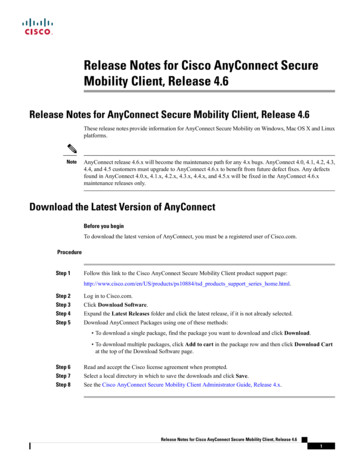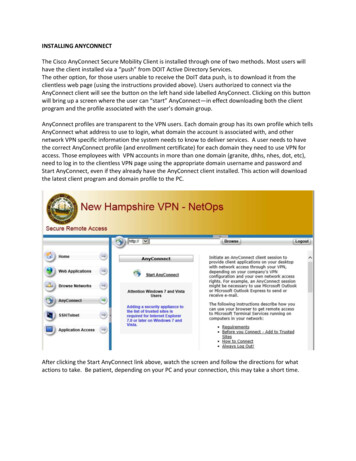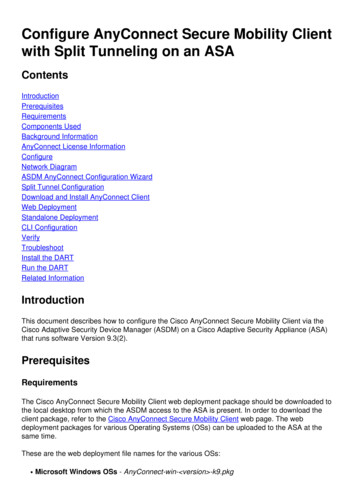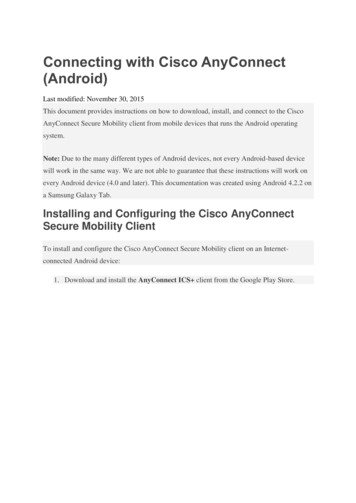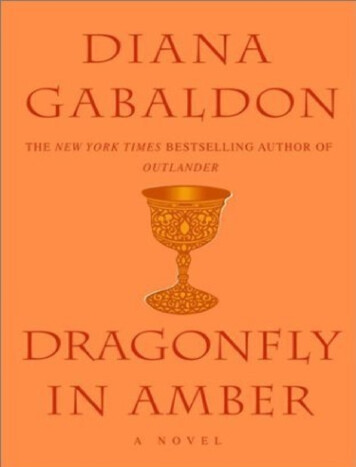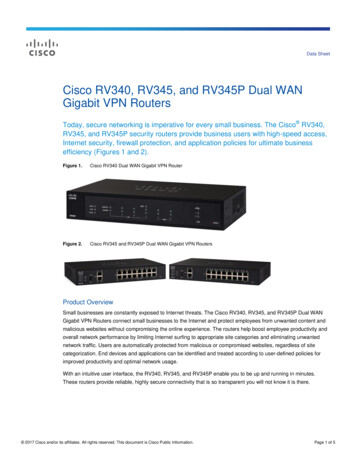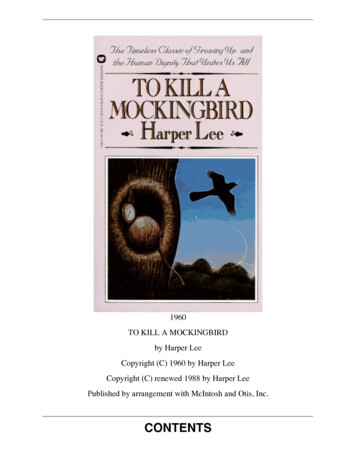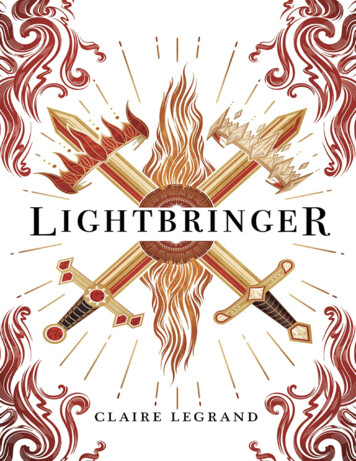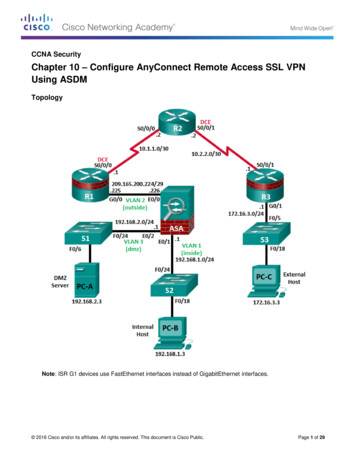
Transcription
CCNA SecurityChapter 10 – Configure AnyConnect Remote Access SSL VPNUsing ASDMTopologyNote: ISR G1 devices use FastEthernet interfaces instead of GigabitEthernet interfaces. 2016 Cisco and/or its affiliates. All rights reserved. This document is Cisco Public.Page 1 of 29
CCNA SecurityChapter 10 Lab DIP Addressing TableDeviceInterfaceIP AddressSubnet MaskDefault GatewaySwitch PortG0/0209.165.200.225255.255.255.248N/AASA E0/0S0/0/0 5.255.255.252N/AN/AS0/0/1 5.255.255.0N/AS3 F0/5S0/0/110.2.2.1255.255.255.252N/AN/AVLAN 1 (E0/1)192.168.1.1255.255.255.0NAS2 F0/24VLAN 2 (E0/0)209.165.200.226255.255.255.248NAR1 G0/0VLAN 3 (E0/2)192.168.2.1255.255.255.0NAS1 F0/24PC-ANIC192.168.2.3255.255.255.0192.168.2.1S1 F0/6PC-BNIC192.168.1.3255.255.255.0192.168.1.1S2 F0/18PC-CNIC172.16.3.3255.255.255.0172.16.3.1S3 F0/18R1R2R3ASAObjectivesPart 1: Basic Router/Switch/PC Configuration Cable the network and clear previous device settings, as shown in the topology. Configure basic settings for routers. Configure PC host IP settings. Verify connectivity. Save the basic running configuration for each router and switch.Part 2: Access the ASA Console and ASDM Access the ASA console. Clear the previous ASA configuration settings. Bypass Setup mode. Configure the ASA by using the CLI script. Access ASDM.Part 3: Configuring AnyConnect Client SSL VPN Remote Access Using ASDM Start the VPN wizard. Specify the VPN encryption protocol. Specify the client image to upload to AnyConnect users. Configure AAA local authentication. Configure the client address assignment. Configure the network name resolution. 2016 Cisco and/or its affiliates. All rights reserved. This document is Cisco Public.Page 2 of 29
CCNA Security Exempt address translation for VPN traffic. Review the AnyConnect client deployment details. Review the Summary screen and apply the configuration to the ASA.Chapter 10 Lab DPart 4: Connecting to an AnyConnect SSL VPN Verify the AnyConnect client profile. Log in from the remote host. Perform platform detection (if required). Perform an automatic installation of the AnyConnect VPN Client (if required). Manually install the AnyConnect VPN Client (if required). Confirm VPN connectivity.Background/ScenarioIn addition to stateful firewall and other security features, the ASA can provide both site-to-site and remoteaccess VPN functionality. The ASA provides two main deployment modes that are found in Cisco SSL remoteaccess VPN solutions: Clientless SSL VPN - A clientless, browser-based VPN that lets users establish a secure, remote-accessVPN tunnel to the ASA and use a web browser and built-in SSL to protect VPN traffic. Afterauthentication, users are presented with a portal page and can access specific, predefined internalresources from the portal. Client-Based SSL VPN - A client-based VPN that provides full-tunnel SSL VPN connection, but requiresa VPN client application to be installed on the remote host. After authentication, users can access anyinternal resource as if they were physically on the local network. The ASA supports both SSL and IPsecclient-based VPNs.In Part 1 of this lab, you will configure the topology and non-ASA devices. In Part 2, you will prepare the ASAfor ASDM access. In Part 3, you will use the ASDM VPN wizard to configure an AnyConnect client-based SSLremote access VPN. In Part 4 you will establish a connection and verify connectivity.Your company has two locations connected to an ISP. R1 represents a CPE device managed by the ISP. R2represents an intermediate Internet router. R3 connects users at the remote branch office to the ISP. TheASA is an edge security device that connects the internal corporate network and DMZ to the ISP whileproviding NAT services to inside hosts.Management has asked you to provide VPN access to teleworkers using the ASA as a VPN concentrator.They want you to test the client-based model using SSL and the Cisco AnyConnect client.Note: The router commands and output in this lab are from a Cisco 1941 router with Cisco IOS Release15.4(3)M2 (with a Security Technology Package license). Other routers and Cisco IOS versions can be used.See the Router Interface Summary Table at the end of the lab to determine which interface identifiers to usebased on the equipment in the lab. Depending on the router model and Cisco IOS version, the commandsavailable and the output produced might vary from what is shown in this lab.The ASA used with this lab is a Cisco model 5505 with an 8-port integrated switch, running OS version 9.2(3)and ASDM version 7.4(1) and comes with a Base license that allows a maximum of three VLANs.Note: Before beginning, ensure that the routers and switches have been erased and have no startupconfigurations. 2016 Cisco and/or its affiliates. All rights reserved. This document is Cisco Public.Page 3 of 29
CCNA SecurityChapter 10 Lab DRequired Resources 1 ASA 5505 (OS version 9.2(3) and ASDM version 7.4(1) and Base license or comparable) 3 routers (Cisco 1941 with Cisco IOS Release 15.4(3)M2 image with a Security Technology packagelicense) 3 switches (Cisco 2960 or comparable) (not required) 3 PCs (Windows 7 or Windows 8.1, with SSH client software installed) Serial and Ethernet cables, as shown in the topology Console cables to configure Cisco networking devicesPart 1: Basic Router/Switch/PC ConfigurationIn Part 1, you will set up the network topology and configure basic settings on the routers such as interface IPaddresses and static routing.Note: Do not configure any ASA settings at this time.Step 1: Cable the network and clear previous device settings.Attach the devices shown in the topology diagram and cable as necessary. Ensure that the routers andswitches have been erased and have no startup configurations.Step 2: Configure R1 using the CLI script.In this step, you will use the following CLI script to configure basic settings on R1. Copy and paste the basicconfiguration script commands listed below. Observe the messages as the commands are applied to ensurethat there are no warnings or errors.Note: Depending on the router model, interfaces might be numbered differently than those listed. You mightneed to alter the designations accordingly.Note: Passwords in this task are set to a minimum of 10 characters and are relatively simple for the purposesof performing the lab. More complex passwords are recommended in a production network.hostname R1security passwords min-length 10enable algorithm-type scrypt secret cisco12345username admin01 algorithm-type scrypt secret admin01passip domain name ccnasecurity.comline con 0login localexec-timeout 5 0logging synchronousexitline vty 0 4login localtransport input sshexec-timeout 5 0logging synchronousexitinterface gigabitethernet 0/0 2016 Cisco and/or its affiliates. All rights reserved. This document is Cisco Public.Page 4 of 29
CCNA SecurityChapter 10 Lab Dip address 209.165.200.225 255.255.255.248no shutexitint serial 0/0/0ip address 10.1.1.1 255.255.255.252clock rate 2000000no shutexitip route 0.0.0.0 0.0.0.0 Serial0/0/0crypto key generate rsa general-keys modulus 1024Step 3: Configure R2 using the CLI script.In this step, you will use the following CLI script to configure basic settings on R2. Copy and paste the basicconfiguration script commands listed below. Observe the messages as the commands are applied to ensurethat there are no warnings or errors.hostname R2security passwords min-length 10enable algorithm-type scrypt secret cisco12345username admin01 algorithm-type scrypt secret admin01passip domain name ccnasecurity.comline con 0login localexec-timeout 5 0logging synchronousexitline vty 0 4login localtransport input sshexec-timeout 5 0logging synchronousexitinterface serial 0/0/0ip address 10.1.1.2 255.255.255.252no shutexitinterface serial 0/0/1ip address 10.2.2.2 255.255.255.252clock rate 2000000no shutexitip route 209.165.200.224 255.255.255.248 Serial0/0/0ip route 172.16.3.0 255.255.255.0 Serial0/0/1crypto key generate rsa general-keys modulus 1024 2016 Cisco and/or its affiliates. All rights reserved. This document is Cisco Public.Page 5 of 29
CCNA SecurityChapter 10 Lab DStep 4: Configure R3 using the CLI script.In this step, you will use the following CLI script to configure basic settings on R3. Copy and paste the basicconfiguration script commands listed below. Observe the messages as the commands are applied to ensurethat there are no warnings or errors.hostname R3security passwords min-length 10enable algorithm-type scrypt secret cisco12345username admin01 algorithm-type scrypt secret admin01passip domain name ccnasecurity.comline con 0login localexec-timeout 5 0logging synchronousexitline vty 0 4login localtransport input sshexec-timeout 5 0logging synchronousexitinterface gigabitethernet 0/1ip address 172.16.3.1 255.255.255.0no shutexitint serial 0/0/1ip address 10.2.2.1 255.255.255.252no shutexitip route 0.0.0.0 0.0.0.0 Serial0/0/1crypto key generate rsa general-keys modulus 1024Step 5: Configure PC host IP settings.Configure a static IP address, subnet mask, and default gateway for PC-A, PC-B, and PC-C as shown in theIP Addressing table.Step 6: Verify connectivity.The ASA is the focal point for the network zones, and it has not yet been configured. Therefore, there will beno connectivity between devices that are connected to it. However, PC-C should be able to ping the R1interface G0/0. From PC-C, ping the R1 G0/0 IP address (209.165.200.225). If these pings are unsuccessful,troubleshoot the basic device configurations before continuing.Note: If you can ping from PC-C to R1 G0/0 and S0/0/0, you have demonstrated that static routing isconfigured and functioning correctly. 2016 Cisco and/or its affiliates. All rights reserved. This document is Cisco Public.Page 6 of 29
CCNA SecurityChapter 10 Lab DStep 7: Save the basic running configuration for each router and switch.Part 2: Accessing the ASA Console and ASDMStep 1: Clear the previous ASA configuration settings.a. Use the write erase command to remove the startup-config file from flash memory.Note: The erase startup-config IOS command is not supported on the ASA.b. Use the reload command to restart the ASA. This causes the ASA to display in CLI Setup mode. If yousee the System config has been modified. Save? [Y]es/[N]o: message, type n, and press Enter.Step 2: Bypass Setup mode.When the ASA completes the reload process, it should detect that the startup configuration file is missing andgo into Setup mode. If it does not go into Setup mode, repeat Step 2.a. When prompted to preconfigure the firewall through interactive prompts (Setup mode), respond with no.b. Enter privileged EXEC mode with the enable command. The password should be kept blank (nopassword).Step 3: Configure the ASA by using the CLI script.In this step, you will use a CLI script to configure basic settings, the firewall, and the DMZ.a. Use the show run command to confirm that there is no previous configuration in the ASA other than thedefaults that the ASA automatically inserts.b. Enter global configuration mode. When prompted to enable anonymous call-home reporting, respond no.c.Copy and paste the Pre-VPN Configuration Script commands listed below at the ASA global configurationmode prompt to start configuring the SSL VPNs.Observe the messages as the commands are applied to ensure that there are no warnings or errors. Ifprompted to replace the RSA key pair, respond yes.hostname CCNAS-ASAdomain-name ccnasecurity.comenable password cisco12345!interface Ethernet0/0switchport access vlan 2no shut!interface Ethernet0/1switchport access vlan 1no shut!interface Ethernet0/2switchport access vlan 3no shut!interface Vlan1 2016 Cisco and/or its affiliates. All rights reserved. This document is Cisco Public.Page 7 of 29
CCNA SecurityChapter 10 Lab Dnameif insidesecurity-level 100ip address 192.168.1.1 255.255.255.0!interface Vlan2nameif outsidesecurity-level 0ip address 209.165.200.226 255.255.255.248!interface Vlan3no forward interface Vlan1nameif dmzsecurity-level 70ip address 192.168.2.1 255.255.255.0!object network inside-netsubnet 192.168.1.0 255.255.255.0!object network dmz-serverhost 192.168.2.3!access-list OUTSIDE-DMZ extended permit ip any host 192.168.2.3!object network inside-netnat (inside,outside) dynamic interface!object network dmz-servernat (dmz,outside) static 209.165.200.227!access-group OUTSIDE-DMZ in interface outside!route outside 0.0.0.0 0.0.0.0 209.165.200.225 1!username admin01 password admin01pass!aaa authentication telnet console LOCALaaa authentication ssh console LOCALaaa authentication http console LOCAL!http server enablehttp 192.168.1.0 255.255.255.0 insidessh 192.168.1.0 255.255.255.0 insidetelnet 192.168.1.0 255.255.255.0 insidetelnet timeout 10ssh timeout 10 2016 Cisco and/or its affiliates. All rights reserved. This document is Cisco Public.Page 8 of 29
CCNA SecurityChapter 10 Lab D!class-map inspection defaultmatch default-inspection-trafficpolicy-map global policyclass inspection defaultinspect icmp!crypto key generate rsa modulus 1024d. At the privileged EXEC mode prompt, issue the write mem (or copy run start) command to save therunning configuration to the startup configuration and the RSA keys to non-volatile memory.Step 4: Access ASDM.a. Open a browser on PC-B and test the HTTPS access to the ASA by entering https://192.168.1.1. Afterentering the https://192.168.1.1 URL, you should see a security warning about the website securitycertificate. Click Continue to this website. Click Yes for any other security warnings.Note: Specify the HTTPS protocol in the URL.b. At the ASDM welcome page, click Run ASDM. The ASDM-IDM Launcher will display. 2016 Cisco and/or its affiliates. All rights reserved. This document is Cisco Public.Page 9 of 29
CCNA Securityc.Chapter 10 Lab DLog in as user admin01 with the password admin01pass.Part 3: Configuring AnyConnect SSL VPN Remote Access Using ASDMStep 1: Start the VPN wizard.a. On the ASDM main menu, click Wizards VPN Wizards AnyConnect VPN Wizard.b. Review the on-screen text and topology diagram. Click Next to continue. 2016 Cisco and/or its affiliates. All rights reserved. This document is Cisco Public.Page 10 of 29
CCNA SecurityChapter 10 Lab DStep 2: Configure the SSL VPN interface connection profile.On the Connection Profile Identification screen, enter AnyConnect-SSL-VPN as the Connection ProfileName and specify the outside interface as the VPN Access Interface. Click Next to continue.Step 3: Specify the VPN encryption protocol.On the VPN Protocols screen, uncheck the IPsec check box and leave the SSL check box checked. Do notspecify a device certificate. Click Next to continue. 2016 Cisco and/or its affiliates. All rights reserved. This document is Cisco Public.Page 11 of 29
CCNA SecurityChapter 10 Lab DStep 4: Specify the client image to upload to AnyConnect users.a. On the Client Images screen, click Add to specify the AnyConnect client image filename.b. In the Add AnyConnect Client Image window, click Browse Flash. 2016 Cisco and/or its affiliates. All rights reserved. This document is Cisco Public.Page 12 of 29
CCNA Securityc.Chapter 10 Lab DIn the Browse Flash window, select the AnyConnect package file for Windows (anyconnect-win4.1.00028-k9.pkg, in the example). Click OK to return to the AnyConnect Client Image window.d. Click OK again to return to the Client Image window. 2016 Cisco and/or its affiliates. All rights reserved. This document is Cisco Public.Page 13 of 29
CCNA SecurityChapter 10 Lab De. The selected image is now displayed on the Client Image window. Click Next to continue.Step 5: Configure AAA local authentication.a. On the Authentication Methods screen, ensure that the AAA Server Group is specified as LOCAL.b. Enter a new user named REMOTE-USER with the password cisco12345. Click Add.c.Click Next to continue. 2016 Cisco and/or its affiliates. All rights reserved. This document is Cisco Public.Page 14 of 29
CCNA SecurityChapter 10 Lab DStep 6: Configure the client address assignment.a. In the Client Address Assignment window, click New to create an IPv4 address pool.b. In the Add IPv4 Pool window, name the pool Remote-Pool with a starting IP address of 192.168.1.100,an ending IP address of 192.168.1.125, and a subnet mask of 255.255.255.0. Click OK to return to theClient Address Assignment window, which now displays the newly created remote user IP address pool. 2016 Cisco and/or its affiliates. All rights reserved. This document is Cisco Public.Page 15 of 29
CCNA Securityc.Chapter 10 Lab DThe Client Address Assignment window now displays the newly created remote user IP address pool.Click Next to continue.Step 7: Configure the network name resolution.On the Network Name Resolution Servers screen, enter the IP address of a DNS server (192.168.2.3). Leavethe current domain name as ccnasecurity.com. Click Next to continue. 2016 Cisco and/or its affiliates. All rights reserved. This document is Cisco Public.Page 16 of 29
CCNA SecurityChapter 10 Lab DStep 8: Exempt address translation for VPN traffic.On the NAT Exempt screen, click the Exempt VPN traffic from network address translation check box. Donot change the default entries for the Inside Interface (inside) and the Local Network (any4). Click Next tocontinue.Step 9: Review the AnyConnect client deployment details.On the AnyConnect Client Deployment screen, read the text describing the options, and then click Next tocontinue. 2016 Cisco and/or its affiliates. All rights reserved. This document is Cisco Public.Page 17 of 29
CCNA SecurityChapter 10 Lab DStep 10: Review the Summary screen and apply the configuration to the ASA.On the Summary screen, review the configuration description and then click Finish.Step 11: Verify the AnyConnect client profile.After the configuration is delivered to the ASA, the AnyConnect Connection Profiles screen displays. 2016 Cisco and/or its affiliates. All rights reserved. This document is Cisco Public.Page 18 of 29
CCNA SecurityChapter 10 Lab DPart 4: Connecting to an AnyConnect SSL VPNStep 1: Log in from the remote host.a. Initially, you will establish a clientless SSL VPN connection to the ASA in order to download theAnyConnect client software. Open a web browser on PC-C. In the address field of the browser, enterhttps://209.165.200.226 for the SSL VPN. SSL is required to connect to the ASA, therefore, use secureHTTP (HTTPS).b. Enter the previously created username REMOTE-USER with the password cisco12345. Click Logon tocontinue.Note: The ASA may request confirmation that this is a trusted site. If requested, click Yes to proceed.Step 2: Perform platform detection (if required).If the AnyConnect client must be downloaded, a security warning will display on the remote host. The ASA willdetect whether ActiveX is available on the host system. In order for ActiveX to operate properly with the CiscoASA, it is important that the security appliance is added as a trusted network site.Note: If ActiveX is not detected, the AnyConnect client software must be manually downloaded and installed.Skip to Step 3 for instructions on how to manually download the AnyConnect client software.a. The ASA will begin a software auto-download process consisting of a series of compliance checks for thetarget system. The ASA performs the platform detection by querying the client system in an attempt toidentify the type of client connecting to the security appliance. Based on the platform that is identified, theproper software package may be auto-downloaded. 2016 Cisco and/or its affiliates. All rights reserved. This document is Cisco Public.Page 19 of 29
CCNA SecurityChapter 10 Lab Db. If you are presented with the AnyConnect Downloader window that indicates the 209.165.200.226AnyConnect server could not be verified, click the Change Setting button.c.The AnyConnect Downloader will present a verification window to change the setting that blocksuntrusted connections. Click Apply Change.d. If you receive the Security Waning: Untrusted Server Certificate message, Click Connect Anyway. 2016 Cisco and/or its affiliates. All rights reserved. This document is Cisco Public.Page 20 of 29
CCNA SecurityChapter 10 Lab De. The AnyConnect Secure Mobility Client Downloader window counts down the download time.f.After the download is complete, the software will automatically start to install. Click Yes when asked toallow the program to make changes to the computer.g. When installation is complete, the AnyConnect client will establish the SSL VPN connection. 2016 Cisco and/or its affiliates. All rights reserved. This document is Cisco Public.Page 21 of 29
CCNA SecurityChapter 10 Lab Dh. If the Connected option in the panel on the left is checked, skip to Step 5. If the Connect option is notchecked, continue to Step 3.Step 3: Install the AnyConnect VPN Client (if required).If ActiveX is not detected, the AnyConnect client software must be manually downloaded and installed.a. On the Manual Installation screen, click Windows 7/Vista/64/XP.b. Click Run to install the AnyConnect VPN client.c.After the download is complete, the Cisco AnyConnect VPN Client Setup starts. Click Next to continue. 2016 Cisco and/or its affiliates. All rights reserved. This document is Cisco Public.Page 22 of 29
CCNA SecurityChapter 10 Lab Dd. Read the End-User License Agreement. Select I accept the terms in the License Agreement and clickNext to continue.e. The Ready to Install window is displayed. Click Install to continue.Note: If a security warning is displayed, click Yes to continue. 2016 Cisco and/or its affiliates. All rights reserved. This document is Cisco Public.Page 23 of 29
CCNA Securityf.Chapter 10 Lab DClick Finish to complete the installation.Step 4: Establish an AnyConnect SSL VPN Connection.a. When the AnyConnect VPN client has been installed, manually start the program by clicking Start Cisco AnyConnect VPN Client. 2016 Cisco and/or its affiliates. All rights reserved. This document is Cisco Public.Page 24 of 29
CCNA SecurityChapter 10 Lab Db. When prompted to enter the secure gateway address, enter 209.165.200.226 in the Connect to field, andclick Select.Note: If a security warning is displayed, click Yes to proceed.c.When prompted, enter REMOTE-USER for the username and cisco12345 as the password. 2016 Cisco and/or its affiliates. All rights reserved. This document is Cisco Public.Page 25 of 29
CCNA SecurityChapter 10 Lab DStep 5: Confirm VPN connectivity.When the full tunnel SSL VPN connection is established, an icon will appear in the system tray that signifiesthat the client has successfully connected to the SSL VPN network.a. Display connection statistics and information by double-clicking the AnyConnect icon in the system tray.You will be able to disconnect the SSN VPN session from here. Do Not click Disconnect at this time.Click the gear icon at the bottom left corner of the Cisco AnyConnect Secure Mobility client window.b.Use the scroll bar on the right side of the Virtual Private Network (VPN) – Statistics tab for additionalconnection information.Note: The inside IP address that is assigned to the client from the VPN pool is 192.168.1.100-125. 2016 Cisco and/or its affiliates. All rights reserved. This document is Cisco Public.Page 26 of 29
CCNA Securityc.Chapter 10 Lab DFrom a command prompt on the remote host PC-C, verify the IP addressing by using the ipconfigcommand. Notice that there are two IP addresses listed. One is for the PC-C remote host local IP address(172.16.3.3) and the other is the IP address assigned to the SSL VPN tunnel (192.168.1.100).d. From remote host PC-C, ping PC-B (192.168.1.3) to verify connectivity. 2016 Cisco and/or its affiliates. All rights reserved. This document is Cisco Public.Page 27 of 29
CCNA SecurityChapter 10 Lab DStep 6: Use the ASDM Monitor to view the AnyConnect remote user session.Note: Future SSL VPN sessions can be launched through the web portal or through the installed CiscoAnyConnect SSL VPN client. While the remote user at PC-C is still logged in using the AnyConnect client,you can view the session statistics by using the ASDM monitor.On the ASDM menu bar, click Monitoring and then select VPN VPN Statistics Sessions. Click the FilterBy pull-down list and select AnyConnect Client. You should see the VPN-User session logged in from PCC, which has been assigned an inside network IP address of 192.168.1.100 by the ASA.Note: You may need to click Refresh to display the remote user session.Reflection1. Describe at least two benefits of client–based vs. clientless VPNs?2. Describe at least one difference between using SSL compared to IPsec for remote access tunnel encryption? 2016 Cisco and/or its affiliates. All rights reserved. This document is Cisco Public.Page 28 of 29
CCNA SecurityChapter 10 Lab DRouter Interface Summary TableRouter Interface SummaryRouter ModelEthernet Interface #1Ethernet Interface #2Serial Interface #1Serial Interface #21800Fast Ethernet 0/0(F0/0)Fast Ethernet 0/1(Fa0/1)Serial 0/0/0 (S0/0/0)Serial 0/0/1 (S0/0/1)1900Gigabit Ethernet 0/0(G0/0)Gigabit Ethernet 0/1(G0/1)Serial 0/0/0 (S0/0/0)Serial 0/0/1 (S0/0/1)2801Fast Ethernet 0/0(F0/0)Fast Ethernet 0/1(F0/1)Serial 0/1/0 (S0/1/0)Serial 0/1/1 (S0/1/1)2811Fast Ethernet 0/0(F0/0)Fast Ethernet 0/1(F0/1)Serial 0/0/0 (S0/0/0)Serial 0/0/1 (S0/0/1)2900Gigabit Ethernet 0/0(G0/0)Gigabit Ethernet 0/1(G0/1)Serial 0/0/0 (S0/0/0)Serial 0/0/1 (S0/0/1)Note: To find out how the router is configured, look at the interfaces to identify the type of router and how manyinterfaces the router has. There is no way to effectively list all the combinations of configurations for each routerclass. This table includes identifiers for the possible combinations of Ethernet and Serial interfaces in the device.The table does not include any other type of interface, even though a specific router may contain one. Anexample of this might be an ISDN BRI interface. The string in parenthesis is the legal abbreviation that can beused in Cisco IOS commands to represent the interface. 2016 Cisco and/or its affiliates. All rights reserved. This document is Cisco Public.Page 29 of 29
This document is Cisco Public. Page 3 of 29 Exempt address translation for VPN traffic. Review the AnyConnect client deployment details. Review the Summary screen and apply the configuration to the ASA. Part 4: Connecting to an AnyConnect SSL VPN Verify the AnyConnect client profile. Log in from the remote host.