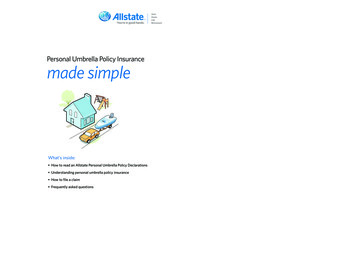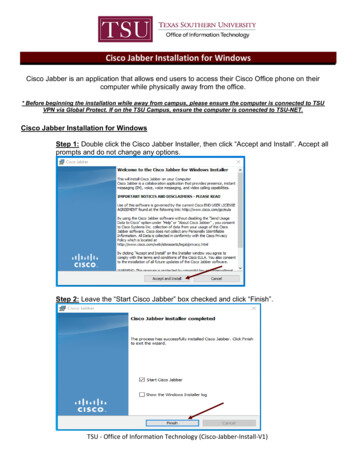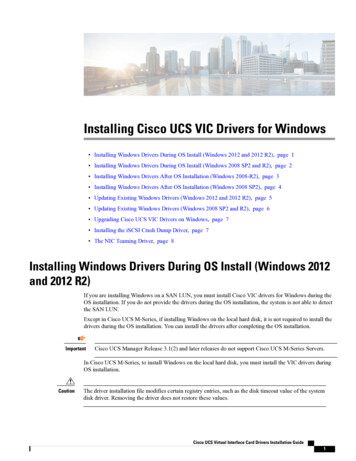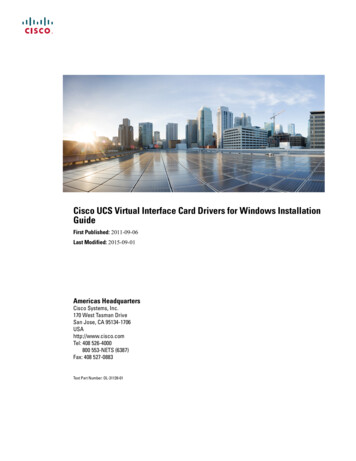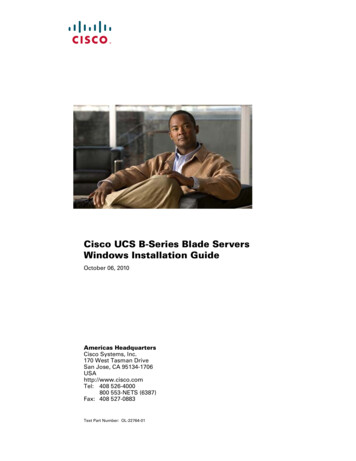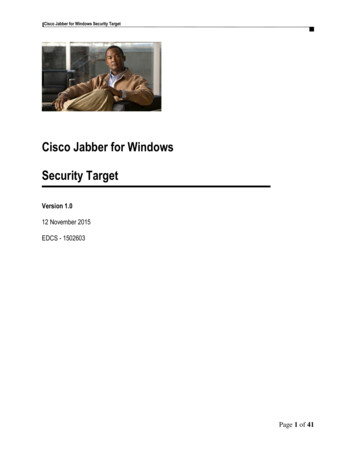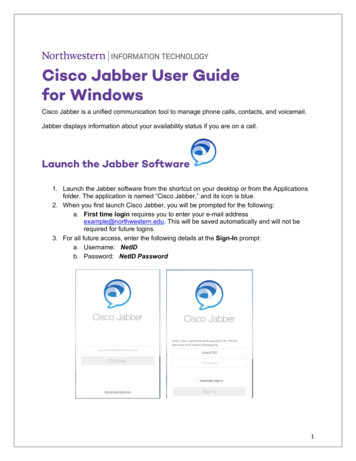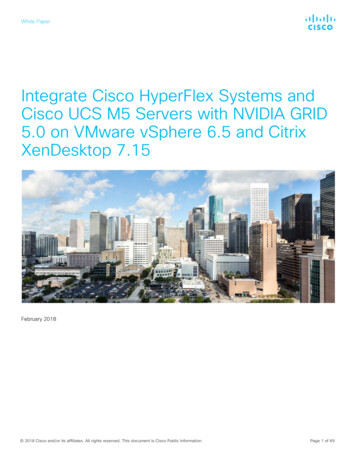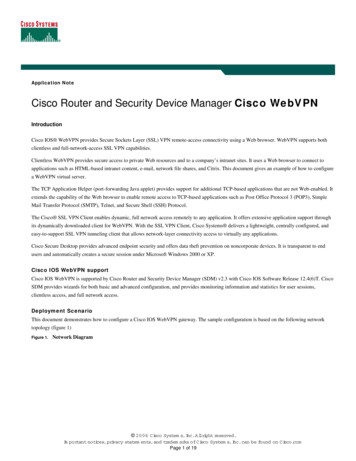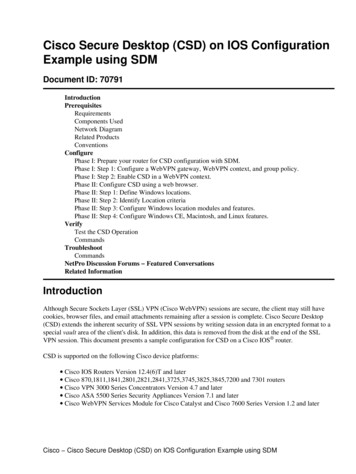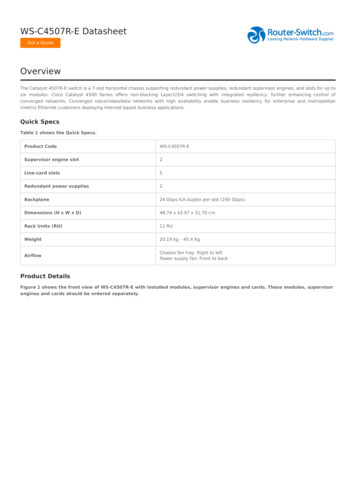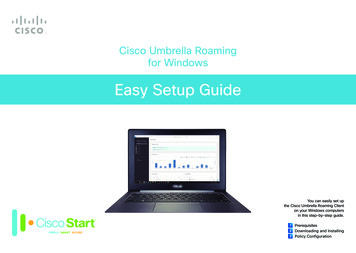
Transcription
Cisco Umbrella Roamingfor WindowsEasy Setup GuideYou can easily set upthe Cisco Umbrella Roaming Clienton your Windows computersin this step-by-step guide.PrerequisitesDownloading and Installing 3Policy Configuration 1 2
2 Downloading and Installing1Prerequisites2Downloading and InstallingBefore you configure the Cisco Umbrella Roaming Client on your Windows com-This guide outlines how to deploy the Cisco Umbrella Roaming Client to your or-puters, ensure that you have the following:ganizationʼs Windows laptops (and desktop systems, if desired) and verify that it isCisco Umbrella Licenses (or Free Umbrella 14-Day Trial https://signup.opendns.com/freetrial) Supported Operating Systems:working properly. ・ Windows 10 with .NET 4.52-1Downloading the Umbrella Roaming ClientYou need to get installer from your Umbrella dashboard.・ Windows 8 (includes 8.1) (64-bit) with .NET 4.51 Click [Identities].・ Windows 7 (64-bit/32-bit) with .NET 3.5・ Windows Vista (64-bit/32-bit) with .NET 3.512 Click [Roaming Computers].Umbrella Roaming SKUUMB-ROAMDescriptionUmbrella Roaming Per User LicenseUmbrella Professional SKUUMB-PROFESSIONALDescriptionUmbrella Professional Per User LicenseUmbrella Insights SKUUMB-INSIGHTS-K9DescriptionUmbrella Insights Per User LicenseUmbrella Platform SKUUMB-PLATFORM-K9DescriptionUmbrella Platform Per User License2Cisco Umbrella Roaming for Windows Easy Setup Guide
2 Downloading and Installing3 Click the add icon [].32-2Installing the Umbrella Roaming ClientExtract the downloaded OpenDNS-URC-win-2.0.xxx.zip file and execute the Setup.msi file. The Umbrella Roaming Client Setup Wizard appears.1 Click [Next].4 Click [Download] and savethe OpenDNS-URC-win2.0.xxx.zip file into thedesired folder.12 Click [Next].4If you want to change the defaultinstallation folder, click [Change]and enter or choose the desiredinstallation folder.CautionDownloaded installers are unique to your organization. Do not distribute them outside of yourorganization.2Cisco Umbrella Roaming for Windows Easy Setup Guide
3 Policy Configuration3 Click [Finish].3Policy ConfigurationThis section discusses creating on-network vs. off-network policies specificallyfor roaming computers. If a single unified policy for Cisco Umbrella Roaming Clients, networks, and other Identities in Umbrella is desired for content filtering andsecurity, and you do not want to have separate permissions for on-network andoff-network identities, you can skip 3-2 and 3-3.33-14 Verify installation onthe target computer byCreating an On-Network PolicyBegin by creating the policy you would like to apply to all users (with or without theclient installed) when they are on one of your local networks.checking the tray icon.1 Click [Policies].When the indicator is green inthe tray icon, it means that theclient is operating correctly.145 Verify installation in theUmbrella Dashboard by52 Click [Policy List].checking the [RoamingComputers] page.The hostname of each machine2on which you installed the client,as well as its status and policyinformation, are listed.Cisco Umbrella Roaming for Windows Easy Setup Guide
3 Policy Configuration3 Click the add icon [9 Select the Block Page].setting to enforce.310 Click [NEXT].9104 Click [Networks].11 Enter a name in the [Policydescription].Do not select [Roaming Com-12 Click [SAVE].puters] and [Mobile Devices].455 Click [NEXT].It will take up to 90 seconds for1112the policy to be applied to yournetworks.6 Select the content settingto enforce.7 Select the security settingto enforce.6788 Click [NEXT].Cisco Umbrella Roaming for Windows Easy Setup Guide
3 Policy Configuration3-24 Select the content settingCreating an Off-Network Policyto enforce.Next, create the policy you would like to apply to all users on their mobile devices5 Select the security settingor roaming computers when connected outside of your networks.1 Click the add icon [to enforce.].4566 Click [NEXT].17 Select the Block Pagesetting to enforce.8 Click [NEXT].2 Click [Roaming Comput-78ers] and/or [Mobile Devices].2Do not select [Networks].33 Click [NEXT].9 Enter a name in the [Policydescription].10 Click [SAVE].It will take up to 90 seconds for910the policy to be applied to youryour roaming computers.MEMOAt step ❹ and ❺, a common business use case is enabling the security setting but disablingthe category setting to maintain user privacy. To disabe the category setting, you may have toclick [Add New Setting] and create a new category setting for blocking no content categories.Cisco Umbrella Roaming for Windows Easy Setup Guide
3 Policy Configuration3-33 Drop the policy for roam-Order Your Policies Correctlying computers under thepolicy for networks.Finally, and this is critical, make sure that your policy for networks is listed aboveyour policy for roaming computers. Reorder the policies by dragging and droppingthe policies in the [Policy List] page.31 Click and hold the horizontal lines icon [] ofthe policy for roamingcomputers.1When the user is on your network, the network policy will take precedence; however, when the roaming computer is off-network, their roaming policy will take effectinstead.2 Drag the policy for roaming computers.2 2017 Cisco and/or its affiliates. All rights reserved. Cisco and the Cisco logo are trademarks or registered trademarks of Cisco and/or its affiliates in the U.S. and other countries.To view a list of Cisco trademarks, go to this URL: www.cisco.com/go/trademarks. Third-party trademarks mentioned are the property of their respective owners. The use of theword partner does not imply a partnership relationship between Cisco and any other company. (1110R)
the OpenDNS-URC-win-2.0.xxx.zip file into the desired folder. 3 3 Click the add icon [ ]. Extract the downloaded OpenDNS-URC-win-2.0.xxx.zip file and execute the Set - up.msi file. The Umbrella Roaming Client Setup Wizard appears. 22 Installing the Umbrella Roaming Clie