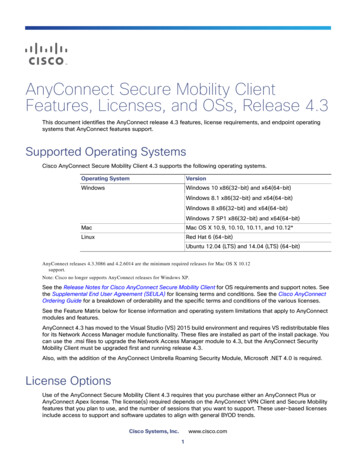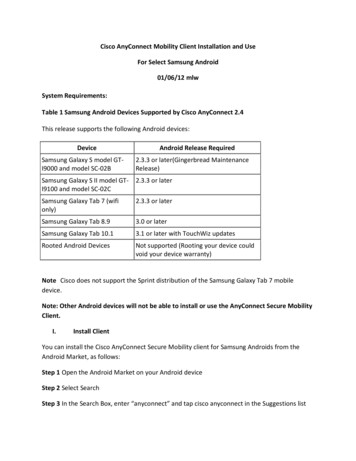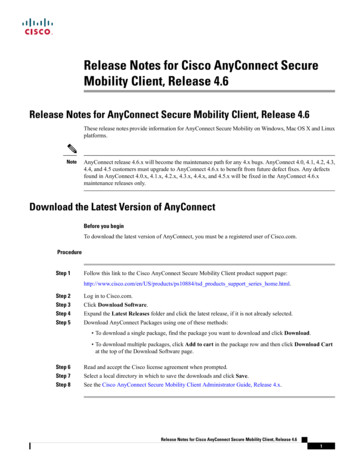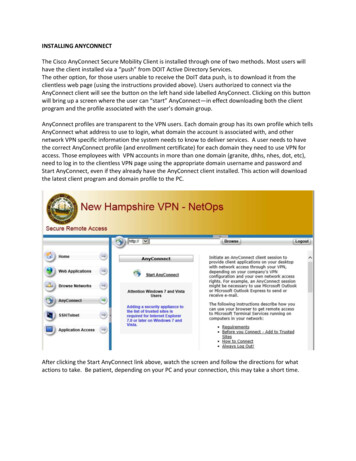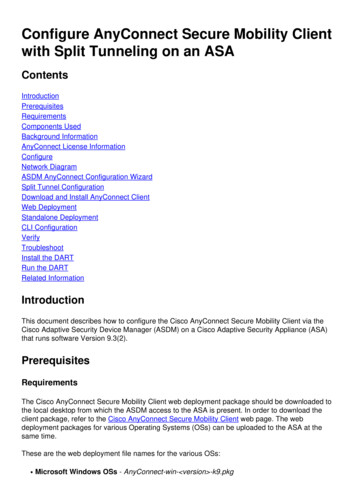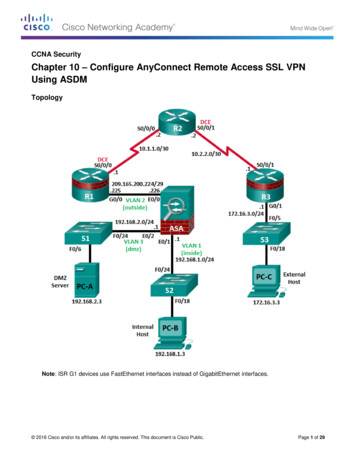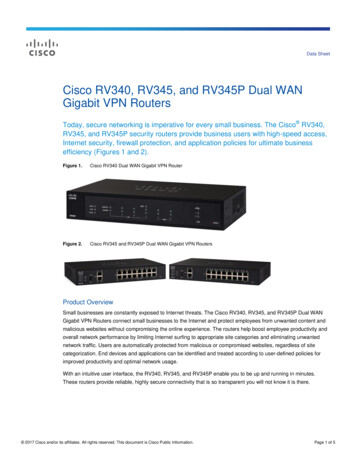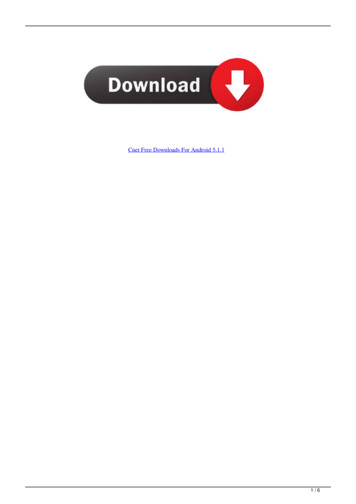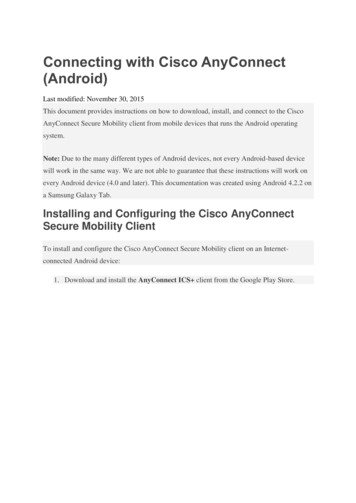
Transcription
Connecting with Cisco AnyConnect(Android)Last modified: November 30, 2015This document provides instructions on how to download, install, and connect to the CiscoAnyConnect Secure Mobility client from mobile devices that runs the Android operatingsystem.Note: Due to the many different types of Android devices, not every Android-based devicewill work in the same way. We are not able to guarantee that these instructions will work onevery Android device (4.0 and later). This documentation was created using Android 4.2.2 ona Samsung Galaxy Tab.Installing and Configuring the Cisco AnyConnectSecure Mobility ClientTo install and configure the Cisco AnyConnect Secure Mobility client on an Internetconnected Android device:1. Download and install the AnyConnect ICS client from the Google Play Store.
2. Once the app has finished installing, select Open to launch the application.3. On the next screen, click OK to accept the license agreement.
4. To configure your USC VPN connection, tap Connection.5. On the Advanced Preferences screen, tap Add New VPN Connection.
6. On the Connection Editor screen, fill in the following information:1. In the Description field, type SLU.2. In the Server Address field, type VPN-Uppsala.slu.se and then tap Done.Connecting to VPN
Once you have configured your SLU VPN connection, you will need to take the followingsteps every time you want to connect to VPN: Select the AnyConnect VPN icon from your device and then tap AnyConnect VPN. On the AnyConnect screen:1. Choose the appropriate VPN Group Authentication Profile for your location fromthe Group pull-down menu. For information describing each of these authenticationprofiles, please see the VPN Frequently Asked Questions page.2. In the Username field, enter your SLU AD-username. Your password is the sameyou useto connect to services such as webmail.slu.se3. In the Password field, enter your SLU AD password.4. Tap Next.
NOTE: The first time you connect, you will be asked to trust the application. Check the boxnext to I trust this application. to accept this and connect to VPN. When you have successfully connected to USC VPN, the app willsay Connected under AnyConnect VPN.
Disconnecting from VPNTo disconnect from VPN, move the slider next to AnyConnect VPN to Off.
a Samsung Galaxy Tab. Installing and Configuring the Cisco AnyConnect Secure Mobility Client To install and configure the Cisco AnyConnect Secure Mobility client on an Internet-connected Android device: 1. Download and install the AnyConnect ICS client from the Google Play Store.