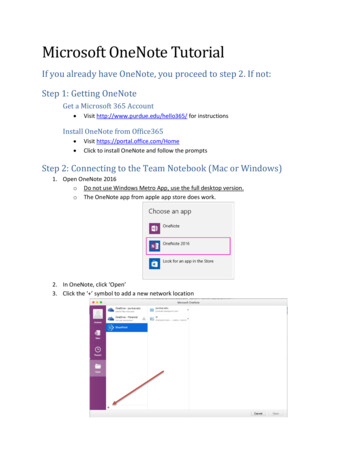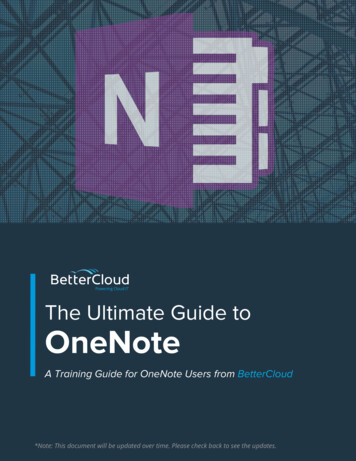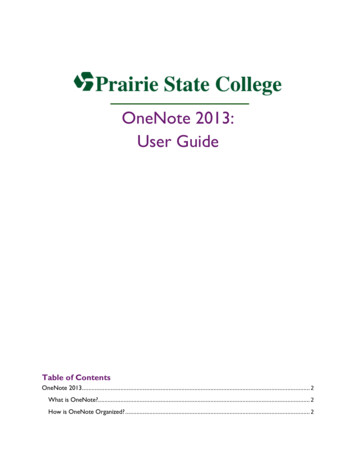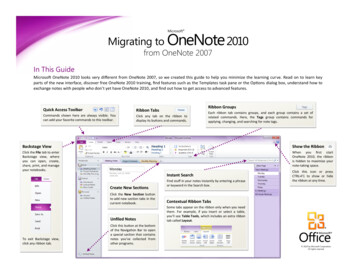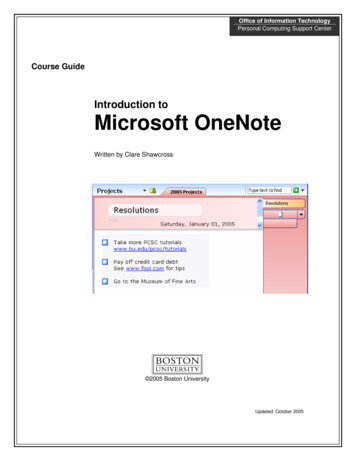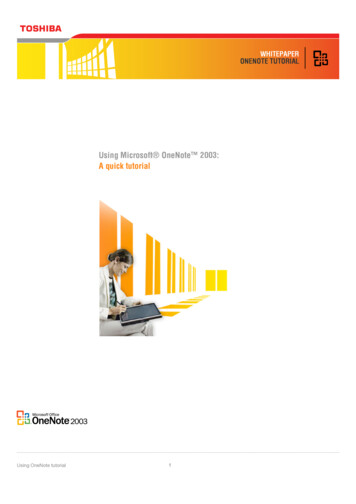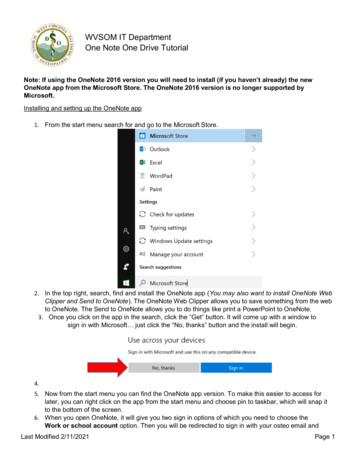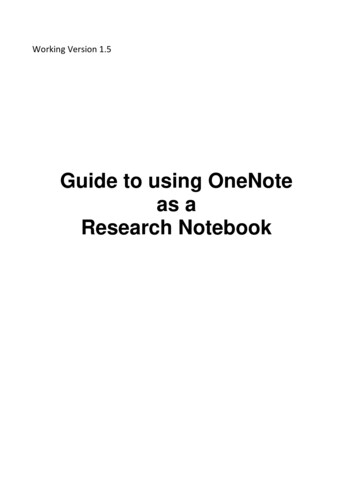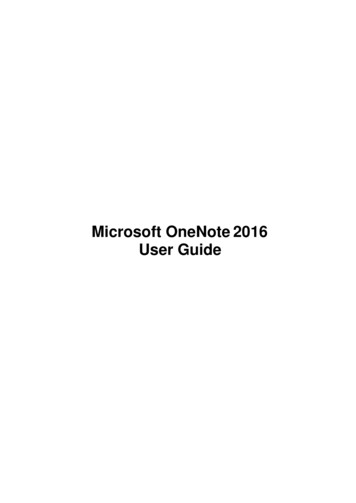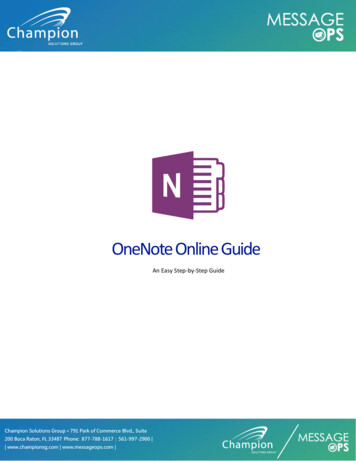
Transcription
OneNote Online GuideAn Easy Step-by-Step GuideChampion Solutions Group 791 Park of Commerce Blvd., Suite200 Boca Raton, FL 33487 Phone: 877-788-1617 561-997-2900 www.championsg.com www.messageops.com
Welcome to OneNote on the webMicrosoft OneNote Web App extends your Microsoft OneNote experience to the web browser, where you canwork with notebooks directly on the website where the notebook is stored.To Access Office 365 open a web browser (Internet Explorer, FireFox, Chrome or any other WebBrowser). Enter http://portal.microsoftonline.comChampion Solutions Group 791 Park of Commerce Blvd., Suite200 Boca Raton, FL 33487 Phone: 877-788-1617 561-997-2900 www.championsg.com www.messageops.com
OneNoteSelect OneNote from Your Application Launcher (Waffle) at the top left hand corner of your Web Browser.If you have already created OneNote Notebooks you will be taken to a selection page to select the OneNoteNotebook you want to work with. At the top you will have the option of downloading and installing OneNote onthe local machine. Select the Notebook you would like to work with and it will open in your browser.Champion Solutions Group 791 Park of Commerce Blvd., Suite200 Boca Raton, FL 33487 Phone: 877-788-1617 561-997-2900 www.championsg.com www.messageops.com
Create a new notebookSign in to OneDrive or your team site and create a notebook in the browser. Click New OneNotenotebook, and give the notebook a name.Add a SectionThe first thing you have to do is add a section to your Notebook. Select the Section and then enter aName and select OK. You will get a section and your first page of your notebook.Type or write notes in the browserOneNote Online lets you edit your cloud-based OneNote notebooks by opening them in your browserand then typing anywhere on its pages. In addition to typing and formatting text, you can also addimages to your notes.There’s no Save command in OneNote Online. All of your work is saved automatically andcontinuously. If you change your mind about something you’ve typed, added, or deleted in your notes,press Ctrl Z (Windows) or Z (Mac) to undo your last action.Champion Solutions Group 791 Park of Commerce Blvd., Suite200 Boca Raton, FL 33487 Phone: 877-788-1617 561-997-2900 www.championsg.com www.messageops.com
Tabs along the left side of the screen represent sections, which contain pages, to help you organizeyour thoughts.Add linksWhenever you type text that OneNote Online recognizes as a link (also known as a hyperlink), itautomatically formats it as one. For example, if you type www.microsoft.com into your notes,OneNote Online turns that into a link. In this example, clicking the link will open the Microsoft websitein your browser.You can also manually insert links into your notes by doing the following:1. Select the text you want to link.2. Click Insert Link.3. In the Link dialog box, type the link’s destination URL into the Address field and then clickInsert.Note To edit or remove a link, right-click it in your notes, and then click either Edit Link or RemoveLink.Insert picturesWith OneNote Online, you can easily insert pictures into your notes.1.2.3.4.On any page, put the cursor where you want to insert the picture.Click Insert and then do one of the following:Click Picture to insert a picture file from your computer.Click Online Pictures to search for and insert pictures from Bing Images.When using pictures or clip art from Bing, you're responsible for respecting copyright, and the licensefilter in Bing can help you choose which images to use.Champion Solutions Group 791 Park of Commerce Blvd., Suite200 Boca Raton, FL 33487 Phone: 877-788-1617 561-997-2900 www.championsg.com www.messageops.com
Draw a tableTables are a great way to organize information in your notes. To create a table in OneNote Online, startby drawing a simple grid.1. Click Insert Table.2. Move the mouse pointer over the grid to select the table size you want, and then click the leftmouse button to create the table. For example, selecting a 4x6 table would create a table with4 columns and 6 rows.To quickly modify a table or any of its parts, click in any table cell, and then click the Layout tab thatappears on the ribbon. The table tools you find here let you insert and remove rows and columns,select cells and cell ranges, show or hide table borders, and align table cells the way you want.Add more pagesFor more room in any section of your notebook, you can add as many pages as you want.Do either of the following:1. On the left side of the screen, over the column of page tabs, choose Add Page.2. Type a page title into the heading area at the top of the page, and then press Enter.Note To change the order of your page tabs in the sidebar, click and drag any page tab to a newposition.Champion Solutions Group 791 Park of Commerce Blvd., Suite200 Boca Raton, FL 33487 Phone: 877-788-1617 561-997-2900 www.championsg.com www.messageops.com
Add more sectionsTo better organize your notebook into different categories, you can add as many sections as you want.Do either of the following:1. On the left side of the screen, over the column of section tabs, choose Add Section.2. In the Section Name dialog box, type a meaningful description for the new section, and pressOK.Note To change the order of your section tabs in the sidebar, click and drag any section tab to a newposition.Save your notesOneNote Online doesn’t have a Save button. That’s because you never have to save your work inOneNote.As you work in your notebooks, OneNote Online automatically saves everything for you — no matterhow small or large the changes. This frees your mind to let you think about your projects, thoughts,and ideas instead of thinking about your computer files.If you change your mind about anything you’ve typed, added, or deleted in your notes, press Ctrl Z(Windows) or Z (Mac) to undo your last action.Champion Solutions Group 791 Park of Commerce Blvd., Suite200 Boca Raton, FL 33487 Phone: 877-788-1617 561-997-2900 www.championsg.com www.messageops.com
Share notes onlineBecause your notebook is online, you can share it by sending a link instead of an email attachment. Byclicking the link, people can read your notes in their web browser.Work together in a notebookWorking together in a notebook is a good way to brainstorm ideas or do research for a group project.OneNote Online shows you updates as they happen, and you can see who did what on the page: Go toView Show Authors (click it again to hide author names).OneNote keeps the notebook in sync with everyone, even if they’re using different devices. Yourcolleagues can be using OneNote Online, OneNote 2010, 2013, or 2016, or OneNote on their phone ortablet.Microsoft OneNote Web App extends your Microsoft OneNote experience to the web browser, whereyou can work with notebooks directly on the website where the notebook is stored.Champion Solutions Group 791 Park of Commerce Blvd., Suite200 Boca Raton, FL 33487 Phone: 877-788-1617 561-997-2900 www.championsg.com www.messageops.com
Integrate seamlessly with OneNoteYou create a notebook in Microsoft OneNote 2016. You want to post it on a OneDrive so that otherpeople can read it, maybe even contribute to it. What if you want to collaborate with someone whohas a different version of OneNote than you do? Wouldn't it be great if you could work on it together,right there in the browser? OneNote Web App makes this scenario possible.In OneNote 2016 you can start using OneNote Web App by saving your notebook to your OneDrive. Onthe File tab, click New, and then under OneDrive for Business then select Directory.Now, your notebook is available to view and edit in the browser, or re-open in OneNote.Open a notebook in the browserWhen you open your notebook in OneDrive, OneNote Web App opens the notebook in the browser.Champion Solutions Group 791 Park of Commerce Blvd., Suite200 Boca Raton, FL 33487 Phone: 877-788-1617 561-997-2900 www.championsg.com www.messageops.com
You can type and format text as usual, and you can use copy/paste and undo/redo commands. You canformat text by applying styles and all the text formatting choices that you see on the ribbon. You canalso add tables, pictures, clip art, and hyperlinks. Clip art comes from the collection of images availablefrom Office.com. Go to the Insert tab to add these.OneNote Web App saves your notebook automatically while you work on it. You don’t have to saveyour changes. If you make changes that you don't want to keep, use the Undo command or pressCTRL Z (Windows) or Z (Mac).If you want to see how your changes look in the notebook, switch to Reading view. On the View tab,click Reading View.View a notebook in the browserIn Reading view, you can view different sections and pages of the notebook, and expand and collapsesections in the navigation pane. If other people have been working on this notebook, you can see whodid what by clicking the Show Authors command.If you want to make changes to the notebook, click Edit in Browser to add and delete content, formattext, and tag notes.Champion Solutions Group 791 Park of Commerce Blvd., Suite200 Boca Raton, FL 33487 Phone: 877-788-1617 561-997-2900 www.championsg.com www.messageops.com
Work with other peopleIf you make your notebook available for other people to edit, your friends or colleagues can work onthe notebook at the same time as you. This works well for notebooks where you are collectinginformation from a group of people, such as a brainstorming session or a group project. The notebookfunctions like a wiki where everyone contributes. You can see who did what, and you can revert a pageback to a previous version if necessary.If you or other people have OneNote 2016 you can work in the OneNote desktop application whileother people are working on the same notebook in OneNote Web App.1. Store the notebook on a website where your colleagues can access it, such as your team'sSharePoint library.2. Invite other people to work on the notebook.3. In SharePoint, copy the web address of the notebook that appears in the browser, and thenpaste the web address into a message.4. In OneNote 2016, click the File tab, and on the Info tab, click Invite people to this notebook,under the name of the notebook.5. Edit the notebook. You are able to see your colleagues’ changes by clicking Show Authors,either in Reading view, or on the View tab in Editing view.If you want to see what changes were made on a page, click Page Versions on the View tab (or, inReading view, go to the navigation pane, right-click the page name, and then click Show Versions).Seamlessly edit in OneNoteEditing in OneNote Web App is best suited for quick changes or working collaboratively with otherpeople. If you want the full set of OneNote capabilities, click the File tab, and then click Open inOneNote.OneNote Web App opens the notebook directly in your OneNote desktop application, where you canwork more substantially — for example, if you want to use audio notes or customize note tags. Yourchanges are automatically saved on the web server.Note You must have OneNote 2010 or higher to be able to use the Open in OneNote feature inOneNote Web App. Internet Explorer or Firefox is also required.Champion Solutions Group 791 Park of Commerce Blvd., Suite200 Boca Raton, FL 33487 Phone: 877-788-1617 561-997-2900 www.championsg.com www.messageops.com
Sign in to OneDrive or your team site and create a notebook in the browser. Click New OneNote notebook, and give the notebook a name. Add a Section The first thing you have to do is add a section to your Notebook. Select the Section and then enter a Name and select OK. You will get a section and your first page of your notebook.