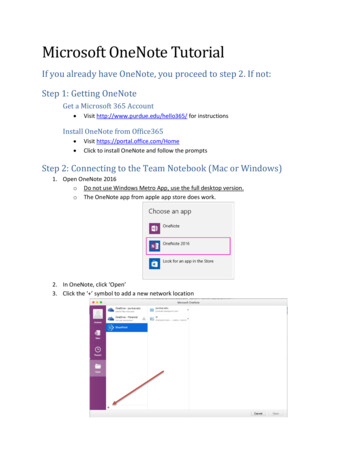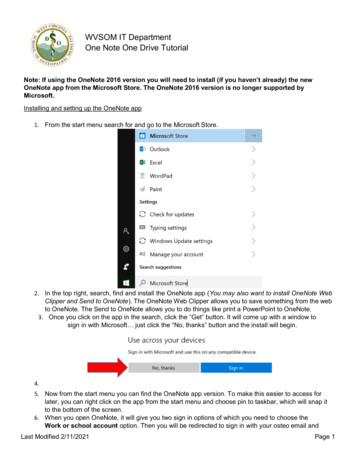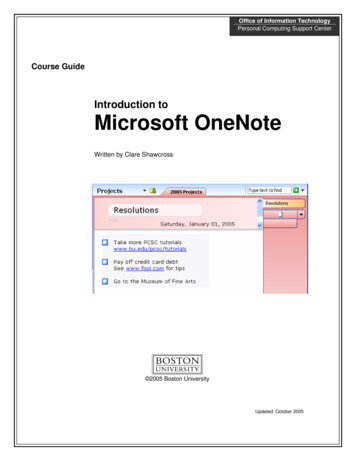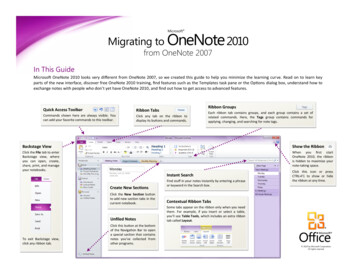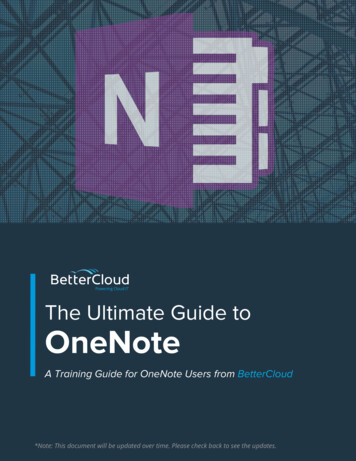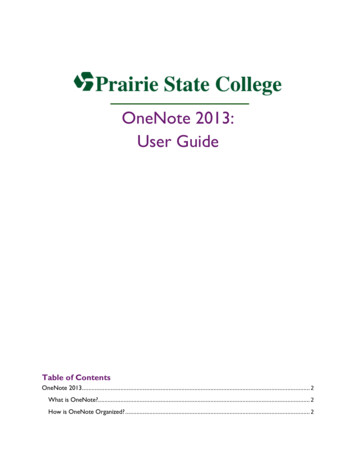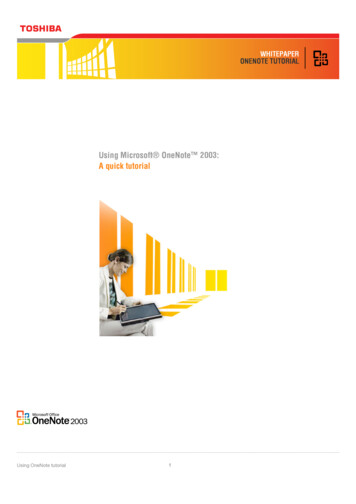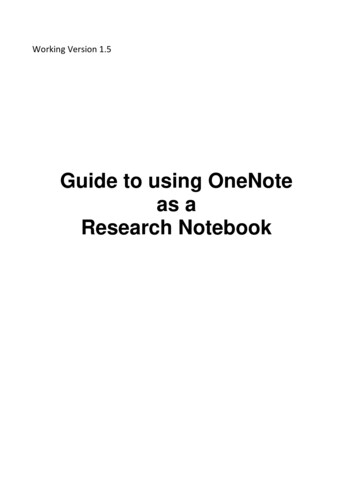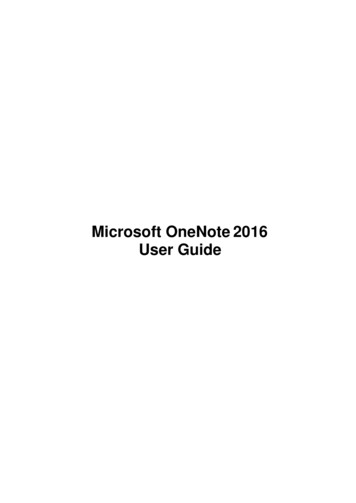
Transcription
Microsoft OneNote 2016User Guide
Display Adobe Reader BookmarksDisplay Adobe Reader BookmarksBackgroundDisplay theBookmarksPanelTo enable you to use this guide in an interactive manner using theBookmarks panel (see above illustration), you should first display theBookmarks Panel then change the preferences. You will then be able toclick on the bookmarks at the left to navigate you through the User Guide. From the left of the Adobe Reader screen, click the small Change thePreferencesBookmarksiconYour bookmarks will be displayed along the left side of the window.To keep the Bookmarks panel displayed when using this Guide: From the Edit menu, select Preferences Select Documents from the left hand panel Under Open Settings select Restore last view settings whenreopening documents by placing a tick in the box then click OK.
Microsoft OneNote 20162Table of ContentsABOUT THIS GUIDE . 5LESSON 1: GETTING STARTED WITH ONENOTE 2016 . 6TOPIC 1A: WHAT IS ONENOTE 2016? . 7Benefits of Using OneNote . 7THE PERSONAL NOTEBOOK . 8Personal Notebook . 8OneNote keeps track of . 9OneNote at Work section . 9OneNote at Home section. . 10OneNote at School section . 10How does it work? section . 10OneNote Basics Page – Take notes section . 11OneNote Basics Page – Organise section . 11OneNote Basics Page – Search section . 11OneNote Basics Page – Share with Yourself or others section . 12OneNote Basics Page – Team Notebook Example section . 12Top Uses Page – Collect product screen clippings . 12Top Uses Page – Email Notes. 13Top Uses Page – Email Notes. 13Top Uses Page – Collect articles from the Web . 13Top Uses Page – Keep project documents together with your notes . 14Top Uses Page – Annotate lecture slide printouts . 14Top Uses Page – Keep key project emails together with your notes . 14Top Uses Page – Link meeting notes and tasks with Outlook . 14TOPIC 1B: IDENTIFY THE ELEMENTS OF THE USER INTERFACE . 16The File Tab . 17Backstage View. 17Info - Share .
Microsoft OneNote 2016 14 Top Uses Page Keeping notes together is essential. Demonstrated here is how you can - Keep project documents together with your notes embed a document straight into your notebook or attach a file for safe keeping. Top Uses Page - notes? Take them into OneNote for comments or future reference. You Annotate lecture slide