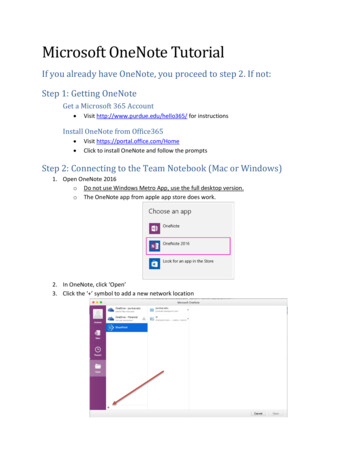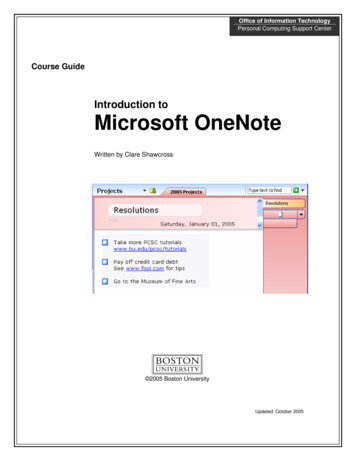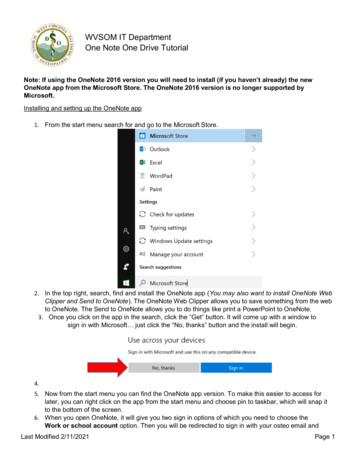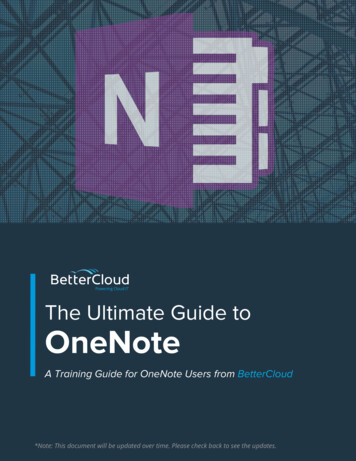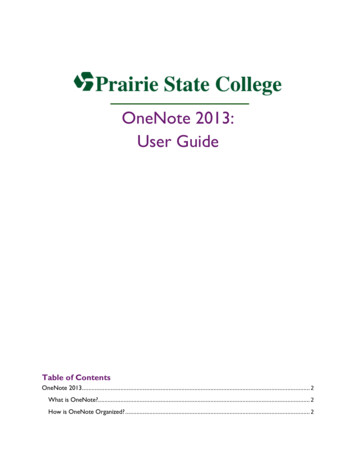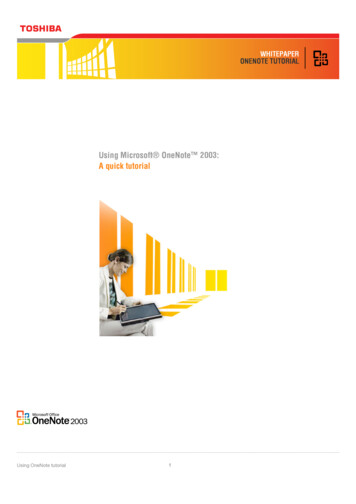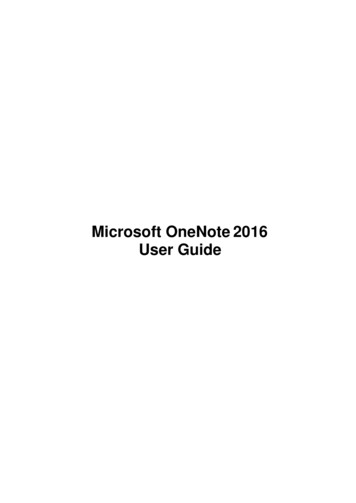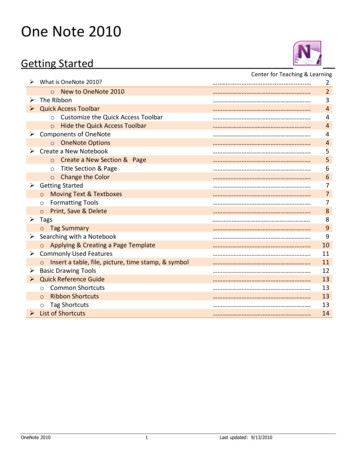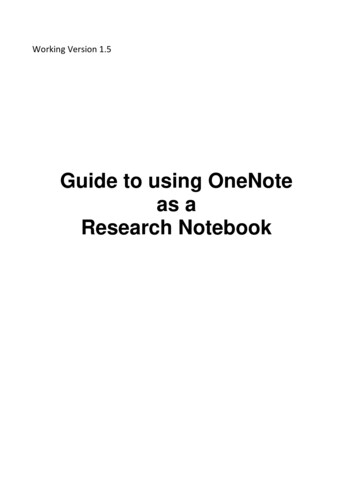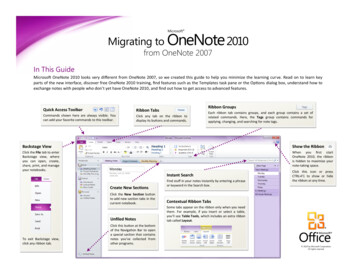
Transcription
Migrating to OneNote 2010Microsoft from OneNote 2007In This GuideMicrosoft OneNote 2010 looks very different from OneNote 2007, so we created this guide to help you minimize the learning curve. Read on to learn keyparts of the new interface, discover free OneNote 2010 training, find features such as the Templates task pane or the Options dialog box, understand how toexchange notes with people who don’t yet have OneNote 2010, and find out how to get access to advanced features.Ribbon GroupsQuick Access ToolbarRibbon TabsCommands shown here are always visible. Youcan add your favorite commands to this toolbar.Click any tab on the ribbon todisplay its buttons and commands.Each ribbon tab contains groups, and each group contains a set ofrelated commands. Here, the Tags group contains commands forapplying, changing, and searching for note tags.Backstage ViewShow the RibbonClick the File tab to enterBackstage view, whereyou can open, create,share, print, and manageyour notebooks.When you first startOneNote 2010, the ribbonis hidden to maximize yournote-taking space.Instant SearchCreate New SectionsTo exit Backstage view,click any ribbon tab.Find stuff in your notes instantly by entering a phraseor keyword in the Search box.Click the New Section buttonto add new section tabs in thecurrent notebook.Contextual Ribbon TabsUnfiled NotesSome tabs appear on the ribbon only when you needthem. For example, if you insert or select a table,you’ll see Table Tools, which includes an extra ribbontab called Layout.Click this button at the bottomof the Navigation Bar to opena special section that containsnotes you’ve collected fromother programs.Click this icon or pressCTRL F1 to show or hidethe ribbon at any time. 2010 by Microsoft Corporation.All rights reserved.
Migrating to OneNote 2010Microsoft from OneNote 2007How to get started with OneNote 2010Where are my menus and toolbars?If you’ve been using Microsoft OneNote for a long time, you’ll no doubthave questions about where to find OneNote 2007 commands andtoolbar buttons in OneNote 2010.In OneNote 2010, a wide band spans the top of the main programwindow. This is the ribbon, and it replaces the old menus and toolbars.Each tab on the ribbon has different buttons and commands that areorganized into ribbon groups.We have many free resources available to help you learn OneNote 2010,including training courses and menu-to-ribbon guides. To find thesematerials, click the File tab in the main program window, and then clickHelp. Then, under Support, click Getting Started.When you open OneNote 2010, the ribbon’s Home tab is displayed. Thistab contains many of the most frequently used commands in OneNote.For example, the first thing you’ll see on the left side of the tab is theClipboard group, with the commands to Paste, Cut, and Copy, as well asthe Format Painter.In the Basic Text group next to it, you’ll find commands to make text boldor italic, followed by the Styles group with the commands to quickly applytext formatting to headings and body text.On the Web page that opens, click the links to the items that interest you.In particular, the interactive menu-to-ribbon guide is a real timesaver.When you click any OneNote 2007 command, it shows you exactly wherethat command is located in OneNote 2010.The ribbon adjusts its appearance to fit your computer’s screen size andresolution. On smaller screens, some ribbon groups may display only theirgroup name, not their commands. In that case, simply click the smallarrow on the group button to reveal the commands.
Migrating to OneNote 2010Microsoft from OneNote 2007Things you might be looking forLook over the table below to find some of the common and familiar things that you might be looking for in OneNote 2010. Although this list isn’tcomprehensive, it’s a good place to start. To find the full list of OneNote 2010 commands, click the File tab, click Help, and then click Getting Started.To.Click And then look in the.Open, create, share, convert, export, send, or print notesBackstage view (click the links on the left side in this view)Apply formatting to text or apply and find note tagsBasic Text, Styles, and Tags groupsInsert tables, pictures, links, files, audio and video, or equationsTables, Images, Links, Files, Recording, and Symbols groupsSend a page in e-mail, share new or existing notebooksE-mail and Shared Notebook groupsDraw or erase sketches, handwriting, or shapes, customize pens,create writing space on a page, rotate objects, or convert ink to textTools, Insert Shapes, Edit, and Convert groupsCheck spelling, do research, translate text, or take linked notesSpelling, Language, and Notes groupsMaximize screen space, show or hide rule lines and page titles, setpage and margin size, zoom the page, or create new side notesViews, Page Setup, Zoom, and Window groups
Migrating to OneNote 2010Microsoft from OneNote 2007Where is the New Notebook Wizard?What happened to Tools Options?In OneNote, you can work with more than just one notebook at a time. InOneNote 2010, the New Notebook Wizard from OneNote 2007 has beenreplaced with a simple interface that is located in Backstage view.Looking for the OneNote program settings that let you control things likewhere to display page tabs, whether note containers are displayed,where OneNote should save backups, or how passwords are applied?To begin, click File to open Backstage view, and then click New.Click the File tab, and then click Options. This opens the OneNoteOptions dialog box, where you can customize your OneNote settings andpreferences.First, select where you want to store your new notebook, and then entera descriptive name (for example, “Weekly Status Reports” or “MondayNight Study Group”). Choosing a meaningful notebook name is especiallyimportant if you’ll be sharing your new notebook with other people.Next, select or verify where in the selected location the new notebookshould be stored, and then click Create Notebook.Some settings in the OneNote Options dialog box apply only to OneNote.Other preferences (for example, the color scheme) will apply to all otherMicrosoft Office 2010 programs that you have installed.
Migrating to OneNote 2010Microsoft from OneNote 2007Keep your favorite commands nearbyCreate ribbon tabs or groups of your ownThe Quick Access Toolbar in the upperleft corner of the OneNote programwindow provides shortcuts to thecommands you’ll use often.You can customize ribbon commands byputting buttons into ribbon groups whereyou want them to appear, or by creatingcustom ribbon tabs of your own.By adding buttons to this toolbar, youcan keep your favorite commandsvisible and available at all times, evenwhen you switch ribbon tabs.Right-click any ribbon group and then clickCustomize the Ribbon. In the OneNoteOptions dialog box, you can add commandsto your own tabs or groups.Click the drop-down arrow next to the Quick Access Toolbar to turn on oroff any of the commands listed on the shortcut menu. If the commandyou want to add isn’t shown in the list, switch to the ribbon tab wherethe button appears and then right-click it there. On the shortcut menuthat appears, click Add to Quick Access Toolbar.Not all older OneNote commands appear onthe ribbon, but they’re still available. If youcan’t live without some of these, simply addthem to the ribbon or to the Quick Access Toolbar.In the OneNote Options dialog box, in the Choose commands from list,select Commands Not in the Ribbon. Next, find the command that youwant and add it to a custom ribbon tab or group.If you make a mistake, don’t panic. You canuse the Reset button if you want to go backto the default (“factory”) settings.
Migrating to OneNote 2010Microsoft from OneNote 2007Introducing KeyTipsWhat happened to Live Sharing Sessions?OneNote 2010 provides shortcuts for the ribbon, called KeyTips, so youcan quickly perform tasks without using your mouse.The Live Sharing Session feature that was introduced in OneNote 2007has been discontinued in favor of the many new features and improvements to shared notebooks in OneNote 2010.Whereas Live Sharing Sessions required you to deal with IP addresses,temporary passwords, and specific note-taking times, OneNote 2010lets you share and use your notebooks more easily and from virtuallyanywhere — even from a standard Web browser.To make KeyTips appear on the ribbon, press the ALT key.Next, to switch to a tab on the ribbon using your keyboard, press thekey of the letter displayed under that tab. In the example shown above,you would press N to open the Insert tab, S to open the Share tab,D to open the Draw tab, and so on.Once you’ve switched to a ribbon tab in this way, all available KeyTips forthat tab appear on the screen. You can then finish the sequence bypressing the final key for the command you want to use.To go back one level while in a sequence, press the ESC key. Doing somultiple times in a row cancels KeyTips mode.Many OneNote 2007 keyboard shortcuts are still available in OneNote2010. For example, CTRL F still activates the Search box, andALT SHIFT RIGHT ARROW still indents the selected text to the right.For a list of OneNote 2010 keyboard shortcuts, press F1 while in OneNoteand then search for “keyboard shortcuts” in OneNote Help.For shared notebooks, OneNote 2010 introduces the ability to edit sharednotes offline and sync later, highlight unread notes, show author information, search by author, display and manage a version history of pages,and use a Recycle Bin for recovering deleted notes.To begin using these features, click the Share tab on the ribbon.
Migrating to OneNote 2010Microsoft from OneNote 2007How to work with people who don’t yet have OneNote 2010OneNote 2010 notebooks use a new file format for storing information. If people you work with are using different versions of OneNote, don’t worry —you can still open and edit older notebooks in OneNote 2010, and share your files with people who don’t yet have OneNote 2010.In OneNote 2010.What happens?What should I do?You open a notebook that wascreated with OneNote 2007.In the OneNote 2010 program window, you’ll see the words [Compatibility Mode]on the title bar.To exit Compatibility Mode and convert the 2007 file to thenew OneNote 2010 format, click the File tab, and then clickInfo. Click the Settings button for the notebook you want toconvert, and then click Properties. In the Notebook Propertiesdialog box that opens, click the Convert to 2010 button.This tells you that even though you’re in OneNote 2010, you’re still technically working inthe earlier file format, and that you won’t be able to use new OneNote 2010 features likemath equations, linked notes, multi-level subpages, versioning, and the Recycle Bin untilyou convert the file to the OneNote 2010 file format.Before you convert an old notebook, ask yourself if you’ll stillneed to collaborate with people who still use OneNote 2007, orif the notebook is already shared with others. If the answer isyes, you may want to continue working in Compatibility Mode.You create a new notebook in theIf someone uses the OneNote 2007 program to open a notebook that is saved in the newnew OneNote 2010 format or youOneNote 2010 format, an error message will tell them that the notebook was created withconvert an old notebook to the new a newer version of OneNote. They will not be able to view or edit the notebook.OneNote 2010 format.You can either convert the notebook to the older OneNote 2007format before sending or sharing your notebook, or you canrecommend to your collaborators to upgrade to OneNote 2010.If your collaborators are unable to upgrade to OneNote 2010 forany reason, they can download a free trial version of OneNote2010. This lets them edit OneNote 2010 notebooks for a limitedtime and view all OneNote files indefinitely. Trial versions of allOffice 2010 programs are available on Office.com.You save your document as aOneNote 2007 file.If someone uses OneNote 2007 to open a notebook that was saved in the OneNote 2007format using the OneNote 2010 program, the notebook will open normally — no furtherconversion will be required.You don’t have to do anything, necessarily.However, if you keep working in the older OneNote 2007format, keep in mind that new OneNote 2010 features likemath equations, linked notes, multi-level subpages, versioning,and the Recycle Bin will be unavailable.
Microsoft OneNote 2010 looks very different from OneNote 2007, so we created this guide to help you minimize the learning curve. Read on to learn key parts of the new interface, discover free OneNote 2010 training, find features such as the Templates task pane or the Options dialog box, understand how to