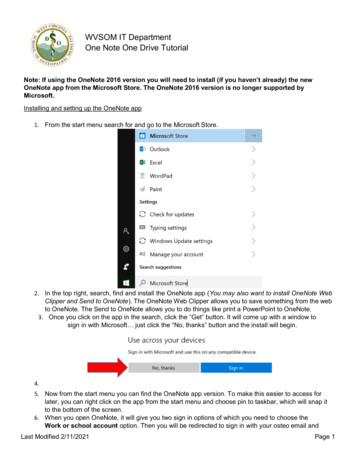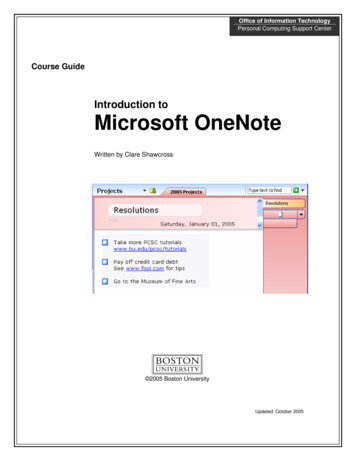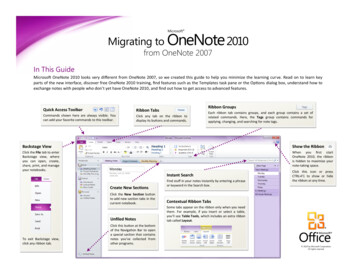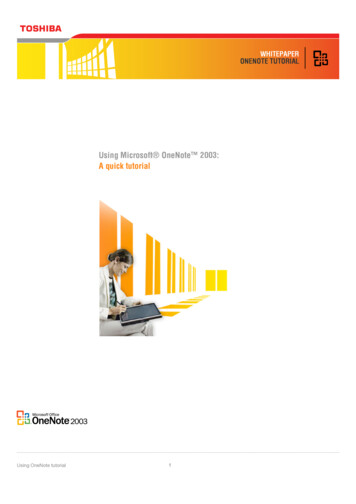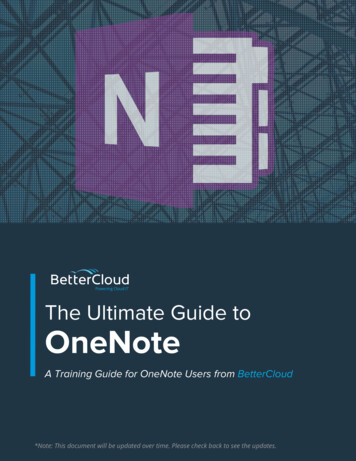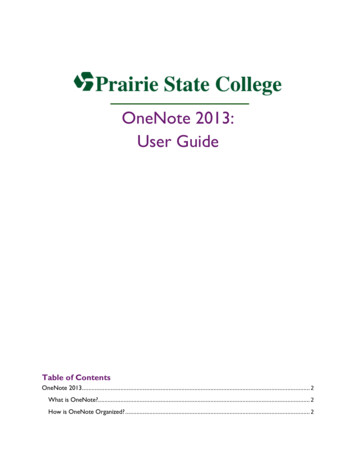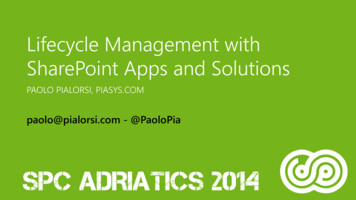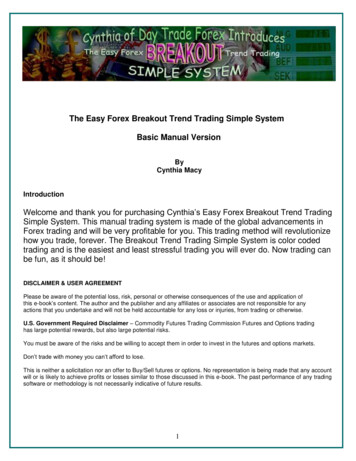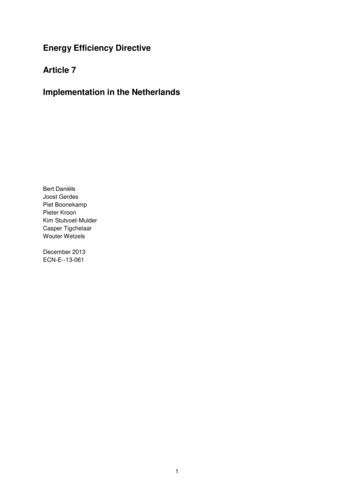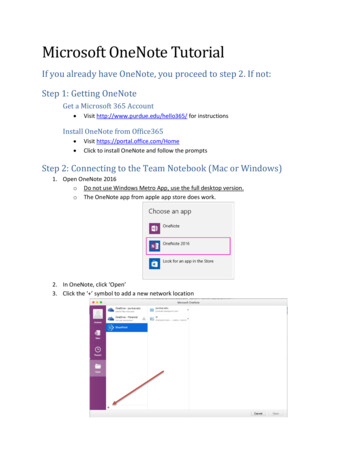
Transcription
Microsoft OneNote TutorialIf you already have OneNote, you proceed to step 2. If not:Step 1: Getting OneNoteGet a Microsoft 365 Account Visit http://www.purdue.edu/hello365/ for instructionsInstall OneNote from Office365 Visit https://portal.office.com/HomeClick to install OneNote and follow the promptsStep 2: Connecting to the Team Notebook (Mac or Windows)1. Open OneNote 2016o Do not use Windows Metro App, use the full desktop version.o The OneNote app from apple app store does work.2. In OneNote, click ‘Open’3. Click the ‘ ’ symbol to add a new network location
4. Click ‘SharePoint’5. In the URL box, type https://sharepoint.ecn.purdue.edu/epics/teams/TEAM (replacing TEAMwith your team acronym)
6. Enter your Purdue career account login and password. You may need to add onepurdue\ beforeyour login name.7. In OneNote’s ‘open’ screen, navigate to your team’s notebook and click to open
Step 3: Setting Up Your Notebook1. There should be one notebook per project, shared amongst the project members2. Your project notebook should have three tabs at the start of the semester:a. Design Document Tab– continued from past semesters as a project historyb. Current Semester Tab- a place to keep PIGS and team informationc. Student Name Tab- individual student notebook templated. There may also be tab groups with previous semesters’ notebooks3. Copy the ‘Student Name’ tab for each student in the project.a. Right click the tab and select ‘Move or Copy’b. Select the Project Notebook and click ‘Copy’c. Right click the new tab and select ‘Rename’d. Enter your name. This is now your personal notebook.4. When finished, the notebook tabs should now look similar to this:
TroubleshootingPlease check the following solutions if you have issues connecting to your OneNoteNotebook. If you still have trouble, don’t hesitate to contact the lab manager forassistance.1. Check that your operating system has been updated to the most recent version2. Check that your application has been updated to the most recent version3. Make sure that you are using the onepurdue\ domain when logging into sharepoint from an ECNmachine4. For Windows users, check the compatibility settings on your browsera. Click the settings ‘gear’ icon in the top right hand corner of the browser window.b. Click ‘Compatibility View Settings’c. Check the ‘Add this website:’ bar reads ‘purdue.edu’ and click ‘Add’, then ‘Close’.d. Click the ‘Open in OneNote’ icon in the top ribbon.e. Once the notebook opens in OneNote, it should be available in the future by openingOneNote directly.
Microsoft OneNote Tutorial If you already have OneNote, you proceed to step 2. If not: Step 1: Getting OneNote Get a Microsoft 365 Account . o The OneNote app from apple app store does work. 2. In OneNote, click ZOpen [ 3. Click the [ symbol to add a new network location. 4. Click SharePoint