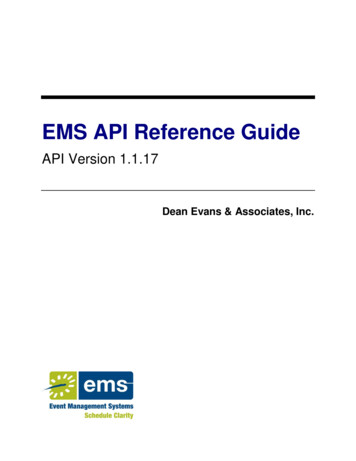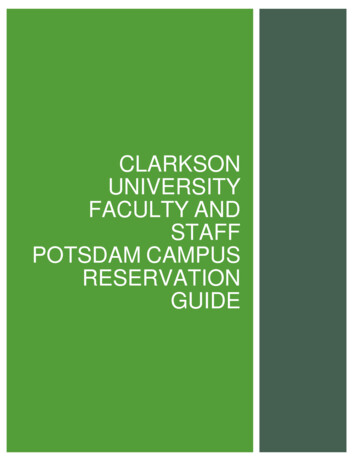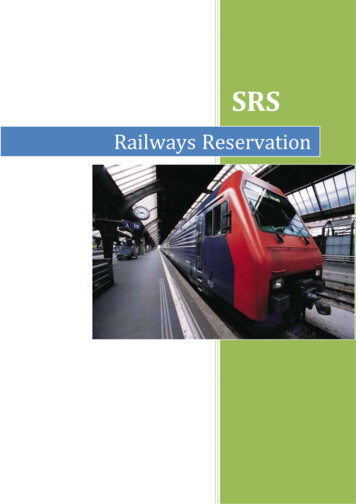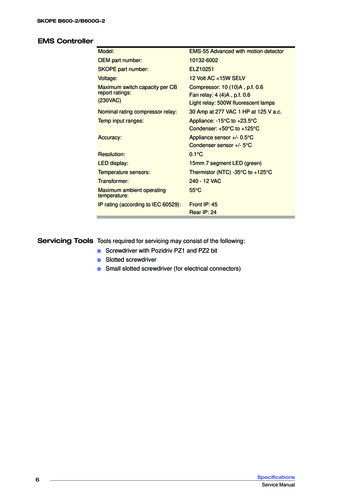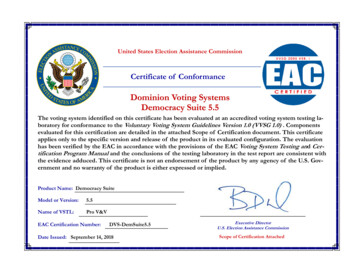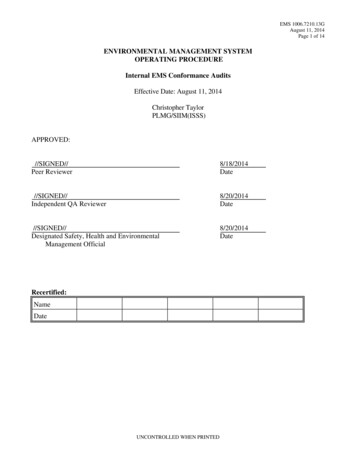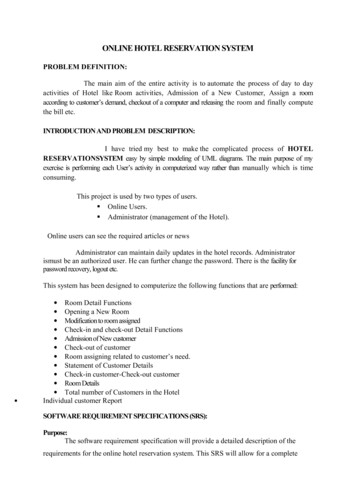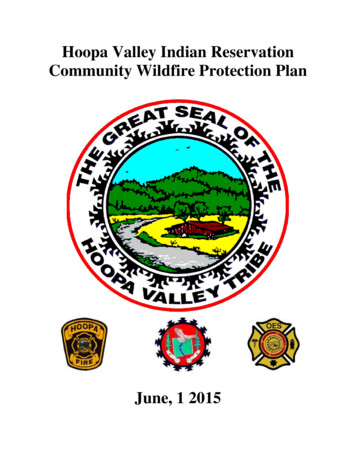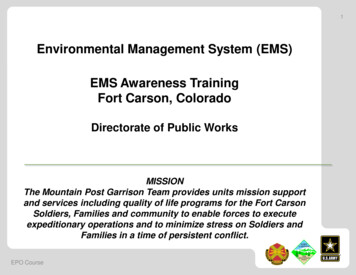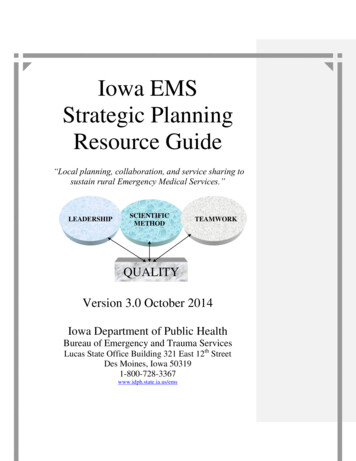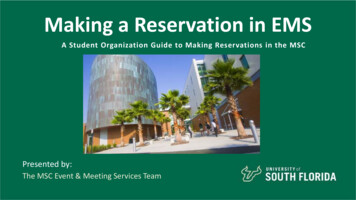
Transcription
Making a Reservation in EMSA Student Organization Guide to Making Reservations in the MSCPresented by:The MSC Event & Meeting Services Team
MEET OUR TEAM!MSC Event & MeetingServices Planning TeamElizabeth SorensonMoniquie BrownSarah KellyDarci BurchContact us at:MSC Event & MeetingServices TeamSA-EMS@usf.edu
Tips to Keep in MindBefore Making a Reservation
#1Review the MSC Policies & Guidelines. Meetings must be reserved at least ten(10) days ahead of time. Meeting rooms have stock setups. Thesesetups cannot be adjusted or changed! Student Organizations are allowed one (1)meeting after 5pm every seven (7) days. Painting can only take place in 2708 orthe MSC outdoor locations. All other events are considered socials andmust be reserved at least three (3) weeksahead of time. Review all guidelines and policies on ourwebsite at ms-combinedpolicy.pdf Student Organizations are allowed one (1)social event after 5pm every fourteen (14)days.
#2ReviewOurMeetingTimeBlocks
#3Understand Meetings VS SocialsAll events that take place in the MSC are categorized in one of two ways –a meeting or a social. You can find more information on these categories below.MEETINGS AFTER 5:00PM Must be reserved at least 10 days inadvance. Student Organizations can reserve 1meeting after 5:00pm per 7 days. Maximum time allowed is 1 hour and 45minutes. Must use the stock set up of theroom. See chart for the setup of eachroom. Meeting room set ups can not be changedand we can not add any additional furnitureto the room.SOCIALS AFTER 5:00PM Social can ONLY be booked in certain rooms on certain days: 2708, 2709, 3707, Ballroom, Oval Theater or outdoor space. View the bottom of the Meeting Time Block Chart for socials! Must be booked at least 3 weeks in advance. Must complete an Event Review at least 14 days prior to your event. Student Organizations can reserve 1 social after 5:00pm per 14 days. No limitations on the length of your event! You can have a custom set up – this means you are not restricted to thestock room set up! Requires at least 90 minutes of flip time between social events. Ballroomrequires 2 hours of flip time between events!
#4Plan out yoursemesterevents.It helps tolayout yourmeetings andevents on acalendar.Be sure toincludeholidays &otherorganization’sevents thatyou want toattend!
#5KNOWYOURROOM SETUPOPTIONS
Making a Reservation inVirtual EMS
Making a Reservation In Virtual EMSLog in to the MSCEvent & MeetingServices webreservation portalVirtual EMS.
Making a Reservation In Virtual EMS After logging into EMS,select the ReservationsTab and then selectRoom Requests from thedrop-down menu. This will take you to theRoom Request Pagewhere you will be ableto create events, checkspace availability andmore!
Making a Reservation in Virtual EMSMaking a ReservationThis is the“Room Requests”home page.Here you will be ableto see informationsuch as importantdeadlines, guidelines,and policies thatshould be followedwhen making areservation.
Making a Reservation in Virtual EMS Use the menu on the left of the page tosearch for available spaces based on theyour event dates, times, and expectedattendance. Your attendance estimate NEEDS to be asaccurate as possible. If you report a smallattendance for a larger event, your eventmay be moved to a room that is too small foryour needs. The MSC reserves the right to move eventsto suitable rooms based on the eventdescription and our discretion.
Important Note! Start Time: This is time you would like to haveaccess to the space. Be sure to include enoughtime for your organization to setup before yourevent starts! End Time: This is the time your organizationwould need to be cleaned up and exited fromthe space. Be sure to reserve enough time afteryour event to cleanup! NOTE: The times you request may not beapproved and/or may be changed. Be sure toread your reservation confirmation email fromour team carefully.
Making a Reoccurring Reservation To set up a reoccurring reservation, such asweekly meetings, you will need to click the“Recurrence” button and update the “Rangeof Recurrence” field PLEASE NOTE: The default setting will onlybook 1 reservation. Here you will need to adjust the “Range ofRecurrence” by selecting the frequency ofwhen you would like your meetings to occur. Be sure to set the “end by” date in order toreserve multiple dates. Note, the last day torequest meetings/events differs for eachsemester every year. You MUST click “Apply Recurrence” or else itwill not save!
Making a Reoccurring Reservation in Virtual EMS Once you click the “Find Space”button you will be taken to this page. PLEASE NOTE: The room you arelooking for may not be available on allthe dates requested. This list will tell you how many of thedates the room was able toaccommodate. The system will give you an alert nextto the rooms and will list the datesthe space is not available. BE SURE to pay attention to thesealerts!
Making a Reoccurring ReservationOnce you have selected a room by clicking the green on theleft side it will take you to this page! This page will list all the dates you havereserved at the top under “SelectedLocations”. Double check that all the dates are correctand listed here! If a date is NOT listed here it will not beincluded on your reservation. Be sure to keep holidays and other eventsin mind when selecting dates. You can click the red X to remove dates thatare not needed!
Making a Reservation in Virtual EMSIf you did not select reoccurring reservations you will be taken to this page. Rooms that are marked in blueor grey bars have already beenreserved for other events. Thismeans the rooms are notavailable. Thin lines extending beforeand after existing reservationsindicate that the room isreserved for set-up/breakdowntime for that event.This blurredbar indicatesthe time frameyou selected inthe RoomRequest Form.
Questions?
PLEASE NOTE: The MSC Events Team needstime in between events to break down thefirst events setup and set the room for thenext event.Things to Keep inMind WhenMakingReservations We require 15 minutes of flip timebetween our stock set-up meetings and aminimum of 90 minutes between all otherevents. NOTE: The MSC Ballroom requires 2 hoursof setup time in between events! If you do not leave flip time betweenreservations, the MSC reserves the right toadjust your reservation times accordingly.
Things to Keep in Mind When Making ReservationsReminder, the blurredlines are the times youare trying to reserve.This request for 2708would NOT be approved.For this reservation to beapproved you wouldneed to leave 90 minutesafter your end time. Thismeans your reservationwould need to end by2:30pm.
When making reservations in the Ballroom, we require a minimum oftwo (2) hours of flip time between events so our staff has enough timeto reconfigure the room.
The MSC Ballroom is divided into 3 sections.PLEASE NOTE: We do not allow events to bereserved in sections next to each other.
Making a Reservation in Virtual EMSYou can view moredetails about theroom by clicking onthe roomname/number.
Making aReservationin VirtualEMS After selecting a spaceyou will need to enteryour event details byclicking on the “Details”tab. Be sure to fill out all therequired fields! The information listed inthis section is used byboth the MSC EventPlanners and the MSCLogistics team on the dayof your event/meeting!
Making a Reservation in Virtual EMSBe sure to provide a briefdescription of your event!If you have any special requestsor accommodations, please listthem in your description, and wewill reach out to see if we areable to meet your request.This helps our team betterunderstand your request and theevent your are planning.
Making a Reservation in Virtual EMSOnce you submit your reservation request it will take you to this page. You can review all yourreservation details here. Be sure to carefully readthrough everything andensure it is correct! NOTE: If you are booking areoccurring reservation, besure that ALL of your datesare listed here. If they arenot listed on this page theywill not be reserved!
Things to Keep in Mind When Making a Reservation Reservations are not automated and areprocessed individually. The EMS team addresses requests on afirst-come, first-serve basis. While we typically respond to all requestswithin 72 hours, during our reservationbook opening dates, it may be severalweeks before you receive a response byemail due to the large amount ofreservation requests.
Error MessagesIf you receive the following error, itmeans that the MSC is not yetaccepting reservations for the date yourequested.If you receive the following errormessage, it means that another eventhas been booked in that space, and it isno longer available.Please check the book open dates andcontact the EMS office if you believethere has been a mistake.Please select another room.
Questions?
Reservation Details Click on the“Reservations” Tab, then“View My Requests” Tab Here you can view all ofyour submitted requestsfor the semester.
Reservation DetailsIf you click on the reservation name it will take you to this page.Here you can review all ofyour event detailsincluding: Location Time Date Setup Type Reservation Status
Reservation DetailsIf you click on green listed under “services” it will take you to this page.Once your reservation has beenprocessed by our team it mayinclude additional details such as: Furnishings (tables, chairs, etc.) A/V Items Notes from your Event Planner Staffing (If it applies.)Any items that have charges willbe listed here.
Reservation DetailsIf you click on a reoccurring reservation name it will take you to this page.Be sure all the dates you arelooking to reserve are listedunder “Bookings” for thisreservation!Pay attention to the locationfor each date as this maychange once your reservationhas been processed.
CANCELLATIONS Cancellations will be accepted by theEMS Team up to three (3) businessdays prior to the event. If you do not cancel prior to three (3)business days you may incur charges. Cancellations MUST be submitted inwriting to your MSC Event Planner.If your organization does not provide notice of cancellationwithin three (3) business days of your event; or if yourorganizations does not show up for your scheduledreservation, you may incur charges. If this is a continuousissue, your organization may lose the ability to makereservations in the Marshall Student Center.
Event StatusesPending: This means your reservation is stillbeing processed.Tentative: This means your MSC EventPlanner still needs some details from you tofinalize your reservation. This could be yourfinal guest count, Day of Show, Food ReleaseForm, etc.Needs Event Review: This means you must meetwith your MSC Event Planner to discuss the detailsof your event. Your Event Review must take placeat least 2 weeks before the event or you risk yourevent being cancelled.Confirmed: This means all details have beenconfirmed. Any changes to your event after it hasbeen confirmed must be submitted to your EventPlanner in writing at least 72 hours before yourevent.
RESERVATION CONFIRMATION EMAILSEach time you make a reservation at the MSC, you will receive an emailedreservation confirmation.Some items may change while your reservation request is being processed,so it is crucial that you review and confirm that these details are correct.If you have any questions about your confirmation or would like to makeany changes to your confirmation, please contact your MSC Event Planner.
Reservation ConfirmationThis is what your reservation confirmation will look like!For more information on how to read your reservationconfirmation click this link 020.pdf )
MSCReservationTimelineImportant Dates to Remember:Summer Reservations - open 10AM on March 1stFall Reservations - open 10AM on June 1stSpring Reservations open 10AM on October 1stPlease note that the Spring Reservation Date haschanged from November 1st to October 1st.*Departments and Non-University reservationsopen on the 15th
THANK YOU FOR ATTENDING!!If you have any questions, please email us atSA-EMS@usf.eduJoin our BullsConnect page to keepup with the latest updates!https://bullsconnect.usf.edu/groupsEvent & Meeting msc/plan-and-market-events/
Making a Reservation in Virtual EMS Once you submit your reservation request it will take you to this page. Things to Keep in Mind When Making a Reservation Reservations are not automated and are processed individually. The EMS team addresses requests on a first-come, first-serve basis.