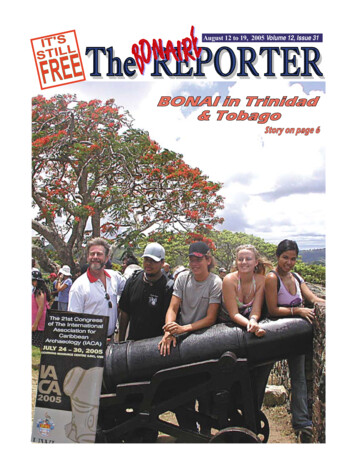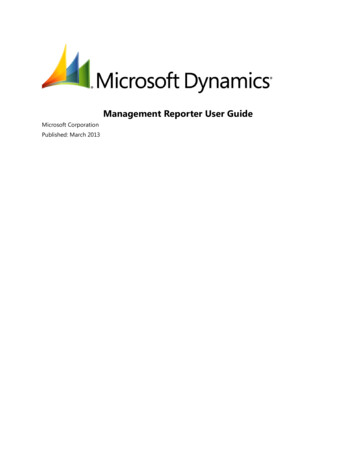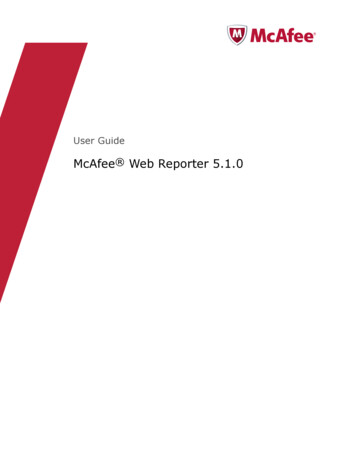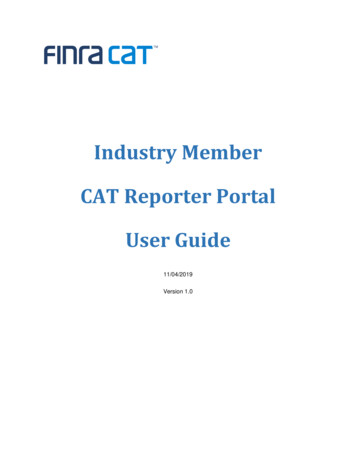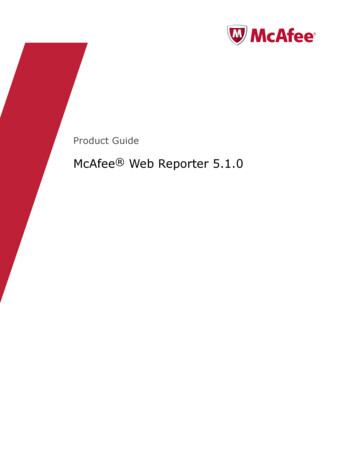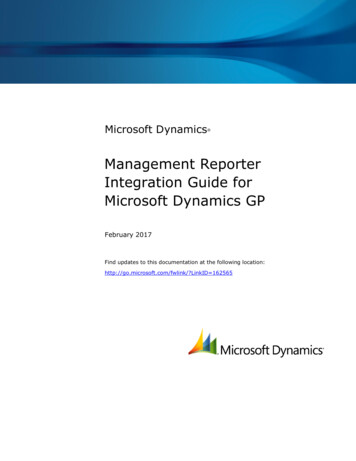
Transcription
Microsoft Dynamics Management ReporterIntegration Guide forMicrosoft Dynamics GPFebruary 2017Find updates to this documentation at the following location:http://go.microsoft.com/fwlink/?LinkID 162565
Microsoft Dynamics is a line of integrated, adaptable business management solutions that enables you and yourpeople to make business decisions with greater confidence. Microsoft Dynamics works like and with familiarMicrosoft software, automating and streamlining financial, customer relationship and supply chain processes in away that helps you drive business success.U.S. and Canada Toll Free 1-888-477-7989Worldwide n in this document, including URL and other Internet Web site references, is subject to change without notice. Unlessotherwise noted, the companies, organizations, products, domain names, e-mail addresses, logos, people, places, and eventsdepicted in examples herein are fictitious. No association with any real company, organization, product, domain name, e-mailaddress, logo, person, place, or event is intended or should be inferred. Complying with all applicable copyright laws is theresponsibility of the user. Without limiting the rights under copyright, no part of this document may be reproduced, stored in orintroduced into a retrieval system, or transmitted in any form or by any means (electronic, mechanical, photocopying, recording, orotherwise), or for any purpose, without the express written permission of Microsoft Corporation.Microsoft may have patents, patent applications, trademarks, copyrights, or other intellectual property rights covering subjectmatter in this document. Except as expressly provided in any written license agreement from Microsoft, the furnishing of thisdocument does not give you any license to these patents, trademarks, copyrights, or other intellectual property. 2017 Microsoft Corporation. All rights reserved.Active Directory, Microsoft, Microsoft Dynamics, the Microsoft Dynamics logo, SQL Server, and Windows are trademarks of theMicrosoft group of companies.All other trademarks are property of their respective owners.2MANAGEMENT REPORTER INTEGRATION GUIDE FOR MICROSOFT DYNAMICS GP
Table of ContentsIntroduction . 4System setup . 5System prerequisites . 5Enable SQL Server Change Tracking . 6User account requirements . 6User permissions in Microsoft Dynamics GP . 7Installation . 8Upgrading from previous versions of Management Reporter . 8Configuration . 9Configure the data integration . 9Adding companies. 11Select the default company . 12ERP data validation . 12Appendix. 13Currency translation in Management Reporter reports .Analytical Accounting budgets in Management Reporter reports .Analytical Accounting dimensions in the data mart are named after the Transaction Dimension IDUser defined dimensions not supported in data mart .Account level security not supported in data mart .History removal within GP not supported in data mart .Changing report timeout settings .Change tracking required for new companies and Analytical Accounting .Importing companies from the legacy data provider into Management Reporter .1313131414141414153MANAGEMENT REPORTER INTEGRATION GUIDE FOR MICROSOFT DYNAMICS GP
IntroductionManagement Reporter 2012 for Microsoft Dynamics ERP uses a data provider to integrate databetween Microsoft Dynamics GP and Management Reporter. You can view and use the data fromMicrosoft Dynamics GP to create financial reports in Management Reporter 2012 without affecting theoriginal data in the Enterprise Resource Planning (ERP) system.The following options are available for Microsoft Dynamics GP: Data mart integration (recommended) – Creates a data mart database of information fromthe Microsoft Dynamics GP database to create financial reports in Management Reporter 2012.This option improves performance when generating reports in Management Reporter 2012, and itsupports a greater level of integration with Microsoft Dynamics GP.Note: When you use a data mart integration, you are prompted for credentials less often than in alegacy data provider integration. Legacy data provider – Displays information from the Microsoft Dynamics GP database so thatyou can create and modify financial reports in Management Reporter 2012.4MANAGEMENT REPORTER INTEGRATION GUIDE FOR MICROSOFT DYNAMICS GP
System setupBefore you configure the Microsoft Dynamics GP data integration, your system must meet theminimum requirements for Management Reporter 2012. For more information, see Systemrequirements for Management Reporter. Additional prerequisites are listed below.System prerequisitesThe following components must be installed before the data provider can be configured on yoursystem.IntegrationoptionPrerequisiteNotesData martDexterity Shared Components Must be installed on a computer where theManagement Reporter 2012 application service andprocess service are installed.Note: These components are included on the installationdisk for Microsoft Dynamics GP, in theDexteritySharedComponents folder.Microsoft SQL Server 2012 ornewer The data mart requires a SQL Server 2012 or newerdatabase instance for the data mart database andfor the system database and company database forMicrosoft Dynamics GP. For more information, seethe Management Reporter system requirements.Microsoft Dynamics GP The Microsoft Dynamics GP databases must beupgraded to Microsoft Dynamics GP 2013 or later.A functional currency must be defined forcompanies in Microsoft Dynamics GP beforeManagement Reporter 2012 is configured.To use Drill to Dynamics in Report Viewer, MicrosoftDynamics GP 2013 or later must be installed. ForDrill to Dynamics in Web Viewer, MicrosoftDynamics GP 2013 Service Pack 1 or later isrequired. Legacy dataproviderMicrosoft Dynamics GP client Dexterity Shared Components Earlier versions of Microsoft Dynamics GP must beupdated to Microsoft Dynamics GP 2013 or newer.To use Drill to Dynamics in Report Viewer, MicrosoftDynamics GP 2013 must be installed. Drill toDynamics in the Web Viewer is not available.Must be installed on a computer where theManagement Reporter 2012 application service andprocess service are installed.Note: These components are included on the installationdisk for Microsoft Dynamics GP, in theDexteritySharedComponents folder.Management Reporter 2012server components For installation procedures, see the ManagementReporter installation guide.5MANAGEMENT REPORTER INTEGRATION GUIDE FOR MICROSOFT DYNAMICS GP
Enable SQL Server Change TrackingManagement Reporter 2012 uses SQL Server Change Tracking to ensure that all transactions areintegrated from Microsoft Dynamics GP to the Management Reporter data mart. SQL Server Changetracking is turned on with a retention setting of three days by default. If the Management Reporterdata mart integration is disabled for more than three days while transactions are posted in MicrosoftDynamics GP, you might want to reset your data mart to ensure that no data was missed.During the upgrade process, the configuration console enables SQL Server Change Tracking. Youmight be prompted to provided credentials that have sufficient permissions to enable SQL ServerChange Tracking, such as a user with a role of db owner or a system administrator.Note: The Microsoft Dynamics GP ERP Integration user account is modified to include the ViewChange Tracking permission to read the change tracking tables in Microsoft Dynamics GP.For more information, see “How to: Use SQL Server Change Tracking” on 322.aspx) and “Change Tracking” on 462(v SQL.105).aspx).Note: When a new company is added, or when Analytical Accounting is activated for an existingcompany in Microsoft Dynamics GP, Change Tracking must be reconfigured. In the configurationconsole for Management Reporter select Reconfigure Change Tracking.User account requirementsThe user account that is used during configuration for the data provider must meet the followingrequirements.ApplicationUser requirementsMicrosoft Dynamics GPThe user account must meet these requirements:Management Reporter 2012 Is an active user account in Microsoft Dynamics GP. Is either the sa user, DYNSA user, or a Microsoft Dynamics GP user whohas been manually assigned the db datareader role in SQL Server forthe Microsoft Dynamics GP system database and company database.The user account must meet these requirements: Is a user assigned to the Administrator role. Has an Active Directory domain account user ID and password.User account permissions in Microsoft Dynamics GP must be set up before configuring ManagementReporter.Note: All Management Reporter users must have Active Directory domain accounts for authentication.For more information, see “How to create a domain account in Active Directory” on 262(CS.70).aspx).After Management Reporter is installed and fully configured, you can add users and modify securitypermissions. See the Management Reporter Help Id 324762) for more information.6MANAGEMENT REPORTER INTEGRATION GUIDE FOR MICROSOFT DYNAMICS GP
User permissions in Microsoft Dynamics GPUser permissions in Management Reporter are based on the integration that you use. In a legacy data provider integration, user permissions are defined by the settings in the ERPsystem. If a user does not have access to a specific company in the ERP system, then the usercannot generate a report for that company in the ERP system. In a data mart integration, user permissions are defined by user roles and are not restricted bythe settings in the ERP system. If a user has access to a company in Management Reporter, thenthe user can generate a report for that company, even if the user does not have access to thatcompany in the ERP system. For more information about how to define user roles and permissionsin Management Reporter, see the Management Reporter Help documentation.Note: A user with the role of Administrator in Management Reporter can view data for all companies.For more information, see the Management Reporter Help documentation.7MANAGEMENT REPORTER INTEGRATION GUIDE FOR MICROSOFT DYNAMICS GP
InstallationManagement Reporter 2012 has two different sets of components: the server components and theclient components. Server components include an application service, a process service, and theManagement Reporter database. The database can be created during installation, or you can use anexisting Management Reporter database.To install Management Reporter 2012 server components, see the Management Reporter installationguide.Upgrading from previous versions of Management ReporterYou are not required to uninstall a previous version of Management Reporter if you are installingManagement Reporter 2012. However, you must select an unused port during configuration becausethe default port is already in use.1. Verify that the user who is performing the upgrade is assigned to the Administrator role inManagement Reporter.2. Create backups of your Management Reporter database.3. Complete the upgrade procedures as explained in the Management Reporter installation guide.4. If you use the legacy data provider to integrate with Microsoft Dynamics GP, we recommend thatyou create a new integration with the data mart. Future releases of Management Reporter 2012will no longer support the legacy data provider for Microsoft Dynamics GP.8MANAGEMENT REPORTER INTEGRATION GUIDE FOR MICROSOFT DYNAMICS GP
ConfigurationThe legacy data provider and data mart for Microsoft Dynamics GP are installed at the same time asthe Management Reporter server components. For more information and installation procedures, seethe Management Reporter installation guide.The following procedures explain how to configure the data integration for Management Reporter.Configure the data integrationManagement Reporter uses a legacy data provider or a data mart to integrate information from aMicrosoft Dynamics GP system. You can configure these components during initial configuration orafter you have set up the application service and process service for Management Reporter 2012.Note: Management Reporter 2012 can integrate with multiple ERP systems, but you can configureonly one instance of a legacy data provider or data mart at a time.1. Click Start, select Programs, select Microsoft Dynamics, select Management Reporter 2012,and then select Configuration Console to open the Management Reporter configuration console.Note: On Windows 8.0 or later, select the configuration console tile on the Start screen.2. In the Management Reporter 2012 configuration console, click File, and then select Configure toopen the Custom Configuration dialog.3. Under Management Reporter Application Service, select one of the following options forintegration: Add Microsoft Dynamics GP Data Mart - Configure a data mart integration for MicrosoftDynamics GP and create a data mart database. Add Microsoft Dynamics GP Legacy – Configure the legacy data provider for MicrosoftDynamics GP.Note: The legacy data provider for Microsoft Dynamics GP will no longer be supported in afuture release. We recommend that you use a data mart integration.4. Click Next.5. Under Management Reporter Application Service, select the Add Microsoft Dynamics GPcheck box, and then click Next.6. On the Prerequisite Validation page, review any failed prerequisites or warnings and resolveissues before continuing with the installation process. Click Revalidate to run the validationagain.7. Click Next.9MANAGEMENT REPORTER INTEGRATION GUIDE FOR MICROSOFT DYNAMICS GP
8. On the Settings page, enter the following information for the data integration:ERP integrationRequired informationMicrosoft Dynamics GP DataMart Database server – The name of the server that hosts MicrosoftDynamics GP. User name and password of a user account that has permissions toconnect to Microsoft Dynamics GP. For more information, see Useraccount requirements. Database – The name of the Microsoft Dynamics GP systemdatabase to connect to. Data mart database server – The server where the data martdatabase is located. User name and password of the account that is used to create thedata mart database. Select Use Windows authentication to useyour current credentials. Data mart database – The name of the data mart database tocreate. Database server – The name of the server that hosts MicrosoftDynamics GP. User name and password of a user account that has permissions toconnect to Microsoft Dynamics GP. For more information, see Useraccount requirements. Database – The name of the Microsoft Dynamics GP systemdatabase to connect to.Microsoft Dynamics GP LegacyNote: The name of the database server is listed in the ODBC Data Source Administrator that theMicrosoft Dynamics GP client uses to connect to the system database. (Click Start, selectAdministrative Tools, and then select Data Sources (ODBC).) If SQL Server is on the samecomputer as Microsoft Dynamics GP, do not use localhost as the server name.9. If your SQL Server is configured to use secure Sockets Layer (SSL) for encryption, select Encryptconnection. The data that is transmitted between the SQL Server and Management Reporter2012 services is encrypted.Note: To use this option, you must configure SSL on the server and install certificates. For moreinformation, see “Encrypting connections to SQL Server” on 067.aspx).10. Click Next.11. Review the data integration information, and then click Configure.12. When a message is displayed indicating that the data integration has been successfully configured,click Close.13. To integrate with another instance of Microsoft Dynamics GP, repeat steps 1 through 12. Tointegrate with another ERP system, see the integration guide for that system.14. After all integrations are configured, you must define which companies should be available forreporting in Management Reporter 2012. For more information, see Adding companies.10MANAGEMENT REPORTER INTEGRATION GUIDE FOR MICROSOFT DYNAMICS GP
Adding companiesIf you are using Microsoft Dynamics GP 2015 and the Management Reporter data mart, companies areenabled for reporting within Microsoft Dynamics GP.1. Log into each company and click on Tools, Setup, Company, and Company.2. Click on Options and select Enable General Ledger Reporting.3. If Analytical Accounting has been activated and configured you can also select Enable AnalyticalAccounting Reporting to include Analytical Accounting data on reports for this company.4. After companies have been added, click Run ERP data validation to check for any issues withinDynamics GP data. See ERP data validation for more information on this step.5. Once one or more companies have been enabled, click the Enable Integration button.If you are using a Microsoft Dynamics GP 2013 and the Management Reporter data mart, companiesare enabled through the Management Reporter configuration console.1. Open the Management Reporter configuration console.2. In the left pane, click on the ERP integration to enable companies for.3. Click Add Company to display a list of the Microsoft Dynamics GP companies.4. Select the check box for each company to enable.5. To include Analytical Accounting report details in Management Reporter reports, select the Reporton AA check box. This check box is only available for companies that use Analytical Accounting.6. Click OK to enable the selected companies for use in Management Reporter.Note: Only companies with a status of “Ready” can be enabled.7. Enter your Microsoft Dynamics GP credentials and then click OK.8. After companies have been added, click Run ERP data validation to check for any issues withinDynamics GP data. See ERP data validation for more information on this step.9. Once one or more companies have been enabled, you can proceed on to click the EnableIntegration button.Note: If you are using the Management Reporter data mart, companies should not be enabled,disabled, and then re-enabled.If you are using Microsoft Dynamics GP with the legacy data provider, complete the following steps toenable companies.1. In the Management Reporter 2012 configuration console, verify that the application service isrunning.Note: The application service must be running to import company information.2. In the navigation pane of the Management Reporter configuration console, expand theManagement Reporter 2012 services node. Under ERP Integrations, select the integration toimport companies from.3. Click Import in the display pane.4. Enter your Microsoft Dynamics GP credentials. For more information, see User accountrequirements.5. Review the list of available companies. If a company has already been imported, Alreadyimported will be selected. To not import a company, select Skip import.11MANAGEMENT REPORTER INTEGRATION GUIDE FOR MICROSOFT DYNAMICS GP
6. Click Import companies.7. If you import a company that has the same name and code as an existing company, a messagewill be displayed that asks if you want to overwrite the existing company information. To overwritethe company information, click Yes, or click No to cancel the import. To continue the companyimport, you must select Skip import for the existing company, and then click Importcompanies again.8. When a message is displayed that indicates that the companies have been successfully imported,click OK.9. To view a list of imported companies, click Companies under the Management ReporterServices node in the navigation pane.Note: Companies with Analytical Accounting are imported differently depending on the type ofintegration. For data mart integrations, only one entry is imported per company. For integrationswith the legacy data provider, two entries are imported per company.Select the default companyThe first time that you open Report Designer, you are prompted to designate a default company thatidentifies the source of data for reporting. By default, this company description is displayed in theheadings of reports that are created in Management Reporter 2012.1. Open Report Designer. On the Company menu, click Companies to open the list of companies inManagement Reporter.2. Select the company to be assigned as the default company, and then click Set as default.3. If you are using the legacy data provider, enter a user ID and password to connect to thecompany. These credentials must match the credentials that are stored in the Microsoft DynamicsGP database.To save your credentials and not enter them each time that you connect to Microsoft DynamicsGP, select the Save my credentials checkbox.Note: Credentials are not required if you are using a data mart integration.4. Click OK to select the default company.5. Click Close.ERP data validationFor data mart integrations of Management Reporter, the configuration console will provide the abilityto validate Microsoft Dynamics GP data. The validation checks for inconsistent or invalid data withinMicrosoft Dynamics GP that is known to cause problems with Management Reporter. If any issues arefound, there will be an error in the integration log that will have you run additional scripts located onthe Microsoft Knowledge base at http://go.microsoft.com/fwlink/?LinkID 397214.12MANAGEMENT REPORTER INTEGRATION GUIDE FOR MICROSOFT DYNAMICS GP
AppendixThe following sections provide additional information about the Microsoft Dynamics GP data provider.Currency translation in Management Reporter reportsIn previous versions of Management Reporter, currency translation was not supported for data martintegrations. In Cumulative Update 8, currency translation for data mart integrations was supportedwith specific requirements Exchange rates for currency translation are defined in the exchange rate tables in MicrosoftDynamics GP. Exchange rates on or before the current date are supported. Management Reporter does not useprevious, next, or exact exchange rates. Balances from the Currency Translation window in Microsoft Dynamics GP are not used inManagement Reporter. To view the current balance in Management Reporter, enter the effectiveexchange rate for first year balances in Microsoft Dynamics GP. The following characters are not supported in the currency names: & “” /. Currency translation values can be translated by using two methods:oWhen viewing a report in the Web Viewer, change the currency in the app bar.oIn Report Designer, when editing a column definition, enter a specific currency in theCurrency Display field.Management Reporter CU11 added several enhancements and the following is now supported: Accounts no longer have to be assigned to the retained earnings account category. Instead,retained earnings will be calculated based on the source documents that have been posted for thataccount. Management Reporter now supports posting transactions to the retained earnings account.Unposted intercompany transactions not supported in data martUnposted intercompany transactions will be unavailable for reporting in Management Reporter. Oncethese transactions have been posted they can be reported on.Analytical Accounting budgets in Management Reporter reportsBudgets and Analytical Accounting (AA) Budgets in Microsoft Dynamics GP reports can use the samename in Management Reporter. AA Budgets are identified with “AA:” preceding the budget name. Forexample, an AA Budget named “Forecast Budgets 2013” would be identified as “AA: Forecast Budgets2013.”Note: Any AA Budgets in column definitions must be reselected after integration.Analytical Accounting dimensions in the data mart are named afterthe Transaction Dimension IDIn previous versions of Management Reporter, Analytical Accounting dimensions were named usingthe Transaction Dimension Description. In Rollup 4, Analytical Accounting dimensions in the data martare named after the Transaction Dimension ID.Note: After configuration, you might need to select dimension values again for values where the IDdoes not match the description.13MANAGEMENT REPORTER INTEGRATION GUIDE FOR MICROSOFT DYNAMICS GP
Analytical Accounting details in Management Reporter reportsReporting on Analytical Accounting details can’t be changed without removing the integration toDynamics GP and reconfiguring the integration.User defined dimensions not supported in data martIn a legacy data provider integration, some user defined fields can be used as dimension values. In adata mart integration, user defined fields are supported as attribute values.If you have reports that currently include user defined fields as dimensions, you must update thereports after the integration is upgraded to a data mart integration.Account level security not supported in data martIn a legacy data provider integration, records can be secured at the account level. In a data martintegration, account level security is no longer supported.If you have reports that currently use account level security, you must manually modify the reportdesign to suppress detail or remove access to those reports after the integration is upgraded to a datamart integration.History removal within GP not supported in data martMicrosoft Dynamics GP has several utilities to remove history, but retain summary information.Management Reporter does not support the use of these utilities. If history was removed, any reportsreferencing that period where data was removed will return a zero value.Changing report timeout settingsIf the legacy data provider takes too much time to process a report, this might result in a report thatcontains no data. To correct this issue, you might need to change the timeout settings.If you have upgraded to Management Reporter 2012 Rollup 3 or later, you can adjust the defaultsettings of timeouts in the MRserviceHost.settings.config file. To increase the timeout during integration of data into the data mart, modify theSqlBulkCopyTimeout, and SqlBulkCopyBatchSize settings. To change the timeout for running data mart based reports, modify the DataMartQuery setting. To change the timeout for running Microsoft Dynamics GP legacy data provider based reports,modify the GPReaderTimeout setting.Note: The MRServiceHost.settings.config file is not modified during upgrade. Any modifications tothis file must be completed manually. If you have upgraded from a previous release of ManagementReporter 2012, you might need to create these parameters manually.For more information or additional assistance, contact Microsoft Support.Change tracking required for new companies and AnalyticalAccountingWhen a new company is added, or when Analytical Accounting is activated for an existing company inMicrosoft Dynamics GP, Change Tracking must be reconfigured. In the configuration console forManagement Reporter, integrate the company again and select Reconfigure Change Tracking.14MANAGEMENT REPORTER INTEGRATION GUIDE FOR MICROSOFT DYNAMICS GP
Importing companies from the legacy data provider intoManagement ReporterWhen companies that are associated with the legacy data provider are imported into ManagementReporter, company names include a suffix of –Curr. When migrating a legacy company to use datamart, the following components must be updated: For headers in reports for legacy companies, use the auto text code for the company description(@CompDesc), or manually type the headers. Reselect any reporting unit restrictions for reports for legacy companies. Update report definitions and reporting tree definitions with the new company name. Reselect Analytical Accounting dimensions. In the legacy data provider, Analytical Accountingdimensions are named using the Transaction Dimension ID, but the data mart uses theDescription Dimension.For more information about how to upgrade companies from the legacy data provider to the datamart, see “Upgrading to Management Reporter 2012 RU3 for Dynamics GP 2010 Customers” on gp-2010-customers.aspx2012-ru3-for-dynami
after you have set up the application service and process service for Management Reporter 2012. Note: Management Reporter 2012 can integrate with multiple ERP systems, but you can configure only one instance of a legacy data provider or data mart at a time. 1. Click Start, select Programs, select Microsoft Dynamics, select Management Reporter 2012,