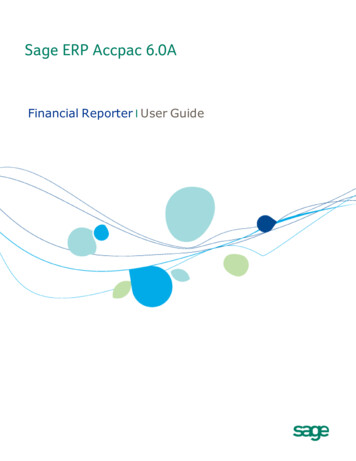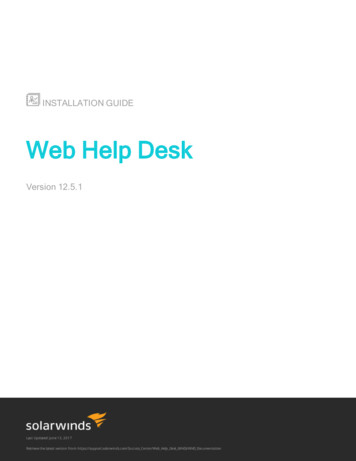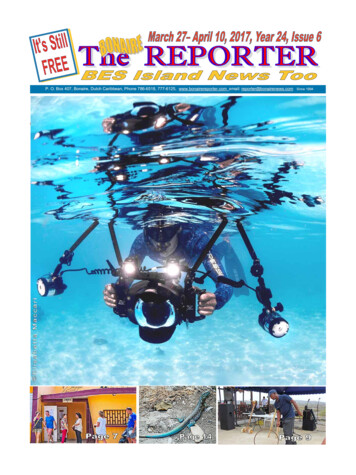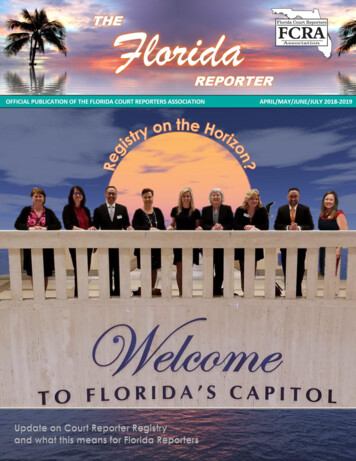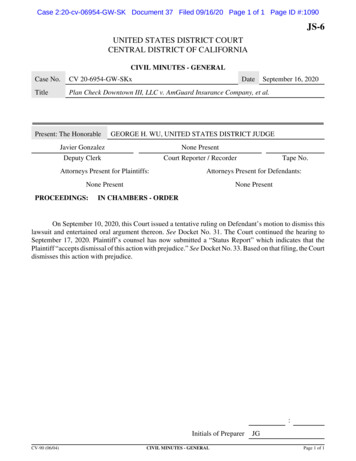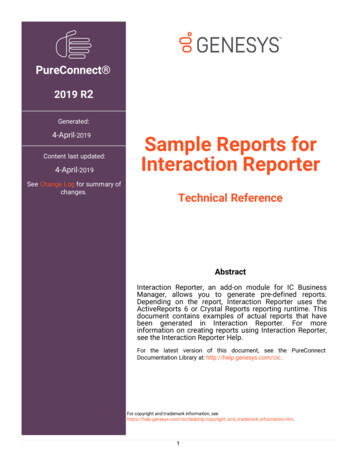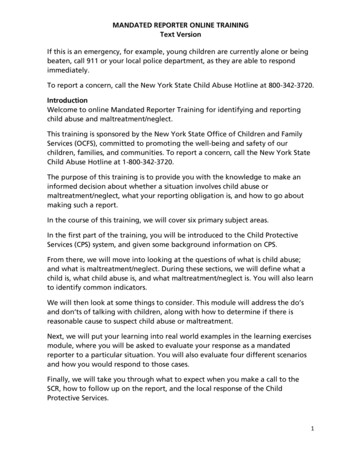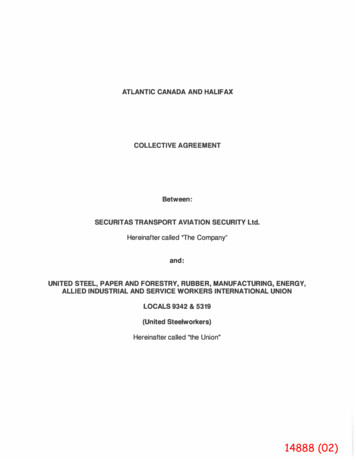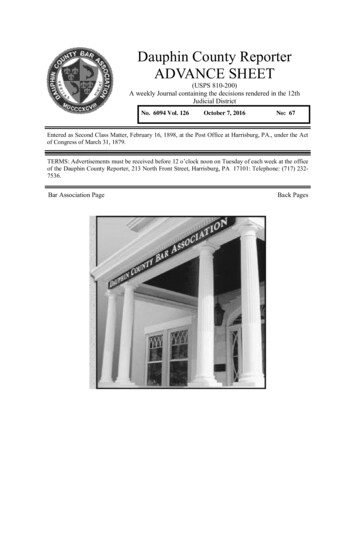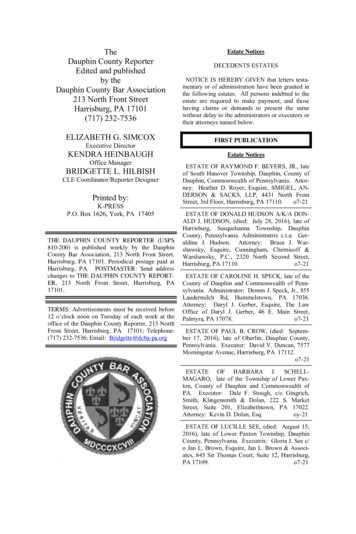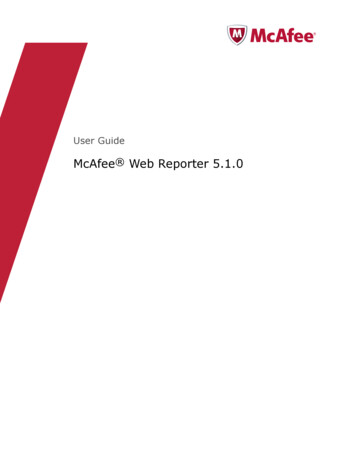
Transcription
User GuideMcAfee Web Reporter 5.1.0
COPYRIGHTCopyright 2010 McAfee, Inc. All Rights Reserved.No part of this publication may be reproduced, transmitted, transcribed, stored in a retrieval system, or translated into any language in any form or byany means without the written permission of McAfee, Inc., or its suppliers or affiliate companies.TRADEMARK ATTRIBUTIONSAVERT, EPO, EPOLICY ORCHESTRATOR, FOUNDSTONE, GROUPSHIELD, INTRUSHIELD, LINUXSHIELD, MAX (MCAFEE SECURITYALLIANCE EXCHANGE),MCAFEE, NETSHIELD, PORTALSHIELD, PREVENTSYS, SECURITYALLIANCE, SITEADVISOR, TOTAL PROTECTION, VIRUSSCAN, WEBSHIELD are registeredtrademarks or trademarks of McAfee, Inc. and/or its affiliates in the US and/or other countries. McAfee Red in connection with security is distinctive ofMcAfee brand products. All other registered and unregistered trademarks herein are the sole property of their respective owners.LICENSE INFORMATIONLicense AgreementNOTICE TO ALL USERS: CAREFULLY READ THE APPROPRIATE LEGAL AGREEMENT CORRESPONDING TO THE LICENSE YOU PURCHASED, WHICH SETSFORTH THE GENERAL TERMS AND CONDITIONS FOR THE USE OF THE LICENSED SOFTWARE. IF YOU DO NOT KNOW WHICH TYPE OF LICENSE YOUHAVE ACQUIRED, PLEASE CONSULT THE SALES AND OTHER RELATED LICENSE GRANT OR PURCHASE ORDER DOCUMENTS THAT ACCOMPANY YOURSOFTWARE PACKAGING OR THAT YOU HAVE RECEIVED SEPARATELY AS PART OF THE PURCHASE (AS A BOOKLET, A FILE ON THE PRODUCT CD, OR AFILE AVAILABLE ON THE WEBSITE FROM WHICH YOU DOWNLOADED THE SOFTWARE PACKAGE). IF YOU DO NOT AGREE TO ALL OF THE TERMS SETFORTH IN THE AGREEMENT, DO NOT INSTALL THE SOFTWARE. IF APPLICABLE, YOU MAY RETURN THE PRODUCT TO MCAFEE OR THE PLACE OFPURCHASE FOR A FULL REFUND.2McAfee Web Reporter 5.1.0 User Guide
ContentsPreface5About this guide . . . . . . . . . . . . . . . .Audience . . . . . . . . . . . . . . . .Conventions . . . . . . . . . . . . . . .What's in this guide . . . . . . . . . . . .Finding product documentation . . . . . . . . . .1.McAfee Web Reporter Introduction555567Web Reporter overview . . . . . . . . . . . . . . . . . . . . . . . . . . . . . . . . 7Report options . . . . . . . . . . . . . . . . . . . . . . . . . . . . . . . . . . . 7Report language options . . . . . . . . . . . . . . . . . . . . . . . . . . . . . . . 82Logon and User Interface Basics11Log on to Web Reporter . . . . . . . . . . . . . . . . . .User interface basics . . . . . . . . . . . . . . . . . . .Navigation bar . . . . . . . . . . . . . . . . . . .Toolbars . . . . . . . . . . . . . . . . . . . . .Access to menus in the user interface . . . . . . . . . .3. 151516. 16. 17. 17. 1818. . . . . . . . . . . . 191921. 2222. 23. 24. 25. 25. 26. 27My Profile.Quick View Reports19Quick View reports overview . . . . . . . . . . . . . . . . . . . .Summary reports . . . . . . . . . . . . . . . . . . . . . .Custom reports . . . . . . . . . . . . . . . . . . . . . . .View Quick View reports . . . . . . . . . . . . . . . . . . . . . .View summary reports . . . . . . . . . . . . . . . . . . . .Create custom reports . . . . . . . . . . . . . . . . . . . .Save custom reports as advanced reports . . . . . . . . . . . .Save custom reports as favorites . . . . . . . . . . . . . . .Manage favorite reports . . . . . . . . . . . . . . . . . . .Send Quick View reports . . . . . . . . . . . . . . . . . . . . . .Schedule favorite or custom reports . . . . . . . . . . . . . . . . .5111212131415Profile settings overview . . . . . . . . . . . . . .Enter default email settings . . . . . . . . . . . . .Select the number of report results per page . . . . . .Assign the number format . . . . . . . . . . . . .Select the date and time format . . . . . . . . . . .Set up the summary report that appears at logon . . . .View delegated reports settings for your account . . . .Change your password . . . . . . . . . . . . . . .4.Queries29Preconfigured queries . . . . . . . . . . . . . . . . . . . . . . . . . . . . . . . . 29Custom queries . . . . . . . . . . . . . . . . . . . . . . . . . . . . . . . . . . 40McAfee Web Reporter 5.1.0 User Guide3
ContentsQuery types . . . . . . . . . . . . . . . . . . . . . . . .Query columns and order . . . . . . . . . . . . . . . . . .Query-level filters . . . . . . . . . . . . . . . . . . . . . .Query layout . . . . . . . . . . . . . . . . . . . . . . . .Query configuration . . . . . . . . . . . . . . . . . . . . . . . .Select query and data types . . . . . . . . . . . . . . . . .Configure query-level filters . . . . . . . . . . . . . . . . .Set up query layout . . . . . . . . . . . . . . . . . . . . .Query management . . . . . . . . . . . . . . . . . . . . . . . .Copy queries . . . . . . . . . . . . . . . . . . . . . . . .Delete queries . . . . . . . . . . . . . . . . . . . . . . .Share queries . . . . . . . . . . . . . . . . . . . . . . .View query use . . . . . . . . . . . . . . . . . . . . . . .6. 40. 414142. 42. 42. 43. 44. 4445. 45. 454647. . . . . . . . . . . . . . . . . . . . . . . . . . . . . . . . . . . . . . . . . . . . . . . . . . . . . . . . . . . . . . . . . . . 47. 4749. 50. 51. 52. 52. 52. 53. 53. 54Advanced ReportsAdvanced report definition overview . . . . . . . . . . . . . . . . .Preconfigured advanced report definitions . . . . . . . . . . . .User-configured advanced reports . . . . . . . . . . . . . . .Configure advanced reports definitions . . . . . . . . . . . . . . . .Name and select the dates for the advanced report . . . . . . . .Select queries for advanced reports . . . . . . . . . . . . . .Select filters for advanced reports . . . . . . . . . . . . . . .Use advanced settings to get multiple reports . . . . . . . . . .Get advanced report results . . . . . . . . . . . . . . . . . . . .Run an advanced report immediately . . . . . . . . . . . . . .Schedule advanced reports . . . . . . . . . . . . . . . . . .Manage advanced reports . . . . . . . . . . . . . . . . . . . . .Copy an advanced report . . . . . . . . . . . . . . . . . . .Import advanced reports definitions . . . . . . . . . . . . . .Export advanced report definitions . . . . . . . . . . . . . . .Disable a scheduled report . . . . . . . . . . . . . . . . . .Delete advanced report definitions . . . . . . . . . . . . . . .View the use of an advanced report definition . . . . . . . . . .Index4.FiltersFilters overview . . . . . . . . . . . . . . . . . .Filter types . . . . . . . . . . . . . . . . .Preconfigured filters . . . . . . . . . . . . . . . . .Preconfigured filter configurations . . . . . . . .Custom filters . . . . . . . . . . . . . . . . . . .Add or edit filters . . . . . . . . . . . . . . . . . .Copy filters . . . . . . . . . . . . . . . . . . . .Share filters . . . . . . . . . . . . . . . . . . . .View filter use . . . . . . . . . . . . . . . . . . .Remove a filter from reports . . . . . . . . . . . . .Delete a filter . . . . . . . . . . . . . . . . . . .7.McAfee Web Reporter 5.1.0 User Guide55.55556060606162636464646565656666666769
PrefaceThis guide provides the information you need to configure, use, and maintain your McAfee product.About this guideThis information describes the guide's target audience, the typographical conventions and icons usedin this guide, and how the guide is organized.AudienceMcAfee documentation is carefully researched and written for the target audience.The information in this guide is intended primarily for:ConventionsThis guide uses the following typographical conventions and icons.Book title or Emphasis Title of a book, chapter, or topic; introduction of a new term; emphasis.BoldText that is strongly emphasized.User input or PathCommands and other text that the user types; the path of a folder or program.CodeA code sample.User interfaceWords in the user interface including options, menus, buttons, and dialogboxes.Hypertext blueA live link to a topic or to a website.Note: Additional information, like an alternate method of accessing an option.Tip: Suggestions and recommendations.Important/Caution: Valuable advice to protect your computer system,software installation, network, business, or data.Warning: Critical advice to prevent bodily harm when using a hardwareproduct.What's in this guideThis guide is organized to help you find the information you need.McAfee Web Reporter 5.1.0 User Guide5
PrefaceFinding product documentationFinding product documentationMcAfee provides the information you need during each phase of product implementation, frominstallation to daily use and troubleshooting. After a product is released, information about the productis entered into the McAfee online KnowledgeBase.Task1Go to the McAfee Technical Support ServicePortal at http://mysupport.mcafee.com.2Under Self Service, access the type of information you need:To access.Do this.User documentation1 Click Product Documentation.2 Select a Product, then select a Version.3 Select a product document.KnowledgeBase Click Search the KnowledgeBase for answers to your product questions. Click Browse the KnowledgeBase for articles listed by product and version.6McAfee Web Reporter 5.1.0 User Guide
1McAfee Web Reporter IntroductionThe McAfee Web Reporter software (hereinafter Web Reporter) creates reports that show you howpeople in your organization are using the Internet.Web Reporter provides the reporting tools to identify issues in your organization such as liabilityexposure, productivity loss, bandwidth overload, and security threats. You can use this information tomodify web use policies and provide guidance for appropriate Internet use in your organization. Use Web Reporter with McAfee Web Gateway, McAfee SiteAdvisor Enterprise, McAfee SmartFilter , andother third-party web filtering solutions.ContentsWeb Reporter overviewReport optionsReport language optionsWeb Reporter overviewWeb Reporter includes multiple reporting options to create and generate reports that show web usagein your organization. Use predefined reports to get a quick view of the most recent web activity orcreate and schedule reports to get the information with the exact details you need to review webactivity throughout your organization.Using Web Reporter, you can identify web filtering needs to use when configuring web usage policiesand identify web usage issues. Reports created in Web Reporter can help identify when and how usersare accessing the web that involve areas such as: Liability Productivity Bandwidth SecurityReport optionsIn Web Reporter, there are various types of reports that give you different levels of detail. Whencreating custom and advanced reports, you can select display options or layout options for additionalcustomization.Web Reporter offers three types of reports: summary reports, custom reports, and advanced reports.Each report type has a different purpose and its own configuration settings.McAfee Web Reporter 5.1.0 User Guide7
1McAfee Web Reporter IntroductionReport language optionsTable 1-1 Report typesReporttypeDefinitionSummarySummary reports are the most condensed type of reports and are accessible from theQuick View menu. These reports are preconfigured reports that provide a snapshot ofrecent web activity. Report types include sites, user names, user IP addresses,categories, malware, web reputation, protection areas, and actions. In addition toviewing these reports in the Web Reporter window, you can send or store summaryreports in additional formats using one of the supported localized languages and includea logo.CustomCustom reports are accessible from the Quick View menu and provide more detail thansummary reports. Custom reports allow you to select which data to include in a report,save the report as a favorite or advanced report, and schedule it to run regularly. Youcan view custom reports in the Web Reporter window or send or store the reports. Whenyou choose to send or store the reports, you can select one of the available file types,reformat the fields using an available language, and include a logo.AdvancedAdvanced reports provide the most amount of detail. Advanced reports use queries andfilters, and offer additional options such as layouts, graphs, and query-level filters. Usingall the options, you decide which data to put in the report and the amount of detail todisplay.Report language optionsWeb Reporter can translate some fields and data in predefined queries and predefined advancedreports into one of the supported languages. When you send, save, schedule, or run a reportimmediately (Run Now), you can select the language you want for the translatable fields and data.Web Reporter allows you to select a language when sending a summary or custom report, and whensaving or scheduling a custom or advanced report. This translation happens within the software onlywhen you select a language for your report. This option does not translate fields and informationwithin the user interface or customized reports (including customized queries, filters, and so on).Selecting a language will translate some data and the available translatable fields of a report, whileeverything else appears in the language used for the log files. For example, if you have log files thatwere generated in English and you select French for the translatable report fields and some data, youwill get a report with French labels and data, with everything else appearing in English.Translatable fields: Actions — Translates the predefined actions in Web Reporter (Allow, Block, Bypass, Monitor,Override, Warn) Date and time formats — Translates date and time formats to the selected language Report titles, labels, headings, and legends — Translates these items in your report Category names — Translates any TrustedSource Web Database category name that appears in yourreport Reputation ratings — Translates TrustedSource Web Database reputation scores Protection areas — Translates protection areas that are recognized in Web ReporterAny user-defined field, such as a custom column name, is maintained inthe original language.8McAfee Web Reporter 5.1.0 User Guide
McAfee Web Reporter IntroductionReport language options1McAfee Web Reporter 5.1.0 User Guide9Select from the following list of languages: Chinese (Simplified) Japanese Chinese (Traditional) Korean English (US) Portuguese French Russian German Spanish Italian
1McAfee Web Reporter IntroductionReport language options10McAfee Web Reporter 5.1.0 User Guide
2Logon and User Interface BasicsLog on to the Web Reporter web-based user interface, where you create and view reports.ContentsLog on to Web ReporterUser interface basicsLog on to Web ReporterBoth reporting administrators and users log on to the Web Reporter using the web-based userinterface. Type your user name, password, and select a directory to log on to Web Reporter.Before you beginEnable cookies for your browser.A Web Reporter administrator will provide you with your user name and password.Task1Open Web Reporter using one of the following methods: Double-click the Web Reporter desktop icon. [HTTP] Open a new browser window and type http://address:9111/reporter where addressis the IP address or the fully qualified domain name (FQDN) of the computer on which thesoftware is installed. [HTTPS] Open a new browser window and type https://address:9112/reporter whereaddress is the IP address or the fully qualified domain name (FQDN) of the computer on whichthe software is installed.If the site’s certificate is not verified because it is self-signed, take the necessary action in yourbrowser to continue to the site.2If prompted to install the Java Runtime Environment (JRE), click Yes. The JRE is required to openthe Web Reporter interface.3Type your user name and password.4Click Options and select the directory your user name and password belong to.5Click Log On.The Web Reporter user interface opens.McAfee Web Reporter 5.1.0 User Guide11
2Logon and User Interface BasicsUser interface basicsUser interface basicsThe Web Reporter user interface has all the options and information you need to create and view reports.The interface contains a menu bar, submenus, an information pane and toolbar, and a Help menu (?icon in the upper right corner).A reporting administrator creates logon accounts and sets uppermissions for each reporting user. If you are a reporting user whoneeds access to additional Web Reporter menus, contact your WebReporter administrator.Navigation barThe navigation bar contains buttons that correspond to the features in Web Reporter. After clicking abutton, you are presented with submenus. The navigation bar is your first step in accessing variouswindows throughout Web Reporter.Features include:12 Quick View — Displays two types of condensed interactive reports for your organization—summaryand customHere, you can also save custom reports as favorite reports. Use Quick View reports to select apreconfigured summary report to view the current week’s data or create a custom report to viewspecific data for any time period. Reports — Gives you the ability to create reports with more specific detail (advanced reports) thanQuick View reportsCreate customized advanced reports by using data filters and advanced queries. You can alsoschedule advanced reports to run whenever and however you want them. My Profile — Determines account preferences and the default Quick View summary report, displaysdelegated reports access you have, and the option to change your Web Reporter account password Administration (for administrator accounts only) — Gives administrators the ability to set up WebReporter for use in your organizationFor more information about this menu, see the McAfee Web Reporter Product Guide.McAfee Web Reporter 5.1.0 User Guide
2Logon and User Interface BasicsUser interface basicsToolbarsToolbars provide an additional way to further customize what you see on a window in Web Reporter.There are a few different toolbars available depending on which window is displayed. Toolbars arelocated at the top of the list for Quick View and Reports windows.Figure 2-1 Quick View reports toolbarFigure 2-2 Advanced reports toolbarsFigure 2-3 Additional Filters toolbarTable 2-1 Toolbar optionsNumber OptionDefinition1BackDisplays the previously viewed report2Save ReportSaves a custom report as a favorite or advanced report3Send ReportStores a summary or custom report on the Web Reporter server orsends it through email or FTP4Schedule ReportSets the schedule, such as frequency, format, delivery, and delegation,for a custom report5Bar GraphDisplays the summary or custom report data in bar graph format6TableDisplays the summary or custom report data in table format7HitsDisplays or hides the total number of hits per category for a custom report8Percent HitsDisplays or hides the percentage of total hits per category in a customreport9BytesDisplays or hides the total number of bytes per category for a customreportMcAfee Web Reporter 5.1.0 User Guide13
2Logon and User Interface BasicsUser interface basicsTable 2-1 Toolbar options (continued)Number OptionDefinition10Percent BytesDisplays or hides the percentage of total bytes per category in a customreport11Current page oftotal pagesDisplays the current page number in view and the total number ofpages for a custom report; also available for advanced reports12ResultsDisplays the numb
1 McAfee Web Reporter Introduction The McAfee Web Reporter software (hereinafter Web Reporter) creates reports that show you how people in your organization are using the Internet. Web Reporter provides the reporting tools to identify issues in your organization such as liability exposure, productivity loss, bandwidth overload, and security .