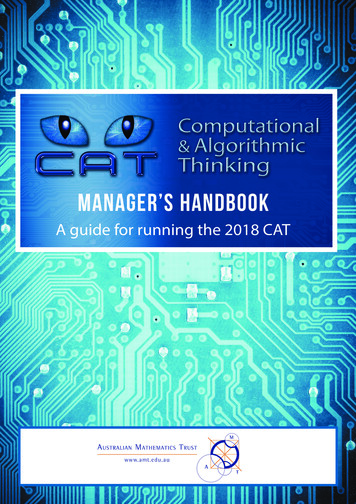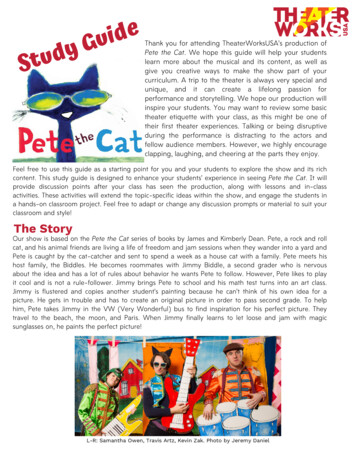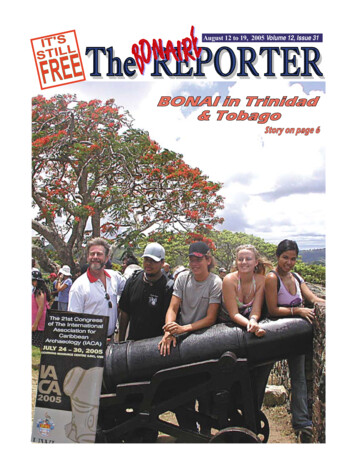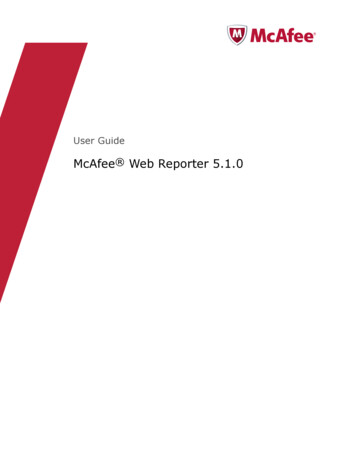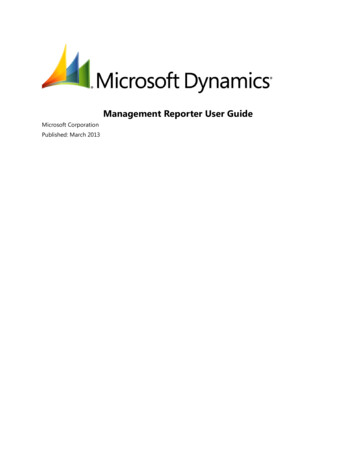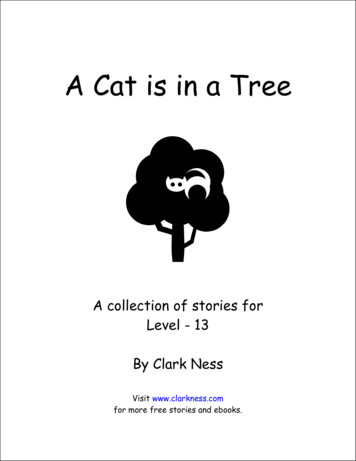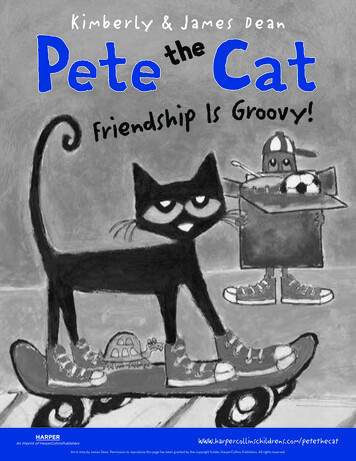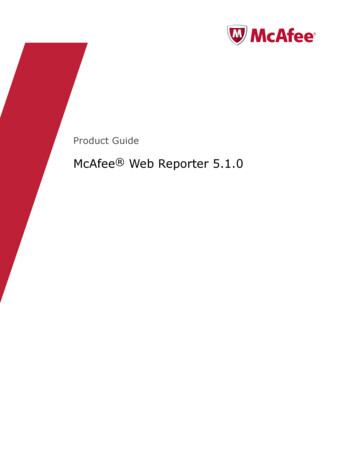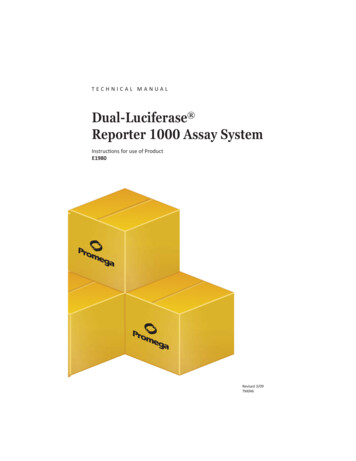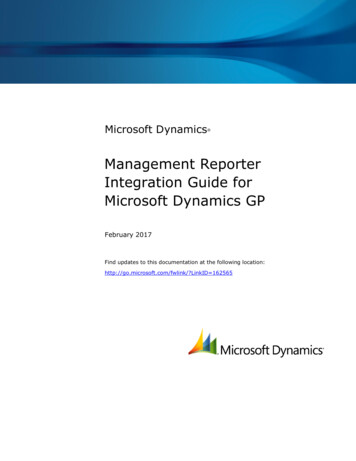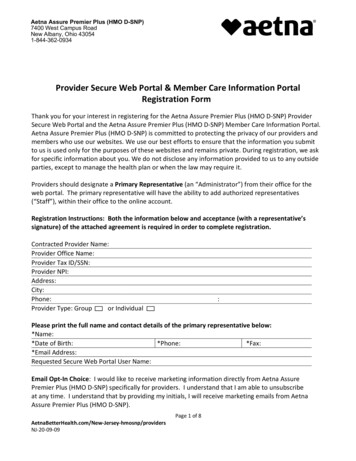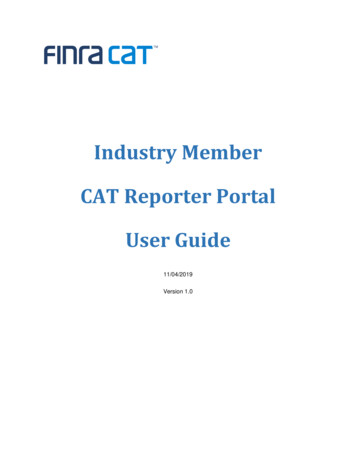
Transcription
Industry MemberCAT Reporter PortalUser Guide11/04/2019Version 1.0
Table of ContentsChange Log. 3Overview . 4Companion Documents . 51.Entitlement and User Roles . 62.Technical Requirements . 73.Access Information . 84.Data Perspectives . 95.Landing Page . 105.1. Announcements . 106.Reporting Feedback . 116.1. Reporting Summary . 116.2. File Status. 117.Error Corrections . 127.1. Error Summary . 127.2. Errors . 127.3. Error Repair . 128.Report to CAT . 138.1. Upload Data File . 138.2. Download Feedback File . 139.Reporting Relationships . 149.1. Usage of Reporting Relationships . 149.2. Reporting Relationship Fields, Rules, and Validations . 159.3. View and Export CAT Reporting Relationships . 189.4. Add a CAT Reporting Relationship . 209.5. Manage Existing Reporting Relationships . 219.6. Invalidation of an IMID . 2310. ATS Order Types . 2410.1. Usage of ATS Order Types . 2410.2. ATS Order Type Fields, Rules, and Validations . 2410.3. View and Export ATS Order Types . 2510.4. Add an ATS Order Type . 2610.5. Manage Existing ATS Order Types . 2710.6. Invalidation of an IMID . 29Industry Member CAT Reporter Portal User Guide2
Change LogVersionDate PublishedDescription of Change(s)1.011/04/2019User Guide published to Industry Members.Industry Member CAT Reporter Portal User Guide3
OverviewThe Industry Member CAT Reporter Portal (“Portal”) is a web-based tool that allows CAT Reporters tomonitor and manage data submissions to CAT. The Portal includes end-to-end capability for providingcomplete and accurate data to CAT, including the ability to manually enter and upload data, monitor allsubmissions, and review and correct errors.Additionally, the Portal provides access to reporting statistics including information on an IndustryMember’s submissions and error rates as well as its performance compared to that of its peers. Userscan also access other CAT related information including system announcements, system status, andadditional resources.QuestionsQuestions related to this document may be directed to the FINRA CAT Helpdesk at 888-696-3348 or athelp@finracat.com.IMPORTANT NOTE ABOUT THE CONTENT OF THIS USER GUIDEThe information provided in this version of the Industry Member CAT Reporter Portal UserGuide corresponds to functionality delivered for the November 2019 Industry Test Releaseonly.This guide will be updated with further content in conjunction with each Industry Test cycle, per thefollowing schedule:Industry Test Release 1 (November 18, 2019): Reporting Relationships and ATS Order TypesIndustry Test Release 2 (December 16, 2019): Basic Statistics, Data File Upload, and FeedbackDownloadIndustry Test Release 3 (February 24, 2019): Reporting Statistics, Error Feedback, Error Corrections,and AnnouncementsIndustry Member CAT Reporter Portal User Guide4
Companion Documents CAT Reporting Technical Specifications for Industry Members, CAT Industry Member ReportingScenarios, and Industry Member JSON Schema: /index.html Connectivity Supplement for Industry Members: https://www.catnmsplan.com/registration/ Frequently Asked Questions: https://www.catnmsplan.com/faq/index.html Industry Member Onboarding Guide: https://www.catnmsplan.com/registration/Industry Member CAT Reporter Portal User Guide5
1. Entitlement and User RolesPrior to accessing the Portal, an individual must have a CAT user account with an assigned user role thatprovides access to the Portal. See the Industry Member Onboarding Guide for details on obtaining a useraccount and assigning user roles.User roles for the Industry Member Portal include CAT Account Administrator, CAT User, and CAT ReadOnly. The abilities for each user role nage CAT Users(via the FINRA Entitlement system)XView/Export Feedback(including announcements, reporting statistics, and error feedback)XXXView Reporting Relationships and ATS Order TypesXXXCreate/Edit Reporting RelationshipsXXCreate/Edit ATS Order TypesXXCreate/Transmit dataXXRepair CAT Errors(including bulk repairs)XXCreate/Edit User PreferencesXXUpload Data File(via Portal)XXDownload FeedbackXXXView Monthly Report CardXXXIndustry Member CAT Reporter Portal User Guide6
2. Technical RequirementsThe CAT Reporter Portal supports HTML5-compatible browsers including Chrome, Firefox, and Safari.Using any other browser may result in the inability to access the Portal.See the FINRA CAT Connectivity Supplement for Industry Members available athttps://www.catnmsplan.com/registration/ for the available connection methods and all correspondingtechnical requirements.Industry Member CAT Reporter Portal User Guide7
3. Access InformationFor web-based users accessing the Portal directly through an internet browser:Production URLhttps://srg.catnms.comCT/Industry Test URLhttps://srg.ct.catnms.comFor private line users accessing the Portal through a third-party Managed Service Provider:Production URLhttps://reporterportal.catnms.comCT/Industry Test URLhttps://reporterportal.ct.catnms.comFor AWS private link users1:1Production URLCT/Industry Test orterportal-pl.ct.catnms.comConnectivity via AWS Private Link will be available in February 2020.Industry Member CAT Reporter Portal User Guide8
4. Data PerspectivesThe Portal provides the ability to view data via defined data perspectives. This allows users to view datafor their organization aggregated in various ways.The available perspectives are: The Firm perspective, which displays data applicable to the user’s firm as a CAT Reporter. Thisincludes all data provided by the firm as a CAT Reporter and all data provided by a Submitter onbehalf of the firm. This perspective is available when the user’s organization is a CAT Reporter. The Submitter (Reporting Agent) perspective, which displays data applicable to the user’sorganization as a CAT Reporting Agent. This includes all data submitted to CAT by the user’sorganization on behalf of a CAT Reporter. This perspective is available when the user’sorganization acts as a Submitter/CAT Reporting Agent. The Third-Party Reporting Agent perspective2, which displays data applicable to the user’sorganization as a Third-Party Reporting Agent. This includes all data submitted where the user’sorganization was identified as the Third-Party Reporting Agent. This perspective is availablewhen the user’s organization acts as a Third-Party Reporting Agent.2The Third-Party Reporting Agent perspective will be implemented at a future date.Industry Member CAT Reporter Portal User Guide9
5. Landing PageFebruary Industry Test Cycle: Announcements5.1. AnnouncementsIndustry Member CAT Reporter Portal User Guide10
6. Reporting FeedbackDecember Industry Test Cycle: Basic StatisticsFebruary Industry Test Cycle: Comprehensive Statistics6.1. Reporting Summary6.2. File StatusIndustry Member CAT Reporter Portal User Guide11
7. Error CorrectionsFebruary Industry Test Cycle: Syntax/Semantic Error Corrections7.1. Error Summary7.2. Errors7.3. Error RepairIndustry Member CAT Reporter Portal User Guide12
8. Report to CATDecember Industry Test Cycle: Upload Data File, Download Feedback File8.1. Upload Data File8.2. Download Feedback FileIndustry Member CAT Reporter Portal User Guide13
9. Reporting RelationshipsA CAT Reporting Relationship establishes a link between a CAT Reporter and a Submitter for purposesof transmitting and viewing CAT data. A relationship is comprised of: One CAT Reporter. This identifies the firm that is required to submit data to CAT and for whichdata may be transmitted and viewed. One IMID. This identifies the IMID for the CAT Reporter for which data may be transmitted andviewed. One Submitter. This identifies the organization that may transmit and view data on behalf of theCAT Reporter/IMID. One optional Third-Party Reporting Agent. When provided, this identifies the organization thatmay view transmitted data and initiate corrections to that data on behalf of the CATReporter/IMID.A reporting relationship must be manually created in CAT before a Submitter may transmit data on behalfof the CAT Reporter. Only the CAT Reporter can create and manage Reporting Relationships. ACAT Reporter may have multiple active relationships at any time. Self-reporting firms are not required orable to establish a self-reporting relationship.Information regarding the creation, management, and use of CAT Reporting Relationships via the Portalis provided below.9.1. Usage of Reporting RelationshipsA reporting relationship allows the Submitter to transmit data on behalf of the CAT Reporter. This includesthe ability to submit data and to view feedback for and make corrections to that data. A Submitter mayonly view and make corrections data that was transmitted by the Submitter.A reporting relationship allows the Third-Party Reporting Agent to view transmitted data and initiatecorrections to that data on behalf of the CAT Reporter.3 A Third-Party Reporting Agent may only viewand initiate corrections on data if the Third-Party Reporting Agent was designated uponsubmission of that data.3A Third-Party Reporting Agent may initiate corrections; however, unless the Third-Party Reporting Agentalso has a relationship with the CAT Reported IMID as a Submitter, it may not submit the corrections.Industry Member CAT Reporter Portal User Guide14
As an example, consider the following reporting relationships for Firm 999: ABC gIMIDAgentABCDPermissions123 can transmit data and view corresponding feedback123on behalf of 999/ABCD.ABCD123456123 can transmit data and view corresponding feedbackon behalf of 999/ABCD. 456 may optionally be identifiedas the Third-Party Reporting Agent.456 can view feedback and initiate corrections on behalfof 999/ABCD for data transmitted where 456 wasidentified as the Third-Party Reporting Agent duringsubmission.ABCD456456 can transmit data and view corresponding feedbackon behalf of 999/ABCD.A CAT Reporting Relationship is valid from the effective date to the expiration date (if provided), inclusiveof these dates. Any data provided by the Submitter on behalf of the CAT Reporter IMID prior to theeffective date or after the expiration date is rejected. Similarly, any data provided by a Submitter on behalfof a CAT Reporter that designates a Third-Party Reporting Agent where an active reporting relationshipdoes not exist for the CAT Reporter, Submitter, and Third-Party Reporting Agent at the time ofsubmission is rejected.When a relationship expires, the Submitter and Third-Party Reporting Agent may still view any data thatwas submitted while the relationship was active. However, they can no longer submit corrections to thatdata.9.2. Reporting Relationship Fields, Rules, and ValidationsEach CAT Reporting Relationship includes the following data:Industry Member CAT Reporter Portal User Guide15
FieldField DescriptionRequiredFormatRules/ValidationsCATThe SRO-assignedYesDropdownSelection includes all IMIDsReporteridentifier4 that a FirmSelectionfor the CAT Reporter, perIMIDuses to report informationthe IMID List.to CAT.SubmitterThe CRD Number for theYesCAT ReportingDropdownMust not be the CRDSelectionNumber of the CATAgent/Submitter.Reporter, unless a ThirdParty Reporting Agent isalso identified. 5Must not be the same as theThird-Party Reporting Agent.Third-PartyThe CRD Number for theReportingThird-Party ReportingAgentAgent.NoDropdownMust not be the CRDSelectionNumber of the CATReporter.Must not be the same as theSubmitter.EffectiveThe first date on whichDatethe ReportingYesDateMust be on or after the(MM/DD/YYYY)current date.DateMust be on or after the(MM/DD/YYYY)Effective Date.Relationship is availablefor submitting andmanaging data.ExpirationThe last date on whichDatethe ReportingNoRelationship is availablefor submitting andMust be on or after thecurrent date.managing data.4Examples of SRO-assigned identifiers include FINRA MPIDs, Nasdaq MPIDs, NYSE Mnemonics,CBOE User Acronyms, and CHX Acronyms.5 To allow a Third-Party Reporting Agent to act on behalf of a self-reporting firm, a relationship must beestablished listing the Firm as the Submitter and designating the Third-Party Reporting Agent. Thesystem does NOT accept a relationship that lists the self-reporting Firm as the Submitter and does notdesignate a Third-Party Reporting Agent.Industry Member CAT Reporter Portal User Guide16
9.2.1.Duplicate and Overlapping Reporting RelationshipsTo ensure data integrity, CAT does not allow two relationships to duplicate one another. Whendetermining if two relationships would be duplicative, CAT considers the CAT Reporter IMID, Submitter,and Third-Party Reporting Agent for the relationships as well as the Effective and Expiration Dates. Thefollowing diagram illustrates the possible scenarios when comparing two relationships:CAT ReporterIMIDASubmitter IDBDFECThird-PartyReportingAgent IDRelationships that share one or two of the three primary data points are not duplicative. Tworelationships may have:A. The same CAT Reporter IMID but a different Submitter ID and Third-Party Reporting Agent ID.B. The same Submitter ID but a different CAT Reporter IMID and Third-Party Reporting Agent ID.C. The same Third-Party Reporting Agent ID but a different CAT Reporting IMID and Submitter ID.D. The same CAT Reporter IMID and Submitter ID but a different Third-Party Reporting Agent ID.6E. The same Submitter ID and Third-Party Reporting Agent ID but a different CAT Reporter IMID.F. The same CAT Reporter IMID and Third-Party Reporting Agent but a different Submitter ID.Relationships with the same CAT Reporter IMID and Submitter ID and Third-Parting Reporting Agentrequire further review. In such cases, CAT uses the Effective and Expiration Dates to determine if the6When a relationship with a Third-Party Reporting Agent exists, the Submitter for the relationship has theability to submit data on behalf of the CAT Reporter without designating the Third-Party Reporting Agent.This inherently gives the Submitter the ability to act on behalf of the CAT Reporter, thereby mimicking arelationship with the CAT Reporter IMID and Submitter without the Third-Party Reporting Agent beingidentified. The system prevents the creation of such relationships.Specifically, if the relationship with the Third-Party Reporting Agent is created first, a user may not createa subsequent relationship with the same IMID and Submitter and no Third-Party Reporting Agent.However, if the relationship without the Third-Party Reporting agent is created first, a user maysubsequently create other relationships with the same Submitter and a Third-Party Reporting Agent. Thesystem permits the creation of two such relationships on the same day only.Industry Member CAT Reporter Portal User Guide17
relationships are duplicative. The user may proceed when the date ranges of the two relationships do notoverlap or meet.9.3. View and Export CAT Reporting RelationshipsTo view all Reporting Relationships for the Firm:1. Click Reporting Relationships on the left-hand navigation panel.2. All relationships for the Firm are displayed, including those that are currently active, have a futureeffective date, are pending expiration, or have already expired.Reporting relationships are displayed in two categories: The Reporter View displays all relationships where the user’s firm is the CAT Reporter. This isthe list of Submitters and Third-Party Reporting Agents that have been authorized by the user’sfirm to act on its behalf. These relationships have been created by and must be managed by theuser’s Firm. The Submitter/Third-Party View displays all relationships where the user’s organization hasbeen named as a Submitter or Third-Party Reporting Agent. This is the list of CAT Reporters thathave authorized the user’s organization act on its behalf. All records are read-only; relationshipsmust be edited by the CAT Reporter.Users may optionally filter, sort, or export the Reporting Relationships. The Reporter View content andthe Submitter/Third-Party View content must be filtered, sorted, and exported separately.3. To filter a list, clickfor any column and make one or more selections.4. To sort a list, click any Column Header to sort by that column.Industry Member CAT Reporter Portal User Guide18
5. To export a list, click Export for the corresponding view. If filters have been applied to the list, onlythe relationships meeting the specified filter criteria are exported.View or download the generated CSV file using the internet browser functionality.Industry Member CAT Reporter Portal User Guide19
9.4. Add a CAT Reporting RelationshipThe CAT Reporter must create a CAT Reporting Relationship before the Submitter or Third-PartyReporting Agent is able to act on its behalf.To add a new CAT Reporting Relationship:1. Click Add New.2. Enter the details for the relationship. See Reporting Relationship Fields, Rules, and Validations abovefor details on field requirements, formats, and validations.3. Click Save. The new relationship is displayed on the Reporter View list.Industry Member CAT Reporter Portal User Guide20
9.5. Manage Existing Reporting RelationshipsA relationship may be edited as follows: For a future-dated relationship (where the Effective Date is after the current date), all fields maybe edited. For a currently active relationship (where the Effective Date is on or before the current dateand the Expiration Date is blank or is on or after the current date), only the Expiration Date maybe edited. For an expired relationship (where the Expiration Date is before the current date), no fields maybe edited.To edit a non-expired CAT Reporting Relationship:1. Clickfor the relationship on the Reporter View list.Industry Member CAT Reporter Portal User Guide21
2. Make the desired update(s). See Reporting Relationship Fields, Rules, and Validations above fordetails on field requirements, formats, and validations.3. Click Update. The updated information is displayed on the Reporter View list.Industry Member CAT Reporter Portal User Guide22
9.6. Invalidation of an IMIDA CAT Reporting Relationship is only valid as long as the corresponding CAT Reporter IMID is valid.When an IMID is no longer valid, all active CAT Reporting Relationships for that IMID are no longer valid.All organizations designated as a Submitter and/or Third-Party Reporting Agent for that IMID may nolonger transmit data under that relationship. The Submitter and Third-Party Reporting Agent may continueto view data that was submitted while the IMID was valid; however, they can no longer submit correctionsto that data.Industry Member CAT Reporter Portal User Guide23
10. ATS Order TypesThe CAT Industry Member Technical Specifications require Industry Members operating an AlternativeTrading System (ATS) to populate the atsOrderType field on the CAT Equity New Order and OrderAccepted events. The Firm must register the order type with CAT prior to submitting events referencingthat ATS Order Type. Industry Members should register an ATS Order Type with CAT at least 20days prior to the effective date.Information regarding the creation and management of ATS Order Types via the Portal is provided in thefollowing sections.10.1.Usage of ATS Order TypesWhen the atsOrderType is provided on an event, the value must match a valid ATS Order Type for theIMID. An ATS Order Type is valid from the effective date to the expiration date (if provided), inclusive ofthese dates. Any event submitted using the ATS Order Type prior to the effective date or after theexpiration date is rejected.10.2.ATS Order Type Fields, Rules, and ValidationsEach ATS Order Type includes the following data:FieldField DescriptionRequiredFormatRules/ValidationsCATThe SRO-assignedYesDropdownSelection includes all ATSReporteridentifier7SelectionIMIDs for the CAT Reporter,IMIDuses to report informationthat a Firmper the IMID List.to CAT for the ATS.ATS OrderThe order type that isTypeused when reportingYesTextMaximum of 40 characters.YesTextMaximum of 500events to CAT.DescriptionThe user-provideddescription.EffectiveThe first date on whichDatethe ATS Order Type ischaracters.YesDateMust be on or after the(MM/DD/YYYY)current date.accepted for submission.7Examples of SRO assigned identifiers include FINRA MPIDs, Nasdaq MPIDs, NYSE Mnemonics, CBOEUser Acronyms, and CHX Acronyms.Industry Member CAT Reporter Portal User Guide24
FieldField onThe last date on whichNoDateMust be on or after theDatethe ATS Order Type is(MM/DD/YYYY)Effective Date.accepted for submission.Must be on or after thecurrent date.10.2.1.Duplicate and Overlapping ATS Order TypesTo ensure data integrity, CAT does not allow two order types to duplicate one another. When determiningtwo order types would be duplicative, CAT considers the CAT Reporter IMID and the ATS Order Type aswell as the Effective and Expiration Dates.Order types that share one of the two primary data points are not duplicative. Two order types may havethe same CAT Reporter IMID or the same ATS Order Type. However, order types with the same IMIDand ATS Order Type require additional review. In these cases, CAT uses the Effective and ExpirationDates to determine if the order types are duplicative. The user may proceed when the date ranges of theorder types do not overlap or meet.10.3.View and Export ATS Order TypesTo view all ATS Order Types for the Firm:1. Click ATS Order Types on the left-hand navigation panel.2. All ATS Order Types for the Firm are displayed, including those that are currently active, have afuture effective date, are pending expiration, or have already expired.Users may optionally filter, sort, or export the ATS Order Types.3. To filter the list, clickfor any column and make one or more selections.Industry Member CAT Reporter Portal User Guide25
4. To sort the list, click any Column Header to sort by that column.5. To export the, click Export. If filters have been applied to the list, only the relationships meeting thespecified filter criteria are exported.View or download the generated CSV file using the internet browser functionality.10.4.Add an ATS Order TypeAn ATS Order Type must be entered into CAT at least 20 days prior to the effective date.8To add a new ATS Order Type:1. Click Add New.8The ATS Order Type should be created at least 20 days prior to the Effective Date pursuant to FINRArules. An ATS Order Type may be created with an Effective Date that is equal to or greater than thecurrent date, even if it within the next 20 days.Industry Member CAT Reporter Portal User Guide26
2. Enter the details for the order type. See ATS Order Type Fields, Rules, and Validations above fordetails on field requirements, formats, and validations.3. Click Save. The new order type is displayed on the list of ATS Order Types.10.5.Manage Existing ATS Order TypesAn order type may be edited as follows:Industry Member CAT Reporter Portal User Guide27
For a future-dated order type (where the Effective Date is after the current date), all fields maybe edited. For a currently active order type (where the Effective Date is on or before the current date andthe Expiration Date is blank or is on or after the current date), the Expiration Date and Descriptionmay be edited. For an expired order type (where the Expiration Date is before the current date), no fields maybe edited.To edit a non-expired ATS Order Type:1. Clickfor the order type.2. Make the desired update(s). See ATS Order Type Fields, Rules, and Validations above for details onfield requirements, formats, and validations.3. Click Update. The updated information is displayed on the ATS Order Types list.Industry Member CAT Reporter Portal User Guide28
10.6.Invalidation of an IMIDAn ATS Order Type is only valid as long as the corresponding CAT Reporter IMID is valid. When an IMIDis no longer valid, all active ATS Order Types are no longer valid and all Equity New Order or OrderAccepted events submitted with that ATS Order Type are rejected.Industry Member CAT Reporter Portal User Guide29
Industry Member CAT Reporter Portal User Guide 3 Change Log Version Date Published Description of Change(s) 1.0 11/04/2019 User Guide published to Industry Members. Industry Member CAT Reporter Portal User Guide 4 Overview The Industry Member CAT Reporter Portal ("Portal") is a web-based tool that allows CAT Reporters to monitor and manage data submissions to CAT. The Portal includes end .