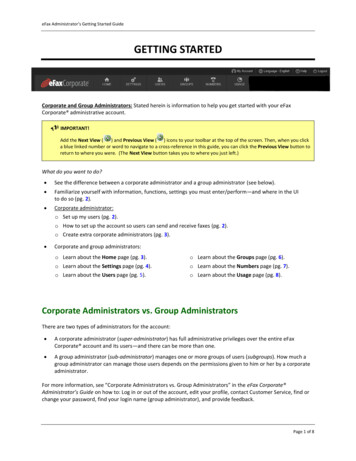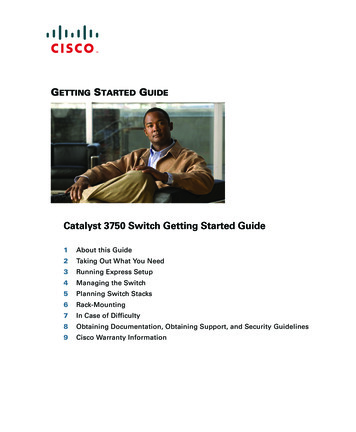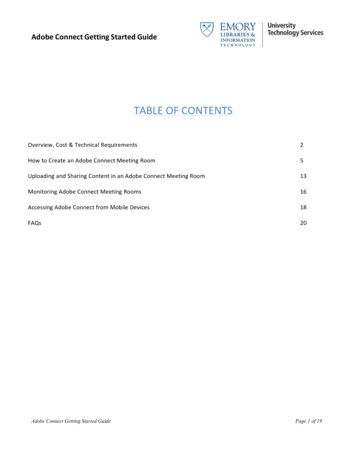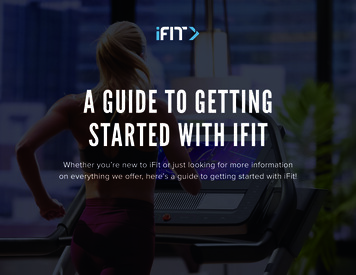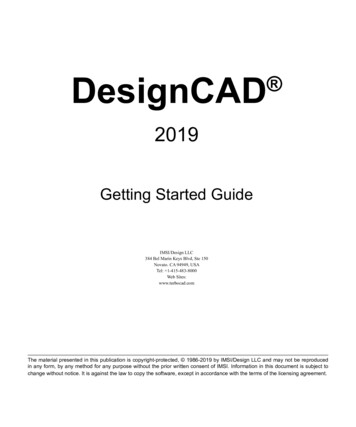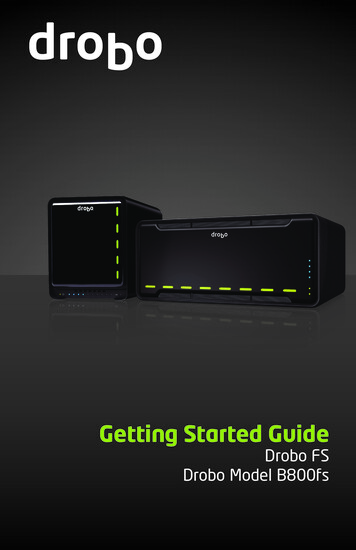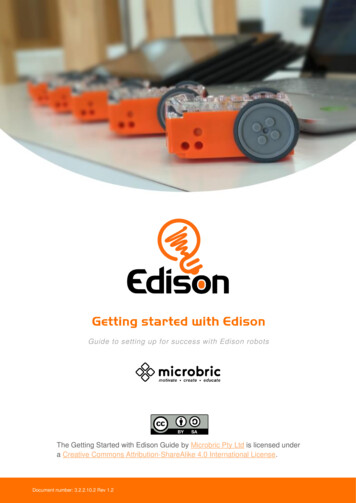Transcription
Getting Started Guide
Customer ServiceWestlawNext Technical and Search Assistance (available 24 hours a day)If you have general or technical questions about WestlawNext, call Customer Technical Support at 1-800-WESTLAW (1-800-937-8529) orsend an email message to West.WLNextTech@ThomsonReuters.com.If you have search questions about WestlawNext, call the Reference Attorneys at 1-800-REF-ATTY (1-800-733-2889) or illing and Account AssistanceFor billing and account assistance, call Customer Service at 1-800-328-4880 or email g and account assistance is also available online at ility SupportFor information on Thomson Reuters accessibility policy, go to ference MaterialsFor free reference materials, go to legalsolutions.com/westlaw-support. WestlawNext also contains online Help.Information in this guide is current through October 2014.ALR, Am Jur, KeyCite, United States Code Annotated, USCA, West Key Number System, WestlawNext, and WestSearch are registered trademarks of West Publishing Corporation.Case Notebook is a trademark of Thomson Reuters Canada Limited.Amazon Kindle is a registered trademark of Amazon Technologies, Inc.Google is a registered trademark of Google Inc.FireFox is a registered trademark of Mozilla Foundation.iPad, iTunes, Mac, and Safari are registered trademarks of Apple Inc.Microsoft, Internet Explorer, and Windows are registered trademarks of Microsoft Corporation. 2014 Thomson Reuters. All rights reserved.Thomson Reuters610 Opperman DriveEagan, MN 55123-1396
ContentsSigning On to WestlawNext . . . . . . . . . . . . . . . . . . . . . . . . . . . . . . . . . . . . . . . . . . . . . . . 1Select Client ID. . . . . . . . . . . . . . . . . . . . . . . . . . . . . . . . . . . . . . . . . . . . . . . . . . . . . . . . . . . . . . . . . 2WestlawNext Home Page Overview. . . . . . . . . . . . . . . . . . . . . . . . . . . . . . . . . . . . . . . . . 3Perform All Research Tasks from the Global Search Box. . . . . . . . . . . . . . . . . . . . . . . . . . . . . . 4Researching a Legal Issue. . . . . . . . . . . . . . . . . . . . . . . . . . . . . . . . . . . . . . . . . . . . . . . . . 5Searching Using WestSearch, the WestlawNext Search Engine. . . . . . . . . . . . . . . . . . . . . . . . 5West Key Number System. . . . . . . . . . . . . . . . . . . . . . . . . . . . . . . . . . . . . . . . . . . . . . . . . . . . . . . . 6Searching Using Boolean Terms and Connectors . . . . . . . . . . . . . . . . . . . . . . . . . . . . . . . . . . . . 7Advanced Search . . . . . . . . . . . . . . . . . . . . . . . . . . . . . . . . . . . . . . . . . . . . . . . . . . . . . . . . . . . . . . . 8Browsing Content: Cases. . . . . . . . . . . . . . . . . . . . . . . . . . . . . . . . . . . . . . . . . . . . . . . . . . . . . . . . . 9Browsing Content: Statutes . . . . . . . . . . . . . . . . . . . . . . . . . . . . . . . . . . . . . . . . . . . . . . . . . . . . . 10Search Result . . . . . . . . . . . . . . . . . . . . . . . . . . . . . . . . . . . . . . . . . . . . . . . . . . . . . . . . . . . 11Overview Page. . . . . . . . . . . . . . . . . . . . . . . . . . . . . . . . . . . . . . . . . . . . . . . . . . . . . . . . . . . . . . . . . . 11Content Type: Cases. . . . . . . . . . . . . . . . . . . . . . . . . . . . . . . . . . . . . . . . . . . . . . . . . . . . . . . . . . . . 12Document Page . . . . . . . . . . . . . . . . . . . . . . . . . . . . . . . . . . . . . . . . . . . . . . . . . . . . . . . . 14Overview. . . . . . . . . . . . . . . . . . . . . . . . . . . . . . . . . . . . . . . . . . . . . . . . . . . . . . . . . . . . . . . . . . . . . . 14Workflow Tools . . . . . . . . . . . . . . . . . . . . . . . . . . . . . . . . . . . . . . . . . . . . . . . . . . . . . . . . . . . . . . . . 16Checking Citations in KeyCite. . . . . . . . . . . . . . . . . . . . . . . . . . . . . . . . . . . . . . . . . . . . . 17Viewing Citing References to a Case. . . . . . . . . . . . . . . . . . . . . . . . . . . . . . . . . . . . . . . . . . . . . . 18Document Delivery. . . . . . . . . . . . . . . . . . . . . . . . . . . . . . . . . . . . . . . . . . . . . . . . . . . . . . 19Project Folder . . . . . . . . . . . . . . . . . . . . . . . . . . . . . . . . . . . . . . . . . . . . . . . . . . . . . . . . . . 20Folder Overview . . . . . . . . . . . . . . . . . . . . . . . . . . . . . . . . . . . . . . . . . . . . . . . . . . . . . . . . . . . . . . . 21History . . . . . . . . . . . . . . . . . . . . . . . . . . . . . . . . . . . . . . . . . . . . . . . . . . . . . . . . . . . . . . . . 22Alerts . . . . . . . . . . . . . . . . . . . . . . . . . . . . . . . . . . . . . . . . . . . . . . . . . . . . . . . . . . . . . . . . . 23Preferences . . . . . . . . . . . . . . . . . . . . . . . . . . . . . . . . . . . . . . . . . . . . . . . . . . . . . . . . . . . . 24Help and Technical Support . . . . . . . . . . . . . . . . . . . . . . . . . . . . . . . . . . . . . . . . . . . . . . 25Use a Current Browser to Optimize Your Research Experience. . . . . . . . . . . . . . . . . 26System Requirements. . . . . . . . . . . . . . . . . . . . . . . . . . . . . . . . . . . . . . . . . . . . . . . . . . . . . . . . . . 26Using the WestlawNext iPad App . . . . . . . . . . . . . . . . . . . . . . . . . . . . . . . . . . . . . . . . . 27
Signing On to WestlawNextComplete these steps to access WestlawNext:1Go to www.Next.Westlaw.com.2Type your username and password in the OnePass Username and OnePass Password boxes. Select the Remember my Username check box if you want your username automatically entered each time you sign on toWestlawNext. Select the Remember my Username and Password check box if you want your username and Password automatically enteredeach time you sign on to WestlawNext. Select the Remember Me on this Computer check box if you want to store sifn in information (on this device; for this browseronly) and bypass the OnePass Sign In page. This feature may be disabled through any “Update My OnePass” link. Due to securityrestrictions, some users are not eligible for this feature.3Click Sign In. The Welcome page is displayed (see page 2).23Signing On to WestlawNext1
Select Client IDAfter you sign on, create or assign a Client ID for your research session.AType a client identifier in the Client ID text box or click a client identifier in the list, then click Continue.BClick a link under Return to Your Recent Research to return to a previous session.The WestlawNext home page is displayed (see page 3).A2Signing On to WestlawNextB
WestlawNext Home Page OverviewWhenever you start a WestlawNext research session, you start your research from the WestlawNext home page. At the home page,you can retrieve a document by citation or a case by party name or search for documents using the search box at the top of the page.(For more information, see ”Perform All Research Tasks from the Global Search Box” on page 4). You can also browse content usingthe links in the Browse section. (For more information, see ”Browsing Content: Cases” on page 9 and ”Browsing Content: Statutes”on page 10.)ASearch BoxType your issue in simpledescriptive words or Termsand Connectors. Or typea citation. WestSearchrecognizes your searchformat.BJurisdiction SelectorChoose up to 3 jurisdictionsbefore running a search.CClient IDAllows you to track the timeyou spend on researchprojects.DFoldersAccess recently used foldersfrom a list or click the linkto view and organize all ofyour folders.EHistoryAccess recent documentsand searches from the listor click the link to accessyour research history for upto a year.FAlertsStay up-to-date on news,legal developments, andthe status of your cases.CAGDEBFHIJJCustom PagesCreate a page with all yourfrequently used content onone page, plus tools likeKeyCite a Citation and Alerts.KNews and Insight fromREUTERSRotating articles showcaseinsights and legal analysisfrom current news.LEdit Home PageChoose to show or hideselect home page features.M Preferences, My Contacts,Offers, Getting Started Set preferences forsearching, delivery,citations, and more. Create groups with MyContacts. Watch the Getting Startedvideo.KLNMGBrowseNavigate to content fromthousands of databasesbefore searching.NHelpAccess video tutorials anddocumentation in the HelpCenter.OLive ChatGet live research help.OHProject FolderAdd documents andsnippets of text to yourproject folder from almostany page.IFavoritesAdd content pages to yourFavorites for easy accessfrom the home page.WestlawNext Home Page Overview3
Perform All Research Tasks from the Global Search BoxUse the search box at the top of every page to run different types of searches from a single location. For example, to retrievedocuments by citation, type the citation, e.g., 127 sct 2162, in the search box and click Search. To retrieve multiple documents bycitation, type the citations, separated by semicolons, in the search box and click Search.To retrieve a case by party name, begin typing the party name in the search box and select the case from the drop-down list.WestSearch Search TypesExamplesFind by Citation562fs263Find Multiple Citations562fs263; 97 sct 569; 42 u.s.c.1983Find by Party Namecitizens united (select case from drop-down list)KeyCitekeycite 93 sct 1817 or kc: 93 sct 18171Publication or Databasemn-st (Looking for this? will suggest Minnesota Statutes and Court Rules)Boolean Terms and Connectorsdedicate /s “private road” “public road”Descriptive Termscan a municipality be held liable for civil rights violations by its employees21For more information, see “Checking Citations in KeyCite” on page 17.2For more information, see “Searching Using Boolean Terms and Connectors” on page 7.TIPYou can run all these types of searchesin the search box.4WestlawNext Home Page Overview
Researching a Legal IssueWhen you run a search, you search all of the core legal content on WestlawNext by default. Core content comprises cases, KeyNumbers, statutes and court rules; regulations; administrative decisions and guidance; trial court orders; secondary sources; forms;briefs; trial court documents; expert materials; jury verdicts and settlements; proposed and enacted legislation; proposed andadopted regulations; and arbitration materials. You can search by simply typing descriptive terms that describe your legal issue or byusing Boolean Terms and Connectors. (For further information, see ”Searching Using Boolean Terms and Connectors” on page 7.)Searching Using WestSearch, the WestlawNext Search EngineWestSearch, a search engine designed for law, helps you deliver the best results quickly. Simply type the legal issue you areresearching into the search box at the top of the page.ABWestSearchA search engine designed for law,WestSearch incorporates 125 years ofexclusive proprietary analysis of the law, andtools like Key Numbers, KeyCite, headnotes,notes of decisions, indexes, and secondarysources, to deliver relevant documentseven if they use phrasing differently fromyour query.ABSorting the Result ListBy default, results are ranked by relevanceand include on-point documents even if theydo not reference the specific terms used inyour search.You can also sort your result list by date most cited most usedTIPClick the magnifying glass iconin the search box to access up to20 of your most recent searches.Researching a Legal Issue5
West Key Number SystemThe West Key Number System is the master classification system of U.S. law and widely regarded as the cornerstone of effectivelegal research. The West Key Number System is a proprietary component of the WestSearch legal search engine, which setsWestlawNext apart. Our attorney-editors create headnotes, which are classified to topics and key numbers from the West KeyNumber System. If you have a relevant topic or key number, or you know what legal terms and concepts courts have used whendiscussing your issue, you can conduct a comprehensive search in the West Key Number System for published opinions discussingpoints of law touching on your issue.Access the West Key Number System1In the Browse section, click Key Numbers.2Or on the Tools tab, click West Key NumberSystem.1West Key Number System Page3Use the search box on the top to Search forKey Numbers relevant to your issue.4Browse for relevant topics and key numbers.5Click a key number to its details. Then click atopic heading to view results relevant to yourselected jurisdiction.2Global Search ResultsWest Key Numbers appear in global searchresults after running a plain language.34TIPDocument headnotes also provide easyaccess to key number–specific results,relevant to the document’s jurisdiction.6 Researching a Legal Issue5
Searching Using Boolean Terms and ConnectorsWestlawNext allows you to search using Boolean Terms and Connectors. When you search using Boolean Terms and Connectors, youenter a query consisting of key terms from your issue and connectors specifying the relationship between those terms. For example,you can require that your terms appear in the same sentence or the same paragraph.Automatic DetectionWhenever you type a query that contains afield restriction, proximity connector, quotationmarks, or expander ( , %, !), WestlawNextautomatically processes your search as aBoolean Terms and Connectors query.Some Connectors and Expanders(For a complete list, see page 8.)/s in same sentence/p in same paragraph/n within n terms ofExamples: hazard! /s waste /s dispos! burden s proof prov! past /p consideration wrongful! /5 terminat!TIP U se the jurisdiction selector or browse to the content you want to search beforeentering your query. W hen used without other connectors or fields, ampersands (&), and spaces (OR)are considered part of a descriptive terms search. Use Advanced Search or look forWestSearch’s suggestion to modify your results to documents that include theseconnectors after running your initial search. (For more information “AdvancedSearch”, on page 8.)Researching a Legal Issue7
Advanced SearchAdvanced search templates help you quickly build precise queries, making it easy to search for specific content within a jurisdiction orspecific information within document fields.1Accessing Advanced SearchClick advanced next to the Search button todisplay the Advanced Search page.2Content-Specific FieldsThe fields available in a template are specificto the content or document type you areviewing when you click advanced.3Boolean Connectors and ExpandersUse to create your Terms and Connectorsquery.12TIPIndividual content pages haveAdvanced Search templates tailored fortheir content. Browse to a individual (likeCalifornia Cases) and click AdvancedSearch to see the options available forthat content set.TIPReturn to the home page by clicking theWestlawNext logo at the top of any page.8Researching a Legal Issue3
Browsing Content: CasesThere are several ways you can retrieve cases in WestlawNext. Running a search from the WestlawNext home page will return resultsin the core content areas – including cases. Or, to search only cases, start from the Browse section, click the All Content tab, then clickCases to display the Cases page.When you click a link for a specific court, such as U.S. Supreme Court, a list of the 10 most recent cases from that court is displayed. Acorresponding tabbed search box is displayed at the top of the page. You can search all cases from the court by typing a search in thesearch box and clicking Search.1Browse to cases under: All Content Federal Materials State Materials2Navigate FurtherBrowse until you reach the jurisdiction youwould like to search.3Search BoxType your search terms at the top of the page.123TIPClick the star icon ( ) next to contentto add the pages to your Favorites forquick access from the home page.Researching a Legal Issue9
Browsing Content: StatutesWestlawNext provides several ways to retrieve statutes. Running a search from the WestlawNext home page will return results in the corecontent areas – including statutes. Or, to search only statutes, start from the Browse section: C lick the All Content tab, then click Statutes and Court Rules to display the Statutes and Court Rules page. Click United States CodeAnnotated (USCA) to display the table of contents for the United States Code Annotated (USCA), or click a state name to display thetable of contents for that state’s statutes and court rules. Click the Federal Materials tab, then click United States Code Annotated (USCA) to display the USCA table of contents. C lick the State Materials tab to view a list of states. Click a state name, then click the link to that state’s statutes under Statutes andCourt Rules. The table of contents is displayed.To browse a table of contents, click the links. To run a search, type your search in the corresponding tabbed search box at the top of thepage and click Search. While viewing the text of a statute section, you can click the arrows next to the section symbol () on thedocument toolbar to view the next and previous sections. To return to the table of contents, click Table of Contents on the documenttoolbar.ATable of ContentsClick a link for statutes and court rules todisplay a table of contents.BSelect ContentSearch all content from a page or specifycontent to search.A10Researching a Legal IssueB
Search ResultOverview PageAfter running a descriptive terms or Boolean Terms and Connectors search from the WestlawNext homepage, the search resultOverview page is displayed, which lists the documents most relevant to your legal issue organized by content types.AChoose a Content TypeClick a content category in the left column todisplay the result page for that content.BRelevant Results by Content TypeThe top results from each content type areincluded in the Overview.CACBSetting the Default Landing PageYou can set the default landing page for allof your searches. Click Set Default and clicka content type in the list.Search Result11
Content Type: CasesFrom the Overview page, if you click Cases you will see that WestlawNext provides tools to help you further refine your search.12Search ResultAReturn to Home PageReturn to the home page by clicking the WestlawNext logo.BSearch BoxType a new search at the top of any page.CProject FolderSave or access your documents at any time.DContent ListNavigate to other content types.ESort ByRelevance, Date (reverse chronological), Most Cited, Most UsedFCreate KeyCite Alert EntryCreate a WestClip Alert from your search.GView DetailChoose the level of detail you want to display for each result.HSave Documents to a FolderKeep documents for later use.IDeliverEmail, print, or download the document. You can also send itto an Amazon Kindle.JRelated Documents Secondary Sources Briefs Pleadings, Motions, and MemorandaKKeyCite FlagAlerts you to when a point of law in a document has beennegatively discussed ( ) or is no longer good law ( ).LDocument TitleQuickly scan the document title, court, date, and citation.M Research IconsIndicate previous document activity:Note AddedPreviously Viewed in the last 30 daysSaved to FolderNEditorial SummaryCase specific summaries provided by our attorney-editors.OSearch Terms in ContextYour search terms are highlighted in yellow.PSnippetsClicking a document snippet in a result list takes you directly tothat section in the document.QNarrow with Filters Date Reported/Unreported Jurisdiction Search within Results and more.
ABCEDKLNOPQFGHMIJ
Document PageOverviewOnce you view a case or any other document, you will find many features to help you with your research.ADocument TitleQuickly scan the title, court, date, and citations.BTabs Powered by KeyCiteAccess additional content related to the document.Cases Filings Negative Treatment History Citing References Table of AuthoritiesStatutes Notes of Decision History Citing References Context and AnalysisCDEF14Document PageReturn to ListClick this button to get back to your search result.Previous and NextMove through documents in your search result.Browse by Search TermView the portions of each document that contain yoursearch terms.Show KeyCite FlagsDisplay KeyCite flags for citations that appear inline withthe text of the case.GGo toJump to specific sections of the document. West Headnotes Attorneys and Law Firms Opinion Parallel Citations Page #HCreate KeyCite Alert EntryCreate a KeyCite Alert entry for this document.ISearch Document TextSearch text in this document.JDisplay OptionsAdjust the document font styles, sizes, and margins.KAdd Document NoteAdd a note to the top of the document or hide notes you addedpreviously.LSave to FolderSave the document to a folder.M DeliverEmail, print, or download the document. You can also send it toan Amazon Kindle.NFull Screen ModeExpands the document view for easier reading.
ABCDEFGHIJKLMNNOTESome features of document pagesare content specific.Document Page15
Workflow ToolsThe workflow tools found on all document pages are designed to make continuing your research easier. If you do not have the timeto complete your research in one session, the workflow tools will help you pick up right where you left off. Research icons indicatewhether you have already seen or saved this document. Selected topics suggest additional areas to investigate. Plus you can highlighttext and add notes to the document.AResearch IconsIndicate previous document activity:Previously Viewed in the last 30 daysSaved to FolderNote AddedBSelected TopicsContinue your research by exploring topicsrelated to the document you are viewing.CSelected Text MenuWhen you select text in a document,WestlawNext provides the followingfeatures: Save toAllows you to save selected text to yourproject folder as a snippet. Clicking thesnippet within the folder will return you tothat place in the document.ABC Add a NoteAllows you to add a note anywhere in thedocument. HighlightAllows you to highlight text for laterreference. Copy with ReferenceAllows you to insert the correct citation andpage number when you paste the copiedtext into another document.16Document PageTIPWhen you use the Copy with Referencefeature, you can choose from over 30 stateand national citation formats, includingStandard and ALWD.
Checking Citations in KeyCiteKeyCite , the industry’s most complete, accurate, and up-to-date citation service, verifies whether a case, statute, regulation, oradministrative decision is still good law. It’s the only online citator to do so directly on the face of the document and on a result list.AKeyCite Status FlagsChecking Cases in KeyCite red flag warns that the case is noAlonger good law for at least one of thepoints of law it contains. yellow flag warns that the case hasAsome negative history but has notbeen reversed or overruled.ABChecking Statutes in KeyCite red flag indicates that the statuteAhas been amended by a recent sessionlaw, repealed, superseded, or heldunconstitutional or preempted inwhole or in part. yellow flag indicates that the statuteAhas been renumbered or transferredby a recent session law; that anuncodified session law or proposedlegislation affecting the statute isavailable; that the statute was limitedon constitutional or preemptiongrounds or its validity was otherwisecalled into doubt; or that a priorversion of the statute receivednegative treatment from a court.BNegative TreatmentWhen applicable, a description and a link forthe most negative treatment is available atthe top of the document.TIPAccessing KeyCiteType one of the following with a citation in the search box: keycite keycite: kc kc:Example:
Viewing Citing References to a CaseKeyCite provides a list of cases, administrative materials, secondary sources, briefs, and other court documents that cite your caseand ensures you are citing good law. And KeyCite also provides more citing references for more types of documents than any othercitation service.AAccess Citing ReferencesTo view documents that cite your case, click theCiting References tab.BSortTo change the order in which the citingreferences are displayed, click an option in theSort By list on the toolbar.CBAdFilterTo narrow the list of citing references, you can type terms in the Search within results boxin the left column. click a document type in the left column,e.g., Cases. You can further narrow this listby selecting a filter under Narrow in the leftcolumn, such as Jurisdiction or HeadnoteTopics.DCKeyCite Depth of Treatment BarsKeyCite depth of treatment bars indicate theextent to which a citing case, administrativedecision, or brief discusses the cited case.Examined The citing case, administrative decision, or brief contains an extended discussion of the cited case, usually morethan a printed page of text.Discussed The citing case, administrative decision, or brief contains a substantial discussion of the cited case, usually morethan a paragraph but less than a printed page.Cited The citing case, administrative decision, or brief contains some discussion of the cited case, usually less than aparagraph.Mentioned The citing case, administrative decision, or brief contains a brief reference to the cited case, usually in a stringcitation.18Checking Citations in KeyCite
Document DeliveryIf you decide that you need a copy of a document, WestlawNext offers multiple options for document delivery. Documents, snippets,and result lists can be emailed, printed, or downloaded from nearly every page in WestlawNext. Documents can also be sent directlyto your Amazon Kindle, exported to Case Notebook, or saved to a project folder. (For more information, see ”Project Folder” onpage 20.)AADelivery IconThe last delivery method you used isdisplayed. The default method is email.BDelivery OptionsDeliver full text documents, with or withoutnotes and highlighting, or lists from a resultpage. Click a tab to modify the format of yourdelivered document. Options vary based onthe documents you want to deliver and thedelivery method you select.BTIPTo set a default delivery format andother delivery options, click Preferencesat the bottom of any page, then click theDelivery tab. (For further information,see ”Preferences” on page 24.)Document Delivery19
Project FolderSaving your documents to a project folder helps you organize your research and makes it easy to return to prior research.BTIPWhen starting your research, create anew project folder. Place documents andsnippets in the folder as you go. Whenfinished, select the items you want,then email, print, or download them allat once. You can also export the entirefolder to your computer or share thecontents with a colleague.20Project FolderCDEAAProject FolderYou can access your project folder from anypage.F GBCopy, MoveMove or copy documents and snippets fromyour project folder to other folders.CDeliverEmail, print, download, or send documentsand snippets to your Amazon Kindle directlyfrom the project folder.DDeleteDelete documents and snippets from yourproject folder.ERenameChange the name of your project folder atany time.fChange FolderQuickly change your project folder to anotherfolder.gExpandView the full contents of your project folderwithin the Folders page.
Folder OverviewDocuments that you add to your folders are saved on WestlawNext for as long as you choose. Click Folders at the top of any page todisplay the Folders page.AMy FoldersCreate, manage, andnavigate your folders.BNewYou can create as manyfolders as you need.CdBeCopy or MoveCopy or move contentsof the folder.fDeliverEmail, print, download,or send to Kindle.DeleteDeleting items movesthem to the Trash. Itemsare not completelydeleted until you emptythe Trash.HNarrowSort and filter yourfolders to find what youare looking for quicklyand easily.ISearch within ResultsSearch for documentsand snippets within yourfolders.JAdd a DescriptionPoint to a document inyour folder, then clickthe pencil icon to adda description to thedocument.KCurrent KeyCiteInformationDocuments that yousave to folders areautomatically updatedby WestlawNext and,therefore, always reflectcurrent law.cAD eOptionsCopy, move, rename,delete, export, send toAmazon Kindle, andshare your folders.Share FolderShare entire folderswith others at yourorganization.GfgJHKITIPYou can access a document or snippetof text in a folder at no charge for anentire year after the first time it is viewedin the folder.Project Folder21
HistoryReturn to previous research quickly and easily with History. Your research history on WestlawNext is automatically saved for one year,including all document views and searches.ARecent Documents and Recent SearchesHover over History to see your five mostrecent documents and five most recentsearches.BComplete HistoryClick History at the top of any page to viewyour complete history from the past 12months.CSearch within ResultsSearch within your history or use filters tofind specific documents.TIPClicking History is the quickest way topick up where you left off during yourprevious WestlawNext session.22HistoryABC
AlertsAlerts help you keep current on recent developments. Alerts include: KeyCite Alert – automatically monitors the status of cases, statutes, and administrative materials and sends you updates whentheir KeyCite information changes. WestClip – runs your searches on a regular basis so you can stay up-to-date on news and legal developments. Court Wire Alert – same day reports of newly filed cases. Docket Alert – know when new cases are filed that meet your criteria for jurisdiction, case type, party, attorney, and more. Docket Track – receive prompt, automatic notification of additions and changes to dockets. Publication Alert – receive the latest documents from a particular publicatio
Signing On to WestlawNext 1 Signing On to WestlawNext Complete these steps to access WestlawNext: Go to www.Next.Westlaw.com. Type your username and password in the OnePass Username and OnePass Password boxes. Select the Remember my Username check box if you want your username automatically entered each time you sign on to WestlawNext.