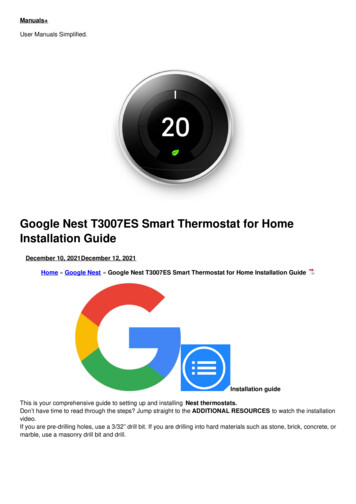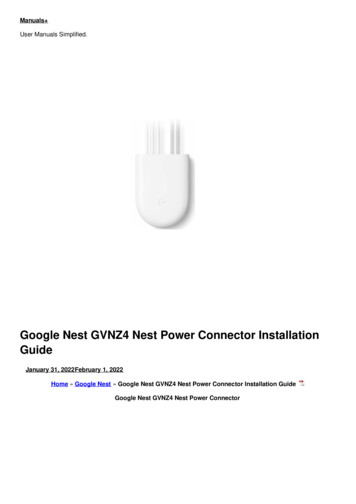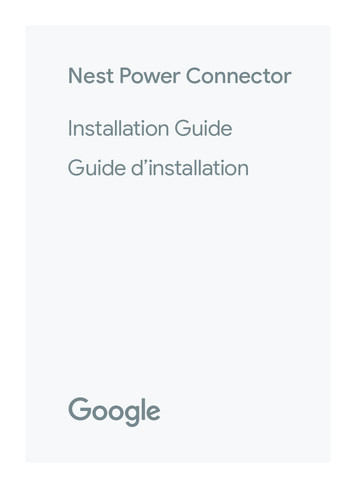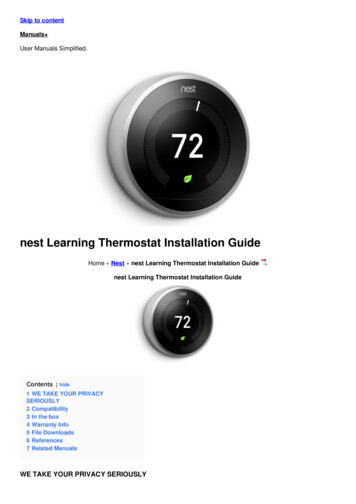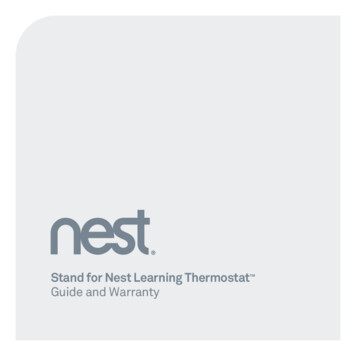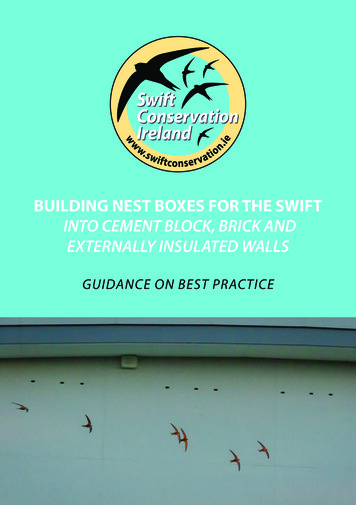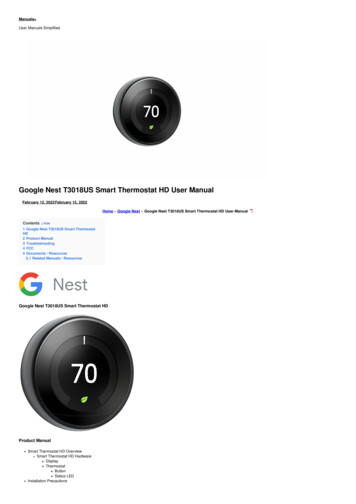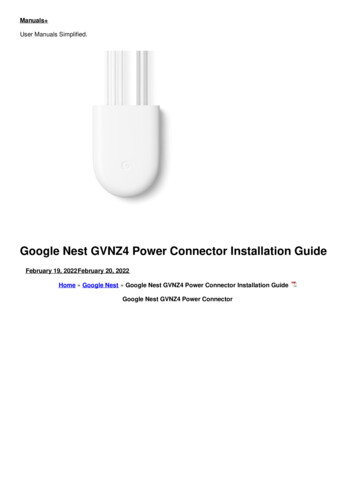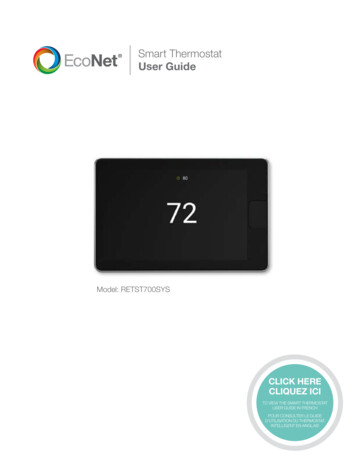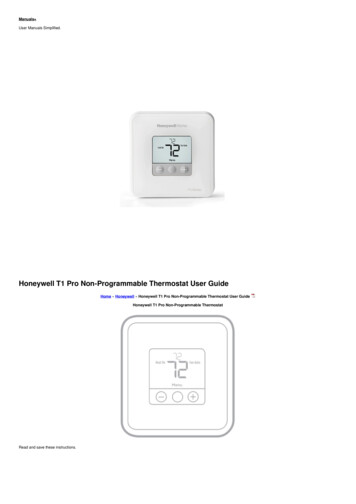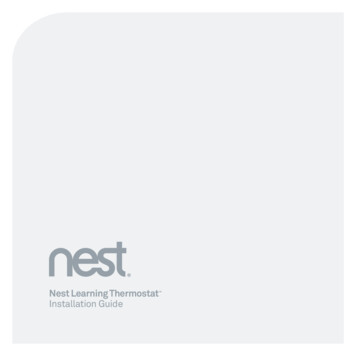
Transcription
Nest Learning ThermostatInstallation Guide
ContentsCompatibility. . . . . . . . . . . . . . . . . . . . . . . . . . . . . . . . . . . . . . . . . . . . . . . . . . . . . . . . . . . . . . . . . . . . . . . . . . . . . . . . . . . . . . . . . . . . . . . . . . . . 3In the box . . . . . . . . . . . . . . . . . . . . . . . . . . . . . . . . . . . . . . . . . . . . . . . . . . . . . . . . . . . . . . . . . . . . . . . . . . . . . . . . . . . . . . . . . . . . . . . . . . . . . . . . . 4Before you start. . . . . . . . . . . . . . . . . . . . . . . . . . . . . . . . . . . . . . . . . . . . . . . . . . . . . . . . . . . . . . . . . . . . . . . . . . . . . . . . . . . . . . . . . . . . . . . . 5Choose an installation method. . . . . . . . . . . . . . . . . . . . . . . . . . . . . . . . . . . . . . . . . . . . . . . . . . . . . . . . . . . . . . . . . . . . . . . . . . . . 6Replacing an existing wired thermostat. . . . . . . . . . . . . . . . . . . . . . . . . . . . . . . . . . . . . . . . . . . . . . . . . . . . . . . . . . . . 8Installing the Nest Thermostat in a new spot. . . . . . . . . . . . . . . . . . . . . . . . . . . . . . . . . . . . . . . . . . . . . . . . . . . 20Cable diagrams. . . . . . . . . . . . . . . . . . . . . . . . . . . . . . . . . . . . . . . . . . . . . . . . . . . . . . . . . . . . . . . . . . . . . . . . . . . . . . . . . . . . . . . . . . . . . . . 32Nest Labs (Europe) Ltd. Limited Warranty Nest Learning Thermostat . . . . . . . . . . . . . . . . . . . . . 38WARNING: High voltage. Nest should be installed by a professional2
CompatibilityThe Nest Learning Thermostat iscompatible with almost all centralheating systems, including: Combi and condensing boilers System and heat-only boilersYou don’t need Wi-Fi to use theNest Thermostat, but Wi-Fi isrequired to control Nest fromthe Nest apps. Hydronic underfloor systems Air source and ground source heatpumps (heating only) Zoned systems (one Nest Thermostatper zone) Switched live systemsInstallation step-by-step Low-voltage (dry contact) systems3
In the box123DisplayBaseHeat LinkTrim plateScrewsWelcome Guide, InstallationGuide and WarrantyPower cordClipsFor installations in a new spot onlyPower plug4T1 T2Installation step-by-stepN L
Before you startDo I need to install the NestThermostat somewhere new?The Nest Thermostatshould be:Many existing wired thermostatsare in rooms that are rarely used.The temperature they sense is warmeror cooler than homeowners feel. Installed so that it can communicatewirelessly with Heat Link (up to amaximum distance of 30m). The home’sconstruction and arrangement willaffect the communication rangeSo if the old thermostat isn’t in a goodspot, install Nest somewhere newusing the included power plug and cordor using the Stand for Nest LearningThermostat (sold separately). In a room that’s used often, so Nestcan read the right temperature andthe homeowner can easily reach it On an interior wall Away from drafts 1.2 – 1.5m from the floor Not behind doors, bookcasesor other objectsInstallation step-by-step If in a zoned system, near the radiatorthat it’s controlling On the next page, you’ll see options for switching out anexisting thermostat or installing Nest in a new spot.5
Replacing an existing wired thermostatChoose this installation method if the current thermostatconnects to heating cables in the wall and you don’t need tomove it to a better spot. Jump to page 8toHeatLink6Installation step-by-stepExistingthermostatcables
Installing the Nest Thermostat in a new spotChoose this installation if the homeowner has a wirelessthermostat, no thermostat at all, or a thermostat thatneeds to be moved to a better spot. Jump to page 20Connect to the Standfor the Nest LearningThermostat and placeon a desk, shelf orother flat surface.NOTE:The stand is soldseparately andcomes with itsown InstallationGuide. More info atnest.com/ukInstallation step-by-stepInstall over asocket and powerwith the providedcord and plug.7
Replacing an existing wired thermostatTo replace an existing wired thermostat, you’ll need to:1. Install the Heat Link first2. Remove or configure theprogrammertoHeatLink8Installation step-by-step3. Install the Nest Thermostat
REPLACE A THERMOSTATInstall Heat Link1. Switch off mains powerYou’ll be working with high voltagecables, so protect yourself and thethermostat by turning off the powerbefore you start.CAUTION: High voltage cablesFuse boxInstallation step-by-steporSwitch9
2. Understand the cablesFind the call-for-heat circuit in theheating system.The circuit may run directly fromthe thermostat to the boiler or passthrough a junction box.REPLACE A THERMOSTATInstall Heat LinkIf there’s a combi boiler with nojunction box, the Heat Link will beconnected directly to the boiler’scontrol circuit.You may need to test each cableto understand its function.Installation step-by-stepMake sure you connect thecorrect cables to the Heat Linkto avoid blowing a fuse.10
REPLACE A THERMOSTATInstall Heat Link3. Choose where you’ll installthe Heat LinkThe Heat Link and Nest Thermostatcommunicate wirelessly, even ifthey are also connected by cables.Position the Heat Link such that largemetal objects—like the boiler or hotwater tank—don’t come between itand the thermostat. This can blockthe wireless signal.Boiler30cmmin.ThermostatInstallation step-by-stepHeat Link30mmax.11
4. Run power to the Heat LinkUse a cable to connect the L (live) andN (neutral) connectors on the Heat Linkto the L and N connectors on the boileror junction box. This will power theHeat Link.WARNING:DO NOT SKIPIt’s important to install the HeatLink before the Nest Thermostat.Otherwise, high voltage currentwill irreparably damage theNest Thermostat.REPLACE A THERMOSTATInstall Heat LinkIf existing controls operate at mainsvoltage, you can add a jumper cablebetween live and common. The jumpercable should be 0.75mm2 and 55mmlong (with 8mm of exposed cable ateach end).BoilerJunction box12Installation step-by-stepHeat Link
5. Connect the control circuitto the Heat Link6. Connect the thermostatcables to the Heat LinkConnect the common and call-for-heatconnectors on the boiler or junction boxto the 2 (common) and 3 (call-for-heat)connectors on the Heat Link. Thesecables will control the heating system.Take two cables from the cable bundlethat goes to the thermostat and attachthem to the T1 and T2 connectors onthe Heat Link.REPLACE A THERMOSTATInstall Heat LinkSee installation diagramson page 32.ThermostatInstallation step-by-step12V power to thermostatCall-for-heatCommonSatisfied (optional)230V AC live and neutral input power13
Install Heat Link with azoned systemIf this home has multiple heatingzones, each zone valve will needits own Nest Thermostat andHeat Link.First, disconnect the thermostatcables from the zone valve.REPLACE A THERMOSTATFor zoned homes onlyUse a cable to connect the L(live) and N (neutral) connectorson the Heat Link to the L and Nconnectors on the zone valve.Connect the common and call-forheat cables to the 2 (common) and3 (call-for-heat) connectors on theHeat Link. If necessary, connectthe 1 (satisfied) cable from thezone valve to the Heat Link.Junction boxHeat LinkThermostatInstallation step-by-stepZone valveSatisfied cable optional14
REPLACE A THERMOSTATInstall Heat Link7. Attach the Heat Link8. Configure the programmerUse the included screws to attachHeat Link to a wall near the boiler orjunction box, making sure to leave30cm of space on all sides. When you’redone, put the Heat Link cover back on.If there’s a programmer that controlshot water and heating, set theheating controls to ALWAYS ON. If theprogrammer only controls heating,then remove it. The Heat Link willcontrol heating in its place.TIP: Put this sticker on theprogrammer to remindhomeowners not to adjust it.Installation step-by-stepCheck page 11 for placement info.attach sticker15
9. Install the baseRemember, if the old thermostatisn’t in a good place, you shouldinstall it in a new spot. Check theplacement guidelines on page 5 .Installation step-by-stepRemove the old thermostat and attachthe Nest base. You can either attachthe base directly to the wall or use theincluded trim plate to cover up marksor route cables that are outside thewall. The trim plate and base snaptogether and should be screwed tothe wall as one piece.REPLACE A THERMOSTATInstall thermostat16
10. Connect cables11. Attach the displayConnect the existing cables to Nest’sT1 and T2 connectors. It doesn’t matterwhich cable goes into which connector.Press the display onto the base until itclicks into place.Installation step-by-stepSwitch on mains power and Nest willbegin setup.REPLACE A THERMOSTATInstall thermostat17
12. Set up the Nest ThermostatJust turn the ring and press to select.During setup, you will:REPLACE A THERMOSTATInstall thermostat Choose a language Connect to the home’s Wi-Fi network Confirm that Heat Link is connected If the homeowner used to havea programmer, enter that schedule Choose the post codeTIP: Double check that theprogrammer has been removedor that its heating channelhas been set to ALWAYS ON.18Installation step-by-step Choose an Away temperature
REPLACE A THERMOSTATInstall thermostat13. Create a Nest AccountBefore the homeowner can controlNest from their mobile, tablet orlaptop, they need a Nest Account.Tell them to create one atnest.com/uk/account or justdownload the Nest app.Once the thermostat is connected toWi-Fi, the Nest app will automaticallyadd it to a Nest Account.Installation step-by-stepQuestions about connecting to a NestAccount? Visit nest.com/uk/pairing19
Installing the Nest Thermostat in a new spotIf you’re installing the Nest Thermostat and aren’t connectingit to any cables within the wall, then you’ll need to:1. Install the Heat Link first2. Remove or configure theprogrammer3. Attach the Nest Thermostatto the wall4. Plug the thermostat in withthe power plug and cordInstallation step-by-stepNOTE: The Stand for theNest Learning Thermostat issold separately.20
Install Heat Link1. Switch off mains powerCAUTION: High voltage cablesINSTALL IN A NEW SPOTYou’ll be working with high voltagecables, so protect yourself and thethermostat by turning off the powerbefore you start.Fuse boxInstallation step-by-steporSwitch21
Install Heat Link2. Understand the cablesFind the call-for-heat circuit in theheating system.If there’s a combi boiler with nojunction box, the Heat Link will beconnected directly to the boiler’scontrol circuit.You may need to test each cableto understand its function.Installation step-by-stepMake sure you connect thecorrect cables to the Heat Linkto avoid blowing a fuse.INSTALL IN A NEW SPOTThe circuit may run directly fromthe thermostat to the boiler or passthrough a junction box.22
Install Heat Link3. Choose where you’ll installthe Heat LinkINSTALL IN A NEW SPOTThe Heat Link and Nest Thermostatcommunicate wirelessly. Positionthe Heat Link such that large metalobjects—like the boiler or hot watertank—don’t come between it andthe thermostat. This can block thewireless signal.Boiler30cmmin.Installation step-by-stepThermostatHeat Link30mmax.23
Install Heat Link4. Run power to the Heat LinkHeat LinkJunction box24Installation step-by-stepBoilerINSTALL IN A NEW SPOTUse a cable to connect the L (live) andN (neutral) connectors on the Heat Linkto the L and N connectors on the boileror junction box. This will power theHeat Link.
Install Heat Link5. Connect the control circuitto the Heat LinkINSTALL IN A NEW SPOTConnect the common and call-for-heatconnectors on the boiler or junction boxto the 2 (common) and 3 (call-for-heat)connectors on the Heat Link. Thesecables will control the heating system.See installation diagramson page 32.ThermostatInstallation step-by-step12V power to thermostatCall-for-heatCommonSatisfied (optional)230V AC live and neutral input power25
For zoned homes onlyInstall Heat Link with azoned systemIf this home has multiple heatingzones, each zone valve will needits own Nest Thermostat andHeat Link.Use a cable to connect the L (live)and N (neutral) connectorson the Heat Link to the L andN connectors on the zone valve.Connect the common and call-forheat cables to the 2 (common) and3 (call-for-heat) connectors on theHeat Link. If necessary, connectthe 1 (satisfied) cable from thezone valve to the Heat Link.Junction boxHeat LinkThermostatInstallation step-by-stepZone valveINSTALL IN A NEW SPOTFirst, disconnect the thermostatcables from the zone valve.Satisfied cable optional26
6. Attach the Heat Link7. Configure the programmerUse the included screws to attachHeat Link to a wall near the boiler orjunction box, making sure to leave30cm space on all sides. When you’redone, put the Heat Link cover back on.If there’s a programmer that controlshot water and heating, set theheating controls to ALWAYS ON. If theprogrammer only controls heating,then remove it. The Heat Link willcontrol heating in its place.Lastly, turn the power to the heat back on.TIP: Put this sticker on theprogrammer to remindhomeowners not to adjust it.Installation step-by-stepCheck page 23 for placement info.INSTALL IN A NEW SPOTInstall Heat LinkSee page 15 for sticker.27
Install thermostatInstall Nest on a wall using theincluded power cord, plug and clips.Instructions for installing the Standfor Nest Learning Thermostat (soldseparately) come with the stand.Installation step-by-stepBefore attaching the base to the wall,check to make sure the thermostat iswithin range of the Heat Link.If you’re getting rid of an oldthermostat, disable its cablesafter you remove it, then coverup the hole in the wall.INSTALL IN A NEW SPOT8. Install the Nest Thermostat28
Install thermostat9. Install the base10. Attach the displayMake sure you install the base above asocket. You can either attach the basedirectly to the wall or use the trim plateto cover up marks or holes.Press the display onto the base until itclicks into place.INSTALL IN A NEW SPOTThe trim plate and base snap togetherand should be screwed to the wall inone piece.Installation step-by-stepCheck the placement guidelineson page 5 before you install.29
Install thermostat11. Set up the Nest ThermostatJust turn the ring and press to select.During setup, you will: Choose a language If the homeowner used to havea programmer, enter that schedule Choose the post code Choose an Away temperatureTIP: Double check that theprogrammer has been removedor that its heating channelhas been set to ALWAYS ON.30Installation step-by-step Confirm that Heat Link is connectedINSTALL IN A NEW SPOT Connect to the home’s Wi-Fi network
Install thermostat12. Create a Nest AccountBefore the homeowner can controlNest from their mobile, tablet or laptop,they need a Nest Account. Tell them tocreate one at nest.com/uk/account orjust download the Nest app.INSTALL IN A NEW SPOTOnce the thermostat is connected toWi-Fi, the Nest app will automaticallyadd it to a Nest Account.Installation step-by-stepQuestions about connecting to a NestAccount? Visit nest.com/uk/pairing31
Cable diagramsThe following diagrams show you how to install Nest on: Switched live systems Low voltage (dry contact) systems Zone valve systems MOMO zone valve systemsNeutralLiveSPDT relaySatisfied Common Call-for(optional)heatTIP: If the call-for-heat circuit is at mainsvoltage, you can jumper the L (live) and2 (common) connectors with a 0.75mm2,55mm long jumper cable.32Power supplyfor thermostat12V power to Nest Thermostat(only required if you haveexisting thermostat cables)Wiring specsPower supplyfor Heat Link
General specsConnectionSpecificationNotesL230V AC / 50Hz mains voltageRequiredN230V AC / 50Hz mains voltageRequired1Relay normally closed3A max.2Relay common3A max.3Relay normally open3A max.T112V DC power output to NestGroundT212V DC power output to NestPositiveNote: T1 and T2 have no polarity at the thermostat.Wiring specsMaximum cable thickness 2mm²33
Switched LivePower supplyfor Heat LinkOnly required if you haveexisting thermostat cables230V / 50Hzmains3A fuse12V powerto NestThermostatLNWiring specsBoiler with “switched live” activation34
Low voltage (dry contact)Power supplyfor Heat LinkOnly required if you haveexisting thermostat cables230V / 50Hzmains3A fuse12V powerto NestThermostatLNWiring specsBoiler with low voltage / dry contact activation35
Boiler with zone valvesPower supplyfor Heat LinkOnly required if you haveexisting thermostat cables230V / 50Hzmains3A fuse12V powerto NestThermostatLNZone valve(Zone valve cable colours may vary)Wiring specsBoiler36
Boiler with MOMO zone valvesPower supplyfor Heat LinkOnly required if you haveexisting thermostat cables230V / 50Hzmains3A fuse12V powerto NestThermostatLNZone valve (MOMO)Wiring specsBoiler37
Nest Labs (Europe) Ltd.Limited WarrantyNest Learning Thermostat For online or phone support, visit nest.com/uk/supportYou can also find answers in the Nest Community atnest.com/communityRecycle your old thermostat:see nest.com/uk/responsibilityPlease recycle Nest’s 100% recyclable packaging. IMPORTANT INFORMATION ABOUT YOUR RIGHTS AND OBLIGATIONS, ASWELL AS LIMITATIONS AND EXCLUSIONS THAT MAY APPLY TO YOU.YOUR RIGHTS AND THIS LIMITED WARRANTYThis Limited Warranty gives you specific legal rights. You may alsohave other legal rights that vary by state, province or jurisdiction.The disclaimers, exclusions, and limitations of liability under thisLimited Warranty will not apply to the extent prohibited by applicablelaw. For a full description of your legal rights you should refer to thelaws applicable in your jurisdiction and you may wish to contact arelevant consumer advisory service. This Limited Warranty is in additionto your legal rights in relation to the Products. This Limited Warrantyonly applies to Products purchased and used in the European Union.1. WHAT THIS LIMITED WARRANTY COVERS; PERIOD OF COVERAGENest Labs (Europe) Ltd. (“Nest Labs”) warrants to the owner of theenclosed product that the product contained in this box (“Product”)will be free from defects in materials and workmanship for a period oftwo (2) years (or one (1) year for Factory Refurbished Products) fromthe date of delivery following the original retail purchase (the “WarrantyPeriod”). If the Product fails to conform to this Limited Warranty duringthe Warranty Period, Nest Labs will, at its sole discretion, either (a)repair or replace any defective Product or component; or (b) acceptthe return of the Product and refund the money actually paid by theoriginal purchaser for the Product. Repair or replacement may bemade with a new or refurbished product or components, at Nest Labs’sole discretion. If the Product or a component incorporated within it isno longer available, Nest Labs may replace the Product with a similarproduct of similar function, at Nest Labs’ sole discretion. This is yoursole and exclusive remedy for breach of this Limited Warranty. AnyProduct that has either been repaired or replaced under this LimitedWarranty will be covered by the terms of this Limited Warranty for thelonger of ninety (90) days from the date of delivery or the remainingWarranty Period. This Limited Warranty is transferable from the originalpurchaser to subsequent owners, but the Warranty Period will not beextended in duration or expanded in coverage for any such transfer.EU Declaration of Conformity2. TOTAL SATISFACTION RETURN POLICYIf you are the original purchaser of the Product and you are not satisfiedwith this Product for any reason, you may return it in its originalcondition within thirty (30) days of the original purchase and receive afull refund.Nest Labs (Europe) Limited hereby declares that thisNest Learning Thermostat is in compliance with theessential requirements and other relevant provisionsof Directives 1999/5/EC, 2006/95/EC, 2004/108/EC.A copy of the EU Declaration of Conformity is availableat: nest.com/uk/legal/eudoc3. WARRANTY CONDITIONS; HOW TO GET SERVICE IF YOU WANT TOCLAIM UNDER THIS LIMITED WARRANTYBefore being able to claim under this Limited Warranty, the owner of theProduct must (a) notify Nest Labs of the intention to claim by visitingnest.com/uk/support during the Warranty Period and providing adescription of the alleged failure, and (b) comply with Nest Labs’ return38
shipping instructions. Nest Labs will have no warranty obligationswith respect to a returned Product if it determines, in its reasonablediscretion after examination of the returned Product, that the Productis an Ineligible Product (defined below). Nest Labs will bear all costs ofreturn shipping to owner and will reimburse any shipping costs incurredby the owner, except with respect to any Ineligible Product, for whichowner will bear all shipping costs.4. WHAT THIS LIMITED WARRANTY DOES NOT COVERThis warranty does not cover the following (collectively “IneligibleProducts”): Products marked as “sample” or sold “AS IS”; or Productsthat have been subject to: (a) modifications, alterations, tampering, orimproper maintenance or repairs; (b) handling, storage, installation,testing, or use not in accordance with the User’s Guide or otherinstructions provided by Nest Labs; (c) abuse or misuse of the Product;(d) breakdowns, fluctuations, or interruptions in electric power or thetelecommunications network; or (e) Acts of God, including lightning,flood, tornado, earthquake, or hurricane. This warranty does notcover consumable parts, including batteries, unless damage is due todefects in materials or workmanship of the Product, or software (evenif packaged or sold with the product). Nest Labs recommends thatyou use only authorized service providers for maintenance or repair.Unauthorized use of the Product or software can impair the Product‘sperformance and may invalidate this Limited Warranty.5. DISCLAIMER OF WARRANTIESEXCEPT AS STATED ABOVE IN THIS LIMITED WARRANTY, AND TO THEMAXIMUM EXTENT PERMITTED BY APPLICABLE LAW, NEST LABSDISCLAIMS ALL EXPRESS, IMPLIED, AND STATUTORY WARRANTIESAND CONDITIONS WITH RESPECT TO THE PRODUCT, INCLUDING THEIMPLIED WARRANTIES OF MERCHANTABILITY, AND FITNESS FOR APARTICULAR PURPOSE. TO THE MAXIMUM EXTENT PERMITTED BYAPPLICABLE LAW, NEST LABS ALSO LIMITS THE DURATION OF ANYIMPLIED WARRANTIES OR CONDITIONS TO THE DURATION OF THISLIMITED WARRANTY.YOU INFORMATION (“PRODUCT INFORMATION”) REGARDING YOURNEST PRODUCTS OR OTHER PERIPHERALS CONNECTED TO YOURPRODUCTS (“PRODUCT PERIPHERALS”). THE TYPE OF PRODUCTPERIPHERALS THAT MAY BE CONNECTED TO YOUR PRODUCT MAYCHANGE FROM TIME TO TIME. WITHOUT LIMITING THE GENERALITY OFTHE DISCLAIMERS ABOVE, ALL PRODUCT INFORMATION IS PROVIDEDFOR YOUR CONVENIENCE,“AS IS”, AND “AS AVAILABLE”. NEST LABSOR ITS AFFILIATE DOES NOT REPRESENT, WARRANT, OR GUARANTEETHAT PRODUCT INFORMATION WILL BE AVAILABLE, ACCURATE, ORRELIABLE OR THAT PRODUCT INFORMATION OR USE OF THE SERVICESOR PRODUCT WILL PROVIDE SAFETY IN YOUR HOME. YOU USE ALLPRODUCT INFORMATION, THE SERVICES, AND THE PRODUCT AT YOUROWN DISCRETION AND RISK. YOU WILL BE SOLELY RESPONSIBLE FOR(AND NEST LABS AND ITS AFFILIATE DISCLAIM) ANY AND ALL LOSS,LIABILITY, OR DAMAGES, INCLUDING TO YOUR WIRING, FIXTURES,ELECTRICTY, HOME, PRODUCT, PRODUCT PERIPHERALS, COMPUTER,MOBILE DEVICE, AND ALL OTHER ITEMS AND PETS IN YOUR HOME,RESULTING FROM YOUR USE OF THE PRODUCT INFORMATION,SERVICES, OR PRODUCT. PRODUCT INFORMATION PROVIDED BY THESERVICES IS NOT INTENDED AS A SUBSTITUTE FOR DIRECT MEANS OFOBTAINING THE INFORMATION.8. VARIATIONS THAT MIGHT APPLY TO THIS LIMITED WARRANTYSome jurisdictions do not allow limitations on how long an impliedwarranty lasts or specific exclusions, so some of the limitations set outabove may not apply to you.9. CONTACT INFORMATIONPlease direct any questions about this Limited Warranty to Nest Labs(Europe) Ltd. at the address located at: nest.com/uk/contact.64-30-0017-GB-A6. LIMITATION OF DAMAGESIN ADDITION TO THE ABOVE WARRANTY DISCLAIMERS, IN NO EVENTWILL NEST LABS BE LIABLE FOR ANY CONSEQUENTIAL, INCIDENTAL,EXEMPLARY, OR SPECIAL DAMAGES, INCLUDING ANY DAMAGESFOR LOST DATA OR LOST PROFITS, ARISING FROM OR RELATING TOTHIS LIMITED WARRANTY OR THE PRODUCT, AND NEST LABS’ TOTALCUMULATIVE LIABILITY ARISING FROM OR RELATED TO THIS LIMITEDWARRANTY OR THE PRODUCT WILL NOT EXCEED THE AMOUNTACTUALLY PAID FOR THE PRODUCT BY THE ORIGINAL PURCHASER.7. LIMITATION OF LIABILITYIF YOU CHOOSE TO USE THEM, ONLINE SERVICES OFFERED BY NESTLABS, INC., A US AFFILIATE OF NEST LABS (“SERVICES”) PROVIDE39
64-10-0017-GB-E
Install thermostat 12. Set up the Nest Thermostat Just turn the ring and press to select During setup, you will: Choose a language Connect to the home's Wi-Fi network Confirm that Heat Link is connected If the homeowner used to have a programmer, enter that schedule Choose the post code Choose an Away temperature