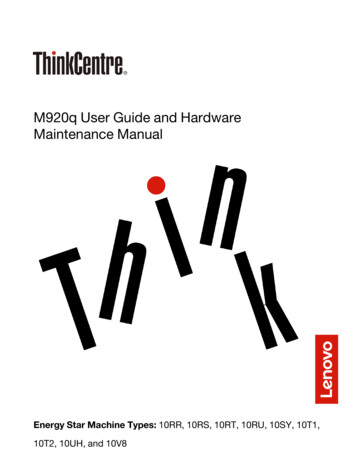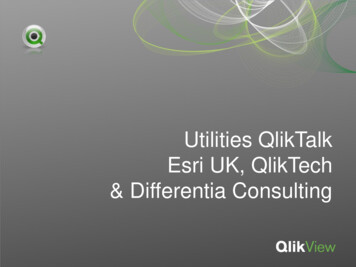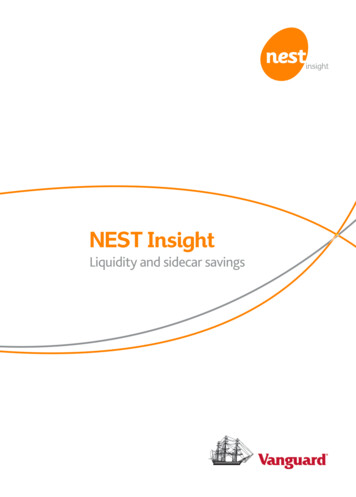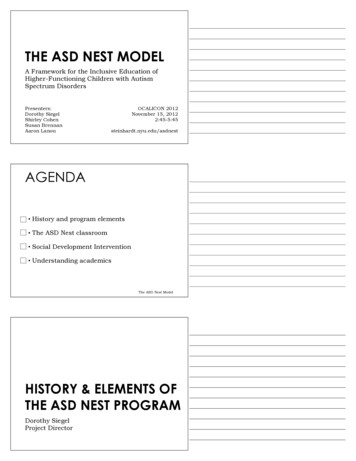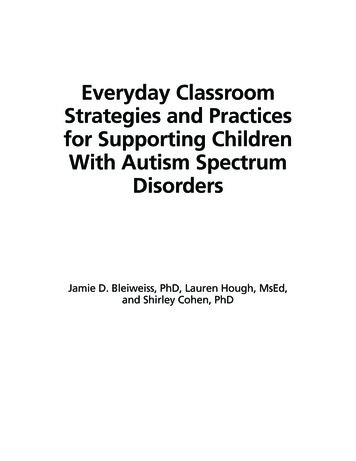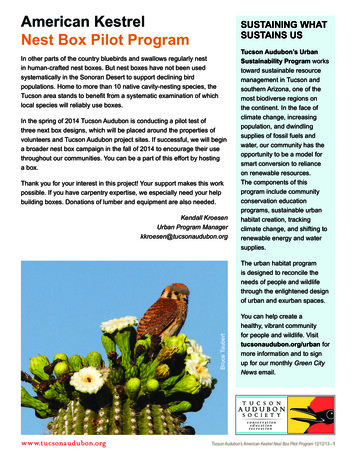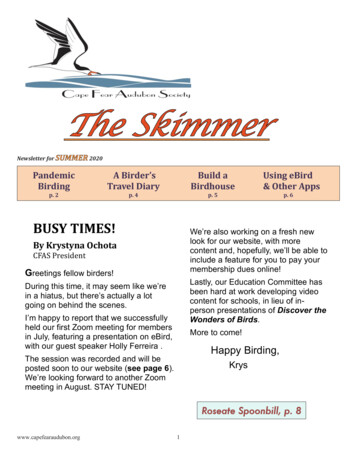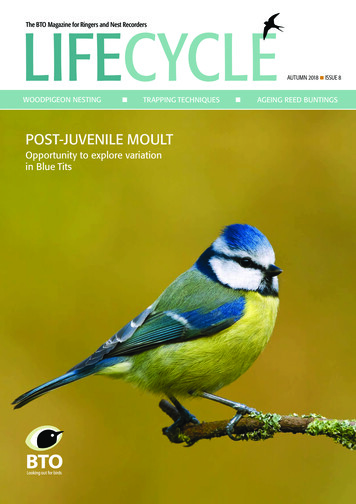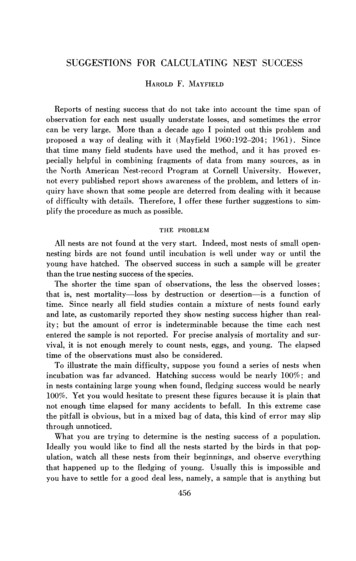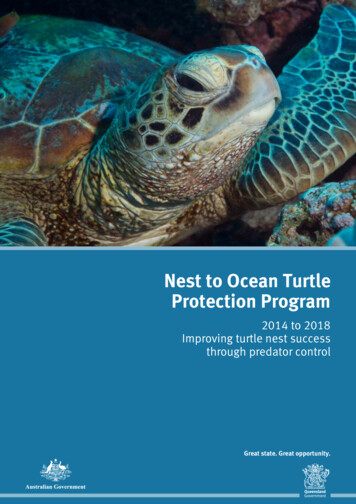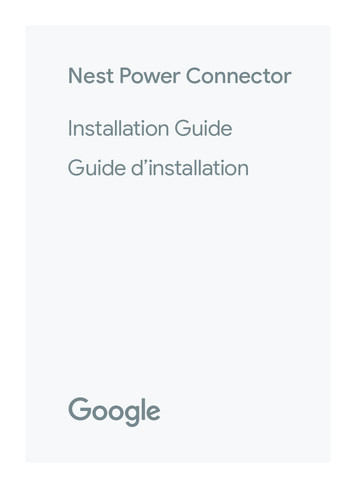
Transcription
Nest Power ConnectorInstallation GuideGuide d’installation
Setup processRead all installation instructions and the safety andwarranty guide before installation.1. Install your Nest thermostat3. Turn off the power at the circuit breakerUse caution when accessing your heater and/orair conditioning unit. Call a pro if you are notcomfortable installing this product. Installationwill require access to wiring, and may requirethe use of ladders or working in locations withlittle space. Use a helper if possible and avoidinstalling the device when home alone.7. Install the power connectora. Cooling and heating systemb. Heating-only systemc. Cooling-only systemd. No C-terminalOperating temperature: -22 to 140 F (-30 to 60 C)Voltage rating: 20-30 VACIngress protection: IP5122. Update your thermostatHigh voltages may be present! Be sure to turnoff the power at the breaker panel or unplugyour heater and/or air conditioning unit beforeattempting installation or disconnectingany wires.Technical specificationsENGLISHBasic safety4. Open the HVAC equipment cover5. Find the HVAC control board6. Label the thermostat wiring8. Close the HVAC cover and turn on the power9. Confirm power connector installationCompatibilityNest Thermostat, Nest Thermostat E, Nest LearningThermostat 3rd gen. 24V VAC systems only.Millivolt or high voltage systems are incompatible.3
Before you startWhat’s includedENGLISHWatch an install video atg.co/nest/powerconnectorinstallProfessional installationrecommendedConnect with an independent installer who’strained to install Google Nest productsat g.co/nest/installWireconnectorsWire labelsGet advanced instructions atg.co/nest/powerconnectoradvancedNest PowerConnector4Sticky pad5
1. Install your Nest thermostatInstall your thermostat before the power connectorENGLISHInstall the power connector at your HVAC equipment,not your thermostat. If you have multiple thermostats,install at your zone controller.*Box where wires from multiple thermostats connect*67
Nest ThermostatGo to Settings Version Update and getversion 1.1 or later3. Turn off the power at thecircuit breakerENGLISH2. U pdate your thermostatThis protects you and your equipmentTroubleshooting You may see a wiring error. This’ll go awayafter installing the power connector. Adjust your thermostat target temperatureso your system isn’t heating or cooling.This can prevent some errors. Replace thermostat batteries if promptedNest Learning Thermostat 3rd gen andNest Thermostat ENo need to updateFind additional instructions atg.co/nest/nestpowerconnectorupdateTo check which thermostat you have, visitg.co/nest/whichthermostat89
4. Open the HVAC equipment cover5. F ind the HVAC control board10ENGLISHThis is the main circuit board in your HVAC thatis wired to your thermostat. If you don’t havea control board, find the thermostat wires.11
6. L abel the thermostat wiringHow to use wire connectorsTake a photo of the wiring. Your wiring maylook different.1. Lift the levers to 90 degrees. The levers are stiffIf your HVAC terminals aren’t labeled, see advancedinstructions at g.co/nest/powerconnectoradvanced3. Pull gently on the wires to check thatthey’re secure122. Insert the wires and snap down the levers13
A. Cooling and heating systemCompressor(AC) Unit WiresENGLISH7. Install the power connectorWire the power connector to YThermostat wiresYour system may have extra wires,like a G wire (to the thermostat)and C and Y wires (to the compressor).Keep them connected.Properly terminate any loose wiresOptional: Use the sticky pad to attachthe power connector to the panel1415
7. Install the power connectorENGLISHB. Heating-only systemThermostat wiresYour system may have extra wires,like a G wire (to the thermostat).Keep them connected.Properly terminate any loose wiresOptional: Use the sticky pad to attachthe power connector to the panel1617
C. Cooling-only systemCompressor(AC) Unit WiresENGLISH7. Install the power connectorThermostat wiresYour system may have extra wires,like a G wire (to the thermostat)and C and Y wires (to the compressor).Keep them connected.Properly terminate any loose wiresOptional: Use the sticky pad to attachthe power connector to the panel1819
D. No C-terminalProfessional installation recommendedConnect with an independent installer who’s trainedto install Google Nest products at g.co/nest/install8. Close the HVAC cover andturn on the powerENGLISH7. Install the power connectorTo turn on your power and thermostat, the HVACcover must be closed. Your system may notturn on with the cover open.Find advanced instructions atg.co/nest/powerconnectoradvanced2021
ENGLISH9. Confirm power connectorinstallationFor Nest Thermostat, go to Settings Equipmentto check that your power connector is installedFor Nest Learning Thermostat 3rd gen andNest Thermostat E, there’s no need to checkFor help, visit g.co/nest/checkpowerconnector2223
Consignes élémentaires de sécuritéProcessus de configurationAvant l’installation, lisez intégralement les instructionsd’installation, ainsi que le guide relatif à la sécuritéet à la garantie.1. Installer votre thermostat NestFaites preuve de prudence lorsque vousaccédez à votre appareil de chauffage ou declimatisation. Faites appel à un professionnelsi vous n’êtes pas à l’aise pour installer ceproduit. L’installation nécessitera l’accès aucâblage, et peut demander l’utilisation d’uneéchelle ou un travail dans des endroits exigus.Si possible, faites-vous aider et évitez d’installerl’appareil lorsque vous êtes seul chez vous.Caractéristiques techniquesTempérature de fonctionnement :-30 C à 60 C (-22 F à 140 F)Tension nominale : 20 VCA à 30 VCAIndice de protection : IP51243. Couper le courant au niveau du disjoncteur4. Ouvrir le couvercle de l’appareil CVC5. Localiser le tableau de commande du système CVCFRANÇAISDes tensions élevées peuvent être présentes!Veillez à couper le courant au niveau du panneaude disjoncteurs, ou à débrancher votre appareilde chauffage ou de climatisation avant de tenterl’installation ou de débrancher des fils.2. Mettre à jour votre thermostat6. Étiqueter le câblage du thermostat7. Installer le connecteur d’alimentationa. Système de climatisation et de chauffageb. Système de chauffage uniquementc. Système de climatisation uniquementd. Aucune borne C8. Fermer le couvercle du système CVC et allumerle courant9. Confirmer l’installation du connecteurd’alimentationCompatibilitéNest Thermostat, Nest Thermostat E, Nest LearningThermostat de 3e génération. Systèmes CVC 24 Vuniquement. Les systèmes millivolts ou haute tensionne sont pas compatibles.25
Avant de commencerDans la boîteRegardez la vidéo d’installation à la pageg.co/nest/powerconnectorinstallContactez un installateur indépendant qui a reçula formation requise pour installer les produitsGoogle Nest à la page g.co/nest/installConnecteursfilairesFRANÇAISUne installation professionnelleest recommandéeÉtiquettespour filsObtenez des instructions avancées à la pageg.co/nest/powerconnectoradvancedNest PowerConnector26Bloc adhésifConsultez les instructions en anglais pour découvrirles étiquettes de fils et le bloc adhésif.27
1. Installer votre thermostat NestInstallez votre thermostat avant le connecteurd’alimentationFRANÇAISConnectez le connecteur d’alimentation à votreappareil CVC plutôt qu’à votre thermostat. Si vousavez plusieurs thermostats, installez-le à votrecontrôleur de zone*.*Boîte dans laquelle les fils de plusieurs thermostats se connectent2829
2. M ettre à jour votre thermostatNest Thermostat3. Couper le courant au niveaudu disjoncteurAccédez à Réglages Version Mise à jour ettéléchargez la version 1.1 ou une version ultérieureCela permet de vous protéger, ainsi quevotre appareilDépannageFRANÇAIS Vous pourriez voir un message d’erreur de câblage.Ce message disparaîtra après l’installation duconnecteur d’alimentation. Ajustez la température cible de votre thermostatpour empêcher votre système de chauffer oude climatiser votre domicile. Cela pourrait prévenircertaines erreurs. Remplacez les piles du thermostat si vousy êtes invité.Nest Learning Thermostat de 3e générationet Nest Thermostat EAucune mise à jour requiseVous trouverez des instructions supplémentairesà la page g.co/nest/nestpowerconnectorupdatePour vérifier quel thermostat vous avez, consultezla page g.co/nest/whichthermostat3031
4. Ouvrir le couvercle de l’appareil CVC5. Localiser le tableau de commandedu système CVCFRANÇAISIl s’agit de la carte de circuit principale devotre système CVC, qui est raccordée à votrethermostat. Si vous n’avez pas de tableaude commande, localisez les fils du thermostat.3233
6. É tiqueter les fils du thermostatPrenez une photo du câblage. Votre câblagepourrait avoir l’air différent.Si vos bornes CVC ne sont pas étiquetées,consultez les instructions avancées à la pageg.co/nest/powerconnectoradvanced34Comment utiliser lesconnecteurs filaires1. Soulevez les leviers à un angle de 90 degrés.Les leviers sont rigides2. Insérez les fils et abaissez les leviers3. Tirez doucement sur les fils pour vousassurer qu’ils sont bien en place35
7. Installer le connecteur d’alimentationA. Système de climatisation et de chauffageFils unitaires decompresseur (CA)FRANÇAISConnectez le connecteurd’alimentation au fil YFils du thermostatVotre système pourrait avoir d’autres fils,comme un fil G (connecté au thermostat),et des fils C et Y (connectés au compresseur).Gardez-les connecter.Raccordez correctement tout fil débranchéFacultatif : Utilisez le bloc adhésif pour fixerle connecteur d’alimentation au panneau3637
7. Installer le connecteur d’alimentationFRANÇAISB. Système de chauffage uniquementFils du thermostatVotre système pourrait avoir d’autres fils,comme un fil G (connecté au thermostat).Gardez-les connecter.Raccordez correctement tout fil débranchéFacultatif : Utilisez le bloc adhésif pour fixerle connecteur d’alimentation au panneau3839
C. Système de climatisation uniquementFils unitaires decompresseur (CA)FRANÇAIS7. Installer le connecteur d’alimentationFils du thermostatVotre système pourrait avoir d’autres fils,comme un fil G (connecté au thermostat),et des fils C et Y (connectés au compresseur).Gardez-les connecter.Raccordez correctement tout fil débranchéFacultatif : Utilisez le bloc adhésif pour fixerle connecteur d’alimentation au panneau4041
7. Installer le connecteur d’alimentationD. Pas de borne CUne installation professionnelle est recommandéeContactez un installateur indépendant qui a reçula formation requise pour installer les produitsGoogle Nest à la page g.co/nest/install8. Fermer le couvercle du système CVCet allumer le courantPour pouvoir allumer le courant et le thermostat,vous devez fermer le couvercle du système CVC.Votre système pourrait ne pas s’activer si le couvercleest ouvert.42FRANÇAISVous trouverez des instructions avancées à la pageg.co/nest/powerconnectoradvanced43
9. Confirmer l’installation duconnecteur d’alimentationPour le Nest Thermostat, accédez à Réglages Équipement pour vérifier si votre connecteurd’alimentation est installéFRANÇAISPour le Nest Learning Thermostat de 3e générationet le Nest Thermostat E, il n’y a rien à vérifierPour obtenir de l’aide, consultez la pageg.co/nest/checkpowerconnector4445
We’re here to helpFor online help and support,visit g.co/nest/helpFor help with accessibility,visit g.co/disabilitysupportNous sommes làpour vous aiderPour obtenir de l’assistance et del’aide en ligne, consultez la pageg.co/nest/helpPour obtenir de l’aide concernantl’accessibilité, consultez la pageg.co/disabilitysupportG953-01654-01-C
9. Confirm power connector installation Compatibility Nest Thermostat, Nest Thermostat E, Nest Learning Thermostat 3rd gen. 24V VAC systems only. Millivolt or high voltage systems are incompatible. Basic safety Read all installation instructions and the safety and warranty guide before installatio