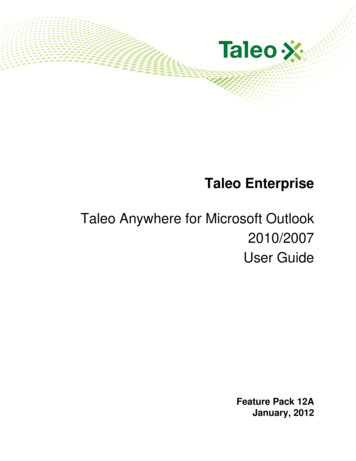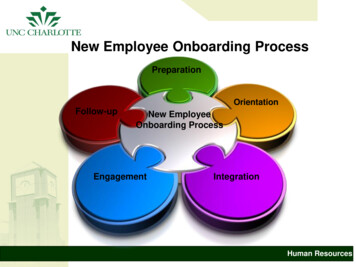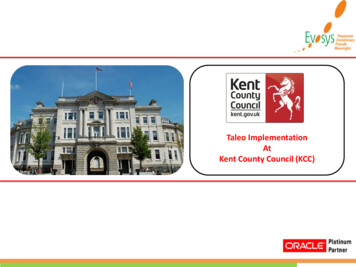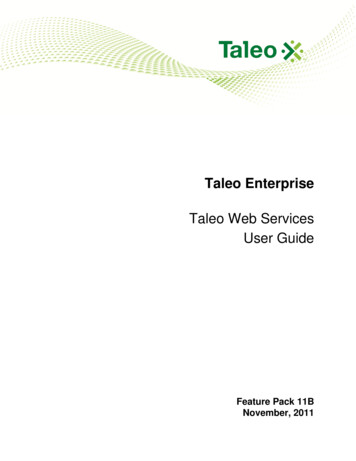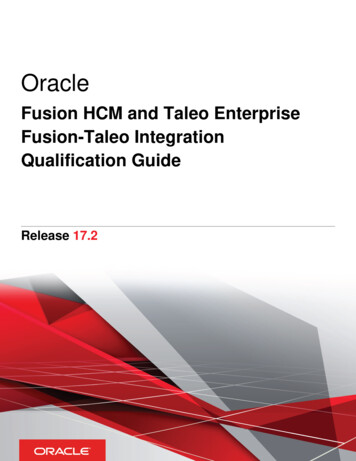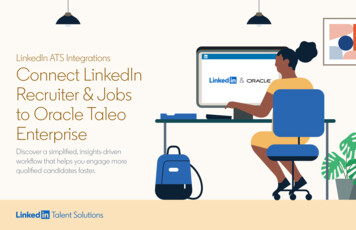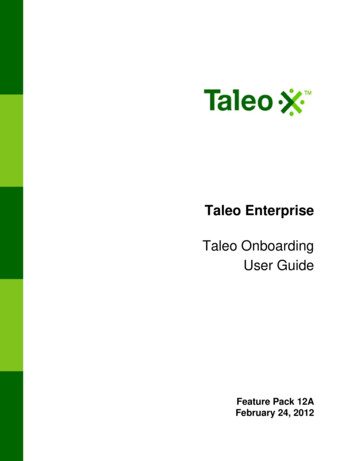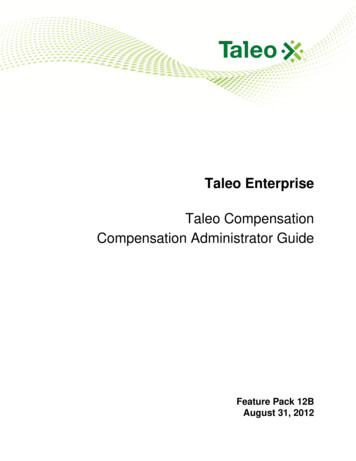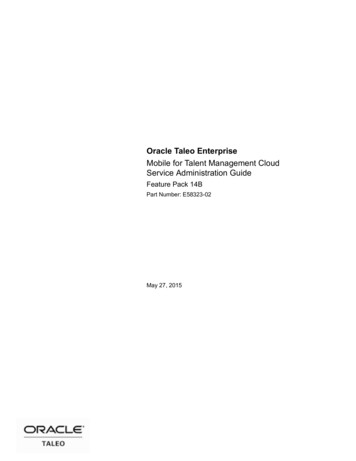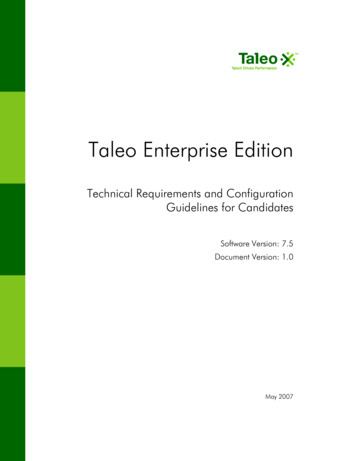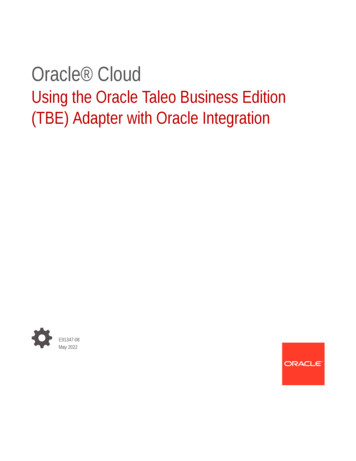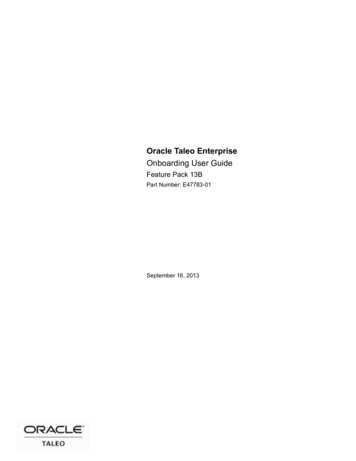
Transcription
Oracle Taleo EnterpriseOnboarding User GuideFeature Pack 13BPart Number: E47783-01September 16, 2013
Onboarding User GuidePart Number: E47783-01Copyright 2013, Oracle and/or its affiliates. All rights reserved.This software and related documentation are provided under a license agreement containing restrictions on useand disclosure and are protected by intellectual property laws. Except as expressly permitted in your licenseagreement or allowed by law, you may not use, copy, reproduce, translate, broadcast, modify, license, transmit,distribute, exhibit, perform, publish, or display any part, in any form, or by any means. Reverse engineering,disassembly, or decompilation of this software, unless required by law for interoperability, is prohibited.The information contained herein is subject to change without notice and is not warranted to be error-free. If youfind any errors, please report them to us in writing.If this is software or related documentation that is delivered to the U.S. Government or anyone licensing it onbehalf of the U.S. Government, the following notice is applicable:U.S. GOVERNMENT END USERS: Oracle programs, including any operating system, integrated software,any programs installed on the hardware, and/or documentation, delivered to U.S. Government end users are"commercial computer software" pursuant to the applicable Federal Acquisition Regulation and agencyspecific supplemental regulations. As such, use, duplication, disclosure, modification, and adaptation of theprograms, including any operating system, integrated software, any programs installed on the hardware, and/or documentation, shall be subject to license terms and license restrictions applicable to the programs. No otherrights are granted to the U.S. Government.This software or hardware is developed for general use in a variety of information management applications. Itis not developed or intended for use in any inherently dangerous applications, including applications which maycreate a risk of personal injury. If you use this software or hardware in dangerous applications, then you shall beresponsible to take all appropriate fail-safe, backup, redundancy and other measures to ensure its safe use. OracleCorporation and its affiliates disclaim any liability for any damages caused by use of this software or hardware indangerous applications.Oracle and Java are registered trademarks of Oracle Corporation and/or its affiliates. Other names may betrademarks of their respective owners.Intel and Intel Xeon are trademarks or registered trademarks of Intel Corporation. All SPARC trademarks areused under license and are trademarks or registered trademarks of SPARC International, Inc. AMD, Opteron, theAMD logo, and the AMD Opteron logo are trademarks or registered trademarks of Advanced Micro Devices.UNIX is a registered trademark of The Open Group.This software or hardware and documentation may provide access to or information on content, products andservices from third parties. Oracle Corporation and its affiliates are not responsible for and expressly disclaimall warranties of any kind with respect to third-party content, products, and services. Oracle Corporation and itsaffiliates will not be responsible for any loss, costs, or damages incurred due to your access to or use of thirdparty content, products, or services.
ContentsPrefaceRevision History. 2Basic ConceptsOnboarding Overview. 4About Taleo Onboarding. 4Understanding the Onboarding Process. 4Login.9Login and Product Access. 9Accessing Onboarding from Recruiting.10Getting Help. 12Online Help. 12More Info.12Tooltip.12Web Support. 12Navigation Tools. 13Welcome Center. 13Auxiliary Navigation Bar. 13Core Navigation Bar. 14Quick Access in Onboarding.14Recently Viewed Items. 15Breadcrumb Trail. 15Navigation Icons. 15Other Tools. 16History. 16List Sorting. 16Using the Onboarding WebTop
Onboarding WebTop.18Tasks. 19Task List.19Task Page.21Passport Requests and Results.22Certified Passport Partners Can Support Multiple Assignees.23External Service Tasks can be Retried Ten Times in Onboarding.24Notifications and Reminders.24Processes.26Processes List.26Using the New Hire Page. 28New Hire Page. 28Working with Processes. 29Working with Steps.35Working with Attached Files.35Using the New Hire PageNew Hire Page. 39Accessing the New Hire Page. 39Send Correspondence. 39Working with Processes. 41Working with Processes. 41Process Preview. 41New Hire Information from Taleo Enterprise. 45Restarting an Onboarding Process. 45Working with Steps.47Working with Steps.47Working with Attached Files.48Working with Attached Files.48PDF Batch Printing.49New Hires and External UsersNew Hire Portal. 52New Hire Portal. 52Password Synchronization between Career Section and the New Hire Portal. 52New Hire Can Receive Passport Invitations on New Hire Portal. 52External Users. 54External Users. 54
Preface Revision History.2
Revision HistoryDateSeptember 16, 2013ModificationRevised TopicInitial publication.Preface · 2
Basic Concepts Onboarding Overview. 4Login. 9Getting Help.12Navigation Tools. 13Other Tools. 16
Onboarding OverviewAbout Taleo OnboardingTaleo Onboarding provides an automated, customizable system for transitioning candidates to become new hiresin their new roles.Onboarding refers to the overall process of bringing a new employee into an organization, including: Carrying forward important information acquired in the candidate selection process.Notifying all appropriate personnel of their involvement and assigning tasks as required.Assisting with legal compliance duties.Getting the new hire all the information and materials they will need to become productive.Taleo Onboarding speeds up time for contribution by new employees and contractors by streamlining andautomating the onboarding process, while reducing excessive paperwork and assisting with policy and legalcompliance. It bridges the gap between promise and productivity with tools such as the New Hire Portal,specialized correspondence, fully customizable forms, and automated workflows.Understanding the Onboarding ProcessTaleo Onboarding utilizes processes to transition new hires to their new roles and the company. A process is aseries of steps (typically performed by multiple stakeholders), all of which must be completed for a new hire tojoin your organization and become productive.An organization can use any number of different processes to serve a variety of business units and locations.For example, the onboarding process at a corporate office might be very different from one at a field office. Aprocess can have any number of steps. Processes can also be similar but have steps in a different order. Processescan be tied to organizations, locations and job fields (OLF). A single process can involve numerous stakeholderssuch as a human resources manager, a hiring manager and the new hire or employee.An onboarding process requires a number of different participants to complete the process as well as activitiesperformed in parallel or in sequence and before and after the start date. Below is a visual representation of anonboarding process. Of course, the process is only portrayed as an example. The creation of a process offers a lotof flexibility and any number of different processes can be assembled as needed.Basic Concepts · 4
The following list describes the details of the onboarding process depicted in the visual image above.1. The new hire accepts the offer.2. The hiring manager completes an online form regarding the offer.3. An email is sent to the new hire.4. The new hire completes an online form.5. Human resources reviews the forms.6. Payroll makes payroll adjustments; office manager prepares office furniture; IT prepares computer.7. Payroll exports a new employee master file.8. Human Resource updates a talent master file.9. Employee arrives on start date.10. Hiring manager greets new hire and gives office tour.11. New hire attends orientation and training.12. New hire completes a new hire survey.13. Hiring manager monitors quality of hire.Components of a process: Processes are created in Onboarding Administration.Processes contain steps.Steps contain tasks. A task can be a form, a message or even a link to an external service.Steps are linked by transitions.Transitions can contain conditions. A condition, such as a certain number of days before the start date, mustbe met before the corresponding step can be performed.The following scenario is very simple and should help you better understand the creation of an onboardingprocess. It is described in detail below the diagram.5 · Onboarding User Guide
In this scenario, a process containing two steps is created: The new hire is requested to complete the New Hire Personal Information Form with a task that will appearin the New Hire Portal. For this step, a user-defined form containing a user-defined field with a selection iscreated.The recruiter is requested to send a correspondence to the hiring manager containing a checklist ofpreparations for the new hire's first day. For this step, a correspondence is created.To create a process for this scenario, the following activities are performed: Create one user-defined field containing a selection. The user-defined field is entitled “Mode ofTransportation” and provides the following answer choices: Car, Bus, Other. The user-defined field isincluded in the user-defined form.Create one user-defined form to capture new hire personal information.Create one correspondence containing a checklist of preparations for the new hire's first day.Create two tasks: One task for the new hire entitled “Complete personal information”. One task for the recruiter entitled “Send new hire checklist”.Create one process integrating the above two tasks.Create one transition between the “Complete personal information” task and the “Send new hire checklist”task.StepsA process contains steps. A step is information about the assignee and sequence of each task. Steps are createdfor each process as a container for reusable tasks. The tasks are generic; the step contextualizes the task into theprocess.The steps represent the individual units of work done by people who perform the tasks. Business logic isembedded within the transitions between the steps, to ensure the correct routing of the work to be done.Step TypeDescriptionTaskThe step consists of a task.Sub-processThe step consists of a sub-process. A sub-process is a small process used inside alarger processRoutingThe step connects multiple parallel tasks together. Routing steps are likeplaceholder steps which do not contain any tasks to assign to any users.Basic Concepts · 6
TasksTasks are specific assignments that assignees complete as part of a step in an onboarding process.Tasks are assigned to various assignees involved in a process. Completed tasks trigger various actions that ensurean automatic progression of the process.Every task has properties and usually a related source. Properties are the task description. A related source is theitem used to execute the task. Manual tasks do not have a related source.Each task can be configured to have a standard or customized email sent to assignees when it first goes into theIn Progress status when it gets assigned. Additionally, each task can have a standard or customized email sent toProcess Owner upon task completion.Once tasks are completed and submitted, they cannot be reversed. However, tasks can be accessed for viewingand printing once they are complete. Completed tasks can be accessed from the New Hire page on theOnboarding WebTop. The Task List on the Onboarding WebTop can also be filtered to display completed tasks.Onboarding processes can contain five different types of tasks, each with a different associated action. The tasktypes are: Form TaskPDF TaskManual TaskCorrespondence TaskRequest External ServiceAll tasks can be completed by a new hire or assignee except the Request External Service task, which iscompleted by a Taleo approved third-party vendor.Task Definitions and ActionsTask Type ActionDescriptionSend CorrespondenceAn email message is sent to one or more recipients. The Correspondencerecipients can include an Additional Recipients list if thenormal assignees of the task are not sufficient.Fill user-defined formAssignees are asked to complete a user-defined form.FormOnce the form fields have been completed, the user caneither save it as a draft or submit. Saving a draft willsave the information in Onboarding but the form willnot be submitted, it will have an In Progress status andthe process will not progress. Only the task assignee canview a form in draft status. Submitting the form willcomplete the task and update process progression.Execute the task manuallyA task with only the completion option. With manualtasks an assignee performs a task outside Onboardingand records its completion using the WebTop. Detailsregarding the task are contained in the task descriptionfield.Open PDFA PDF file that can contain specific tokens getsPDFassigned to the assignee as a task. The assignee cancomplete the task simply by opening or saving the PDF.After it gets assigned to any assignee, then WebTop7 · Onboarding User GuideNone
Task Type ActionDescriptionusers can access it on the New Hire page. It can also beexported via Taleo Connect Client.Request External ServiceA third party is the approved vendor for a specificExternal Service Requestservice or product, such as I-9 form completion or help Fieldswith tax form completion. When this type of task is partof the onboarding process, it makes a request to a thirdparty provider to perform the type of service configured.See Passport Request and Results.TransitionsTransitions link steps together.Transitions control the flow of the process by regulating the order in which steps occur within the process. Theyapply business logic to determine step order when multiple possible paths occur in the onboarding process.Process OwnerThe process owner has the responsibility of ensuring process completion. The owner can be an Onboarding Role,like the hiring manager, a Functional Role, or a specifically named user.The intent of having a process owner is that there is a single responsible party for viewing, managing, and sharingprocesses. With the appropriate user type and permission, the process owner can view and execute all the taskswithin the new hire's process, regardless of who is the assignee of each task. The process owner can reassign anytask to a different assignee while a new hire's process is running, to prevent or recover from bottlenecks. Theprocess owner's name and contact information can be configured to display on the New Hire Portal in case ofquestions, if the administrator has set this value in the Product Settings.Functional Roles as Process OwnersIf an onboarding process names a Functional Role as the process owner, the best matching user will be assignedas the process owner. There may also be users assigned to a Functional Role for a specific Organization,Location, and Job Field structure. Each functional role must have a Default Assignee. Onboarding will assign auser configured by OLF or a non-default assignee with no OLF as an Onboarding process owner before selectinga Default Assignee. The Default Assignee for a Functional Role will only be used if there is no other appropriateuser available to fill the Onboarding process owner role.SupervisorThe Supervisor is any person/people who are assigned to do almost all of the same things as the Process Owner.Anything the owner can do, the supervisors can do based on their individual permissions. A supervisor can be arole, like the hiring manager, or a specifically named user.There are two ways for someone to be a supervisor: The administrator assigns users as supervisors for a process. This method happens in advance of assigning theprocess to a new hire. It occurs when the process is being configured by the Onboarding administrator.After the process has started running, an additional supervisor can be manually added by clicking the Sharebutton on the New Hire page.Basic Concepts · 8
LoginLogin and Product AccessWhen users open the Taleo Enterprise solution, the User Sign In page is displayed.Users must select the language in which they want to use the application. If users change the default language onthe Sign In page, the page is displayed in the new language and subsequent Taleo product pages are presented inthat language. After selecting a language, users can also instruct the system to "remember" their selection so thatthe next time they sign in, the User Sign In page will be presented in the language they selected.If single sign-on (SSO) is not enabled within an organization, users must enter a user name and password on theUser Sign In page before being able to see the list of Taleo products to which they have access. The user nameand password are provided by system administrators. Users can modify their password.Once a user's credentials have been entered and accepted, the Welcome Center or table of contents page isdisplayed. The Taleo products available for use are dependent on which products were purchased by theorganization and on the user's user type and permissions.Accessing a Taleo ApplicationPrerequisiteYou must have received a user name and password from your system administrator.Steps1. Select the language in which you want to use the application.2. Enter your user name and password.3. Click Sign In.Using the Forgot Password LinkPrerequisiteYou must have a valid username and email address in your user profile.Steps1. Click Forgot Your Password?.2. Enter your username and email address.3. Click OK.ResultIf the request comes from an authorized user, an email is sent to the supplied address with a code to access theapplication.Next StepYou must click the link provided in the email, enter your username and access code, and provide a newpassword.9 · Onboarding User Guide
Accessing Onboarding from RecruitingThe Onboarding application can be launched directly from the Recruiting Center.Recruiters and Hiring Managers may have the ability to start an onboarding process for a candidate from theRecruiting Center. Candidate Selection Workflows that manage the hiring process can be set up to enable theuser to launch a candidate into Onboarding at the appropriate step in the Recruiting Center.Recruiting Center users with appropriate permission have an Onboarding channel available on their main pagelisting Onboarding processes. Clicking on the process name takes the user into the Onboarding WebTop.Launching Onboarding from the Recruiting Center Onboarding ChannelPrerequisiteUser is logged into the Recruiting Center and has the permissions necessary to view the Onboarding Channel.StepsClick the desired link on the Onboarding Channel.ResultThe Onboarding WebTop is launched displaying the processes according to the link clicked.Next StepThe user can perform actions or view information in the Onboarding WebTop.Launching Onboarding from the Recruiting Center Task ChannelPrerequisiteUser is logged into the Recruiting Center and has the permissions necessary to view the Onboarding Channel.StepsClick the desired link on the Task Channel.ResultThe Onboarding WebTop is launched displaying the tasks according to the link clicked.Next StepThe user can perform actions or view information in the Onboarding WebTop.Launching Onboarding from the Recruiting Center Home IconPrerequisiteUser is logged into the Recruiting Center and has the permissions necessary to access Onboarding.Steps1. Click the Home icon arrow.2. Click OnboardingResultThe Onboarding WebTop is launched.Basic Concepts · 10
Next StepThe user can perform actions or view information in the Onboarding WebTop.11 · Onboarding User Guide
Getting HelpOnline HelpThe administration module offers an online help that provides comprehensive information about concepts ortasks to perform.The online help, represented by this iconor the Help link, is available in the auxiliary navigation bar locatedin the top right-hand corner of all pages. When clicking the icon or link, a table of contents of available helptopics is displayed. It is also possible to search the help database to locate specific subjects.More InfoThe More Info link is another method of accessing online help.A More info link is located at the end of the description in the top header of pages in Onboarding. Clicking thislink will open a window containing context-sensitive, online help for that page.TooltipA tooltip is a short, explanatory text which appears when you “hover” your mouse over a button, a link, a tablecell heading or icon without clicking it.Tooltips are available throughout the system and they give you additional information about an action beforeperforming it.Web SupportThe Web Support link gives users access to My Oracle Support.The Web Support link is available in the auxiliary navigation bar of all pages of the application if it was enabledby the system administrator.Basic Concepts · 12
Navigation ToolsWelcome CenterThe Welcome Center is a home page that is displayed to users immediately after they log in and provides "oneclick" access to Taleo products.The Welcome Center contains an auxiliary navigation bar, a core navigation bar, a Quick Access panel, and aCommunications panel. The auxiliary navigation bar contains links to additional resources such as the online help and the Sign Outlink.The core navigation bar is a set of tabs that provide direct links to Taleo products. A user might have a tabfor any or all of the following products: Performance, Recruiting, Compensation, Analytics, Learn, andConfiguration.The Quick Access panel provides an alternative "one-click" access to the same products available in thecore navigation bar and also provides a selection of modules within products for example, Onboarding,Transitions.Finally, Taleo clients can create information of interest to all Taleo product users in the organization fordisplay in the central communications panel. Alternatively, they can create distinct sets of information andassociate an information set with a configuration profile.If the Welcome Center is enabled, it replaces the table of contents page.Auxiliary Navigation BarThe auxiliary navigation bar is the bar located at the top right of pages.If enabled, the auxiliary navigation bar is available at all times for users to see and access.The auxiliary navigation bar may contain the following elements (if enabled and
Oracle Taleo Enterprise Onboarding User Guide Feature Pack 13B Part Number: E47783-01 September 16, 2013. . 5 · Onboarding User Guide The following list describes the details of the onboarding process depicted in the visual image above. 1. The new hire accepts the offer. 2. The hiring manager completes an online form regarding the offer.