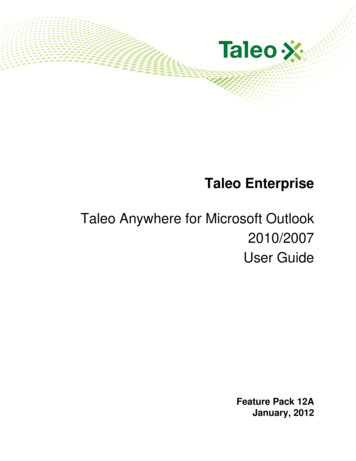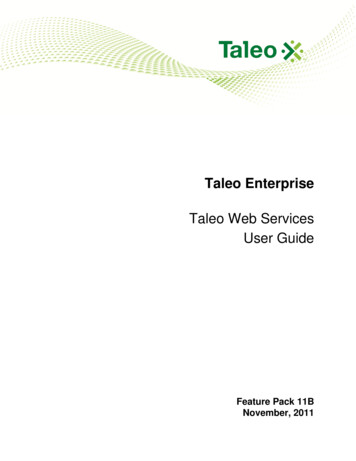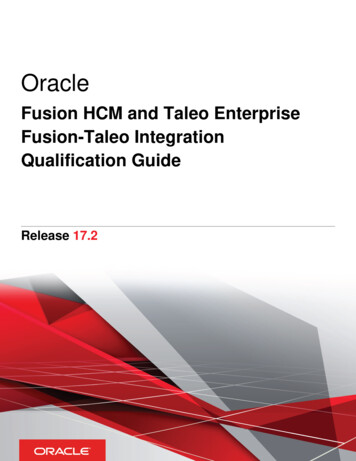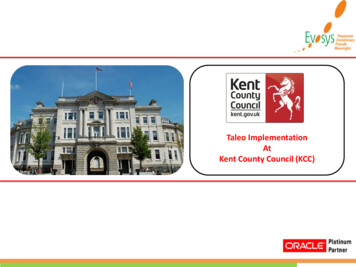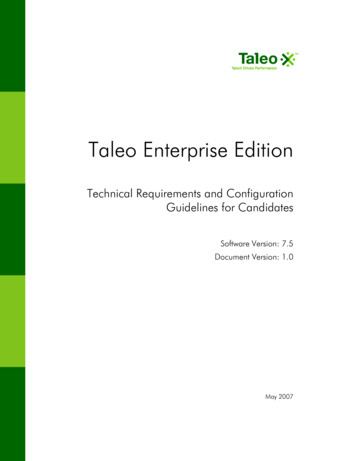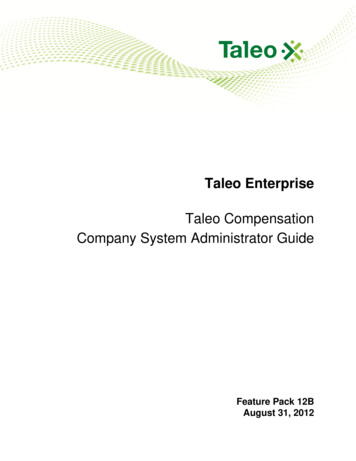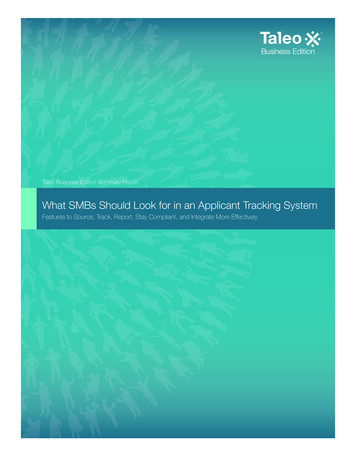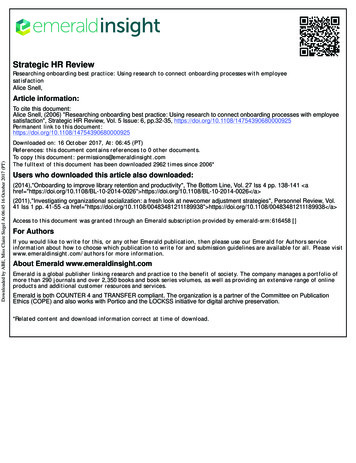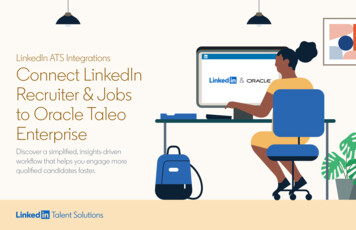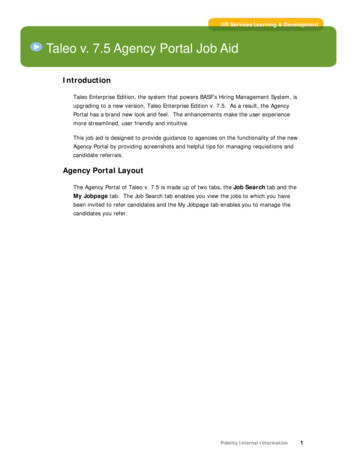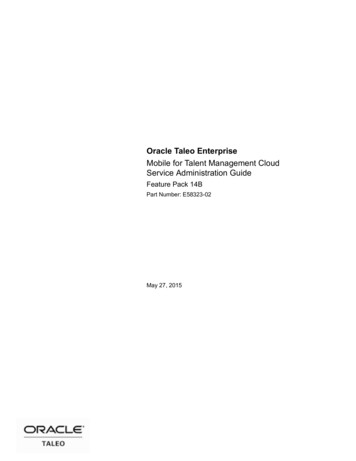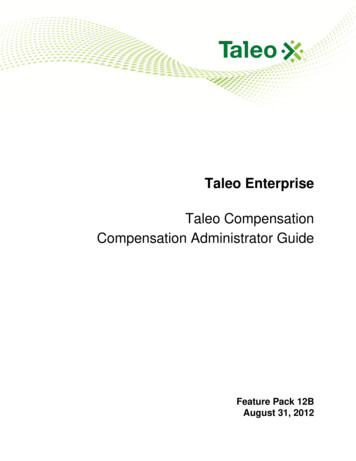
Transcription
Taleo EnterpriseTaleo CompensationCompensation Administrator GuideFeature Pack 12BAugust 31, 2012
Confidential Information and NoticesConfidential InformationThe recipient of this document (hereafter referred to as "the recipient") agrees that the ConfidentialInformation disclosed herein by Taleo shall be retained in confidence by the recipient, and itsrespective employees, affiliates and/or subsidiaries.For the purpose herein, the term "Confidential Information" shall mean the following:1. Any information, know-how, data, process, technique, design, drawing, program, formula or testdata, work in process, business plan, sales, suppliers, customer, employee, investor or businessinformation contained in a document, whether in written, graphic, or electronic form; or2. Any document, diagram, or drawing which is either conspicuously marked as "Confidential", knownor reasonably known by the other party to be confidential, or is of a proprietary nature, and islearned or disclosed in the course of discussions, demonstrations, or other collaboration undertakenbetween the parties.Limited Rights Notice (Dec 2007)1. These data are submitted with limited rights under Subcontract No. 6896589. These data maybe reproduced and used by the Government with the express limitation that they will not, withoutwritten permission of the Contractor, be used for purposes of manufacture nor disclosed outsidethe Government; except that the Government may disclose these data outside the Governmentfor the following purposes, if any; provided that the Government makes such disclosure subject toprohibition against further use and disclosure: None.2. This notice shall be marked on any reproduction of these data, in whole or in part. 2012 Taleo Corporation. Do not reproduce without the written permission of Taleo Corporation.Compensation Administrator GuideTaleo Compensation 12Bii
Table of ContentsConfidential Information and Notices. iiPrefaceRevision History.2Technical Configuration and Software Performance.3Product AccessLogin and Product Access. 5Logging In. 6Using the Forgot Password Link.7Changing Your Password.8User Roles. 9Application Timeout. 10NavigationButtons and Icons. 12Configuration - GeneralGeneral Configuration.14Roles and Privileges.14Viewing a User's Identifying and Login Information. 14Cycle Dates. 15Configuring Cycle Dates.15Comp Plan AdministrationComp Plan Administration Overview.17Download Plans. 18Compensation Administrator GuideTaleo Compensation 12Biii
Upload Plans. 19Manage Plans. 21Configure Plans - CalculatorsCalculator Tool.25Configure Base Pay PlanConfigure Base Pay Plan.31Plan Selection and Details. 32Increase Types Portlet. 33Modifying an Increase Type. 34Creating an Increase Type.34Deleting an Increase Type. 34Budget Portlet. 36Modifying a Calculated Budget.38Modifying a Lookup Budget.39Creating a Calculated Budget. 40Creating a Lookup Budget. 41Deleting a Budget. 41Budget Values Portlet.43Entering Budget Values.44Guidelines Portlet. 45Modifying a Calculated Guideline.47Modifying a Lookup Guideline. 48Creating a Calculated Guideline.49Creating a Lookup Guideline.50Deleting a Guideline. 51Guideline Values Portlet.52Entering Calculated Guideline Values. 54Entering Lookup Guideline Values. 55Download/Upload Guidelines. 56Downloading Guidelines. 56Uploading Guidelines.57Create or Modify Budgets. 58Running Budget Processing. 58Test Employee Basepay. 60Testing Employee Data Basepay Plan.61Configure Bonus PlanConfigure Bonus Plan. 64Plan Selection and Details. 65Factor Groups Portlet. 66Modifying a Bonus Factor Group. 67Creating a New Bonus Factor Group.68Deleting a Bonus Factor Group. 69Targets Portlet. 70Modifying a Bonus Target Group. 72Creating a New Target Group.72Deleting a Bonus Target Group. 73Target Values Portlet.74Modifying a Bonus Target Value.75Creating a New Bonus Target Value. 75Deleting a Bonus Target Value. 76Budgets Portlet. 77Entering and Modifying a Bonus Budget.77Guidelines Portlet. 79Entering and Modifying a Calculated Bonus Guideline. 80Compensation Administrator GuideTaleo Compensation 12Biv
Entering and Modifying a Bonus Guideline Lookup. 81Guideline Values Portlet.82Download/Upload Guidelines. 84Downloading Guidelines. 84Uploading Guidelines.85Create or Modify Budgets. 86Running Budget Processing. 86Test Employee.88Testing Employee Data Bonus Plan. 89Configure Stock PlanConfigure Stock Plan.92Plan Selection and Details. 93Increase Types Portlet. 94Modifying an Increase Type. 95Creating an Increase Type.95Deleting an Increase Type. 95Budgets Portlet. 97Modifying a Budget.98Creating a Budget.99Deleting a Budget. 99Budget Values Portlet.100Entering Budget Values.101Guidelines Portlet. 102Modifying a Calculated Guideline.104Modifying a Lookup Guideline. 104Creating a Calculated Guideline.105Creating a Lookup Guideline.106Deleting a Guideline. 107Guideline Values Portlet.108Entering Guideline Values. 110Download/Upload Guidelines. 111Downloading Guidelines. 111Uploading Guidelines.112Create or Modify Budgets. 113Running Budget Processing. 113Test Employee Stock. 115Testing Employee Data Stock Plan.116HR AdministrationHR Administration Page. 119SearchMember Search. 121Using Member Search.121Member View. 121Planning in the Member View. 122Member View Settings.122HR Admin Data Override Settings. 124Manager Search. 126Using Manager Search.126Manager Summary View. 126All Employee View.127Member View. 128ReportsCompensation Administrator GuideTaleo Compensation 12Bv
Reports.130Running a Report. 130Manager Summary Report. 131Employee Compensation Report.132Employee Data Export.132Employee Compensation Letter. 133HR Employee Data Export 1.134HR Employee Data Export 2.135HR Audit Report. 135Out of Guidelines Report.136Custom Reports. 136Compensation Administrator GuideTaleo Compensation 12Bvi
Preface Revision History. 2Technical Configuration and Software Performance. 3
PrefaceRevision HistoryRevision HistoryThe Revision History lists modifications that were made to this document since the last publication.DateAugust 31, 2012ModificationRevised TopicsInitial version.Compensation Administrator GuideTaleo Compensation 12B2
PrefaceTechnical Configuration and Software PerformanceTechnical Configuration and Software PerformanceFor the latest information, refer to the Taleo Enterprise Technical Configuration and SoftwarePerformance Guide document for the applicable release.Compensation Administrator GuideTaleo Compensation 12B3
Product Access Login and Product Access.5Logging In. 6Using the Forgot Password Link. 7Changing Your Password. 8User Roles. 9Application Timeout. 10
Product AccessLogin and Product AccessLogin and Product AccessAccess Taleo Compensation through a designated URL address and the login credentials sent to youby the system administrator. Use the User Sign In page to log into Taleo Enterprise and see the list ofproducts to which you have access.Select the language in which you want to use the application. If you change the default language onthe Sign In page, the page refreshes to the new language and subsequent Taleo pages are presentedin the selected language.Once your credentials have been entered and accepted, the Taleo Enterprise Welcome page appearsand presents Taleo products purchased by your organization and available to you according to yourassociated user type and permissions.Compensation Administrator GuideTaleo Compensation 12B5
Product AccessLogging InLogging InPrerequisiteYou must know the Web address and have received a user name and password from the systemadministrator.Taleo Enterprise URL User Sign InSteps1. Select the language in which you want to use the application.2. Enter your user name and password.3. Click Sign In.4. On the Taleo Enterprise Welcome page click the Compensation product.ResultYou now have access to the application.Next StepIf logging in for the first time, you must select a new password.Compensation Administrator GuideTaleo Compensation 12B6
Product AccessUsing the Forgot Password LinkUsing the Forgot Password LinkIf you forget your password a link is provided on the User Sign In page to assist you.PrerequisiteYou must have a valid username and email address in your user profile.Taleo URL User Sign InSteps1. Click "Forgot Your Password?".2. Enter your username and email address.3. Click OK.ResultIf you are an authorized user an email is sent to the supplied address with a code to access theapplication.Next StepYou must click the link provided in the email, enter your username and access code, and provide anew password.Compensation Administrator GuideTaleo Compensation 12B7
Product AccessChanging Your PasswordChanging Your PasswordPrerequisiteA setting allows the activation of this feature. A user type permission grants users access to thisfeature.Steps1. Click My Setup located in the top right-hand corner.2. In the General tab, click Edit.3. Modify the information contained in the Account section.4. Click Save.ResultYour password is changed to one of your choosing.Compensation Administrator GuideTaleo Compensation 12B8
Product AccessUser RolesUser RolesUsers are assigned one or more roles associated with a set of features. If you are assigned more thanone role, you can move to another role by clicking Change Role at the top right corner of the page andselecting from the list of available roles. The user roles available within a typical Taleo Compensationconfiguration are detailed below.User RoleDescriptionHR AdministratorReviews compensation planning for either allemployees or a subset of employees.Company Compensation AdministratorReviews and sets user access information as well ascompensation plan details for base pay, bonus andstock.Company System AdministratorConfigures Compensation system application variables,data validation rules,and processes customer datafiles. Also views who is logged into the Compensationapplication.ManagerConducts compensation planning for direct and indirectreporting employees.Compensation Administrator GuideTaleo Compensation 12B9
Product AccessApplication TimeoutApplication TimeoutApplication timeout is a security feature that signs you out when the application is idle for more thanfifteen minutes.When the timeout delay is reached a message notifies you the timeout for the application is imminent.Two scenarios are possible: Take action: Click “Access the application” to open and reset it.Do not take action: If you do not reset the application within the defined delay, a message isdisplayed indicating you have been signed out of the application and will need to sign in again touse it.The timeout delay is set by default to fifteen minutes. The reminder displayed before timeout is set bydefault to five minutes before timeout.The application timeout is configurable. Contact Taleo Support for details.Compensation Administrator GuideTaleo Compensation 12B10
Navigation Buttons and Icons. 12
NavigationButtons and IconsButtons and IconsThe following table describes the buttons and icons generally available throughout TaleoCompensation. Other feature specific buttons and icons are defined in the feature sections where theyapply.UI ElementDescriptionCalendar buttonOpens a Calculator widget, enabling user to select a datedisplayed in the proper format for the active field.CancelDiscards the changes on the active pane, section, or window.Calculator buttonOpens a Calculator widget, enabling user to create an equation.(e.g. Eligibility, Proration, Basepay or Bonus calculator).ClearRemoves entries from a page, section or field and reverts toblank.CopyCopies the item selected in the adjacent drop-down.DeleteDeletes the selected object (e.g. a field, plan or file)DownloadDownloads the selected item, usually a file, to a local directory.Get ReportRetrieves a log report for the current transaction type.PreviewPreviews the item selected in the adjacent drop-down.Run ReportRuns the selected report.SaveSaves the changes on the active pane, section, or window.SearchExecutes a search for the desired data using the active criteria.SelectRefreshes the current screen to reflect the item selected within theadjacent drop-down.UploadUploads the selected object, usually a file and usually to thedatabase.Expands or collapses a section on a page.Moves up the management hierarchy in a team or manager viewgrid.Compensation Administrator GuideTaleo Compensation 12B12
Configuration - General General Configuration. 14
Configuration - GeneralGeneral ConfigurationGeneral ConfigurationFunctionality on the Compensation Administrator's Configuration tab, General page, provides accessto two functions. The Roles and Privileges portlet is used to view access information for users. TheCycle Dates portlet is used to enter compensation planning cycle information into the system. Whenthe General page opens, the two portlets default as collapsed, but they can be expanded with the clickof a button.Roles and PrivilegesThe Roles and Privileges portlet allows the compensation administrator to search for users and viewidentifying and login information about them. The user's access roles and permissions are controlledthrough SmartOrg.Compensation administrators begin by searching for and selecting a user. Once selected, the person'sidentifying and login information populates the General section of the portlet. The administrator canthen view, but not edit, the following information: First NameLast NameEmailERP IDUser LoginCreated OnLast LoginViewing a User's Identifying and Login InformationPrerequisiteYou need to view a user's identifying or login information, such as their ERP ID or email address.Configure Plans tab General page Roles / Privileges portletSteps1. Enter search criteria: Employee ID, Last or First Name.You can enter search criteria in one or more of the fields. Partial ID or name searches areallowed.2. Click Search.A list of persons matching the search criteria display below.3. Click the radio button adjacent to the desired user and click Select.The user's identifying and login information populates the General section below.ResultA user's identifying and login information is made available to the compensation administrator fromdirectly within the application.Compensation Administrator GuideTaleo Compensation 12B14
Configuration - GeneralGeneral ConfigurationCycle DatesOn the Configure Plans tab, General page, Compensation Administrators can set the Cycle Name,Cycle Description, and Start and Stop Dates for a compensation cycle.Dates can be selected from Calendar pickers and must be entered in the format dd-Mmm-yyyy (e.g.01-May-2012). The Stop Date cannot precede the Start Date, an alert will display if it is. Users canCancel on the alert to clear out the dates and re-enter.Configuring Cycle DatesPrerequisiteThe Start Date for the compensation planning cycle must precede the Stop Date.Configure Plans General Cycle DatesSteps1. Complete the fields: Cycle Name, Cycle Description, Start and Stop Date.2. Click Save.ResultCompensation planning cycle dates are set for the compensation planning cycle.Compensation Administrator GuideTaleo Compensation 12B15
Comp Plan Administration Comp Plan Administration Overview. 17
Comp Plan AdministrationComp Plan Administration OverviewComp Plan Administration OverviewCompensation plans (basepay, bonus and stock) are made up of elements such as plan types,budgets, eligibility and proration rules, factors, targets and guidelines, all used for granting increasesand awards. In Taleo Compensation, the elements and structure of compensation plans are stored inthe database. Global and Compensation Administrators (administrators) can use the Plans page toperform compensation plan administration functions from directly within the application.Administrators benefit from using the Plans page in association with the Configure Basepay, Bonusand Stock pages; providing them with a toolkit for administering and configuring compensation plansthrough the user interface. This saves time and effort compared to manually writing XML code anduploading plan files from outside the application.The Plans page has the following sections for use in administering compensation plan files: Upload Comp Plan
Compensation Administrator Guide Taleo Compensation 12B 5 Login and Product Access Access Taleo Compensation through a designated URL address and the login credentials sent to you by the system administrator. Use the User Sign In page to log into Taleo Enterprise and see the list of products to which you have access.