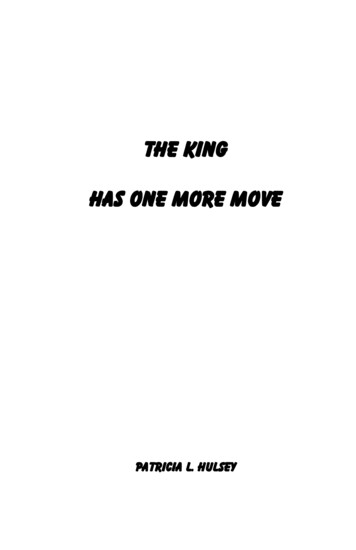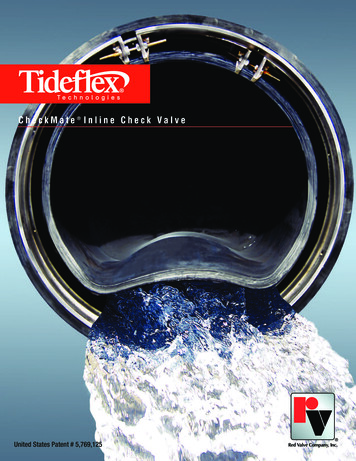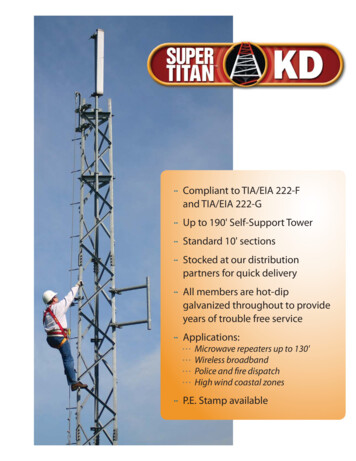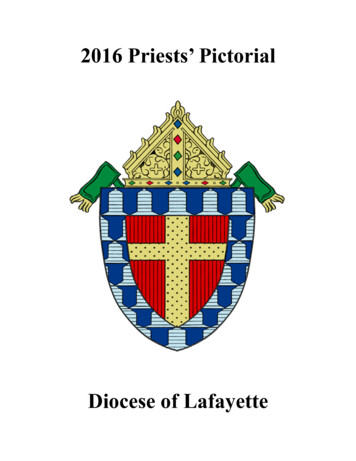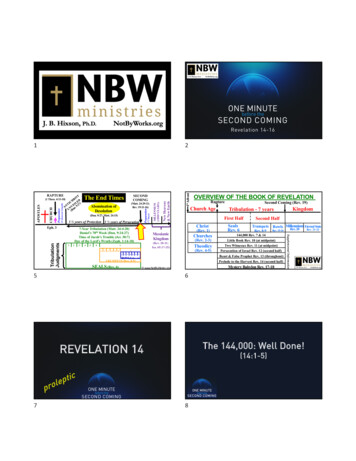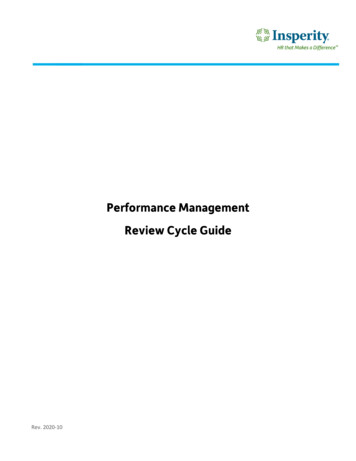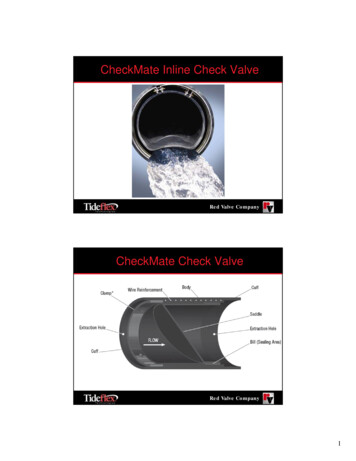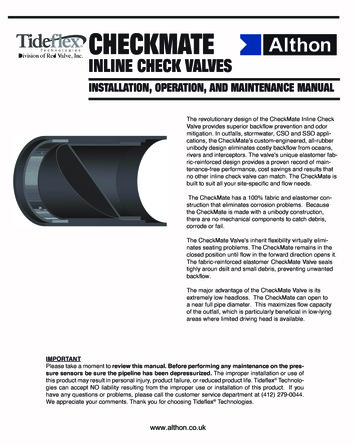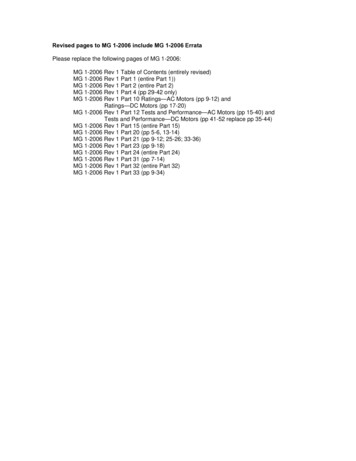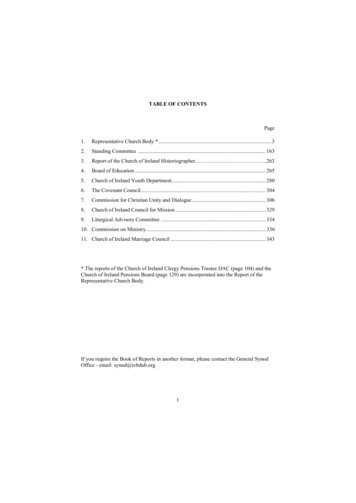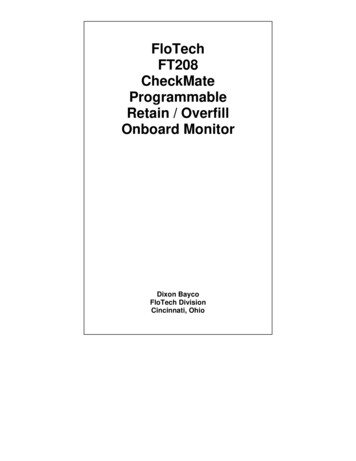
Transcription
FloTechFT208CheckMateProgrammableRetain / OverfillOnboard MonitorDixon BaycoFloTech DivisionCincinnati, Ohio
FloTech Programmable CheckMate Retain / Overfill Monitor210466 REV NFT208 CheckMate
FloTech Programmable CheckMate Retain / Overfill MonitorTable of ContentsIntroduction . 4Monitor Features . 4Monitor Indicators . 4Monitor Connections . 5Mounting Instructions . 6Monitor Housing . 6Cable Installation Instructions . 7Monitor Housing . 7Wiring Instructions . 7Proper Wire Connections . 7Monitor Wiring Connections . 8TB1 POWER Connections . 8TB2 TOP and BOTTOM SENSOR Connections . 8TB4 AUX PERMIT Connections . 10TB5 PROGRAM Connections . 12FLOAT, THERMISTOR and OPTIC Rack Connections. 10Programming. 12Overview . 12Procedure . 12Operation. 13Normal Operation . 13Troubleshooting . 14Technical Support Hotline . 20FT208 CheckMate10466 REV N3
FloTech Programmable CheckMate Retain / Overfill MonitorIntroductionThis Manual describes the features, installation, programming, operation and troubleshooting techniques for theFloTech FT208 CheckMate Programmable Retain / Overfill Onboard Monitor.Monitor FeaturesThe FloTech FT208 CheckMate Retain / Overfill Monitor has the following features:- Operates on 12 VDC or 24 VDC systems.- Monitors up to eight overfill sensors.- Monitors up to eight retain sensors.- Top Only or Top and Bottom configuration.- Connects to Float, Thermistor or Optic style rack.- Non I.S. Relay Output1. 12 VDC, 1 AMP. MAX.2. Permissive: Closed3. Non-Permissive: Open- The monitor is field programmable.- Simple Wiring – no jumpers, terminators or dummies.- Compatible with Two Wire or Five Wire type sensors.-Fig. 1 FT208 MonitorMonitor IndicatorsRefer to Fig. 1.PWR LEDYellow LED that indicates power is connected to the monitor.PERMIT LEDGreen LED indicates to the rack the sensors are permissive.TOP LEDsOverfill Sensor Indicators, ON indicates a wet sensor.BOTTOM LEDsRetain Sensor Indicators, ON indicates a wet sensor.OPTIC FROM RACK (THERM A) LED410466 REV NFT208 CheckMate
FloTech Programmable CheckMate Retain / Overfill MonitorRed LED indicates no pulse from Optic Rack Monitor (YEL) or no signal to Thermistor Rack Monitor (RED) Achannel.OPTIC TO RACK (THERM B) LEDRed indicated no signal to Optic Rack Monitor (ORG) or no signal to Thermistor Rack Monitor (ORG) Bchannel.AUX LEDGreen LED indicates the Auxiliary input is permissive.Monitor ConnectionsTB1 – 12/24 VDC Power ConnectionsTB2 – Aux Input and Retain Reset. Program Key Input.TB3 – Overfill Sensor InputsTB4 – Retain Sensor InputsTB5 – Optic and Thermistor Socket ConnectionsTB6 – Non I.S. Output RelayFT208 CheckMate10466 REV N5
FloTech Programmable CheckMate Retain / Overfill MonitorMounting InstructionsFig. 2Mounting HoleDetailMonitor HousingThe FloTech modelFT208 CheckMate Retain/ Overfill MonitorHousing is typicallymounted in the trailerfitting storage box or anyflat surface within easyview of the bottomloading connections.Leave the top cover onthe monitor housing andhold it in the position youwish to mount it. Using ablack marker, transfer thepattern of the fourmounting holes to themounting surface.BEFORE drilling, checkto make sure you will not drill through or damage any existing trailer wiring or piping. Drill the holes throughand mount the monitor using four 5/16 inch nuts and bolts.610466 REV NFT208 CheckMate
FloTech Programmable CheckMate Retain / Overfill MonitorCable Installation InstructionsFloTech recommends you use FT404 jacketed 11-conductor cable for up to 8 compartment systems. This cableis specially designed to be oil, UV, and abrasion resistant. It incorporates a noble tin-plated stranded copperwire which resists corrosion. When installed properly, this cable will provide years of reliable service. See theProper Wire Connections section for more detailed directions about stripping and terminating the cables.Monitor HousingAfter the monitor housing is mounted, install FloTech FT402 cable glands in the openings where needed.These are, as illustrated in Fig.3: Power, Top Sensors, Bottom Sensors (if equipped) and Socket. Route thelengths of FloTech FT404 cable through the conduit openings. Cut the cables to length leaving approximately 8inches of extra length inside the monitor housing.Unused conduit openings in the sensor housings must have a ½ inch NPT pipe plug installed. Note that whenusing the FloTech FT390 Dual Socket Assembly, you only need to install one cable gland for the socket wiring.Fig. 3Monitor Housing Cable Routing DiagramWiring InstructionsProper Wire ConnectionsPlease read this section of the manual before attempting to wire the FloTech FT208 Monitor. This sectionrecommends some ‘guidelines’ for installing the system wiring that, when done properly, will insure a long,trouble free service life for your equipment.CABLE STRIPPINGFloTech recommends using FT404 eleven conductor cable to wire the Onboard Monitor System for up to 8compartment systems. When stripping the rubber jacket from the cable, FloTech recommends using theFT9023 or equivalent Cable Stripper. This stripper has an adjustable cutting blade depth setting. The depthshould be set to only cut through one-half to two-thirds of the outer jacket thickness. This will insure that theinsulation on the inner conductors is not nicked. Any nicks or cuts in the wire insulation can, over time,degrade the quality of the wire and lead to intermittent or total failure.CAUTION: Razor Knifes Will Cut The Inside Wire InsulationSPLICE END CONNECTIONSFloTech recommends using the FT9024 or equivalent Crimp Tool for securing the splice end connections.Follow this process to secure each connection:FT208 CheckMate10466 REV N7
FloTech Programmable CheckMate Retain / Overfill Monitor1. Follow the Cable Stripping instructions in the previous paragraph to expose the individual conductors ofthe wire.2. Strip the insulation back on each conductor approximately ½ inch. Take care not to cut off any strandsof wire. If too many strands were accidentally cut off, cut the wires flush with the insulation and stripagain.3. Hold the two wires to be connected together by the insulation. Tightly twist the bare wires together.This insures a good electrical connection.4. Fill a FloTech 10112 splice end with Silicone RTV compound. Insert the twisted wires into the filledsplice. Check to see that the bare wires are fully inserted into the splice and RTV. Make certain thatNO bare wire is protruding from the splice.5. Securely crimp the wires into the splice end.6. Give the splice and the wires a ‘tug’ to make sure you have a good mechanical connection.TERMINAL BLOCK CONNECTIONSFollow this process to secure each connection:1. Strip approximately 3/8 inch of insulation back from the end of the wires.2. Tightly twist the strands of wire together.3. Rotate the terminal block screws counter-clockwise a few turns to relieve pressure on the wire retainer.4. Insert the bare wire end into the terminal block.5. While holding the wire in place, rotate the terminal screw clockwise to tighten the wire retainer.6. Once fully tightened, give the wire a slight ‘tug’ to insure that a proper connection has been made.Monitor Wiring ConnectionsBefore attaching wires to the FT208 CheckMate Monitor, please read the following:CAUTION: Turn off or disconnect power to the trailer before wiring the monitor.CAUTION: Only use the conduit opening marked “POWER INPUT” as shown in Fig.3 to wire power to themonitor.CAUTION: The FloTech FT208 CheckMate Monitor will not work on POSITIVE GROUND electricalsystems. Any attempt to wire the monitor to a positive ground system will damage the monitor and void thewarranty.TB1 POWER ConnectionsRefer to Fig. 4. FloTech recommends routing the trailer power through a weatherproof inline fuse holder(supplied) containing a 1/2 amp fast blow fuse to the monitor. Optionally, a switch can be added in series withthe fuse to the TB1 input. Connect the positive power supply wire to the TB1 terminal marked “12/24 VDC”.This is the upper screw on TB1. Be careful that no stray wires are touching the metal barrier or groundterminal. The Ground wire connects to the TB1 terminal marked GND.Fig. 4Monitor PowerConnectionsTB3 & 4 TOPSENSORand BOTTOMConnectionsFloTech FT208can be wired towork with 2 wireFT151 sensors orAPI 5 wire FT101 sensors. FloTech recommends wiring the sensors to the FT208 Monitor using FT404 11810466 REV NFT208 CheckMate
FloTech Programmable CheckMate Retain / Overfill Monitorconductor cable for up to 8 compartment systems. FloTech FT404 cable is color coded to ease installation andtroubleshooting. A color coded wiring schematic is provided in the back of this manual.FT208 CheckMate10466 REV N9
FloTech Programmable CheckMate Retain / Overfill MonitorTB5 Socket ConnectionsThese connections are wired to the appropriate socket(s) as dictated by the Loading Terminals in your area. Atthis time, FloTech offers the following sockets: FT300 Series API Optic Socket FT301 Series API Thermistor Socket FT302 Series API Float Socket FT303 Series Optic Contact Pattern with Thermistor J slot FT304 Series Canadian / Euro Thermistor Socket FT305 J560 Type Thermistor Socket FT306 J560 Type Optic Socket FT390 Series API Dual Thermistor and Optic Sockets FT391 Series API Dual Optic and Thermistor Sockets FT393 API/J560 Triple Socket FT394 Series API/J560 Triple Socket FT395 Series API/J560 Triple SocketRefer to Figs. 6 through 9 for socket wiring.Fig 6.Float Socket ConnectionsFig. 7Thermistor Socket Connections1010466 REV NFT208 CheckMate
FloTech Programmable CheckMate Retain / Overfill MonitorFig. 8Optic Socket ConnectionsAnother Socket Option is to install the FloTech FT390 Dual Socket Assembly. This unit comes with thesockets pre-wired to a length of FloTech eleven conductor cable. Refer to Fig. 9 for wiring connections.Fig. 9FloTech FT390 Series Socket ConnectionsTB2 AUX PERMIT ConnectionsRefer to Fig. 10. In order for the FT208 Monitor to work properly, the AUX terminals must be connectedtogether. This can be done either by placing a shorting jumper across the AUX terminals (factory installed) orby connecting the AUX terminals to a dry relay contact. Examples of this would be a Hobbs switch or a VaporRecovery interlock switch. When the AUX connection is made, the FT208 Monitor issues a PERMIT signal.TB2 RETAIN RESET ConnectionsRefer to Fig. 10. The Retain Reset terminals connect to a Normally Open push button switch. The primaryfunction of this switch is to override wet Retain Sensors for ‘Splash Blending’ product. When this button ispressed, the FT208 Monitor will issue a Permit signal to the Rack without regard to the Retain Sensors. ThePermit signal will be disabled if any of the Overfill Sensors become wet or there is signal activity on any RetainSensors that have been programmed as inactive.FT208 CheckMate10466 REV N11
FloTech Programmable CheckMate Retain / Overfill MonitorFig. 10Retain Reset and AUX ConnectionsTB2 PROGRAM ConnectionsRefer to Fig. 11. The FT208 Monitor must have a program module installed in the PGM terminals ONLYduring programming of the monitor. This connection must be left open for normal operation. See theProgramming Section of this manual for detailed instructions about programming this unit.ProgrammingOverviewBefore the FloTech FT208 Monitor can be put into service, it must be programmed. This procedure informs themonitor which inputs have sensors attached. These inputs are then labeled as ACTIVE sensors. The remaininginputs that do NOT have sensors attached are labeled as INACTIVE inputs. This insures that a PERMIT signalwill be issued only if ALL of the following conditions are met: All active overfill sensors are dry.All inactive overfill sensors are not connected.All active retain sensors are dry or the Retain Reset button has been pressed.All inactive retain sensors are disconnected.The AUX input is jumpered or made through an external contact.If ANY of the above conditions are not met, the PERMIT signal will not be generated.Programming is accomplished in the following manner:ProcedureTo program the FT208 monitor:1. Turn the power to the unit off.2. Remove the reset switch wires from TB2.3. Connect the programming module (10459) into TB2 bottom four contacts marked “PROGRAM, GND,RETAIN RESET, GND”. Switches should be face up.4. Move SW1 to “PRGM” position.1210466 REV NFT208 CheckMate
FloTech Programmable CheckMate Retain / Overfill Monitor5. Turn on the power. The sensor LEDs will sequentially flash through the power up test pattern. Thislights the sensor LEDs individually from TOP #1 through TOP #8 and then through BOTT #1 throughBOTT #8.6. The sensor LEDs will light up the last valid configuration. If the memory does not contain a validconfiguration, the sensor LEDs will default to lighting the top 1 sensor.7. Press SW2 pushbutton to light the RED Top and Bottom Sensors light to match the total number of topand bottom sensors. Each time SW2 is pressed, the sensor LEDs will shift to the next validconfiguration. This sequence is Top #1 to Top #8 and then Top and Bottom #1 to Top and Bottom #8.This sequence will repeat every time the pushbutton is pressed.8. Once the LED pattern representing the number of connected sensors is correct, move SW1 to “RUN”position. The monitor will flash the sensor LEDs sequentially through the test pattern. At this point, ifall connected sensors are dry and the AUX LED is on, the PERMIT LED should light and no REDLEDs are lit.9. Remove power from the trailer or turn power off to the monitor. Remove the programming module,reconnect the retain reset switch, and turn power back on to the monitor.10.FIG. 11PROGRAM MODULE POSITIONOperationNormal OperationWhen power is applied to the FT208 monitor, the unit will sequentially flash the sensor LEDs through thepower up test pattern. This sequence is from the TOP #1 LED to the TOP #8 LED then from the BOTT #1LED to the BOTT #8 LED.Once this sequence is completed, the unit tests all the sensor inputs.FT208 CheckMate10466 REV N13
FloTech Programmable CheckMate Retain / Overfill MonitorA PERMIT signal will be issued if: All the sensor inputs that have been programmed as active see dry sensor signals. Any of the Retain sensors are wet and the Retain Reset pushbutton has been pressed. All the sensor inputs that have been programmed as inactive see no signals. The AUX input is jumpered or made through an external set of contacts.A PERMIT signal will NOT be issued if: Any of the sensors that have been programmed as active are wet or are not connected. Any of the sensors that have been programmed as inactive see a sensor signal. The AUX input is not jumpered or made through an external set of contacts.Retain Sensor OverrideShould a driver wish to load over retained product, such as splash blending, the driver must do the following:1. Connect the API plug from the rack to the optic or thermistor socket on the trailer. The monitor will bein a non-permissive state (Green Permit led will be off).2. Press the Retain Reset switch. The monitor is now in a permissive state (Green Permit led will be on)and a permit load signal will be sent to the loading rack.3. The monitor will remain in a permissive state until the API plug is removed from the trailer socket.Then the monitor will switch to a non-permissive state and prevent future loading until the API plug isagain connected to a rack.1410466 REV NFT208 CheckMate
FloTech Programmable CheckMate Retain / Overfill MonitorTroubleshootingLook up symptoms below and follow step by step instructions.The PWR LED is not lit.Measure the voltage on TB1. The input voltage must be between 11and 24 VDC.If the voltage is zero or low, work your way up the wiring to the trailer nose plug. Check the inline fuseholder for bad connections and for a blown fuse. Check the wiring and trailer nose plug connections.Fuse housings my have corrosion that causes the voltage to read low.If the input voltage to TB1 is correct then replace the monitor.NOTE: Do NOT use a battery charger to power the trailer. A battery charger does not output a pure DCvoltage and will damage the onboard monitor.System powers up and runs through power on test sequence OK, then flashesall sensor LEDs in an alternating pattern:This means that the monitor is not programmed.1. Go to the PROGRAMMING section of this manual and program the monitor.2. If the monitor fails to program, call FloTech for warranty status and an RGA number.FT208 CheckMate10466 REV N15
FloTech Programmable CheckMate Retain / Overfill MonitorSystem will not load and one or more RED sensor LEDs are lit in the inactivecompartments:Follow these instructions for top or bottom sensors.1. Remove onboard monitor cover.2. Check the sensor inputs on TB3 and TB4 that are not being used (inactive sensor inputs). Make surethere are no wires connected.3. Go to the PROGRAMMING section of this manual and repeat this procedure, making certain toaccurately program the unit.4. If the monitor still does not function properly, contact FloTech Technical Service for furtherinstructions.System will not load and one or more RED sensor LEDs are lit in the activecompartments:Follow these instructions for top or bottom sensors.1. Remove onboard monitor cover.2. Go to TB3. Remove sensor wire from the terminal block that corresponds with the lit LED. Example:If LED TOP #3 is lit, remove the sensor wire to terminal T3 (RED).3. Select a compartment where the LED is NOT lit and exchange that wire with the suspect wire.Example: exchange failed sensor wire TOP #3 (RED) with the working TOP #2 wire (GRN).4. If the lit sensor LED does not move to the new position, the monitor is defective. Example: LED TOP#3 top stays lit after the sensor wires are switched. Replace the onboard monitor chassis with a FloTechmodel FT207 replacement chassis.5. If the lit sensor LED moves to the new switched compartment, the problem is with the sensor or wiring.Example LED TOP #3 go out and LED TOP #2 lights, return the wires to the original positions.6. Open all the sensor caps and check each wiring connection. Look for pinched wires that may short thesensor signal to ground. Also, look for defective crimp connections.7. Measure voltage across the failed sensor wires (Black to Red). Voltage should measure 8-10 VDC.8. If steps 6 and 7 check OK, replace the sensor with a FloTech FT150.NOTE: A quick test of the sensor can be accomplished by connecting the sensor directly to the onboardmonitor. Example: Remove sensors wires from monitor ground (WHT) and the TOP sensor 1 (BRN) andconnect the sensor to be tested. If the sensor is good the RED TOP #1 LED with NOT light. If the sensor isdefective the Diagnostic LED WILL light.System will not load, has no green AUX LED and no green PERMIT LED, powerLED is lit and no red sensor LEDs are lit.1. Check the TB2 AUX input. This input must have a closed switch or jumper connected to allow themonitor to load. The AUX input has its own green LED. This LED must be lit to send a permissivesignal to the load rack.2. Check to see if a jumper is connected to TB2 AUX. If TB2 AUX has no connections, add a jumper.3. If TB2 AUX has a wire connection, follow the cable to the switch. This switch is typically connected toa vapor recovery interlock or to a brake air lines interlock. Activate the switch and see if the AUX greenLED is lit. If not repair the air switch. If the air switch appears OK, then check the monitor byinstalling a jumper wire to force the AUX LED on. If the Aux LED can’t be forced on, then replace themonitor.1610466 REV NFT208 CheckMate
FloTech Programmable CheckMate Retain / Overfill MonitorMonitor’s PERMIT and AUX LEDs are ON, all sensor LEDs are OFF, but the rackwill not load.This condition usually indicates: The sensors and sensor wiring are functioning. The monitor has the proper power. The AUX connections are OK. Defective ground bolt or connections (if equipped). Socket output failed or socket wiring problem.The problem usually lies in the monitor output, socket wiring or the socket itself. To troubleshoot thiscondition, use the FloTech FT520 Optic System Tester or a Scully Universal Tester1. Check the system by connecting a FloTech FT520 Optic System Tester or a Scully Universal Tester tothe Socket output. Check for a good light on all compartments.2. If not permissive then check all wiring connections, poor crimp connections, or worn J slots on socketfaceplate. NOTE: The ground hog bolt can fail or have a bad ground connection and not allow the tankto load. This is an independent system not part of the overfill system and is prone to problems.3. If wiring connections check OK, test TB5 on the monitor using the FT520 Optic System Tester. TheFT520 Optic System Tester is the only positive way to directly test Optic or Thermistor outputs. Followthe directions supplied with the FT520.System with Retain sensor will not reset when splash blending.1. Check continuity of reset switch with ohmmeter. When the switch is depressed the contacts are closed.If the switch is failed, then replace with a FloTech 10200A replacement switch.2. If the switch tests OK, then replace the monitor.FT208 CheckMate10466 REV N17
FloTech Programmable CheckMate Retain / Overfill MonitorWIRING FOR FT208-390 SERIES1810466 REV NFT208 CheckMate
FloTech Programmable CheckMate Retain / Overfill MonitorWIRING SCHEMATIC FOR FT208-390 SERIESFT208 CheckMate10466 REV N19
FloTech Programmable CheckMate Retain / Overfill MonitorTechnical Support Hotline(877) 582-3569Contact the FloTech Technical Support Hotline for help: Troubleshooting overfill systems. Verifying defective components To request an RGA for defective FloTech products under warranty.2010466 REV NFT208 CheckMate
FloTech Programmable CheckMate Retain / Overfill Monitor FT208 CheckMate 10466 REV N 11 Fig. 8 Optic Socket Connections Another Socket Option is to install the FloTech FT390 Dual Socket Assembly. This unit comes with the sockets pre-wired to a length of FloTech eleven conductor cable.