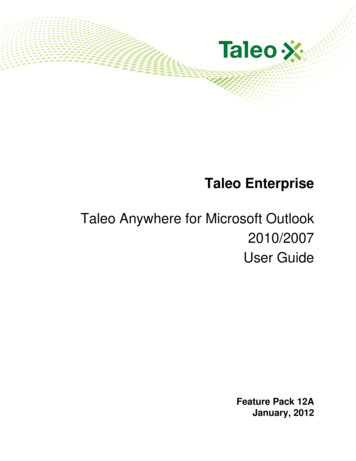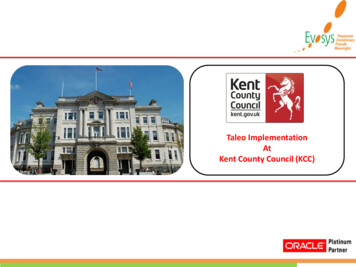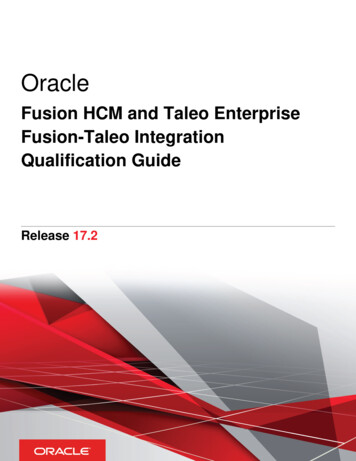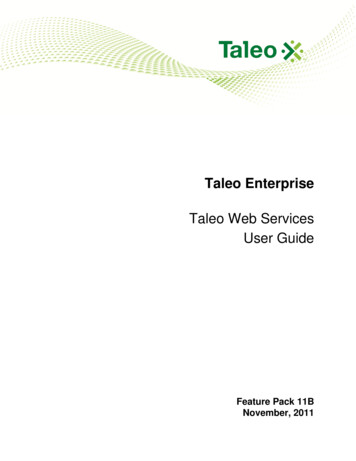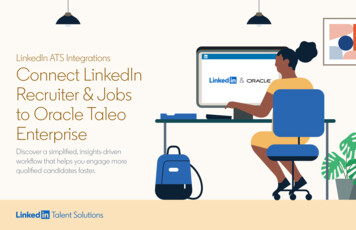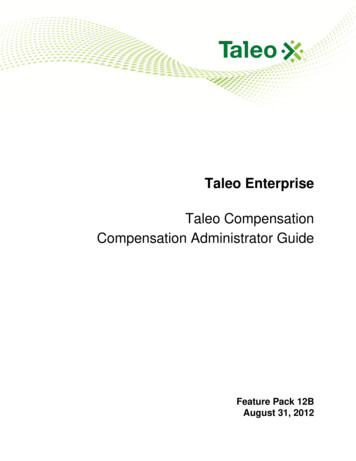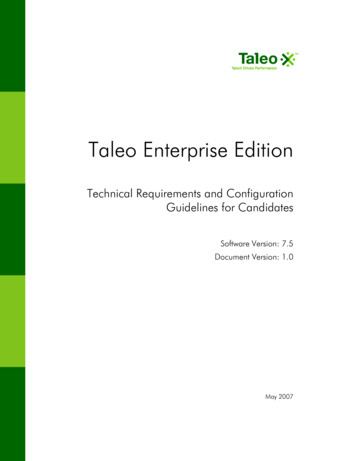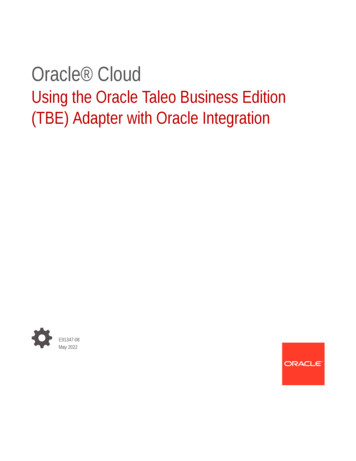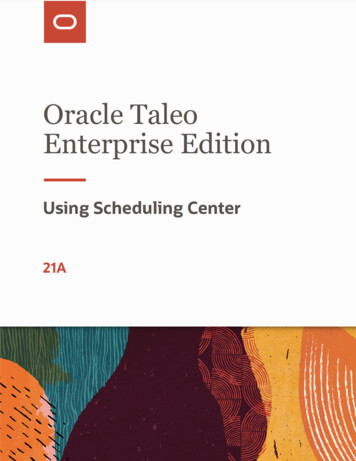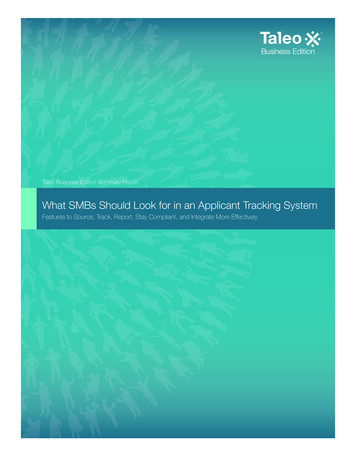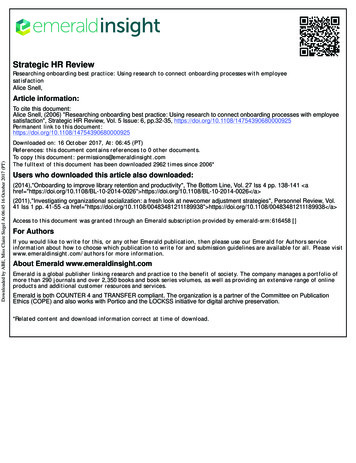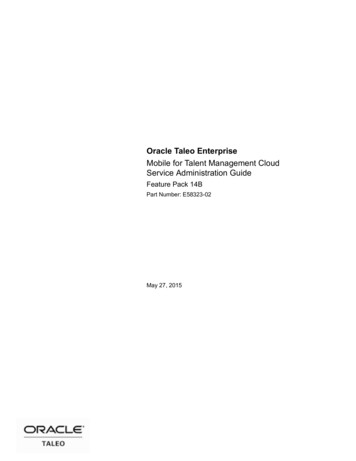
Transcription
Oracle Taleo EnterpriseMobile for Talent Management CloudService Administration GuideFeature Pack 14BPart Number: E58323-02May 27, 2015
Mobile for Talent Management Cloud Service Administration GuidePart Number: E58323-02Copyright 2014, Oracle and/or its affiliates. All rights reserved.Charles Frakes, Tami TaylorThis software and related documentation are provided under a license agreement containing restrictions on useand disclosure and are protected by intellectual property laws. Except as expressly permitted in your licenseagreement or allowed by law, you may not use, copy, reproduce, translate, broadcast, modify, license, transmit,distribute, exhibit, perform, publish, or display any part, in any form, or by any means. Reverse engineering,disassembly, or decompilation of this software, unless required by law for interoperability, is prohibited.The information contained herein is subject to change without notice and is not warranted to be error-free. If youfind any errors, please report them to us in writing.If this is software or related documentation that is delivered to the U.S. Government or anyone licensing it onbehalf of the U.S. Government, the following notice is applicable:U.S. GOVERNMENT END USERS: Oracle programs, including any operating system, integrated software,any programs installed on the hardware, and/or documentation, delivered to U.S. Government end users are"commercial computer software" pursuant to the applicable Federal Acquisition Regulation and agencyspecific supplemental regulations. As such, use, duplication, disclosure, modification, and adaptation of theprograms, including any operating system, integrated software, any programs installed on the hardware, and/or documentation, shall be subject to license terms and license restrictions applicable to the programs. No otherrights are granted to the U.S. Government.This software or hardware is developed for general use in a variety of information management applications. Itis not developed or intended for use in any inherently dangerous applications, including applications which maycreate a risk of personal injury. If you use this software or hardware in dangerous applications, then you shall beresponsible to take all appropriate fail-safe, backup, redundancy and other measures to ensure its safe use. OracleCorporation and its affiliates disclaim any liability for any damages caused by use of this software or hardware indangerous applications.Oracle and Java are registered trademarks of Oracle Corporation and/or its affiliates. Other names may betrademarks of their respective owners.Intel and Intel Xeon are trademarks or registered trademarks of Intel Corporation. All SPARC trademarks areused under license and are trademarks or registered trademarks of SPARC International, Inc. AMD, Opteron, theAMD logo, and the AMD Opteron logo are trademarks or registered trademarks of Advanced Micro Devices.UNIX is a registered trademark of The Open Group.This software or hardware and documentation may provide access to or information on content, products andservices from third parties. Oracle Corporation and its affiliates are not responsible for and expressly disclaimall warranties of any kind with respect to third-party content, products, and services. Oracle Corporation and itsaffiliates will not be responsible for any loss, costs, or damages incurred due to your access to or use of thirdparty content, products, or services.
ContentsPrefaceRevision History. 2Technical Configuration and Software Performance.3System Requirements for Oracle Taleo Mobile. 4Oracle Taleo Mobile OverviewOracle Taleo Mobile Overview. 7Permissions and Data. 9Single Sign-On.10Oracle Taleo Mobile Multilingual Support. 11Taleo Enterprise Supported Languages.13Oracle Taleo Mobile InstallationInstallation Overview for iPad and iPhone. 16Oracle Taleo Enterprise Configuration. 16Mobile Installation. 19Installation Overview for Android Devices.25Oracle Taleo Mobile ConfigurationHiring Manager Worklist Configuration.27
Preface Revision History.2Technical Configuration and Software Performance. 3System Requirements for Oracle Taleo Mobile.4
Revision HistoryDateModificationMay 27, 2015Version 2.November 14, 2014Initial versionRevised Topic Removed all references to Performance Managementas it is not supported beginning with Feature Pack 14Bmoving forward.Preface · 2
Technical Configuration and Software PerformanceFor the latest information, refer to the Taleo Enterprise Technical Configuration and Software PerformanceGuide document for the applicable release.3 · Mobile for Talent Management Cloud Service Administration Guide
System Requirements for Oracle Taleo MobileSystem Requirements for Oracle Taleo Mobile are as follows:System RequirementsOracle Taleo MobileVersion for iOSDeviceiOS OperatingSystem VersionOracle TaleoEnterprise PlatformCertified/Supported/Notes *2.6.0iPad (First Generation) 6.0---iPad (First Generation)is unable to runiOS 6.0, and is notsupported.2.6.0iPad 26.0Feature Pack 13A.4 Certified2.6.0iPad (ThirdGeneration)6.0Feature Pack 13A.4 Certified2.6.0iPad (FourthGeneration)6.0Feature Pack 13A.4 Certified2.6.0iPad Mini6.0Feature Pack 13A.4 Supported2.6.0iPhone 46.0Feature Pack 13B Supported2.6.0iPhone 4S6.0Feature Pack 13B Certified2.6.0iPhone 56.0Feature Pack 13B Certified3.0.0iPad First Generation7.0 ---iPad (First Generation)is unable to runiOS 7.0, and is notsupported.3.0.0iPad 27.0 Feature Pack 13A.4 Certified3.0.0iPad (ThirdGeneration)7.0 Feature Pack 13A.4 Certified3.0.0iPad (FourthGeneration)7.0 Feature Pack 13A.4 Certified3.0.0iPad Mini (First andSecond Generation)7.0 Feature Pack 13A.4 Supported3.0.0iPad Air7.0 Feature Pack 13A.4 Supported3.0.0iPhone (First throughThird Generation)7.0 ---iPhone (First throughThird Generation)unable to run iOS 7.0,and is not supported.3.0.0iPhone 47.0 Feature Pack 13B Supported3.0.0iPhone 4S7.0 Feature Pack 13B SupportedPreface · 4
System RequirementsOracle Taleo MobileVersion for iOSDeviceiOS OperatingSystem VersionOracle TaleoEnterprise PlatformCertified/Supported/Notes *3.0.0iPhone 57.0 Feature Pack 13B Certified3.0.0iPhone 5C/5S7.0 Feature Pack 13B Certified3.0.0iPod Touch (FifthGeneration)7.0 Feature Pack 13B CertifiedSystem RequirementsOracle Taleo MobileVersion for AndroidDeviceAndroid OperatingSystem VersionOracle TaleoEnterprise PlatformCertified/Supported/Notes *1.1.0Google Nexus 44.1, 4.2Feature Pack 13CCertified1.1.0Google Nexus 74.1, 4.2Feature Pack 13CCertified1.1.0Google Nexus 104.1, 4.2Feature Pack 13CSupported1.1.0Samsung Galaxy S34.1, 4.2Feature Pack 13CCertified1.1.0Samsung Galaxy S44.1, 4.2Feature Pack 13CSupported1.1.0Samsung Galaxy Tab2 (7.0)4.1, 4.2Feature Pack 13CCertified1.1.0Samsung Galaxy Note(10.1)4.1, 4.2Feature Pack 13CCertified1.1.0HTC One4.1, 4.2Feature Pack 13CSupported* Certified, Supported, and Not SupportedCertified - Applies to Browsers/OS versions that are considered mainstream by Taleo. This typically includescurrent and possibly other recent versions which are likely to be used by a majority of Taleo users. TaleoDevelopment typically uses these environments and full quality assurance (QA) is performed for every featurepack. Customers can file Business Stands and High issues. It is a best practice to use certified browsers.Supported - Applies to previously certified older Browsers/OS versions that are still supported by their vendorsand are still used by a significant number of Taleo users. Taleo Development typically has at least one instance ofeach environment for support purposes and spot quality assurance checks are performed on these versions everyfeature pack. Customers can file Business Stands and High issues.Not Supported - Applies to previously supported Browsers/OS versions that have been de-supported by theirvendors and/or and those never supported or not yet supported by Taleo. While a combination may appear towork, it is not officially supported or certified by Taleo. Taleo will not be able to respond to support incidentsentered on non-supported versions.5 · Mobile for Talent Management Cloud Service Administration Guide
Oracle Taleo Mobile Overview Oracle Taleo Mobile Overview. 7Permissions and Data. 9Single Sign-On.10Oracle Taleo Mobile Multilingual Support.11Taleo Enterprise Supported Languages.13
Oracle Taleo Mobile OverviewOracle Taleo Mobile is an application designed for iPad and iPhone, as well as certain Android-based devices. Itprovides functionalities and features based on the Taleo Enterprise Recruiting on a mobile platform. Oracle TaleoMobile allows people to make connections and perform common talent acquisition activities anytime, anywherefrom their mobile device.Oracle Taleo Mobile provides: Support for Single Sign-On (SSO) - SSO is provided for iOS devices in Feature Pack 13B and later; and forAndroid-based devices in Feature Pack 13C and later.Multi-language support - Is provided for iPad and iPhone in Feature Pack 13C and later. For iPad andiPhone versions prior to Feature Pack 13C available in English only. (For Android-based devices for FeaturePack 13C and later available in English only.) For details see Oracle Taleo Mobile Multilingual Support fordetails.For iPad and iPhone DevicesOracle Taleo Mobile, for the iPad, runs on cloud-based Oracle Taleo Enterprise 13A.4 and later. For the iPhone itruns on Feature Pack 13B and later.FunctionalitiesThese major Oracle Taleo Enterprise functionalities are available on Oracle Taleo Mobile as mobile applications: RequisitionsCandidatesHiring Manager WorklistFeaturesUsers who have access to Oracle Taleo Recruiting will be able to perform the following actions: View and approve Requisitions and Candidates for interviewing (available only with Oracle TaleoRecruiting).Complete interview evaluations when candidates are interviewed.View a side-by-side comparison of candidates on prescreening questions and competency evaluation ratings.Review interview evaluation results and progress selected candidates in the next step of the hiring process.Take Actions on Candidates (available only with Oracle Taleo Recruiting).Review and approve pending hiring offers.Figure: Tap the More button to display the main navigation menu on the left side.7 · Mobile for Talent Management Cloud Service Administration Guide
For Android-based DevicesOracle Taleo Mobile, for the Nexus 4 smartphone, Nexus 7 tablet and other Android-based devices runs offcloud-based Oracle Taleo Enterprise 13C and later.FunctionalitiesThe major Oracle Taleo Enterprise (TE) functionalities available on Oracle Taleo Mobile as a mobile Androidbased application include: RequisitionsHiring Manager Worklist (as of version 14B and later)Users who have access to Oracle Taleo Recruiting Cloud Service will be able to perform the following actions: View and approve Requisitions and Candidates for interviewing (available only with Oracle TaleoRecruiting).Complete interview evaluations when candidates are interviewed.View a side-by-side comparison of candidates on prescreening questions and competency evaluation ratings.Review interview evaluation results and progress selected candidates in the next step of the hiring process.Take Actions on Candidates (available only with Oracle Taleo Recruiting).Review and approve pending hiring offers.The ability to view and perform actions is dependent on user permissions.Oracle Taleo Mobile Overview · 8
Permissions and DataOracle Taleo Mobile provides a personalized experience for users. The side menu helps users view and navigatethrough the application. Additionally, Oracle Taleo Mobile gives users with the ability to create and configure adashboard. Users can have an overview of their key talent management and talent acquisition activities.Oracle Taleo Mobile is driven by user permissions and data populated in the Oracle Taleo Enterprise system.The user’s ability to view information and perform actions in the Search, Navigation Menu and Dashboard (e.g.search for requisitions, search for people, access Requisitions/People, etc.) is driven by the user permissionsconfigured for them in the Oracle Taleo Enterprise application.9 · Mobile for Talent Management Cloud Service Administration Guide
Single Sign-OnOracle Taleo Mobile 13B and later supports Single Sign-On (SSO) for customers using an external identityprovider (IDP) to authenticate users. This applies to iOS-based devices in Feature Pack 13B and later; and forAndroid-based devices in Feature Pack 13C and later.)When SSO with the customer’s IDP is enabled on a Taleo zone, a dedicated configuration is automatically passedto Oracle Taleo Mobile. This dedicated configuration contains two elements: Login URLLogin Success URLOracle Taleo Mobile users open an embedded browser window and go to the page specified under the LoginURL. This page redirects users to the customer’s IDP. The IDP login page is displayed in Oracle Taleo Mobile.When the login is successful, users access the Login Success URL page. The embedded browser window isautomatically closed and users can now use Oracle Taleo Mobile.When SSO is enabled, it is recommended to turn off the Legal Agreement page in Oracle Taleo Enterprisebecause it is displayed in the Oracle Taleo Mobile embedded browser before the IDP login screen.Oracle Taleo Mobile Overview · 10
Oracle Taleo Mobile Multilingual SupportOracle Taleo Mobile now offers multilingual support for iPad and iPhone versions on Feature Pack 13C andlater. Users will be able to read labels in the language configured on certified devices.Oracle Taleo Mobile supports a total of 16 languages as of Feature Pack 13C: Chinese - SimplifiedChinese - TraditionalDutchEnglish - U.S.English - U.K.French - CanadaFrench - FranceGermanItalianJapaneseKoreanPolishPortuguese - BrazilRussianSpanish - New WorldSwedishOracle Taleo Mobile 14B and later supports these additional languages, providing near language parity withOracle Taleo Enterprise: ithuanianMalaysian (Malay)NorwegianPortuguese- ndonesian is not included for Mobile in this release.A discrepancy may occur between the language of the device and the supported languages on the TEzone. If the language selected on the device is not supported on the TE zone, a locale negotiation process11 · Mobile for Talent Management Cloud Service Administration Guide
will pick the best matching locale from the ones supported on the zone. User will then experienceMobile with the negotiated locale.With Oracle Taleo Mobile 13C there is a limitation with respect to multi-lingual content fields (e.g.Requisition Title). Multi-lingual content fields are not able to leverage Oracle TE's local fallbackmechanism to present data in another language, if data in the requested language is not present. As ofOracle TE 14A the fallback language behavior is available on iPad or iPhone devices. Users accessingOracle Taleo Mobile 14A or later through the iPad or iPhone are able to view data in multilingualcontent fields in a zone’s base language, if content from the requested language (iPad/iPhone setting) isnot present.Oracle Taleo Mobile on Android-based devices in Feature Pack 13C or later is available with Englishlanguage capability only.Oracle Taleo Mobile Overview · 12
Taleo Enterprise Supported LanguagesThe table presents supported languages for Taleo Enterprise, Mobile, and Social Sourcing products as well asspecific features. For details regarding language availability for Oracle Learn Cloud and Oracle Taleo BusinessEdition, see the documentation for those products. Legacy Onboarding: All listed languages are supported except Indonesian (Bahasa).Scheduling Center: All listed languages are supported except Portuguese (Portugal).Assessment: All listed languages are supported except Indonesian (Bahasa).OBIEE: All listed languages are supported except Indonesian (Bahasa), Lithuanian, Malaysian (Malay),Serbian, Slovenian.LanguageLocaleRecruitingOnboardingMobile AvailableChinese(China)zh an)zh eAvailableOnly PersonalDetailsextraction, notfull eFull resumeextractionavailableEnglish (U.K.) en GBAvailableAvailableAvailableAvailableFull h(France)fr FRAvailableAvailableAvailableAvailableFull eAvailableAvailableFull HungarianhuAvailableAvailable13 · Mobile for Talent Management Cloud Service Administration GuideFull resumeextractionavailable
LanguageLocaleRecruitingOnboardingMobile e(Brazil)pt ssianruAvailableAvailableSerbian*sr ailableSwedishsvThaiTurkishResumeParsingOnly PersonalDetailsextraction, notfull resumeOnly PersonalDetailsextraction, notfull ailableAvailabletrAvailableAvailableOnly PersonalDetailsextraction, notfull resumeAvailableOracle Taleo Mobile Overview · 14
Oracle Taleo Mobile Installation Installation Overview for iPad and iPhone. 16Installation Overview for Android Devices. 25
Installation Overview for iPad and iPhoneThe following outlines the initial Oracle Taleo Enterprise and mobile application configuration for customersusing Oracle Taleo Mobile on an iPad or iPhone.The steps to configure Oracle Taleo Enterprise and the mobile application are as follows.Oracle Taleo Enterprise Configuration1. Administrator activates the Enable Mobile setting.2. Administrator creates a new User Type and enables the Mobile Access permission.3. Administrator associates users who will be using the mobile application to the new mobile User Type.4. Administrator configures the Enable Data Cache setting.5. Administrator sends out an email to the participants.Mobile Application Installation1. User navigates to the mobile site.2. User downloads Oracle Taleo Mobile from the Apple Application store.It is recommended you download the latest Mobile client from the Apple AppStore in order toensure you have the latest bug fixes and features.3. User configures the mobile application with the Oracle Taleo Enterprise product URL and logs in.4. User launches the mobile application.Details on the above steps are provided in the following sections of this chapter.Oracle Taleo Enterprise ConfigurationThe steps to configure Oracle Taleo Enterprise are as follows.Administrator Activates the Enable Mobile SettingThe Enable Mobile setting in the Oracle Taleo Enterprise configuration turns on the mobile application andOracle Taleo Enterprise integration. When the setting is off the Oracle Taleo Enterprise product will not senddata to the mobile application under any circumstance. When the setting is turned on, users that have the MobileAccess permission will have data passed to the mobile application.SettingEnable MobileDefault Valueat UpgradeNoDefault Valuefor New ZoneNoState (Public,Protected,Private)PublicBehavior for Each Value No - Mobilepermission is turnedoff. Users cannotaccess Oracle TaleoMobile on their mobiledevice.Yes - Mobilepermission is turnedon. Users can accessOracle Taleo Mobileon their mobile device.LocationConfiguration [GeneralConfiguration]Settings [Refine By]Category MobileOracle Taleo Mobile Installation · 16
Navigation: Configuration [General Configuration] Settings.1.2.3.4.5.In the Refine by drop-down list, select Category, then Mobile.Click the Enable Mobile setting.Click Edit.Select the Value option.Click Save.There are additional mobile settings configurable from this list: Enable Data Cache, Retain PreviousLogin.Administrator Creates a New User Type and Enables the Mobile Access PermissionThere may be some users within an organization the Administrator wants to ensure do not have access to mobile.In this case, the Administrator should create (or duplicate) a new User Type for users who they wish to grantmobile permissions. This action is recommended to control the users who have access to mobile.PermissionMobile AccessDefault Valueat UpgradeNoDefault Valuefor New ZoneNoState (Public,Protected,Private)PublicBehavior for Each Value No - User Type doesnot have permissionto access Oracle TaleoMobile on their mobiledevice.Yes - User Type haspermission to accessOracle Taleo Mobileon their mobile device.LocationConfiguration [SmartOrg]Administration [Users]User Types User Type Recruiting [FunctionalDomain Mobile]1. Create a User Type (Navigation: Configuration [SmartOrg] Administration [Users] User Types).2. Enable the Access Mobile permission (Navigation: Configuration [SmartOrg] Administration [Users]User Types Functional Domains: Mobile Edit next to General).Figure: Permissions Editor - Mobile - General page.Alternatively, if there is already an existing User Type, the Administrator can modify the existing permissionsand enable the Access Mobile permission for users who are already associated with this user type.17 · Mobile for Talent Management Cloud Service Administration Guide
Figure: User Type - Recruiting - Administrator page.Administrator Associates Users Who Will be Using the Mobile Application to the New Mobile User TypeThe Administrator associates users who will be using the Mobile application to the new mobile User Type.Navigation: Configuration [SmartOrg] Administration [Users] User Accounts.1. In the User Accounts page, search for and select a user for whom mobile should be enabled.2. Click Edit next to User Types.3. Click Add.4. In the User Type Selector page, select the User Type for which Mobile Access was enabled and click Select.5. From the User Account Editor page, confirm that the User Type for which the Access Mobile permission wasenabled is associated with the user and click Save.Administrator Configures the Enable Data Cache SettingThe Enable Data Cache setting in the Oracle Taleo Enterprise configuration allows the Administrator to turn onor off data caching for mobile devices. The default value is Yes (On). When the setting is set to No, the mobileapplication will only present data when it is online. If the User switches applications, lets the screen go to sleep,taps the power button, turns it off, switches to General Settings, answers the phone, sends a text or email (outsideof Mobile), or does anything that makes the mobile application not the frontmost visible application on thescreen, then all of the data on the disk is instantly purged. When the User switches back to the mobile applicationagain, the application will need to download data from the Oracle Taleo Enterprise application again.SettingEnable Data CacheLocationConfiguration [General Configuration] SettingsNavigation: Configuration [General Configuration] Settings.1. In the Refine by drop-down list, select Category, then Mobile.2. Click the Enable Data Cache setting.3. Click Edit.4. Select the Yes option.5. Click Save.Oracle Taleo Mobile Installation · 18
Administrator Sends An Email to the ParticipantsThe Administrator sends an email to the users who will be using the mobile application, letting them know thatthey can access the mobile site, and that the URL will be: "your organization's zone name/mobile".Mobile InstallationThe steps to install the Oracle Taleo Mobile application are as follows.User Navigates to the Mobile Site1. Using an iPad or an iPhone, navigate to the URL available in the message sent by your Administrator (i.e."your zone name/mobile", where "your zone name" is the Taleo zone). If you have mobile permissions, you willbe redirected to the Mobile screen with instructions on how to configure the iPad or iPhone application. You willbe presented with two links: Download the mobile applicationConfigure the mobile applicationFigure: Mobile screen.2. Tap the first link, "Download the mobile application", to be redirected to the Apple Application store. TheOracle Tap screen opens.User Downloads Oracle Tap from the Apple Application Store1. Download Oracle Tap.19 · Mobile for Talent Management Cloud Service Administration Guide
Figure: Oracle Tap screen.It is recommended you download the latest Oracle Taleo Mobile client from the Apple AppStore to inorder to ensure you have the latest bug fixes and features.User Configures the Mobile Application with the Oracle Taleo Enterprise Product URL and Log In Tile1. Once Oracle Taleo Mobile is downloaded and installed on the iPad or iPhone, return to the Mobile screen andtap the second link, "Configure the mobile application".Figure: Mobile screen.2. The Oracle Taleo Enterprise server URL is injected into the server settings in Oracle Taleo Mobile.3. You are redirected to the Apple Application store to download your mobile application.Oracle Taleo Mobile Installation · 20
Figure: Oracle Cloud screen with Cloud Configuration confirmation dialog.4. Tap Confirm at the Cloud Configuration confirmation screen.6. The system auto configures your Mobile application to point to your company's Oracle Taleo Enterprise zone.7. The Talent Management tile is placed on the iPad or iPhone screen.21 · Mobile for Talent Management Cloud Service Administration Guide
Figure: Oracle Cloud screen with Talent Management Cloud tile.Alternative Manual Method for User to Configure the Mobile Application with Product URL and Log InTileThe following steps provide an alternative manual method for the user to configure Oracle Taleo Mobile (for theiPad or iPhone) to connect with their Taleo zone:1. Once you have completed downloading Oracle Taleo Mobile (see above), return to the Oracle Cloud screen onyour mobile device.Oracle Taleo Mobile Installation · 22
Figure: Oracle Cloud screen.2. Tap the "Tap to Add Account" tile to start the configuration process.Figure: Oracle Cloud screen, account configuration tile.3. Under "Account Name" specify the name you would like to call your account.4. Under "Server URL" enter "https://yourtargetzone/smartorg/tap", where "yourtargetzone" is the Taleo zone towhich you are connecting.5. Tap "Proceed to Login" to be taken to the login screen.User launches the mobile application1. To access Oracle Taleo Mobile during installation, when prompted tap the Proceed to Login link or the TalentManagement tile on the Oracle Cloud screen. During normal usage tap the Talent Management tile.2. The Oracle Cloud Apps login screen opens.23 · Mobile for Talent Management Cloud Service Administration Guide
Figure: Oracle Cloud Apps login screen.3. Enter your Oracle Taleo Enterprise Username and Password, and tap Login to start using Oracle Taleo Mobileon your iPad or iPhone.Upon initial installation login you may be required to log in twice . When first entering the user nameand password, another pop-up may display. If it does, enter your Username and Password again to getauthenticated in the Taleo Enterprise zone.Oracle Taleo Mobile Installation · 24
Installation Overview for Android DevicesThe following outlines the initial Oracle Taleo Enter
The major Oracle Taleo Enterprise (TE) functionalities available on Oracle Taleo Mobile as a mobile Android-based application include: Requisitions Hiring Manager Worklist (as of version 14B and later) Users who have access to Oracle Taleo Recruiting Cloud Service will be able to perform the following actions: