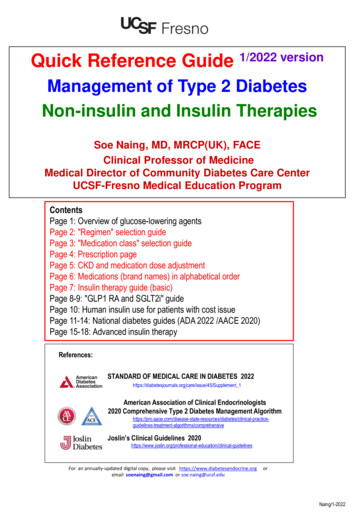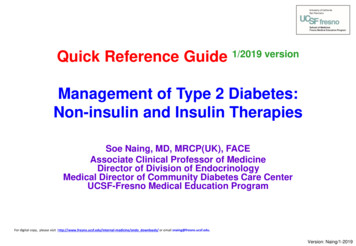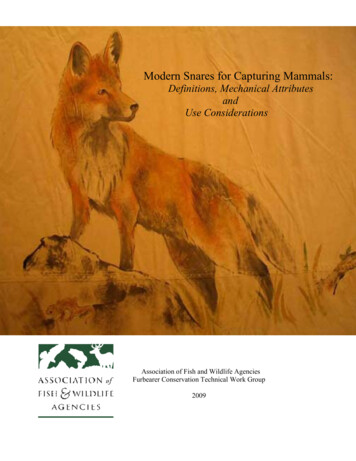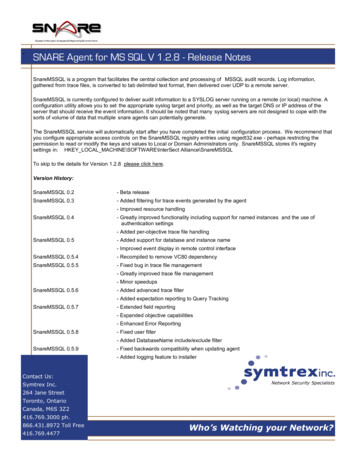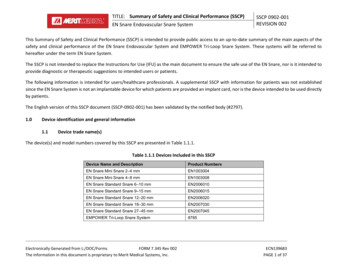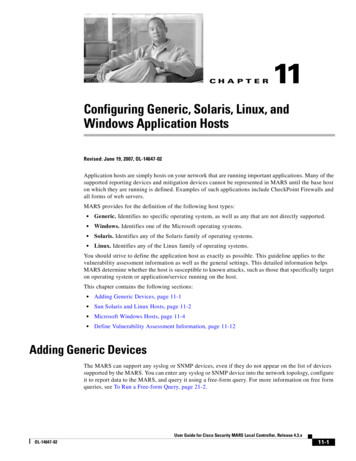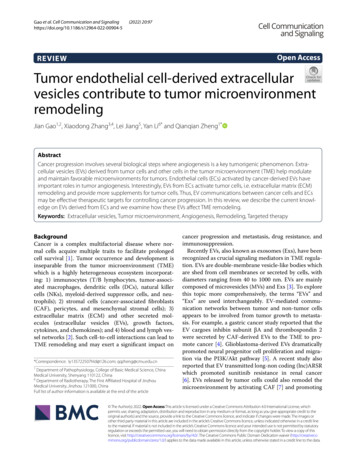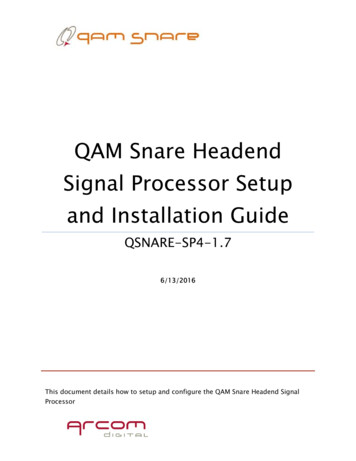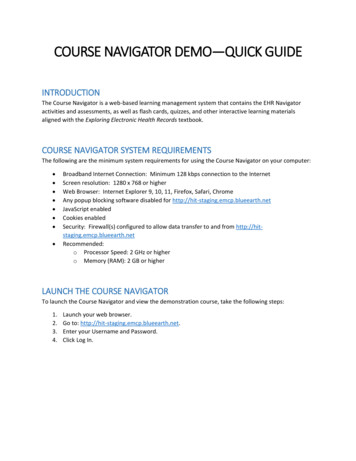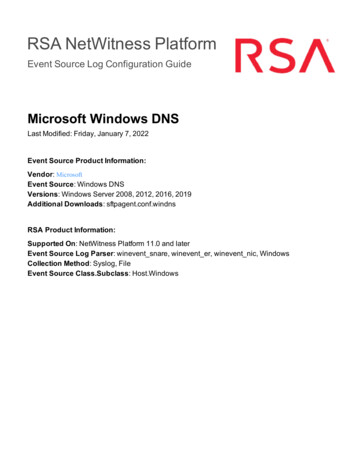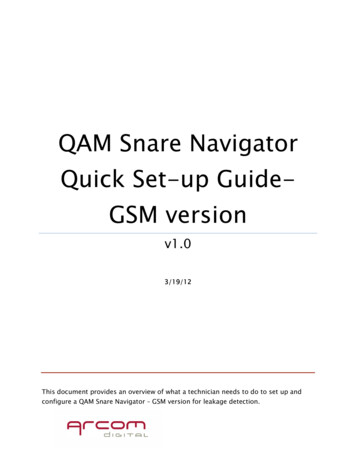
Transcription
QAM Snare NavigatorQuick Set-up GuideGSM versionv1.03/19/12This document provides an overview of what a technician needs to do to set up andconfigure a QAM Snare Navigator – GSM version for leakage detection.
1- Turn-on the deviceTurn on the Navigator by pressing and holding the power button. TheNavigator’s keyboard has three several types of buttons designed for simplenavigation.The ON/OFF/Standby button (1)Keep pressed for two seconds to turn the unit ONHot keys (2) are the four buttons located just below the display. Theirfunction is attached to menu selection items as indicated on the display.Navigation buttons (3) are used to highlight required menu items as well as formoving markers and cursors around the screen. In certain screens the numericalkeypad can be used for directly highlighting the desired menu item.Exit button (4) can be used to return to the previous menu, in some screensa hot key described as Back takes you one step back in the menu.Numerical keypad (5) is used for direct input of numbers and accessingselected menu items. There are two non-number buttons in this group.The Space button makes a space when entering text.The Clear button deletes one character before the cursor.2
2- Enter General SettingsPress the Settings hotkey.Then highlight 1.General and press enter.Configure audio settingsAudio management allows you to control the conditionsupon which the device provides you with audio feedback whenleakage is detected, and it allows for volume control. Theseaudio controls are completely independent from and havenothing to do with how leaks are stored in the QAM SnareServer database. Highlight 1.Audio management and pressenter.Two different audio settings are available, that alarmdifferently for different levels of detected leaks. Default settingfor low level alarms is 1µV/m, and for high level alarms is20µV/m, and default volume is 100%. If you would like tochange these, or turn audio off – highlight 1,2 or 3 as shownbelow and press enter, or just enter 1,2 or 3 directly from the numeric keypad, andthen pick the desired value from the list and hit enter Note: the value associated withHigh must be higher than that associated with Low.3
-User identity settings – About meThe About me setting is very important, hereboth the name and ID of the user must be entered,and the Navigator will later automatically registerthe listed user on the QAM Snare Server. Highlight2.About me and press enter.Then highlight 1.Device ID and press enter, andthen use the arrow navigation buttons to spell out thename of the user letter by letter. Each letter isselected after pressing the enter button creating theuser name.The letters must be entered individually using thenavigation buttons. Each highlighted letter must beconfirmed by pressing the enter key. You can toggle4-
between capital and lower case letter by pressing the hot key Caps On/Off.Digits can be entered directly from the numerical keypad. If a mistake is madeuse the Clear button on the numerical keypad to delete the single characterbefore the cursor or clear all previous input by hitting Clear all hot key.Once the text is complete, press the OK hot key.Next, highlight 2. Technic. ID – and repeat the process. Both Device ID andTechnician ID must be populated or data will not be properly stored in theserver.If a mistake is made in entering an ID, simply re-enter the information.3- Enter Communications SettingsThis menu item configures how the device communicates with the QAMSnare Server over GSM. Additionally the FSK carrier frequency is configured towork with a companion QAM Snare Isolator. Select 2.Connections.Connection profile selection - GSMYour connection profile should be preinstalled in the unit, and it shouldmatch the SIM card provided by the wireless operator. If multiple carriers arelisted, and the correct one not highlighted, simply select 1.Connection profileand select your G3 cell network provider from the list. 5
Adding a new connection profile-GSMIf at some point it becomes necessary to change to a different wirelesscarrier you must first open the unit up and change the SIM card.(Documentation on this process is available). Then click the Add hotkey to adddetails on the new connection profile. Consult with someone knowledgeable asto specifics of the cell network provider prior to entering connection details. Selecting Server ID and IPThe QAM Snare Navigator connects to the QAMSnare server over an IP connection. In order toconnect with the proper server, the serverinformation needs to be entered into theNavigator. Select 2.Server and then click on theAdd hot key – then enter the server name andenter the server IP address or the URL host name(if DynamicDNS is being used)There may already be some preset Servernames and IP addresses listed. If your server ispreset, simply select it from the list and thenpress enter. The IP numbers are entered using6
the numerical keypad. Remember to ALWAYS enter three digits for each numberbetween the dots. For example, to enter 20 (twenty) always enter it as 020(zero-two-zero). Editing entered data is possible only by clearing the fieldswith Clear all hot key and entering new text and numbers.Entering ISM FSK carrier frequencyTo locate the exact source of a leak, a QAMSnare Isolator is used. The Navigatorcommunicates with the Isolator over an FSK carrierin the ISM band. The frequency of the Navigatorand Isolator must be the same for the two units toproperly communicate. Select 3.ISM FSK carrier tomake changes to the frequency, then press theClear all hot key, then enter the same frequencyusing the numerical keyboard that the Isolator isconfigured for.If you experience communicationdifficulty, select a different frequency as there maybe external interferences present.4- Make all the antenna connectionsThe Navigator’s top panel has the following connectors:(1) ISM antenna SMA connector input used for transmitting signals to theQAM Snare Isolator7
(2) GPS antenna SMA connector(3) GSM antenna SMA connector marked as 3G on the panel(4) ANT input – F connector port for connecting leakage detection antenna,requires the use of a barrel type adaptor(5) The threaded hole in the housing is not used.If two RF antennas are being used, it is necessary to use a splitter likecombining device. This UV joiner can be connected to the ANT input, and thetwo antennas are connected to the low and high ports of the combiner. Thelonger antenna will always be the lower frequency antenna. If three antennasare being used a triplex combiner will be employed. Often, external filters arerequired to eliminate unwanted terrestrial noise. This external filter would beattached directly to the ANT input, or for multiple antennas on the appropriatecombiner input.5- Start detecting leaksPress the Operation hotkey to get to theOperating modes page. Then press 1.Leakagedetector.8
Select number of channels to simultaneously detect onSelect 1.Detector to select the desired numberof channels of simultaneous detection.Select the specific QAM channelsEach server can simultaneously process up tofour channels. Typically there are channels thathave already been selected as being alwaysavailable to use - these are referred to as Globalchannels. Ask a supervisor which channels to use,and then select 3.QAM chan. 1 to configure thefirst channel. Then scroll through the list to pickthe desired channel – you can use the Page up andPage down hot key to make the process go morequickly, or just use the cursor up and down arrow.If using two channels, next select 4.QAM chan. 2and select the second channel. And if using threechannels, select 5.QAM chan. 3. And repeat theprocess.9
Select the server IDOnce a server has been configured on the Settings page, it is available to beselected directly from the Leakage Detector page. The number of the selection forServer ID may change based upon the number of QAM channel selected for use. Ifyour desired server is not shown next to the Server ID, press enter and select thecorrect one from the list.StartLastly, press the Start button, and the unit willconnect with the server and begin operation.10
To locate the exact source of a leak, a QAM Snare Isolator is used. The Navigator communicates with the Isolator over an FSK carrier in the ISM band. The frequency of the Navigator and Isolator must be the same for the two units to properly communicate. Select 3.ISM FSK carrier to make changes to the frequency, then press the