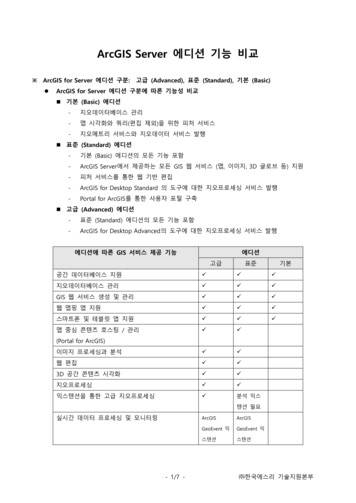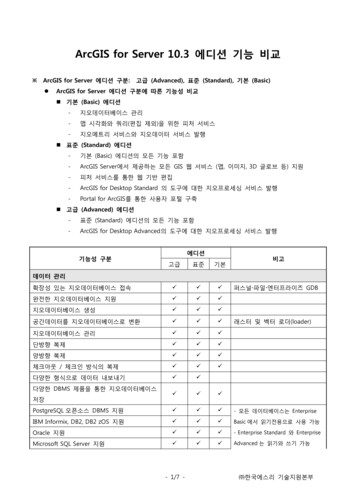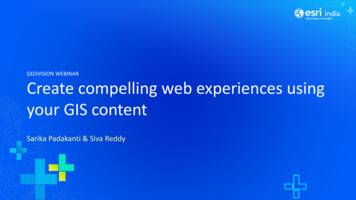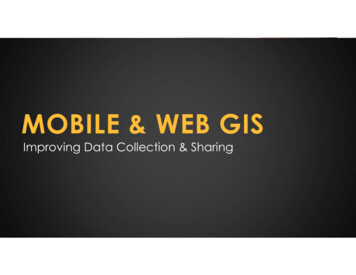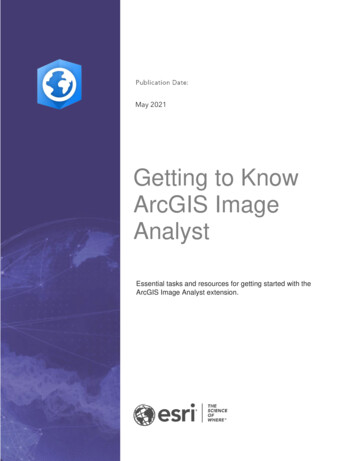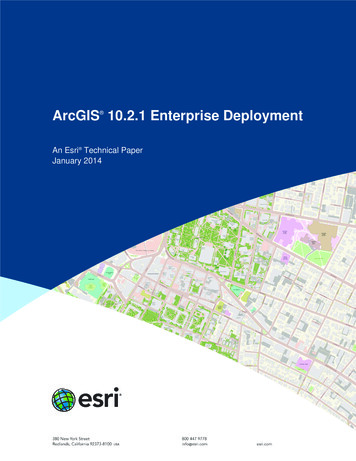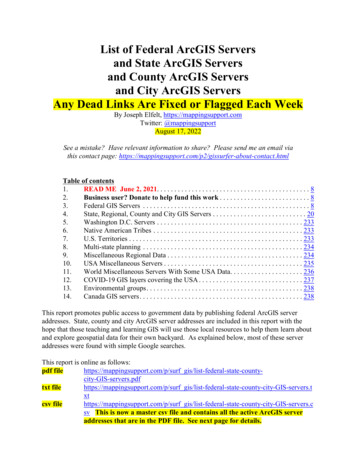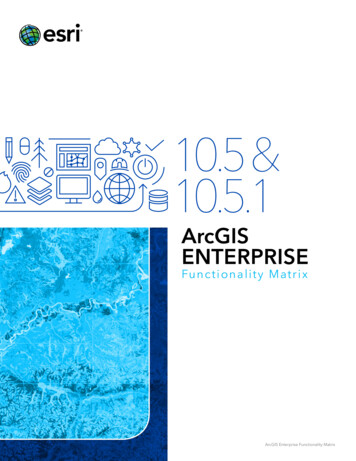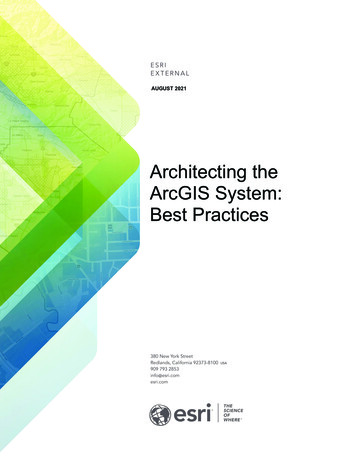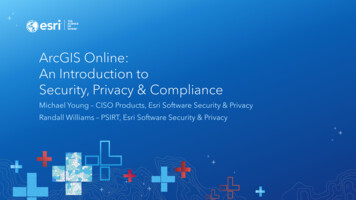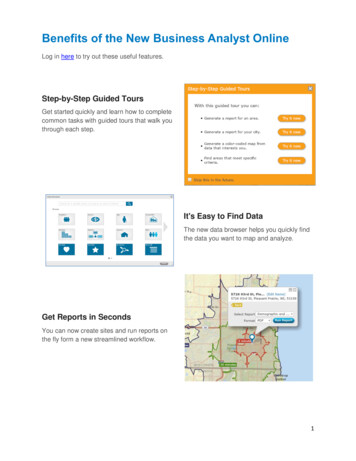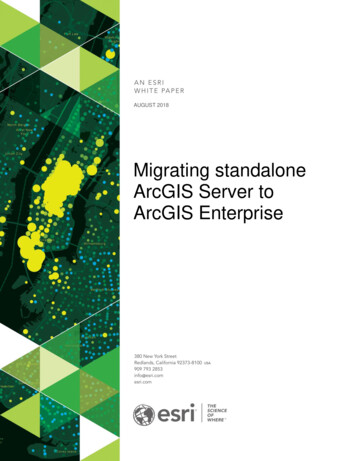
Transcription
AUGUST 2018Migrating standaloneArcGIS Server toArcGIS Enterprise
Copyright 2018 EsriAll rights reserved.Printed in the United States of America.The information contained in this document is the exclusive property of Esri. This work is protected under United States copyright law andother international copyright treaties and conventions. No part of this work may be reproduced or transmitted in any form or by any means,electronic or mechanical, including photocopying and recording, or by any information storage or retrieval system, except as expresslypermitted in writing by Esri. All requests should be sent to Attention: Contracts and Legal Services Manager, Esri, 380 New York Street,Redlands, CA 92373-8100 USA.The information contained in this document is subject to change without notice.Esri, the Esri globe logo, The Science of Where, ArcGIS, esri.com, and @esri.com are trademarks, service marks, or registered marks of Esriin the United States, the European Community, or certain other jurisdictions. Other companies and products or services mentioned herein maybe trademarks, service marks, or registered marks of their respective mark owners.
Migrating standalone ArcGIS Server to ArcGIS EnterpriseTable of ContentsExecutive Summary . 4Why Migrate to ArcGIS Enterprise . 5ArcGIS Enterprise Overview . 5Standing up a Base Deployment . 6ArcGIS Server Licensing . 8Key Concepts . . 9Migrating your Deployment to ArcGIS Enterprise. 10Migration Option Summary . 14Migrating and Managing Existing Services . 15Conclusion . 20AN ESRI WHITE PAPER3
Migrating standalone ArcGIS Server to ArcGIS EnterpriseMigrating standalone ArcGISServer to ArcGIS EnterpriseExecutive Organizations can continue to use ArcGIS Server in standaloneSummary deployments. However, for many organizations there are greatbenefits to migrating to ArcGIS Enterprise such as being able to takeadvantage of the many new capabilities, products, and appsintroduced within the ArcGIS platform over the last several years.Using ArcGIS Enterprise allows organizations to not only serveinformation, but also gain insight and create intelligence from theirdata. Central to ArcGIS Enterprise is the concept of Web GIS, thatamong other things, allows an organization to increase efficiency byinterconnecting workflows and providing a secure centralized locationfor authoritative content with easier access for users.Because ArcGIS Enterprise integrates with the entire ArcGISplatform organizations can create a seamless geospatial dataexperience that can support a variety of users without needing tocreate custom applications for specific user groups, devices, or usecases.This document provides a technical overview of ArcGIS Enterprise including softwarecomponents, key concepts such as federation, and outlines three options forcompleting a migration from a standalone ArcGIS Server deployment to the standardconfiguration of ArcGIS Enterprise called the base ArcGIS Enterprise deployment. Itincludes an outline of the key benefits, high-level steps, and important considerationsfor each migration option.JANUARY 20184
Migrating standalone ArcGIS Server to ArcGIS EnterpriseWhy Migrate toArcGIS EnterpriseModern technology has ushered in an era of unprecedented data volume andtoday’s tech savvy users expect to have access to this information at theirfingertips. The technology and analytics required to process, analyze, andultimately serve this kind of high volume, high demand data is what ArcGISEnterprise was engineered to do out of the box.ArcGIS Enterprise expands on ArcGIS Server technology and combines it with aneasy to use Web GIS portal and infrastructure backend that allows organizations tocreate beautiful and responsive maps, apps, and data products that can bedelivered to any device, anywhere, any time – while still running entirely oninfrastructure you manage and maintain. If you are running ArcGIS Server as astandalone deployment, then you are familiar with client- server GIS. Web GIS isclient-server GIS evolved, rather than simply providing a service or REST endpointWeb GIS delivers a cohesive end-to-end GIS experience that can be used by awide variety of users. The Web GIS portal included with ArcGIS Enterprise acts asthe command center for the user facing portion of your organization’s GISimplementation where you do everything from applying security, analyzing data, tocreating fully-functional web and mobile apps.Integrated with the ArcGIS platform, ArcGIS Enterprise can be used to supportrobust in-your-infrastructure use of the latest innovations from Esri including appsfor the field, office, and the latest in analysis and data exploration tools. ArcGISEnterprise also offers advanced analysis and collaboration capabilities that are notavailable on standalone servers.ArcGIS EnterpriseOverviewArcGIS Enterprise provides powerful geospatial server technology that allows youto manage your geodata and serve advanced analytics to your organization. Thededicated Web GIS infrastructure delivers layers, maps, apps, and services to anydevice, anywhere, at any time – without the need for custom code or devicespecific development. ArcGIS Enterprise is deployed on infrastructure you manage– on-premises or in the cloud – and supports both Windows and Linux operatingsystems.The standard configuration of ArcGIS Enterprise is called a base ArcGIS Enterprisedeployment which comprises four software components: ArcGIS Server, Portal forArcGIS, ArcGIS Data Store, and ArcGIS Web Adaptor. ArcGIS Server gives you the ability to publish services and share maps andlayers from your GIS and business databases. It provides the layers andservices that power your Web GIS. The power and flexibility of ArcGISServer lies in its various licensing roles (introduced at 10.5; see the ArcGISServer Licensing section of this document for more information), which addspecialties to your deployment such as raster analytics (Image Server) andreal-time event stream analysis (GeoEvent Server).o ArcGIS Server acting as a hosting server: The term hosting serverwas introduced at ArcGIS Enterprise 10.5. Hosting server is aspecial designation for a federated ArcGIS Server site. A hostingserver is required to complete configuration of the base deployment.There is only one hosting server site per base deployment. For moreAN ESRI WHITE PAPER5
Migrating standalone ArcGIS Server to ArcGIS Enterpriseinformation on the hosting server, see the Key Concepts section ofthis document. Portal for ArcGIS hosts a secure, centralized location to organize andmanage location-enabled content, geodata, and user access levels andpermissions. This front-end ArcGIS Enterprise portal is powered by theflexible back-end infrastructure of Portal for ArcGIS, which also provides acommon application framework that allows the maps and apps you create tobe accessible on any device. ArcGIS Data Store stores the spatial content that has been copied to andpublished via ArcGIS Enterprise. It also stores the output of standardanalysis tools run within the portal. It does not replace the functionalityprovided by traditional enterprise geodatabases, which provide the ability topublish data directly from the existing database without copying it to ArcGISEnterprise.There are three types of ArcGIS Data Store: relational, tile cache, andspatiotemporal big data. The relational and tile cache configurations of theArcGIS Data Store are required for ArcGIS Enterprise deployments. Thespatiotemporal big data store is needed only if you add GeoAnalytics Serveror GeoEvent Server to your ArcGIS Enterprise deployment. More informationon the different types of ArcGIS Data Store can be found in the ArcGIS DataStore help topics. ArcGIS Web Adaptor functions as a software load balancer, appropriatelydirecting network traffic to your Enterprise deployment resources. The webadaptor also enables web-tier authentication for ArcGIS Enterprise.To get started with ArcGIS Enterprise, you install each of these components andconfigure them together to create a base ArcGIS Enterprise deployment. The basedeployment is the foundation of ArcGIS Enterprise and creates an end-to-endseamless software experience.Standing up abase deploymentLogical architecture of the base ArcGIS Enterprise deploymentJANUARY 20186
Migrating standalone ArcGIS Server to ArcGIS EnterpriseBefore you get started setting up a base deployment, you will need to configure asecure, certificate-based environment and set up your web server to supportencrypted HTTPS communication. You must also ensure the individual componentscan communicate with each other over their default network ports. After theprerequisite certificates are configured and the network communication is verified, themost critical part of standing up a base deployment is configuring the softwarecomponents to work together.Base deployment patternsThe base ArcGIS Enterprise deployment can be deployed in either a single machineor multi-machine pattern and can be deployed to support high availability. The basedeployment pattern you choose does not affect the migration options or steps formoving from a standalone ArcGIS Server deployment to ArcGIS Enterprise, thereforedetails on the different base deployment patterns will not be covered here. For moreinformation on base deployment patterns see the Base ArcGIS Enterprisedeployment help topic.Implementing a base deploymentFor detailed steps on how to manually set up a base ArcGIS Enterprise deployment,the tutorial Set up a base ArcGIS Enterprise deployment will walk you through thesetup. This is useful for understanding the components and how they work together,but it is highly recommended to use the automated tooling provided by Esri wheneverpossible.For more hands-on learning Esri Training offers an instructor led course forConfiguring a Base Deployment.Automated tooling to set up a base ArcGIS Enterprise deploymentArcGIS Enterprise provides tools to automate the deployment process for you: ArcGIS Enterprise Builder is an installation and configuration wizard tocreate a single machine base deployment where all software componentsare located together on a single machine. Because ArcGIS EnterpriseBuilder can only create a single machine base deployment it is mostcommonly used for on-premises deployments of small-scale, non-productionenvironments, and prototype environments. Chef is an infrastructure automation tool that use customizable scripts toautomate your infrastructure setup and software configuration. Chef is anideal tool to use if you are setting up custom deployments, highly availableconfigurations, and deployments that need to be repeated many times. TheArcGIS Enterprise team has created a set of fully supported Chef cookbookson the Esri GitHub site with recipes that will jumpstart your ArcGIS Enterprisedeployment process using Chef. Be aware: The scripts provided on GitHubwill require customization to fit your specific system or environment. Cloud tools help you deploy on Amazon Web Services or Microsoft Azure.Esri offers machine images for these two cloud platforms. You can easilydeploy the cloud machine images using Cloud Formation Templates (forAWS deployments) and a Cloud Builder (for deployments on Azure). You canAN ESRI WHITE PAPER7
Migrating standalone ArcGIS Server to ArcGIS Enterprisefind the machine images in each cloud provider’s respective marketplace,and the tools (Cloud Formation Templates or Cloud Builder) are availablethrough My Esri and via links in the ArcGIS Enterprise documentation forAWS and Azure. The ArcGIS Enterprise cloud deployment tools allow you toeasily stand up your cloud infrastructure and completely configure ArcGISEnterprise at the same time – all you need to do is bring your own license.ArcGIS ServerLicensingWhile the ArcGIS Server you use in your standalone deployment is the sameArcGIS Server software component that is used within ArcGIS Enterprise, thelicensing options for ArcGIS Server as part of ArcGIS Enterprise are different.Whereas before you needed only one license file to unlock all ArcGIS Servercapabilities, beginning at ArcGIS Enterprise 10.5 you will need to choose whichtype of ArcGIS Server you need and license the software based on the serverlicensing role. Similar to how a user role determines what a user can do within yourGIS, a server role determines what the ArcGIS Server will be able to do. You willneed to get a new license file when you upgrade to ArcGIS Enterprise.There are currently five ArcGIS Server roles: ArcGIS GIS ServerArcGIS Image ServerArcGIS GeoEvent ServerArcGIS GeoAnalytics ServerArcGIS Business Analyst ServerEach server role unlocks a different set of capabilities geared towards solvingdifferent types of geospatial problems. You can add as many roles to your ArcGISEnterprise deployment as desired, but at a minimum ArcGIS GIS Server is required(this is what will support the hosting server in the base deployment). Each serverrole can be scaled independently and if you choose multiple server roles can becombined in a single ArcGIS Server site. However, there are architecturalconsiderations and best practices to keep in mind prior to combining server roles ina single ArcGIS Server site. The UC presentation ArcGIS Enterprise: ArchitectingYour Deployment (PDF, video) may be a helpful resource. Note that eachadditional server role you add to your ArcGIS Enterprise deployment adds cores toyour overall deployment.Despite the repackaging of ArcGIS Server when you migrate to ArcGIS Enterpriseyou will not lose any capabilities. All capabilities you currently use as part of astandalone ArcGIS Server deployment are included in the ArcGIS GIS Server role– upon upgrade your current ArcGIS Server license will be converted to an ArcGISGIS Server license. If you had licensed an ArcGIS Server Image Extension, it willbecome an ArcGIS Image Server license upon upgrade. Likewise, if you hadlicensed an ArcGIS Server GeoEvent Extension, it will become an ArcGISGeoEvent Server license upon upgrade.To learn more about the capabilities unlocked with each server role, review the Whatis ArcGIS Enterprise help topic. For information on system requirements or forguidance on how to deploy any of the ArcGIS Enterprise server licensing roles, referto the Deployment patterns for ArcGIS Enterprise help topic.JANUARY 20188
Migrating standalone ArcGIS Server to ArcGIS EnterpriseKey ConceptsHosting serverAs you begin the configuration and review architecture diagrams of the base ArcGISEnterprise deployment you will notice that the ArcGIS Server is called a hostingserver. Hosting server is not a server licensing role, rather it is a designation that yougive to one of your federated ArcGIS GIS Server sites to construct the basedeployment. There is only one hosting server per deployment. The hosting server iswhere all hosted services reside.Hosted services are those services served from the hosting server and are mostcommonly created when data is copied to ArcGIS Enterprise or from the output of ananalysis tool run from the ArcGIS Enterprise portal and sometimes ArcGIS Pro. Inaddition to simply being services that reside on the hosting server, hosted servicesare different from federated services in that the lifecycle of the service is managed byArcGIS Enterprise. This means the data is stored and managed by the system, andthat if you delete the layer in the portal, the underlying service is also deleted.Because the hosting server is an ArcGIS GIS Server it can always be used as atraditional GIS Server as well. Keep in mind that having a hosting server pull doubleduty by acting as both the hosting server and GIS Server may not be ideal for everydeployment. Larger deployments (users and/or service counts) may need to separateout the traditional GIS Server capabilities from the hosting server capabilities in whatis called workload separation by deploying a separate ArcGIS GIS Server site that isfederated with your base deployment.FederationAs you go through the configuration process for the base deployment, you will comeacross the term federation. If you are coming from a standalone ArcGIS Serverdeployment, this may be a new term for you. All this term means is you are setting upa trust relationship between your ArcGIS Server site(s) and the Portal for ArcGISsoftware component. If you are coming from a more IT-centric background, the termfederation may make you think of identity management. There is a tie-in betweenfederation as defined by the IT industry and as used within ArcGIS Enterprise. Thetie-in is that once you federate your ArcGIS Server site to an ArcGIS Enterpriseportal, the ArcGIS Enterprise identity based security model will take over, meaningany security you had previously set on your ArcGIS Server site will be bypassed bythe identity-based security you set within the portal.Once you have federated an ArcGIS Server site to Portal for ArcGIS, security ishandled by the portal; only users who have an identity in your portal will be able toview secured content. Therefore, when you migrate a standalone ArcGIS Server siteto ArcGIS Enterprise you will need to recreate your security structure using theArcGIS Enterprise security model and give everyone who requires access an identitywithin the portal. Effective January 1, 2018, if you are using ArcGIS EnterpriseStandard and Advanced you can provide viewer access to as many users as youneed at no additional cost. You can contact your account manager for moreinformation pertaining to the licensing changes around the Level 1 Viewer accountsin ArcGIS Enterprise. For information on the roles and privileges you can assign eachuser within ArcGIS Enterprise, see the Levels, roles, and privileges help topic.AN ESRI WHITE PAPER9
Migrating standalone ArcGIS Server to ArcGIS EnterpriseNote that ArcGIS Enterprise does not include built-in tools that can automaticallyrecreate your server security settings using the ArcGIS Enterprise security model, soyou will need to account for user migration and security verification as you plan youroverall move to an ArcGIS Enterprise deployment.How to federateYou can find more detailed information in the ArcGIS Enterprise help documentation,but the high-level steps are:1)2)3)4)Install and configure your ArcGIS Server site.Log into your Enterprise portal as an administrator.Under the Organization tab, navigate to Edit Settings, then choose Servers.Under the Federated Servers section, click Add Server, then provide theServices URL, Administration URL, and the admin username and password.5) Click Add to complete the process of federating your server site to your ArcGISEnterprise deployment.Once you have federated an ArcGIS Server site, do not unfederate. Unfederating isnot recommended and can cause breaking changes in your ArcGIS Enterprisedeployment.Migrating yourdeployment toArcGIS EnterpriseNow that you understand the concepts, components, and some of the licensing ofArcGIS Enterprise, you are ready to plan the migration of your standalone ArcGISServer site to ArcGIS Enterprise.Overview of Migration Options:This document describes three options for migrating from a standalone ArcGISServer site to ArcGIS Enterprise.Option 1: Upgrade your standalone ArcGIS Server site to ArcGIS Enterprise and useit as the hosting server site within your base ArcGIS Enterprise deployment.Option 2: Create a new ArcGIS Enterprise deployment on new infrastructure andmigrate services from your standalone ArcGIS Server site as needed.Note: Under the Esri standard license agreement you can run parallel ArcGIS Serversites for upgrade and service migration for up to 6 months.Option 3: Create a base ArcGIS Enterprise deployment separate from your existingArcGIS Server site on new infrastructure, then upgrade and federate your existingArcGIS Server site to the new ArcGIS Enterprise deployment.Remember that no matter the migration option you choose all ArcGIS Enterprisedeployments use the ArcGIS Enterprise identity-based security model and willbypass any server/service level security you have set. In order to have effectivecontent security you will be required to reestablish the security settings under thisnew model. You can find more information on ArcGIS Enterprise security in theArcGIS Enterprise security model help topic.JANUARY 201810
Migrating standalone ArcGIS Server to ArcGIS EnterpriseOption 1The result of Option 1 is a base ArcGIS Enterprise deployment. The primary benefitof this option is that it allows you to repurpose your existing infrastructure to create anArcGIS Enterprise deployment. Meaning services will not need to be republished andservice URLs will not change. However, when you take your existing ArcGIS Serversite and make it the hosting server site for your base deployment, your server site willbe doing double duty – acting as both a traditional GIS server and a hosting server.Depending on your use cases and workflows, this may not be problematic, but it issomething to keep in mind as your deployment, number of services, and/or numberof users grows. At some point, you may need to scale your ArcGIS Server site byadding more cores so that it can fully serve both functions – or you may choose tocreate a separate ArcGIS Server site to enforce true workload separation.A high-level overview of the steps you would take to complete Option 1 include:1) Upgrade your existing ArcGIS Server site to ArcGIS Enterprise (10.5 or higher).2) Install and configure the other components of the base deployment on the same(or different) infrastructure.a. Note: if you already have an ArcGIS Web Adaptor configured with yourArcGIS Server site, you can still use that Web Adaptor. However, you willneed to upgrade the version of the Web Adaptor to match the version ofthe server. You will need to install a new additional Web Adaptor to usewith the portal. The Web Adaptor for the server and the Web Adaptor forthe portal can be on the same or different machines.3) Configure ArcGIS Data Store as the relational and tile cache types and register itwith your ArcGIS Server site.4) Federate your upgraded ArcGIS Server site with the Enterprise portal.5) Designate the ArcGIS Server site as the hosting server site.6) Migrate and set up your users – onboard users, set membership levels, applyuser roles, and set up groups within the portal as needed.7) Apply your security configuration.a. Once you have migrated to the base deployment, the ArcGIS Enterprisesecurity model will take over. Be sure to set the correct security withinthe Enterprise portal by sharing services to the appropriate groups.AN ESRI WHITE PAPER11
Migrating standalone ArcGIS Server to ArcGIS Enterpriseb. By default, post-federation security for services coming from a preexisting ArcGIS Server site will have access limited to only theadministrative account that executed the federation.8) Share services –By default, all services already on your ArcGIS Server site willbe locked down to the administrative account that ran the migration. You willneed to share with the appropriate groups as necessary. For public content thatcan be viewed by anonymous users, use the “Share with Everyone” option.Under Option 1, all the service URLs from your ArcGIS Server site remain the same,so there is no risk to dependent apps or other clients. However, once the server isfederated to your ArcGIS Enterprise portal, the ArcGIS Enterprise security modeltakes effect and security is set within the portal rather than on the server. Be sure tovalidate that user access and content security is as expected prior to moving toproduction.Option 2The result of Option 2 is a base ArcGIS Enterprise deployment. However, rather thanrepurposing infrastructure as described in Option 1, Option 2 uses new infrastructure.Option 2 is good for organizations that want a more gradual migration, and it’s a morelikely approach for customized implementations and deployments with multi-machinesites. However, because you are deploying on new infrastructure services will needto be republished and service URLs will change. It will be important to verify thatdependent apps and clients are not disrupted when your changes move toproduction.Under Option 2 you run two ArcGIS Server sites in parallel during the migrationprocess then delete the original server site once migration is complete. Note, thatunder the standard Esri licensing agreement you can run these two sites concurrentlyfor a period of up to six months.A high-level overview of the steps involved in Option 2 include:1) Install and configure a base ArcGIS Enterprise deployment on separateinfrastructure (this can be a single machine or multi-machine base deployment;choose what best fits your needs).JANUARY 201812
Migrating standalone ArcGIS Server to ArcGIS Enterprise2) Migrate and set up your users – define and authorize users, set membershiplevels, apply user roles, and set up groups within the portal as needed.3) Migrate your server’s services.a. The order in which you choose to do this is up to you. However,whatever method you choose, be sure to inventory which services youhave migrated and cross-reference this list with your original inventory tobe sure that no service was left behind.i. To publish services as hosted services using ArcMap, refer tothe Use ArcMap with your portal help topic.ii. To complete this process using ArcGIS Pro, see the Publishhosted feature layers help topic.4) Apply your security configuration.a. Once you have migrated to the base deployment, the ArcGIS Enterprisesecurity model will take over; be sure to set the correct security within theEnterprise portal by sharing services to the appropriate groups.5) Repair URLs in apps and clientsa. Because you are standing up new infrastructure, your service URLs havechanged, and you will need to go into your dependent apps and clientsand repair the URL paths to make sure everything returns to a functionalstate.6) Once security has been set and dependencies have been repaired andconfirmed as functional, you can promote your new base ArcGIS Enterprisedeployment to production.7) After the move to production is complete, delete your original ArcGIS Server sitein accordance with the license agreement. Remember, you have up to 6 monthsto run the two systems concurrently.Option 3The result of Option 3 is a base ArcGIS Enterprise deployment with an additionalArcGIS GIS Server site. Option 3 uses new infrastructure for the base deploymentand upgrades your existing ArcGIS Server site to a federated GIS Server site withinthe ArcGIS Enterprise deployment. As in Option 1, the key benefit of Option 3 is thatit does not require that existing services be republished, and service URLs are notchanged. However, because you are adding new, separate, infrastructure for thebase deployment you will need to purchase additional cores of ArcGIS Server.AN ESRI WHITE PAPER13
Migrating standalone ArcGIS Server to ArcGIS EnterpriseA high-level overview of the steps to complete Option 3 include:1) Install and configure a base ArcGIS Enterprise deployment on separateinfrastructure (this can be a single machine or multi-machine base deployment,choose what best fits your needs).a. Note: Even if your current ArcGIS Server site is configured with anArcGIS Web Adaptor, you will still need two new Web Adaptors – one forthe hosting server site in the base deployment and one for the portal.2) Migrate and set up your users – define and authorize users, set membershiplevels, apply user roles, and set up groups within the portal as needed.3) Upgrade your existing ArcGIS Server site to ArcGIS Enterprise (10.5 or higher).4) Federate your upgraded ArcGIS Server site to the Enterprise portal (this is nowconsidered a federated server, as opposed to a hosting server).5) Apply your security configuration.a. Once you have migrated to the base deployment, the ArcGIS Enterprisesecurity model will take over; be sure to set the correct security within theEnterprise portal by sharing services to the appropriate groups.b. By default, post-federation security for services coming from a preexisting ArcGIS Server site will have access limited to only theadministrative account that executed the federation.6) Share services from your federated server – By default, all services already onyour ArcGIS Server site will be locked down to the administrative account thatran the migration. You will need to share with the appropriate groups asnecessary. For public content that can be viewed by anonymous users, use the“Share with Everyone” option.Under Option 3, the services URLs from your original ArcGIS Server site aremaintained, but security is now handled by the Enterprise portal. The ArcGISServer site that acts as the hosting server site will power the analyses of the basedeployment and store all its hosted services.Migration Option SummaryOption1DescriptionRepurpose existingArcGIS Server site2Create a new baseArcGIS Enterprisedeployment3Create a new baseArcGIS Enterprisedeployment,federate existingsite.JANUARY 2018Benefits No newinfrastructure No republishingservices Service URLs donot change Gradual migration Good choice forcustomdeployments andmulti-machine sites Workloadseparation No republishingservices Service URLs donot changeConsiderationsArcGIS Server siteis serving as bothhosting server anda traditional GISserverServices will
creating fully-functional web and mobile apps. Integrated with the ArcGIS platform, ArcGIS Enterprise can be used to support robust in-your-infrastructure use of the latest innovations from Esri including apps for the field, office, and the latest in analysis and data exploration tools. ArcGIS