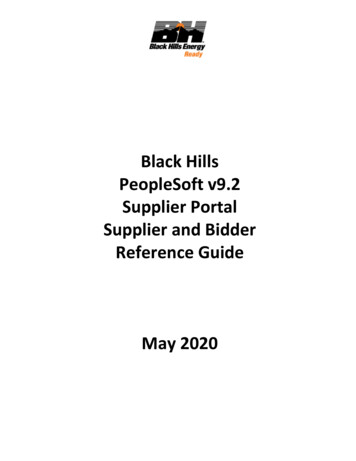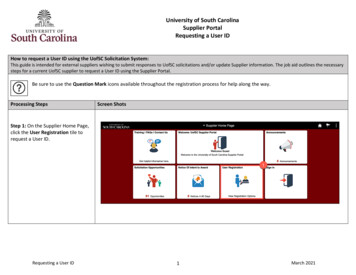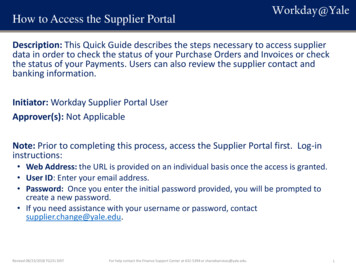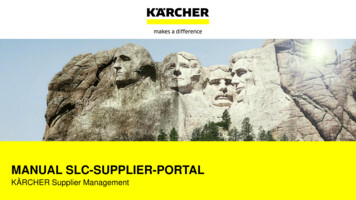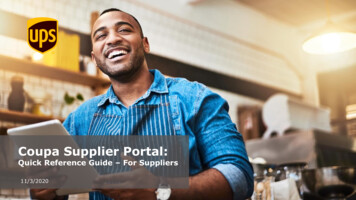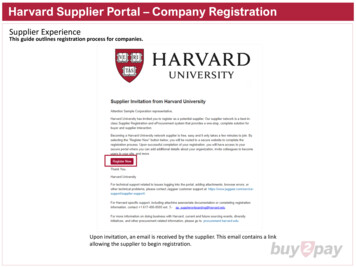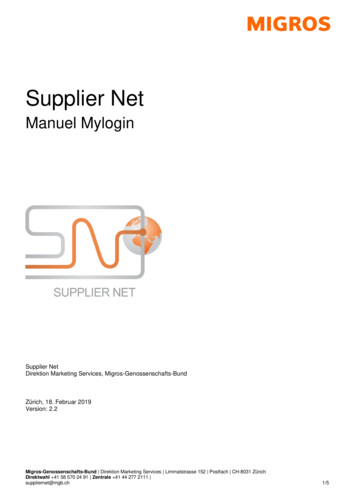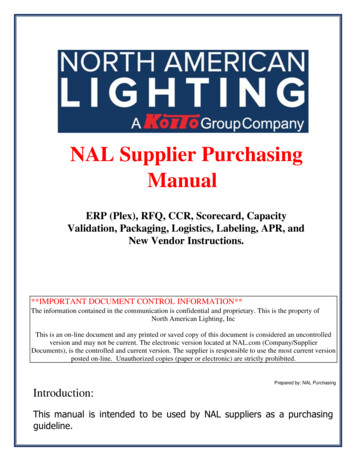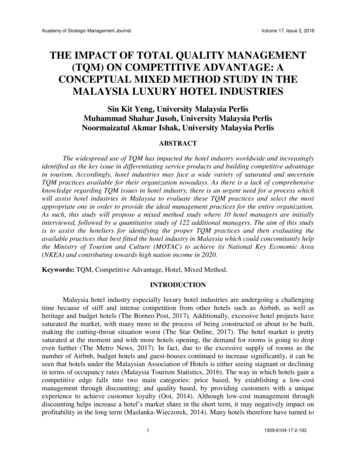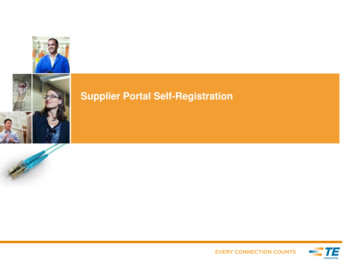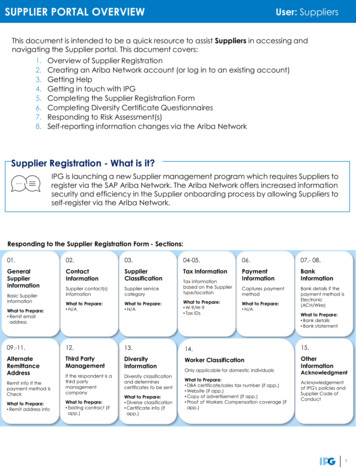
Transcription
SUPPLIER PORTAL OVERVIEWUser: SuppliersThis document is intended to be a quick resource to assist Suppliers in accessing andnavigating the Supplier portal. This document covers:1.2.3.4.5.6.7.8.Overview of Supplier RegistrationCreating an Ariba Network account (or log in to an existing account)Getting HelpGetting in touch with IPGCompleting the Supplier Registration FormCompleting Diversity Certificate QuestionnairesResponding to Risk Assessment(s)Self-reporting information changes via the Ariba NetworkSupplier Registration - What is it?IPG is launching a new Supplier management program which requires Suppliers toregister via the SAP Ariba Network. The Ariba Network offers increased informationsecurity and efficiency in the Supplier onboarding process by allowing Suppliers toself-register via the Ariba Network.Responding to the Supplier Registration Form - Sections:01.02.03.04-05.06.07.- plierClassificationTax er contact(s)informationSupplier servicecategoryCaptures paymentmethodWhat to Prepare: N/AWhat to Prepare: N/AWhat to Prepare: W-9/W-9 Tax IDsBank details if thepayment method RemittanceAddressThird PartyManagementDiversityInformationWorker ClassificationOtherInformationIf the respondent is athird partymanagementcompanyDiversity classificationand determinescertificates to be sentBasic SupplierinformationWhat to Prepare: Remit emailaddressRemit info If thepayment method isCheckWhat to Prepare: Remit address infoWhat to Prepare: Existing contract (ifapp.)What to Prepare: Diverse classification Certificate info (ifapp.)Tax informationbased on the Suppliertype/locationWhat to Prepare: N/AOnly applicable for domestic individualsWhat to Prepare: DBA certificate/sales tax number (if app.) Website (if app.) Copy of advertisement (if app.) Proof of Workers Compensation coverage (ifapp.)What to Prepare: Bank details Bank statementAcknowledgmentAcknowledgementof IPG's policies andSupplier Code ofConduct1
Creating an Ariba Network AccountThe Supplier will receive an email notificationrequesting sign up or log in to the AribaNetwork. For foreign Suppliers, followinstructions for the Comply process.If the Supplier is creating a new account, theyshould verify any pre-populated information.Fill out the form accordingly and make sure toclick Create account and continue.Can’t find the Supplier invitation email?The system will automatically send reminder emails on a daily basis for each day theRegistration form is not complete.Within this email, there is a link that will take the supplier to the Ariba Network tocomplete the Registration form.2
Need Help?For homepage navigation issues:Search by question topic, find documentation, and more by clickingon the help button:on the right hand corner of the page.Can’t find the registration form?:When the Supplier first signs in, they will be led to homepage – SAP Business Network.To access all Supplier onboarding documents, toggle on the Business Networkdropdown and click into the Ariba Proposals & Questionnaires tab.Issues responding to the form/questionnaire?:Click on the link below to visit the IPG Supplier Onboarding support page. Here youwill find general information about the Ariba Registration process and what toexpect, as well as Supplier Onboarding Files which will take you through theregistration process step by step. There are also instructions on completing DiversityCertificate Questionnaires, Risk Assessment Questionnaires, and making changes toyour information after you have ier-onboarding/Get in touch with IPGIf you want to respond to aquestion sent as a message withinthe Ariba system:Click into the registrationform and click EventMessages.Then, click ComposeMessage to write an emailto IPG. Attach a file ifneeded and click Send.The message history will bedisplayed after sending.3
Complete the Supplier Registration FormDirections:Example: Adding Bank InformationAfter accessing the form, fill out the fieldsas prompted.Some information has been prepopulated by IPG. Review and update ifneeded.This form is dynamic – as questions areanswered, the form may update to onlyask for necessary and applicableinformation.NOTE: When adding details for either: Bank Information (if Electronic paymentmethod is being used) Alternate Remittance Address (if Checkpayment method is being used)Follow the steps shown. Add multiplebank accounts or remit addresses, ifapplicable.Click Submit Entire Response when complete. Another option is to Save a draft andcome back to the response at a later time.4
Certificate Questionnaire for Diversity Classification – What is it?When a Supplier registers, they are able to identify diversity classifications andassociated certifications. IPG will send a short follow-up questionnaire (one percertification) for a Supplier to complete and submit for IPG approval.*This process runs independently of the registration process and will not affect theSupplier setup time.Complete the Certificate Questionnaire for Diversity ClassificationFor each diversity certificate theSupplier holds, an email will bereceived to provide IPG with keyinformation. This form is important inproviding IPG with holistic diversitydata. Click on the link from the emailand log in to Ariba Network to get tothe questionnaire.Locate the certificate form under theQuestionnaires section. Click into theform and complete with thecertification details.Once complete, Submit EntireResponse.NOTE: Save a draft at any time andcome back to complete the form.The Supplier will be notified via email when IPG has approved the certificatequestionnaire.5
Respond to Risk Assessment(s)Depending on the product(s)/ service(s)being provided, the Supplier may receivean email to complete a risk assessment.These assessments are important to IPG’sability to understand the Supplier’ssecurity, privacy, and corruption/fraudposture.Supplier ContactSupplier ContactClick on the link from the email and log into Ariba Network to access thequestionnaire.Locate the risk assessments under theQuestionnaires section. Click into theform and complete the form.Once complete, Submit Entire Response.NOTE: Save a draft at any time andcome back to complete the form.If IPG requests any additional information,the Supplier contact be notified via email.Click the embedded link and log in toupdate and respond to their feedback.6
Self-Report Information ChangesThere may be a case where company information changes, affecting the accuracyof the data previously collected.To update information, log in to the Ariba Network and click into the registration formand click Revise Response. Any submitted updates will be reviewed and approvedby IPG, after which the Supplier will receive a confirmation email.To begin making updates:Navigate to www.supplier.ariba.comand enter login credentials.Find the form to be edited and clickRevise Response.NOTES: Tax information is not editable on theRegistration form. Only the taxattachment can be updated. If the Supplier needs to edit bankinformation, only add additionalbank information. Do not deleteprevious accounts. OR – If the Supplier needs to editalternate remittance address, onlyadd additional alternate remittances.Do not delete previous addresses.Once the information has beenupdated, scroll to the bottom of thepage and click Submit EntireResponse to send updates for IPG toreview.NOTE: Save a draft and come backto update the form at a later time.7
self-register via the Ariba Network. SUPPLIER PORTAL OVERVIEW User: Suppliers This document is intended to be a quick resource to assist Suppliers in accessing and navigating the Supplier portal. This document covers: 1. Overview of Supplier Registration 2. Creating an Ariba Network account (or log in to an existing account) 3. Getting Help 4.