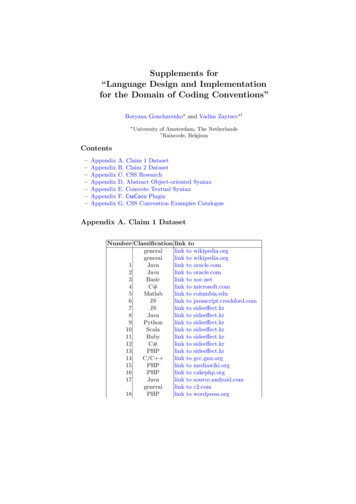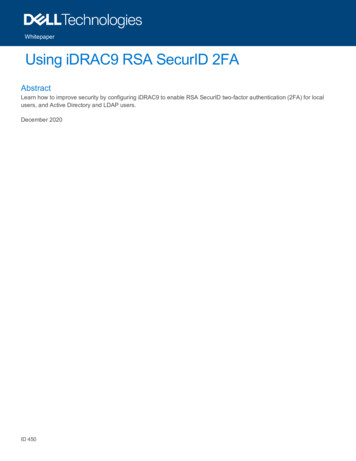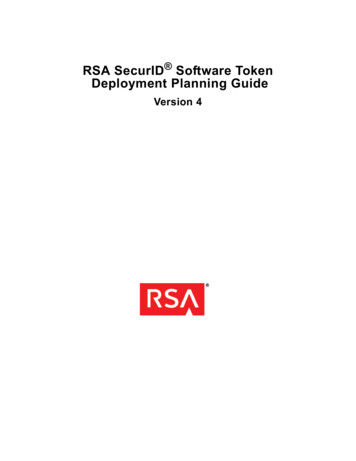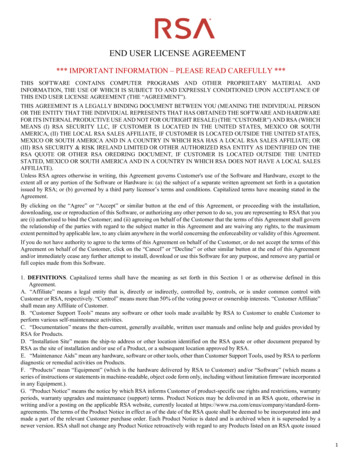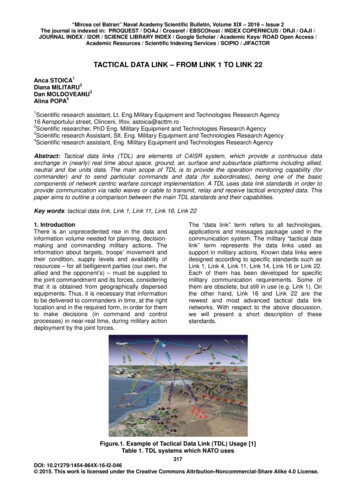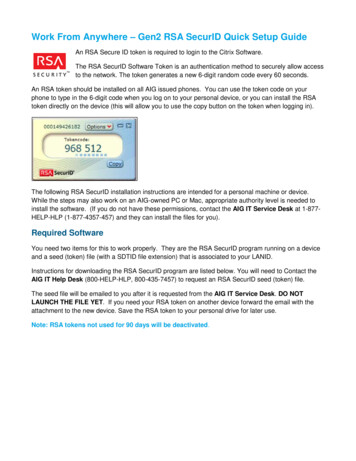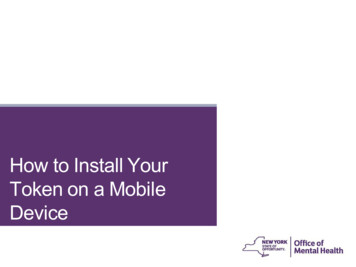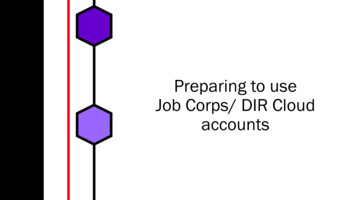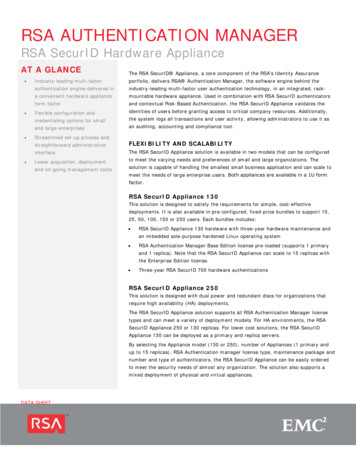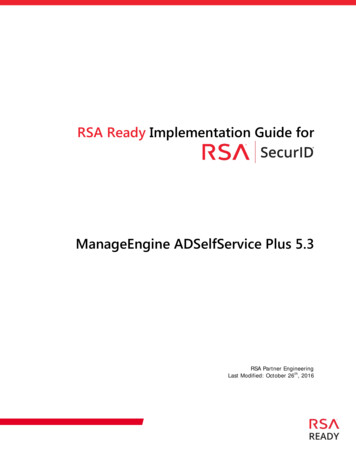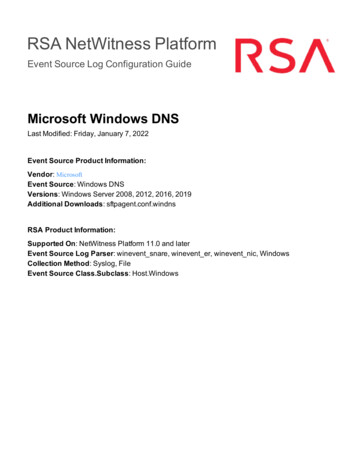
Transcription
RSA NetWitness PlatformEvent Source Log Configuration GuideMicrosoft Windows DNSLast Modified: Friday, January 7, 2022Event Source Product Information:Vendor: MicrosoftEvent Source: Windows DNSVersions: Windows Server 2008, 2012, 2016, 2019Additional Downloads: sftpagent.conf.windnsRSA Product Information:Supported On: NetWitness Platform 11.0 and laterEvent Source Log Parser: winevent snare, winevent er, winevent nic, WindowsCollection Method: Syslog, FileEvent Source Class.Subclass: Host.Windows
Configure Microsoft Windows DNSTo configure collection for Microsoft Windows DNS you can collect the following:lDNS Server logs (using NetWitness Endpoint Agent)lDNS Server logs (using Adiscon Event Reporter)Note: The configuration steps provided below Set Up Adiscon EventReporter are for the olderreleases of Adiscon Reporter. The latest releases are not supported.lDNS Debug logs, either via File or Syslog collection:lFile Collection: see Set Up DNS Debug Log Collection using File Collection, orlSyslog Collection (using the Epilog Snare Agent): see Set Up DNS Debug Log Collection usingSyslog CollectionSet Up DNS Server Log CollectionTo collect Windows DNS server logs, perform the following tasks:I. Configure Windows for DNS Server Log CollectionII. Configure RSA NetWitness Platform for Syslog CollectionConfigure Windows DNS Server Log CollectionThere are two ways to set up DNS server logging:1. Configure the NetWitness Endpoint Agent:.2. Set Up Adiscon EventReporter.Configure the NetWitness Endpoint Agent:To collect log messages from Microsoft Windows using the NetWitness Endpoint Agent, you mustgenerate and deploy agent onto your Windows machine.1. Generate an Agent Packager. For more details, see Generate an Agent Packager topic in theNetWitness Endpoint Agent Installation Guide.2. Deploy the agent. For more details, see Deploying and Verify Agents topic in the NetWitnessEndpoint Agent Installation Guide.Configure Microsoft Windows DNS2
3. Go to the properties of DNS Server from Event Viewer and add the appropriate channel name.Set Up Adiscon EventReporterTo setup DNS server logging, configure third-party collection agent Adiscon EventReporter.To set up Adiscon EventReporter:1. From the Windows Start menu, click Programs EventReporter EventReporterConfiguration.2. In the left-hand panel, double-click Configured Services, and follow these steps:a. Click Default EventLog Monitor Advanced Options.b. Select Use Legacy Format.c. Select only Add Facilitystring, Add Username, and Add Logtype.d. Click Save.3. Follow these steps to configure syslog forwarding:a. In the left-hand panel, double-click Rule Sets Default RuleSet Forward Syslog Actions.b. Select Forward Syslog.c. In the Syslog Server field, enter the IP address of the RSA NetWitness Log Decoder or RemoteLog Collector collecting the events.d. Clear Add Syslog Source when forwarding to other Syslog servers.e. Ensure that the Message Format is %msg%.f. Leave all other options at the default settings.4. Restart the EventReporter service.Configure RSA NetWitness Platform for Syslog CollectionNote: Syslog collection must be configured only for the first time when you set up an event sourcewhich uses Syslog to send its output to NetWitness.3Set Up DNS Server Log Collection
For Syslog, configure either the Log Decoder or the Remote Log Collector. You do not need toconfigure both.Log Decoder Configuration Steps for Syslog Collection:1. In the NetWitness menu, select Administration Services.2. In the Services grid, choose a Log Decoder, and from the Actions menu, choose View System.3. Depending on the icon you see, do one of the following:lIf you see, click the icon to start capturing Syslog.lIf you see, you do not need to do anything; this Log Decoder is alreadycapturing Syslog.Remote Log Collector Configuration Steps for Syslog Collection:1. In the NetWitness menu, go to Administration Services.2. In the Services grid, select a Remote Log Collector, and from the Actions menu, choose View Config Event Sources.3. Select Syslog / Config from the drop-down menu.The Event Categories panel displays the Syslog event sources that are configured, if any.4. In the Event Categories panel toolbar, click .The Available Event Source Types dialog will appear.5. Choose either syslog-tcp or syslog-udp. You can set up either or both, depending on the needs ofyour organization.6. Choose the New Type in the Event Categories panel and click in the Sources panel toolbar.The Add Source dialog will appear.7. Enter 514 for the port, and choose Enabled. Optionally, configure any of the Advancedparameters as necessary.Click OK to accept your changes and close the dialog box.After you configure one or both syslog types, the Log Decoder or Remote Log Collector collectsthose types of messages from all available event sources. So, you can continue to add Syslog eventsources to your system without needing to do any further configuration in NetWitness.Set Up DNS Server Log Collection4
Set Up DNS Debug Log Collection using FileCollectionTo collect Windows DNS server logs, perform the following tasks:I. Configure Windows DNS Debug Log CollectionII. Set Up the SFTP AgentIII. Configure the Log Collector for File CollectionConfigure Windows DNS Debug Log CollectionYou must select and enable debug logging options on the DNS server. For details, see Enable DNSRequest Logging for Microsoft Windows.Warning: When you configure the Debug logging, make sure that the Other Options field in theDetails option is not selected. RSA NetWitness Platform does not support collection from theWindows DNS event source if that option is enabled.Set Up the SFTP AgentTo set up the SFTP Agent Collector, download the appropriate PDF from RSA Link:lTo set up the SFTP agent on Windows, see Install and Update SFTP AgentlTo set up the SFTP agent on Linux, see Configure SFTP Shell Script File TransferConfigure the Log Collector for File CollectionPerform the following steps to configure the Log Collector for File collection.To configure the Log Collector for file collection:1. In the NetWitness menu, select Admin Services.2. In the Services grid, select a Log Collector, and from the Actions menu, choose View Config Event Sources.3. Select File/Config from the drop-down menu.The Event Categories panel displays the File event sources that are configured, if any.4. In the Event Categories panel toolbar, click .The Available Event Source Types dialog is displayed.5Set Up DNS Debug Log Collection using File Collection
5. Select the correct type from the list, and click OK.Select windns from the Available Event Source Types dialog.Note: If you do not see an entry for windns, download or deploy the WindowsEvents (NIC) Log Collector Configuration RSA Log Collector from Live.The newly added event source type is displayed in the Event Categories panel.Note: The image below uses Apache as an example only. Your screen will lookdifferent, depending on which Event Source type you are configuring.6. Select the new type in the Event Categories panel and click in the Sources panel toolbar.The Add Source dialog is displayed.Note: Again, the image below uses Apache as an example only. Your screen will lookdifferent, depending on which Event Source type you are configuring.Set Up DNS Debug Log Collection using File Collection6
7. Add a File Directory name, modify any other parameters that require changes, and click OK.8. Stop and Restart File Collection. After you add a new event source that uses file collection, youmust stop and restart the NetWitness File Collection service. This is necessary to add the key to thenew event source.7Set Up DNS Debug Log Collection using File Collection
Set Up DNS Debug Log Collection using SyslogCollectionTo collect Windows DNS server logs, perform the following tasks:I. Configure Windows DNS Debug Log CollectionII. Configure Epilog Agent to Send SyslogIII. Configure RSA NetWitness Platform for Syslog CollectionConfigure Epilog Agent to Send SyslogUse the Snare Epilog web interface to configure the agent to send syslog.1. Log onto the Snare Epilog web interface.2. From the left navigation pane, select Network Configuration.The SNARE Network Configuration screen is displayed.a. Set the Destination Snare Server Address to the IP address of the RSA NetWitnessPlatform Log Decoder or RSA NetWitness Platform Remote Log Collector collecting theevents.b. Set the Destination Port to 514.c. Ensure Enable SYSLOG Header is selected.d. In the SYSLOG Facility drop-down field, select Syslog.e. In the SYSLOG Priority drop-down field, select Debug.f. Click Change Configuration.3. From the left navigation pane, select Log Configuration.The SNARE Log Configuration screen is displayed.a. Click Add to add a new log monitor.b. In the Select the Log Type drop-down field, select Custom Event Log, and enter thefollowing:DNSServer,0,c. In the Log File or Directory field, specify the location that you set the DNS logs to write to.For example, c:\dns.log.d. To save your changes, click Change Configuration.4. Optional. You can exclude log files from which you do not want to collect.Set Up DNS Debug Log Collection using Syslog Collection8
a. From the left navigation pane, select Objectives Configuration.The SNARE Filtering Objectives Configuration screen is displayed.b. If you want to collect from all log files in the specified folder, use the default value (*).Alternatively, you can specify files to exclude, using wildcards.c. Click Change Configuration to save your changes, and exclude files that you’ve specified5. From the left navigation pane, select Apply the Latest Configuration.6. When the Apply the Latest Configuration screen is displayed, click Reload Settings. 2022 RSA Security LLC or its affiliates. All Rights Reserved.November 2020TrademarksRSA Conference Logo, RSA, and other trademarks, are trademarks of RSA Security LLC or its affiliates("RSA"). For a list of RSA trademarks, go to https://www.rsa.com/en-us/company/rsa-trademarks. Othertrademarks are trademarks of their respective owners.9Set Up DNS Debug Log Collection using Syslog Collection
Use the Snare Epilog web interface to configure the agent to send syslog. 1. Log onto the Snare Epilog web interface. 2. From the left navigation pane, select Network Configuration. The SNARE Network Configuration screen is displayed. a. Set the Destination Snare Server Address to the IP address of the RSA NetWitness