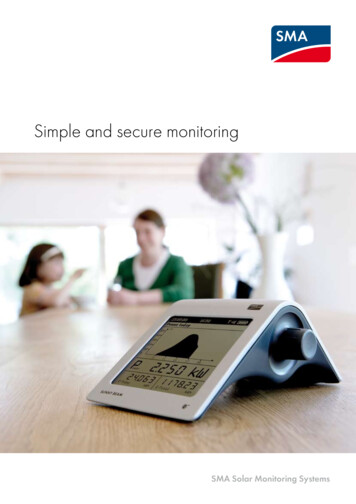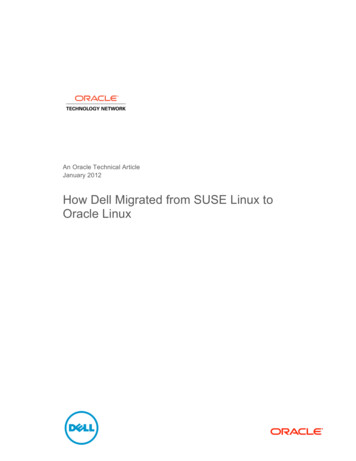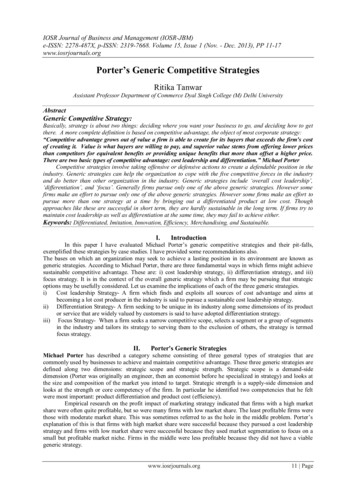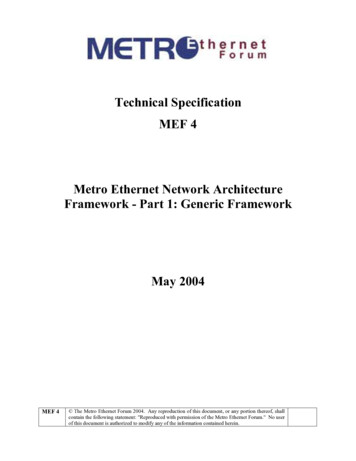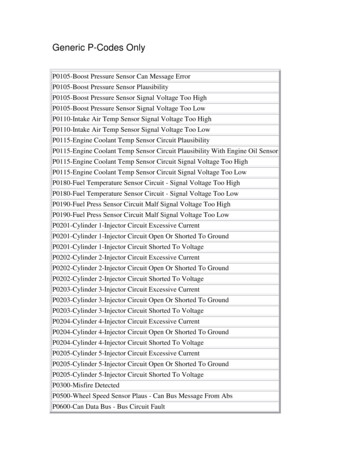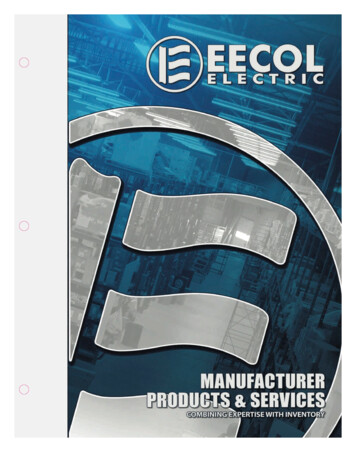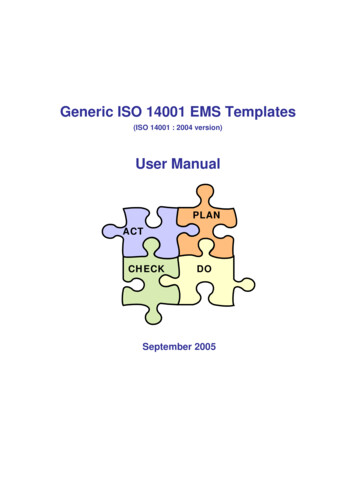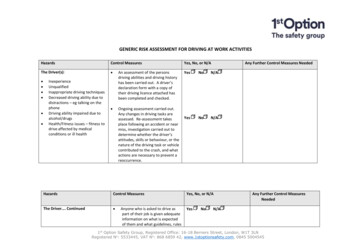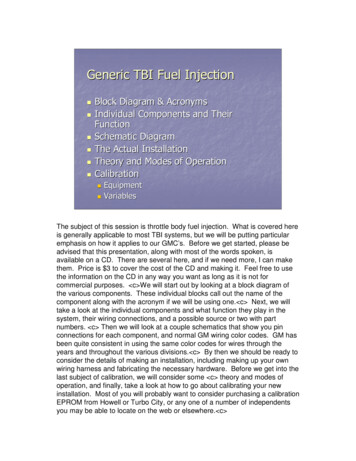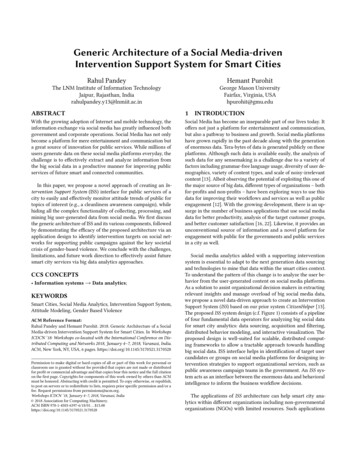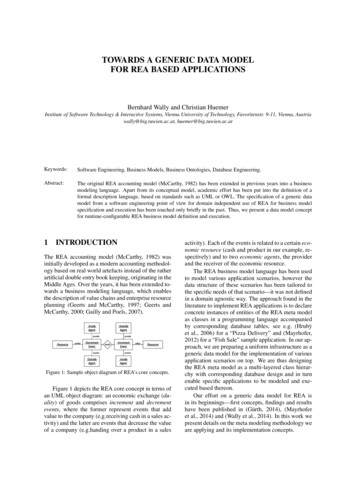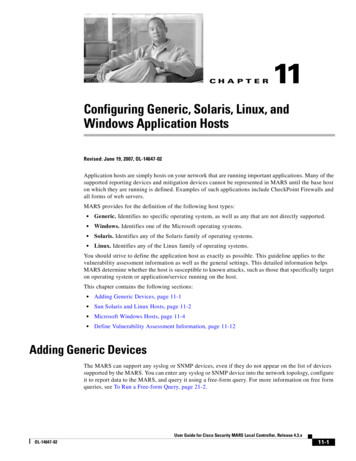
Transcription
CH A P T E R11Configuring Generic, Solaris, Linux, andWindows Application HostsRevised: June 19, 2007, OL-14647-02Application hosts are simply hosts on your network that are running important applications. Many of thesupported reporting devices and mitigation devices cannot be represented in MARS until the base hoston which they are running is defined. Examples of such applications include CheckPoint Firewalls andall forms of web servers.MARS provides for the definition of the following host types: Generic. Identifies no specific operating system, as well as any that are not directly supported. Windows. Identifies one of the Microsoft operating systems. Solaris. Identifies any of the Solaris family of operating systems. Linux. Identifies any of the Linux family of operating systems.You should strive to define the application host as exactly as possible. This guideline applies to thevulnerability assessment information as well as the general settings. This detailed information helpsMARS determine whether the host is susceptible to known attacks, such as those that specifically targeton operating system or application/service running on the host.This chapter contains the following sections: Adding Generic Devices, page 11-1 Sun Solaris and Linux Hosts, page 11-2 Microsoft Windows Hosts, page 11-4 Define Vulnerability Assessment Information, page 11-12Adding Generic DevicesThe MARS can support any syslog or SNMP devices, even if they do not appear on the list of devicessupported by the MARS. You can enter any syslog or SNMP device into the network topology, configureit to report data to the MARS, and query it using a free-form query. For more information on free formqueries, see To Run a Free-form Query, page 21-2.User Guide for Cisco Security MARS Local Controller, Release 4.3.xOL-14647-0211-1
Chapter 11Configuring Generic, Solaris, Linux, and Windows Application HostsSun Solaris and Linux HostsSun Solaris and Linux HostsTo configure MARS to receive and process Solaris or Linux host log information, you must performthree tasks: Configure the Solaris or Linux Host to Generate Events, page 11-2 Configure Syslogd to Publish to the MARS Appliance, page 11-2 Configure MARS to Receive the Solaris or Linux Host Logs, page 11-3Configure the Solaris or Linux Host to Generate EventsMARS Appliance can receive syslog information from a Linux/Solaris host. To configure theLinux/Solaris applications, you must configure the following applications to write to syslog: xferlog inetdTo configure these applications to write to the system log, follow these steps:Step 1xferlog (which provides transfer logging information from the FTP server)For ftpd, add the following to /etc/ftpd/ftpaccess:log transfers real,guest,anonymous inbound,outbound log syslog xferlogStep 2inetd trace messages (which provide the authentication information for services provided using inetd)For inetd, the line in /etc/rc2.d/S72inetsvc that reads:/usr/sbin/inetd -sneeds to be changed to:/usr/sbin/inetd -t -sOther messages will automatically appear in the syslog and do not need to be specifically configured.Step 3Once you have enabled the message generation, you must configure the sylogd deamon to publishmessages to the MARS Appliance. For more information, see Configure Syslogd to Publish to the MARSAppliance, page 11-2.Configure Syslogd to Publish to the MARS ApplianceOnce you have enabled the correct applications to write to the system log, you must configure the syslogdaemon on the Solaris or Linux host to publish syslog messages to the MARS Appliance.To configure the Solaris or Linux host to publish syslogs to the MARS Appliance, follow these steps:Step 1Edit /etc/syslog.conf file and add the line below:*.debug @MARS hostnamewhere MARS hostname is the hostname or IP address of the MARS Appliance.Step 2Run following commands to restart syslogd so that the changes are process:/etc/init.d/syslog stopUser Guide for Cisco Security MARS Local Controller, Release 4.3.x11-2OL-14647-02
Chapter 11Configuring Generic, Solaris, Linux, and Windows Application HostsSun Solaris and Linux Hosts/etc/init.d/syslog startOnce this line is added to the syslog.conf file and you have restarted syslogd, any messages sent toconsole are also sent to the MARS Appliance.Configure MARS to Receive the Solaris or Linux Host LogsTo add a Solaris or Linux device to MARS, follow these steps:Step 1Click Admin Security and Monitor Devices Add.Figure 11-1Step 2Adding a Solaris or Linux DeviceFrom the Device Type list, select Add SW Security apps on a new host.User Guide for Cisco Security MARS Local Controller, Release 4.3.xOL-14647-0211-3
Chapter 11Configuring Generic, Solaris, Linux, and Windows Application HostsMicrosoft Windows HostsFigure 11-2Step 3Identifying a Solaris or Linux Device From Which to Receive LogsEnter values for the following fields: Device Name. Enter the hostname for this device. Reporting IP. Enter the IP address from which the logs will be pulled.Step 4In the Operating System list, select either Solaris or Linux to match the operating system running onthe host.Step 5Select Logging Info and select Receive, then click Submit.Step 6Click Apply to add the device.Microsoft Windows HostsMARS processes data pulled from hosts running Microsoft Windows. This data includes the eventsfound in the security event log as well application event and system event logs. You can use one of twomethods to retrieve the logs from a host running Microsoft Windows, whether it is a server orworkstation version: You can configure MARS to pull the logs from the host. You can configure the host to send the log data to the MARS Appliance.These two methods are mutually exclusive; in other words, you cannot configure both methods. Yourdecision in which method to use depends on how much time you can spend preparing the host, thedesired load on the MARS Appliance, and how near real-time you want MARS to process the event data.User Guide for Cisco Security MARS Local Controller, Release 4.3.x11-4OL-14647-02
Chapter 11Configuring Generic, Solaris, Linux, and Windows Application HostsMicrosoft Windows HostsThe pull method not only requires system resources for correlating, but also for contacting and pullingthe event data from each host. It also operates in a single process, completing the pull from one devicebefore moving to the next. As a result, the pull method may take much longer to cycle through all of thereporting devices as the number of devices grows.The push method is more efficient in terms of resource utilization on the MARS Appliance and in termsof how quickly the MARS Appliance can be made aware of event data, but it requires that you installand configure the Snare Agent for Windows on the Microsoft Windows host. The Snare Agent pushesevent data from the servers to MARS in near real time, when an audit event occurs, the agent sends asyslog message to MARS that details the event. It is also more efficient and timely in that each SnareAgent is able to act independently rather than being bound by a single process as with the pull method.The following sections describe these two methods: Push Method: Configure Generic Microsoft Windows Hosts, page 11-5 Pull Method: Configure the Microsoft Windows Host, page 11-6Push Method: Configure Generic Microsoft Windows HostsMARS can treat hosts running Microsoft Windows as reporting devices, monitoring the event log datagenerated by the host. The host needs to run InterSect Alliance SNARE Agent for Windows, whichcaptures event log data and sends it to MARS. The push method requires four steps:1.Install the SNARE agent on the Microsoft Windows host. For more information, see Install theSNARE Agent on the Microsoft Windows Host, page 11-5.2.Configure the SNARE agent to forward event data to the MARS Appliance. For more information,see Enable SNARE on the Microsoft Windows Host, page 11-63.Ensure that UDP 514 traffic can pass between the hosts and the MARS Appliance.4.Identify that host in MARS so that it can correctly parse and correlate the event data. For moreinformation, see Configure the MARS to Pull or Receive Windows Host Logs, page 11-9.Install the SNARE Agent on the Microsoft Windows HostTo install the SNARE agent, follow these steps:Step 1Log in to the target host using a username with proper administrative privileges.The username must have the permission to publish audit data as well as to install new programs.Step 2Download the SNARE Agent for Windows from the following URL that corresponds to the operatingsystem type installed on the target reWindows/index.html#DownloadStep 3Double-click the SnareSetup version .exe file to start the install program.Step 4Click Next.Step 5Select the target install folder and click Next.Step 6Select Normal Installation in the Components list and click Next.Step 7Select the target Start menu location and click Next.Step 8Verify the selection options and click Install.User Guide for Cisco Security MARS Local Controller, Release 4.3.xOL-14647-0211-5
Chapter 11Configuring Generic, Solaris, Linux, and Windows Application HostsMicrosoft Windows HostsStep 9SNARE is installed and started on the local host. A dialog box appears, prompting you to specifywhether to allow SNARE to control the EventLog configuration for the Microsoft Windows host.Step 10Select Yes to enable SNARE to control the EventLog configuration for this Microsoft Windows host.The SNARE - Remote Event Logging for Windows user interface appears.Step 11To configure the Snare agent, continue with Enable SNARE on the Microsoft Windows Host, page 11-6.Enable SNARE on the Microsoft Windows HostOnce you have downloaded and installed the SNARE agent on the target Microsoft Windows host, youmust configure the agent to forward the correct event data in the correct format to the MARS Appliance.To configure the SNARE agent, follow these steps:Step 1Click All Programs InterSect Alliance Snare for Windows to run the SNARE - Remote EventLogging for Windows user interface.Step 2Click Setup Network Configuration.The Network Configuration page appears.Step 3Step 4Specify values for the following fields: Override detected DNS Name with. Specify the IP address or DNS name of the local host in thefield. Destination Snare Server address. Specify the IP address or the DNS name of the MARSAppliance.Verify that the following options are selected: Allow SNARE to automatically set audit configuration Allow SNARE to automatically set file audit configuration Enable SYSLOG HeaderNoteVerify the syslog port is 514.Step 5Click Apply the Latest Audit Configuration on the Network Configuration page.Step 6Click File Close to close SNARE - Remote Event Logging for Windows user interface.The SNARE agent is stopped and restarted to pick up the configuration changes.Pull Method: Configure the Microsoft Windows HostAs an alternative to the push method, you can configure MARS to pull event log data (security,application, and system event logs) from Microsoft Windows hosts. The pull method requires thefollowing steps:1.Ensure that the Windows host and MARS Appliance clocks are synchronized. It is recommend thatyou configure a NTP server for this purpose. For more information, see Specify the Time Settings,page 5-10.User Guide for Cisco Security MARS Local Controller, Release 4.3.x11-6OL-14647-02
Chapter 11Configuring Generic, Solaris, Linux, and Windows Application HostsMicrosoft Windows Hosts2.Select an existing or define a new user account on the Windows host that the MARS Appliance canuse to pull event log records.3.Ensure that the user account has the correct credentials. Verify that the user account belongs to theAdministrator group and verity the it includes the privilege for managing and auditing security logs.For more information, see the procedure that corresponds to the operating system running on thehost:– Enable Windows Pulling Using a Domain User, page 11-7– Enable Windows Pulling from Windows NT, page 11-7– Enable Windows Pulling from a Windows 2000 Server, page 11-7– Windows Pulling from a Windows Server 2003 or Windows XP Host, page 11-84.Configure the Windows host to generate the correct event data.5.Identify that host in MARS so that it can correctly parse and correlate the event data. For moreinformation, see Configure the MARS to Pull or Receive Windows Host Logs, page 11-9.6.Specify the time interval at which the event log data should be pulled from all identified host runningMicrosoft. For more information, see Windows Event Log Pulling Time Interval, page 11-11.Enable Windows Pulling Using a Domain UserTo enable Windows pulling using a domain user (domain\username), for example, CORP\syslog, dothe following on the domain controller before you enable Windows pulling on your client:Step 1On the domain controller, click Administrative Tools Default Domain Security Policy SecuritySettings Local Policies User Rights Management.Step 2Grant the permission Manage auditing and security log to the domain user (domain\username).Enable Windows Pulling from Windows NTTo enable MARS to pull event log data from a Windows NT host, follow these steps:Step 1From Start Programs Administrative Tools User Manager, in the menu bar, choose Policies.Step 2In the submenu, choose User Rights, make sure the right of Manage auditing and security log isgranted to the user account used for pulling event log records.Step 3In the submenu, choose Audit. Configure the audit policy according to your site’s security auditingpolicy.Enable Windows Pulling from a Windows 2000 ServerWhen there is no Active Directory Service (ADS) server sending domain information to your Windows2000 server, you must set this property to Disabled on each host from which you want the MARSAppliance to pull syslogs.To enabled MARS to pull event log data from a Windows 2000 host, follow these steps:User Guide for Cisco Security MARS Local Controller, Release 4.3.xOL-14647-0211-7
Chapter 11Configuring Generic, Solaris, Linux, and Windows Application HostsMicrosoft Windows HostsStep 1Go to Start Settings Control Panel Administrative Tools Local Security Policy.The Local Security Settings applet appears.Step 2Configure the settings under the following Local Policy groups as specified: Security Settings Local Security Policy User Rights ManagementMake sure the right of Manage auditing and security log is granted to the user account used forpulling event log records. Security Settings Local Security Policy Audit PolicyConfigure the audit policy according to your site’s security auditing policy and ensure that all entriesunder Effective Setting are set to Success, Failure.Windows Pulling from a Windows Server 2003 or Windows XP HostNoteIf you are selecting Microsoft Windows XP Home Edition, you must enable the Remote Procedure Callservices under All Programs Control Panel Administrative Tools Services. This service is enabledby default on Windows XP Professional.To enable MARS to pull event log data from a Windows Server 2003 or Windows XP host, follow thesesteps:Step 1Go to Start Settings Control Panel Administrative Tools Local Security Policy.The Local Security Settings applet appears.Step 2Configure the settings under the following Local Policy groups as specified: Security Settings Local Security Policy User Rights ManagementMake sure the right of Manage auditing and security log is granted to the user account used forpulling event log records. Security Settings Local Security Policy Audit PolicyConfigure the audit policy according to your site’s security auditing policy.Step 3To grant the pulling account the privileges to read security, application and system event logs, use themethod described in the Microsoft Knowledge Base Article Q323076, at the following teThe pulling of an event log itself generates security event logs if certain events, such as Log on/off, areaudited. We recommend you either set a default domain policy, or set the retention method for securityevent logs on your Windows system to be Overwrite as needed. Otherwise, when the log is full no newevent log can be generated on the Windows system.User Guide for Cisco Security MARS Local Controller, Release 4.3.x11-8OL-14647-02
Chapter 11Configuring Generic, Solaris, Linux, and Windows Application HostsMicrosoft Windows HostsExample Configuration of Event Log Security Privileges on a Microsoft Windows 2003 ServerThe following procedure is an example of the Microsoft Configure Event Log Security Locallyprocedure. Complete this procedure to give the pulling account the following event log privileges:Warning Read security event log Read application event log Read system event logIf you use Registry Editor incorrectly, you may cause serious problems that may require you toreinstall your operating system. Microsoft Corporation or Cisco Systems, Inc. cannot guarantee thatyou can solve problems that result from using Registry Editor incorrectly. Use Registry Editor at yourown risk.Step 1Launch the Microsoft Windows regedit program. (Enter regedit from the Start Run menu)Step 2Append (A;;0x1;;;sid-of-the-pulling-account) to the end of the following registry keys: HKEY LOCAL \Security\CustomSD HKEY LOCAL \Application\CustomSD HKEY LOCAL \System\CustomSDUse the Security Identifier [SID] of the pulling account to replace the variablesid-of-the-pulling-account. For example, if the pulling account's SID isS-1-5-21-1801671234-2025421234-839521234-123456 and the original value of CustomSD is ;0x3;;;IU)(A;;0x3;;;SU)(A;;0x3;;;S-1-5-3)Change the CustomSD registry key as p 3Save changes and exit regedit.Configure the MARS to Pull or Receive Windows Host LogsOnce you’ve prepared the Microsoft Windows host, you must identify that host in MARS and identifywhether the push or pull method is being used on that host.To configure the MARS Appliance to either pull or receive logs, follow these steps:Step 1Select Admin Security and Monitor Devices AddStep 2From the Device Type list, select Add SW Security apps on a new host or Add SW security apps onexisting host.Step 3Enter the Device Name and IP addresses if adding a new host.Step 4Select the Operating System Windows from the list.User Guide for Cisco Security MARS Local Controller, Release 4.3.xOL-14647-0211-9
Chapter 11Configuring Generic, Solaris, Linux, and Windows Application HostsMicrosoft Windows HostsStep 5(Optional) Enter NetBIOS name.Figure 11-3Window Log ConfigurationStep 6Click on Logging Info to configure OS Logging Information. New pop-up window will appear.Step 7From the Windows Operating System, select the correct option for either the server or workstationversion: Microsoft Windows 2000 Microsoft Windows 2003 (Also used for Microsoft Windows XP platforms.) Microsoft Windows Generic Microsoft Windows NTNoteIf you are selecting Microsoft Windows XP Home Edition, you must enable the Remote Procedure Callservices under All Programs Control Panel Administrative Tools Services.Step 8Select either the Pull or the Receive checkbox, based on the host configuration that you have performed.CautionStep 9Do not select both checkboxes. Doing so generates unpredictable results.If you selected the Pull method, enter values for the following fields: Domain name—Identifies the domain name to which the host belongs. Host login—Identifies the username with security audit and log permission
The SNARE - Remote Event Logging for Windows user interface appears. Step 11 To configure the Snare agent, continue with Enable SNARE on the Microsoft Windows Host, page 11-6 . Enable SNARE on the Microsoft Windows Host Once you have downloaded and installed the SNARE agent o