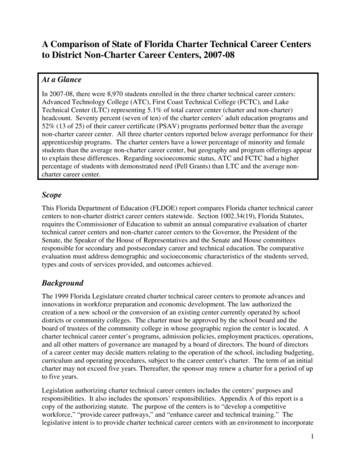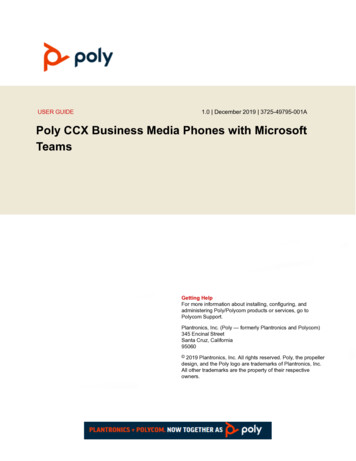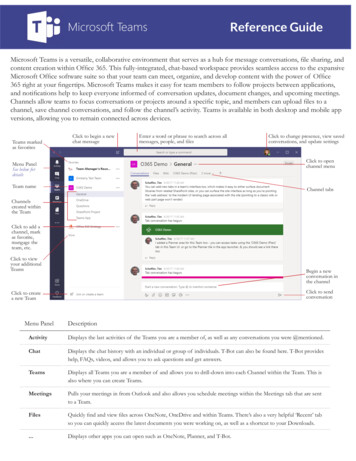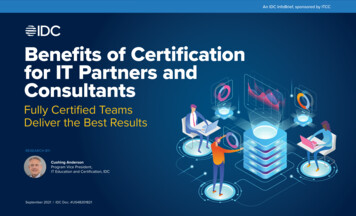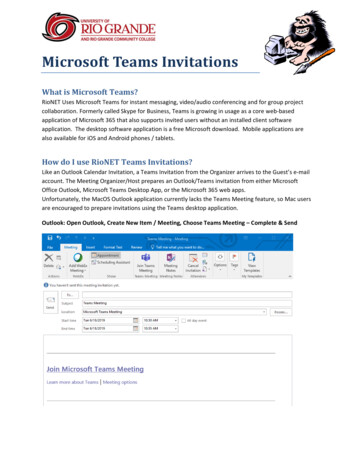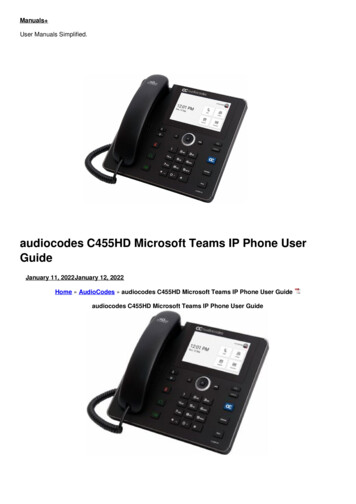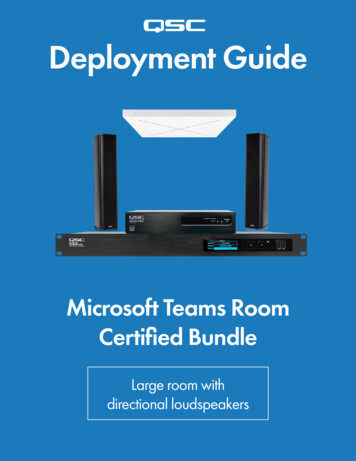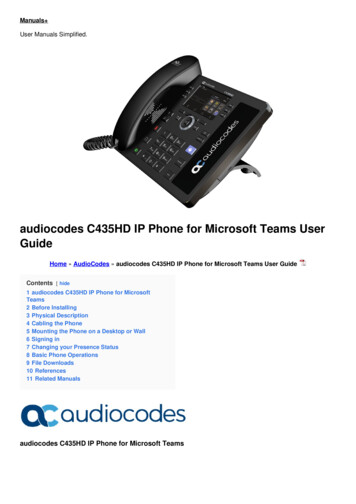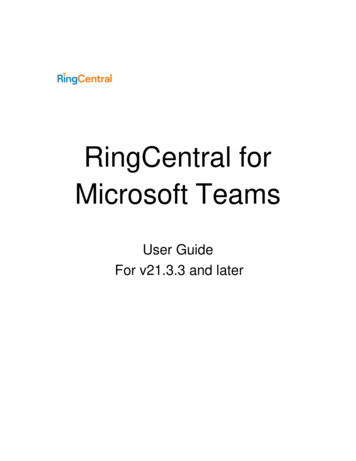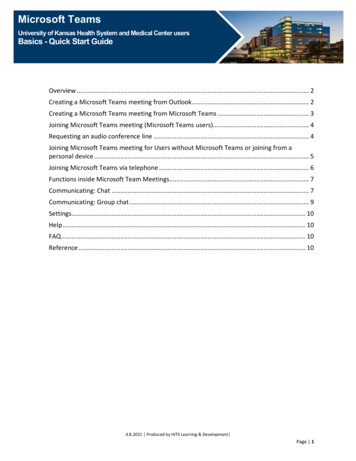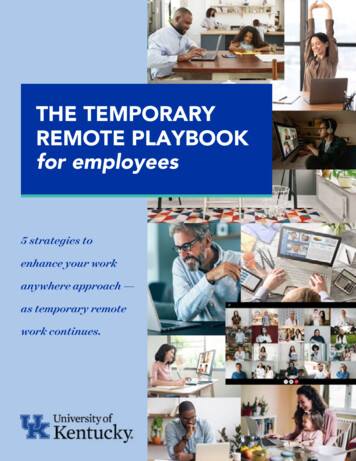Transcription
April 2020Application GuideES1 Ceiling Audio SolutionMicrosoft Teams CertifiedMedium Room System
Page Intentionally Left Blank
Application GuideES-1 Audio System Set-up Guide for Microsoft TeamsThe Bose ES1 Ceiling Audio Solution is Microsoft Teams certified as part of a complete systemsolution that includes the following components:Bose ControlSpace EX-440CBose PowerSpace P2600A (includes AmpLink cable)Bose EdgeMax EM180Sennheiser TeamConnect Ceiling 2 (TCC2)Additional components required, but not included:Microsoft Teams Room camera and displayNetwork switch with PoE for Dante and ControlSpace configurationWindows computer with ControlSpace Designer 5.8.2 or later, Sennheiser ControlCockpit, and Dante Controller. (The computer is required for adjustments only and canbe disconnected after use.)System DiagramThe system diagram for ES1 appears below. Components in the background (such asMicrosoft Teams Room [MTR] components, camera, and network switch with PoE) arerequired but are outside the scope of ES1.Figure 1: ES1 System Wiring DiagramMicrophone and Loudspeaker PlacementEdgeMax EM180 includes patented PhaseGuide technology, which produces an asymmetricaldispersion pattern that directs audio down and forward (see Figure 2). Placement in theceiling above the display draws participant attention toward the front of the room during avideo conference. Audio disperses wall-to-wall, at 180 degrees, horizontally (see Figure 3).This directionality requires that the PhaseGuide is properly oriented during installation. Wirethe EM180 for 8Ω (low-Z). Refer to the EdgeMax EM90 & EM180 installation guide for properinstallation instructions.April 2020Page 1
Application GuideES-1 Audio System Set-up Guide for Microsoft TeamsFigure 2: Side view of EdgeMax EM180 75-degree vertical dispersion and placementFigure 3: Top view of EdgeMax EM180 180-degree horizontal dispersionApril 2020Page 2
Application GuideES-1 Audio System Set-up Guide for Microsoft Teams10ft ceilingFigure 4: Plan view showing the relative placement of TCC2 and EM180.The ES1 base configuration, including one EM180 loudspeaker, is optimized for a 20-foot (6.1meter) conference room where the farthest listener is 14 feet (4.5 meters) away from theloudspeaker. The TCC2 should be positioned to provide a line-of-sight path to each seat atthe table and should be no more than 11.5 feet (3.5 meters) from the farthest presenter.Amplifier with AmpLinkP2600A is a two-channel versatile amplifier with 600 watts per channel and the ability toassign high-Z and low-Z operation.AmpLink is a proprietary near-zero-latency link between Bose processors and amplifiers andcan carry up to eight channels of digital audio on a single shielded Category 5 (STP) cable.Connect the DSP and the AmpLink Input port on the amplifier as shown in (1) in Figure 5. Thetransmit channel is assigned within the AmpLink output block of the signal processor. On theamplifier-side, the appropriate receive channel is selected using the Input Select dial (2) setto the appropriate transmit channel. Turn the dial to 2 to select the first two Amplinkchannels. The odd-number channel is assigned to Output 1 and the even channel is assignedto Output 2 (4). A 3-foot (1-meter) AmpLink cable is included with the amplifier.4321Figure 5: Back panel view of the amplifier with important elements identified.April 2020Page 3
Application GuideES-1 Audio System Set-up Guide for Microsoft TeamsThe outputs of the P2600A can be individually assigned to high-Z (70V/100V) or low-Z usingthe DIP switches at (3) in Figure 5. DIP switches 4 and 5 correspond to Outputs 1 and 2,respectively. To connect low impedance to the EM180, set DIP switch 5 to the ON (up)position.Note: For more information on the setup and installation of P2600A, refer to the PowerSpaceinstallation guide.TCC2 and DSP NetworkingThe ControlSpace EX-440C and TeamConnect Ceiling 2 (TCC2) microphone array are bothDante products. Connecting the Sennheiser TCC2 microphone array requires two Cat 5ethernet cables. The Dante Primary port and the Ethernet port on the TCC2 connect to thenetwork switch.Note: Refer to the TeamConnect Ceiling 2 Instruction manual for more information.Figure 6: Connections for TCC2 require one cable for Dante (Primary) and Ethernet (POE and Control)On the DSP, connect a single network cable to the Dante Primary port. The defaultconfiguration of the EX-440C processor is Switched mode. In this configuration, both Dante(audio) and control (all other operations) traffic is passed over a single network cable to theswitch. In this configuration. Do not connect a second network cable. Connecting a secondnetwork cable from the processor to the switch will result in a spanning tree.Control Dante toNetwork SwitchUSB ToMTRto AmplifierFigure 7: Connections for EX-440C showing Dante/Control, USB, and AmpLinkApril 2020Page 4
Application GuideES-1 Audio System Set-up Guide for Microsoft TeamsDSP ConfigurationA reference file configuration file is available for download with preconfigured settings. Thisreference file is available for download from PRO.BOSE.COM.Figure 8: Reference configuration for ES1April 2020Page 5
Application GuideES-1 Audio System Set-up Guide for Microsoft TeamsA control object for the TCC2 integrates some important control parameters into theprocessor.Control IP AddressInput the Control IP address of the TCC2, andthen press Enter. The indicator box will behighlighted in blue to confirm the connection.A connection to the processor must beestablished to control all of the parameters.inthis object.LED ColorsSelect the color of the LEDs in the Mute andUnmute states. For Microsoft Teams, thedefault colors are:Mute: RedUnmute: GreenLED BrightnessUse the fader to set the LED brightness whenthe LEDs are on. Select among five brightnesslevels. Select Off to turn the LEDs off.Digital Output (Dante) GainThis fader selects the gain of the microphone,per the room.Logic TestCall Status can be used to turn the LED off vialogic operations when not in a conference.Turning the LED off is an operation of the LEDBrightness setting; when turned on, the LEDwill illuminate at the previously configuredbrightness setting.Microphone OrientationOrientation is determined from a top-downview. Positions are based on the direction inwhich the Sennheiser logo is pointing. Thedefault position of the Sennheiser logo is 0degrees.Figure 9: Control panel for Sennheiser TCC2 with description of controls and indicatorsApril 2020Page 6
Application GuideES-1 Audio System Set-up Guide for Microsoft TeamsThere are three signal processing blocks in ControlSpace Designer for the TCC2: (1) DanteReceive, (2) Dante Transmit, and (3) GPO Control. These three components are shown inFigure 10, below:Figure 10: Sennheiser TCC2 elements in ControlSpace DesignerDante Receive (1) is the input from the TCC2 output, and Dante Transmit (2) is a returnchannel to the TCC2 to enable the beam freeze operation. When the Dante IP range is thesame as the Control IP range, the Dante subscriptions will route automatically—a specialfeature of the ControlSpace ecosystem.The GPO Control block (3) contains logic connections that wire to the USB output to driveLED synchronization on the TCC2. LED control requires that the Control IP address hasestablished a connection between the TCC2 and the DSP, as indicated by the blue indicatoron the Control block. The LED OFF state is controlled through the LED Brightness setting.Setting EX-440C as the Audio Device within the Microsoft Teams Room SystemThe EX-440C connects to the Microsoft Teams Rooms (MTR) system through from the USBhost via a micro-USB connection.Setup and deployment of specific Microsoft Teams Rooms (MTR) hardware may vary. Referto the manufacturer’s documentation for proper operation. The EX-440C processor performsas an Echo Cancelling Speakerphone when connected to any Microsoft Teams Room system.After connecting the DSP to the MTR, the EX-440C must be set up as the audio device withinthe MTR that will be used for all Teams calls. To do this:1.Select More in the Teams Room user interface.Figure 11: View of MTR user interfaceApril 2020Page 2
Application GuideES-1 Audio System Set-up Guide for Microsoft Teams2. Select Settings.Figure 12: View of MTR user interface showing where to access the settings.3. In the Settings menu, select Peripheral (as shown in Figure 13), and use the dropdown menus to select the EX-440C for each of the three parameters: Microphone forConferencing, Speaker for Conferencing, and Default Speaker. When you arefinished, click Save and exit to return to the user interface.Figure 13: View of MTR settingsWhen using the EX-440C, MTR disables its internal acoustic echo cancellation (AEC) audioprocessing so that all audio processing is completed through the external DSP—the EX-440C.This provides the best audio performance.USB HID Communication Logic and ControlApril 2020Page 3
Application GuideES-1 Audio System Set-up Guide for Microsoft TeamsAfter selecting the audio device in the Microsoft Teams Room settings, the MTR uses USBHuman Interface Device (HID) signaling to proxy call status and controls to the processor.HID functions are always active in the MTR and in the EX-440C.HID synchronizes the call status and microphone privacy state with the LEDs on the TCC2.Privacy Mic Mute status and Call Status are synchronized through the EX-440C USB Outblock. The volume level of the USB In block is controlled by the loudspeaker volumeadjustments in the user interface. The following table describes the USB HID synchronizationfunctions and affected parameters.MTR FunctionEX-440C BlockParameter Changed by HID signalPrivacy Mic MuteUSB OutputMuteCall StatusUSB OutputStatus Logic PortLoudspeaker VolumeUSB InputVolume LevelThe M1 and M2 logic port on the bottom of the USB Out block correspond to microphonemute; and S associates with call status. HID mute and volume synchronize both USB channels.To enable control of the TCC2 LEDs, the logic ports from the bottom of the USB Out blockare wired to M and S on the TCC2 GPO block as shown in Figure 14.Figure 14 Logic wiring from the USB Out block to the TCC2 GPO blockOnly the input to the MTR is muted at the USB output. The mic does not mute even thoughthe LEDs on the TCC2 change color. The following table summarizes the port function anddefault state for each HID operation:FunctionLogic PortStateDefault TCC2 LED Color/StateCall not connectedSLowOffCall dApril 2020Page 4
Application GuideES-1 Audio System Set-up Guide for Microsoft TeamsThe Sennheiser TCC2 is controlled by sending command strings over IP from theControlSpace EX-440C processor. Type the microphone control IP address in the Control IPfield of the TCC2 control object and then press Enter.Figure 15: Control IP field of the TCC2 control objectThe Microsoft Teams Room system room volume control is set to 50 by default, and themicrophone is unmuted when a new meeting is started. When a meeting is started, the TCC2LED will change from off to green. Pressing microphone mute on the MTR changes the TCC2LED to red. Ending the call turns the LED off.TeamConnect Ceiling 2 Setup and ConfigurationThe Sennheiser TCC2 is a ceiling-mounted dynamic beamforming microphone. It supportsboth Dante (input/output) and auxiliary-balanced analog (output) connections for audiotransport. A PoE/Control connection and the Sennheiser Control Cockpit software arerequired to begin the setup process.With the network cable attached to the TCC2 Ethernet PoE/Ctrl port, the browser-basedControl Cockpit interface will detect and identify the TCC2 as shown below (using mDNS).Figure 16: Control Cockpit interfaceSelecting the unit to be configured from the Device List opens the device Properties windowwhere system and audio parameters can be examined and edited.The Source Detection section on the Audio tab (Figure 17) shows the current focus of theTCC2 automatic beam-steering, which can be tracked in real time. Click Edit to manuallyconfigure vertical and horizontal exclusion zones (Figure 18), which prevents detection ofnoise and sounds in these zones (e.g., ceiling-mounted AC vents, projector fans, doorscredenzas).In some reverberant environments, applying an exclusion zone, directed toward the front ofthe room and in the direction of the EM180 can improve AEC performance.Note: Refer to the TeamConnect Ceiling 2 instruction manual for more information.April 2020Page 5
Application GuideES-1 Audio System Set-up Guide for Microsoft TeamsFigure 17: Properties windowFigure 18: Control Cockpit interfaceLevelling the TCC2 Beam FreezeThe far-end signal (the signal received from the far-end presenter) can be routed from theDSP to the TCC2 AEC Ref input via Dante. This AEC reference signal is used inside the TCC2to steer the beam into a static status (at 315 horizontally and 90 vertically) at any timewhen the far-end presenter is active. The Static status is enabled when the level of the AECreference signal exceeds a certain threshold. In order to ensure appropriate functionality ofthis feature, it is crucial to adjust the level of the AEC reference signal. Optimally, the level ofthe AEC reference signal should be adjusted in such a way that the Static status is not activewhen the far-end presenter is not active.In more challenging acoustic environments, this beam freeze can improve far-end echocancellation.April 2020Page 6
Application GuideES-1 Audio System Set-up Guide for Microsoft TeamsFinding the Correct Level for the AEC Ref SignalSet up a test call where the far-end presenter is unmuted but remains quiet. In the controlsoftware for the AEC, set the output level for the AEC ref signal to the minimum level. Thisallows the position of the near-end presenter to be tracked properly, never reaching theStatic status. The Static status is indicated in Sennheiser Control Cockpit by a direction of 315degrees horizontally and 90 degrees vertically. When the output level of the AEC referencesignal is increased steadily, at a certain point the static status becomes active and thedisplayed position in Sennheiser Control Cockpit is fixed at 315 degrees horizontally and 90degrees vertically. Find the level where the static status starts to become active with a quietfar-end. When this threshold is found, reduce the output level of the AEC reference signal by15 dB to 20 dB. A Gain Control block is provided between the AEC reference and Dante Tx,provided for this purpose.Fire Alarm OverrideSome municipal building codes require that the output of an amplified audio system is mutedwhen a fire alarm is triggered so that the alarm and any announcements can be heard.April 2020Page 7
Application GuideES-1 Audio System Set-up Guide for Microsoft TeamsTroubleshooting and Commissioning GuideThe TCC2 does not connect.From the front panel OLED display, confirm that the EX-440Cis the in same IP range as the TCC2 by using SennheiserControl Cockpit.Confirm that the correct IP address is specified for the TCC2Control page. An indicator appears when connected.The LEDs of the TCC2 donot change.Confirm that the EX-440C is selected as the microphonewithin the MTR admin settings.Connect the corresponding M (mute) logic port and S (callstatus) logic port form the USB logic to the TCC2 logic block.Verify that the control IP address from the TCC2 is specifiedin the Control object.There is no audio output inthe room.Confirm that the EX-440C has been selected as theloudspeaker in the MTR admin settings.Confirm that the AmpLink connection from the EX-440C isconnected to the AmpLink Input port on the amplifier (notthe AmpLink Thru port).Confirm that the Input Select dial is set to 2.Volume level in room is toolow.The default MTR level for every new meeting is 50. To adjustthe MTR level in the room, adjust the volume level in the MTRuser interface to approximately 80 to 90 percent. Next, raisethe AmpLink output to a suitable level.Confirm that the EM180 loudspeaker tap is set to 8Ω.The room has severalreflective surfaces.Set the Non-linear Processing (NLP) setting in the AEC toMedium to eliminate residual echo that may be heard by farend participants while speaking.Use the horizontal and vertical exclusion zones in the TCC2 toremove detection areas that may be problematic.There is background noisein the room.Use the horizontal and vertical exclusion zones in the TCC2 toremove detection areas that may be problematic.AEC processing includes Noise Reduction (NR) to reducesteady state background noises, such as HVAC and projectorfans that are detected by the microphone. Increase the NR toreduce the amount of noise that is detected.April 2020Page 8
Application GuideES-1 Audio System Set-up Guide for Microsoft TeamsCommon Questions01 Microsoft Teams Room Device is not in the rack. How can I extend the USB connection?You can use the Icron USB 2.0 Ranger 2301, which has been tested.02 What settings do I need to change in the configuration file?The reference configuration settings provide an excellent starting point, but it is expectedthat some adjustments may be required because room conditions vary. Refer to theTroubleshooting and Commissioning Guide section of this document.03 What are the requirements of the network switch?The network switch provides PoE power to the microphone over one of the two cables.Refer to Audinate support for information about network switches that are Dantecompliant.04 Can I mount the EM180 in a soffit?Yes, you can pre-install the EdgeMax EM180 rough-in pan (790054-0010).05 Which mounting options are available for TCC2?The Sennheiser TCC2 supports lay-in flush mounts in acoustic ceiling grids. In the US, abracket kit is required to adapt the microphone to a 24 x 24-inch grid. Additionally, themicrophone can be surface-mounted in hard ceilings, or pole-mounted or wire-mountedin open ceilings. Refer to the TeamConnect Ceiling 2 instruction manual for propermounting instructions. 2020 Bose Corporation. All rights reserved. Information subject to change without notice. Bose, ControlSpace, EdgeMax, PhaseGuide, and PowerSpace aretrademarks of Bose Corporation. Audinate and Dante are registered trademarks of Audinate Pty Ltd. Microsoft Teams is a trademark of MicrosoftCorporation. Sennheiser is a trademark of Sennheiser GmbH. All trademarks are those of their respective owners.For Bose technical support, visit pro.bose.com/en us/support.htmlFor Sennheiser technical support, visit sennheiser.com/service-supportBose ES1 Ceiling Audio Solution is certified for Microsoft Teams.April 2020Page 9
The Bose ES1 Ceiling Audio Solution is Microsoft Teams certified as part of a complete system solution that includes the following components: Bose ControlSpace EX-440C Bose PowerSpace P2600A (includes AmpLink cable) . default position of the Sennheiser logo is 0 degrees. Microphone Orientation . Application Guide ES-1 Audio System Set-up .