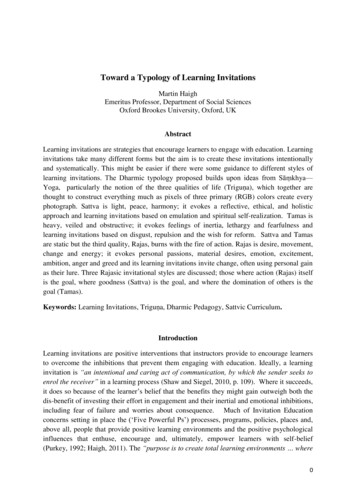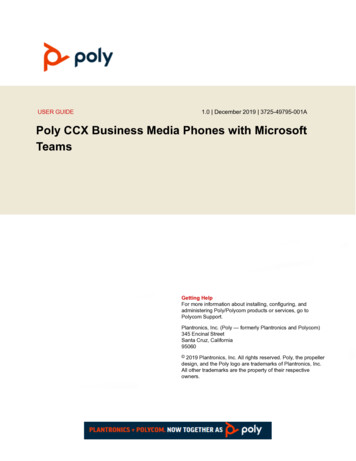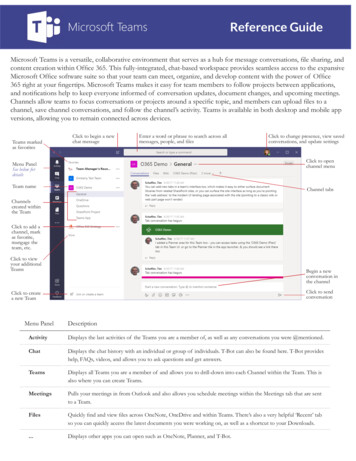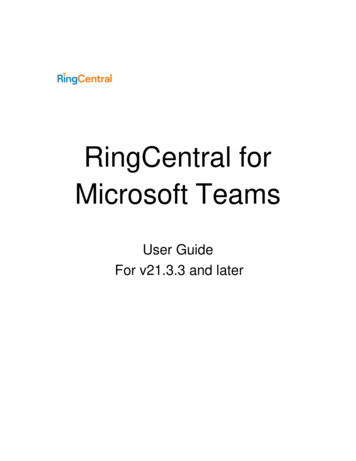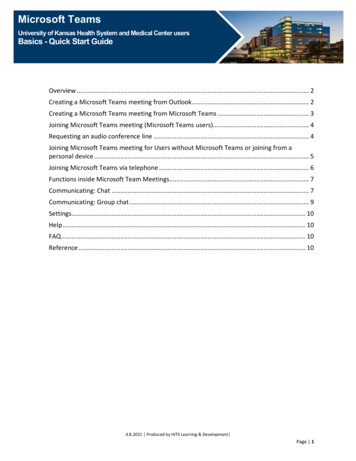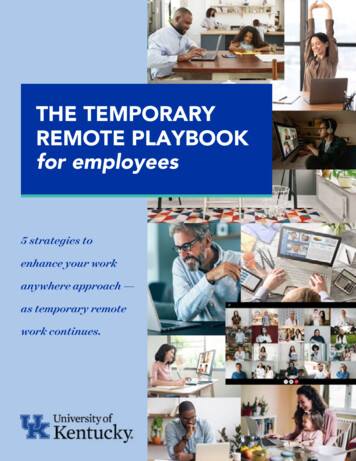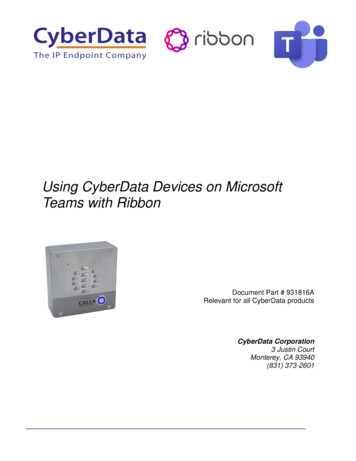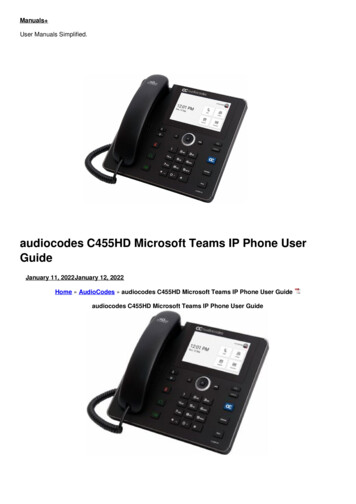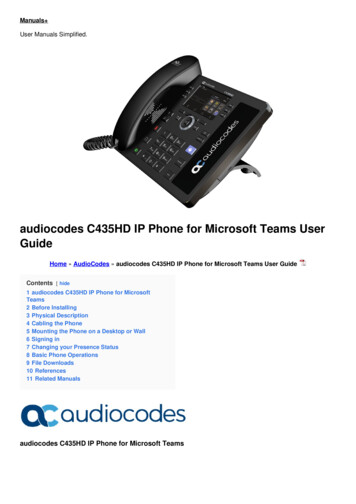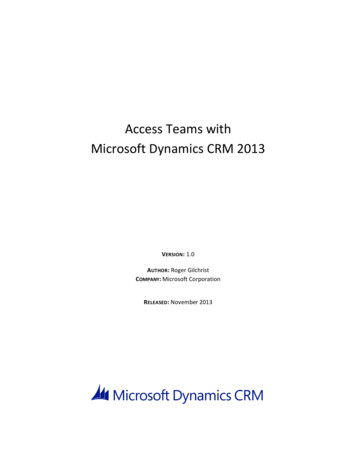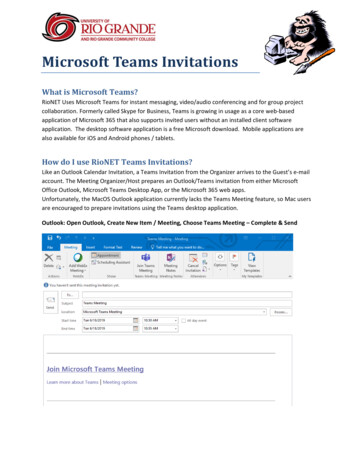
Transcription
Microsoft Teams InvitationsWhat is Microsoft Teams?RioNET Uses Microsoft Teams for instant messaging, video/audio conferencing and for group projectcollaboration. Formerly called Skype for Business, Teams is growing in usage as a core web-basedapplication of Microsoft 365 that also supports invited users without an installed client softwareapplication. The desktop software application is a free Microsoft download. Mobile applications arealso available for iOS and Android phones / tablets.How do I use RioNET Teams Invitations?Like an Outlook Calendar Invitation, a Teams Invitation from the Organizer arrives to the Guest’s e-mailaccount. The Meeting Organizer/Host prepares an Outlook/Teams invitation from either MicrosoftOffice Outlook, Microsoft Teams Desktop App, or the Microsoft 365 web apps.Unfortunately, the MacOS Outlook application currently lacks the Teams Meeting feature, so Mac usersare encouraged to prepare invitations using the Teams desktop application.Outlook: Open Outlook, Create New Item / Meeting, Choose Teams Meeting – Complete & Send
Microsoft 365 Outlook: Open Microsoft 365 Outlook, Select New Event, ToggleTeams MeetingTeams: Open Teams, Click Calendar (left), Click New meeting
Complete the New meeting form, Invited people (Guests) will receive an e-mailHow does a Guest accept a Teams Invitation?Invitations are sent to the “Invited people” (AKA: Guests) using their e-mail address.The e-mail received will allow the recipient to respond with an Accept, Tentative, Decline, Propose NewTime, or View Calendar. When receiving a meeting invitation, it is most appropriate for the Guest toconfirm the invitation: Accept / Send Response Now.The calendar invitation for the Teams meeting is saved with the information displayed below in theNotes area of the meeting. Two general options are offered: Join Microsoft Teams Meeting, or MeetingOptions. Learn More about Teams goes to Microsoft’s Teams web page.Join Microsoft Teams Meeting will open the Guest’s Microsoft Teams application or the Microsoft 365Web Teams.Meeting Options offers guests an option to use just a web browser without the Microsoft Teamsapplication, or the Microsoft 365 Teams web app.
While Microsoft Teams applications provide the most comprehensive Teamsexperience, the simple web browser experience can bypass the Guest’s need toinstall software or require enrollment in Microsoft 365.A Teams Meeting offers both Audio-only, and Video & Audio communications when a web camera isconnected to the computer being used. Mobile phone apps are very similar.
Microsoft Teams Video Tutorials: Need more help – Watch Microsoft Tutorials How to create Meetings with Teams. How to create and schedule a Teams live event. Joining a Teams Meeting without a Teams Account. What to do to attend a Teams live event.RioNET Information Sheets – Troubleshooting & Assistance GuidesUsing technology does not always come easy. What is easy for some, may offer challenges or technicalissues for another person. Please reference our Guides for more assistance: https://www.rio.edu/myrioCampus Computing & Networking – support@rio.edu – 800-282-7201
Office Outlook, Microsoft Teams Desktop App, or the Microsoft 365 web apps. Unfortunately, the MacOS Outlook application currently lacks the Teams Meeting feature, so Mac users are encouraged to prepare invitations using the Teams desktop application. Outlook: Open Outlook, Create New Item / Meeting, Choose Teams Meeting - Complete & Send