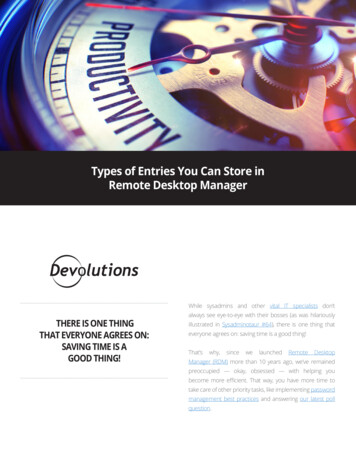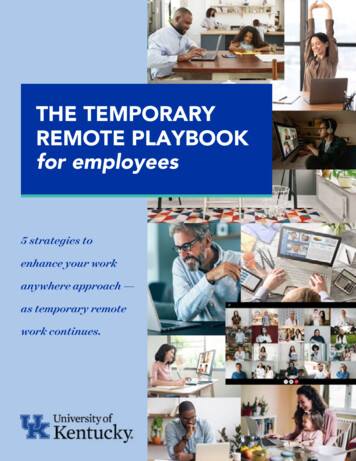
Transcription
THE TEMPORARYREMOTE PLAYBOOKfor employees5 strategies toenhance your workanywhere approach —as temporary remotework continues.
5 STRATEGIES FOR CONTINUEDREMOTE WORK1. Consider your home workspace.From a perspective of healthy ergonomics, productivityand family2. Level up your tech.Your know-how and possibly your equipment3. Spend time on things that matter.Work priorities and your well-being4. Connect with your colleagues.Ideas to re-create informal social time5. Ask for help.Support with ergonomics, technology or well-beingso you’re not alone
CONSIDER YOUR HOME WORKSPACEAs remote work has become a longer-term reality, you might be able to makesmall adjustments to feel more physically comfortable, lessen distractions and setboundaries between work and home.LOCATIONRecommendations Designate a specific place If possible, use a room with a door so you can leave your work behindat the end of the day. Find the best possible lighting Have a window? Avoid directly facing it where you’ll get glare,or close the blinds if you do face it. Working in a basement? Use task lighting behind your screen to avoida stark difference. Find a surface at the best possible height Your elbows should be at a 90-degree angle with shoulders relaxed. Kitchen tables are typically too high and could hurt your shoulders and neck. Any surface is better than none at all—use our hacks to improvethe ergonomics of your setup.EQUIPMENT SETUP AND POSTUREHacks for better ergonomics Make your chair the right height When possible, use a chair with adjustable height. If your chair is too low, try sitting on a cushion to get to the correct height. A rolled-uptowel or small blanket can provide lower back (lumbar) support as well.
Instead of your regular dining room chair, the best solution is to get an office chairwith adjustable height, adjustable seat pan and backrest. Make your screen the right height Your monitor (or laptop screen) height should be set up so that your line of sight iswithin the top third of the screen. If your screen is too low and you don’t have accessto a moni-tor stand, use books or a ream of paper to elevate the screen. Get the little extras that make a big difference If you can get an external keyboard and mouse, that works best for flexibility and spaceto spread out your shoulders and avoid having your forearms angled inward to access asmall laptop keyboard. When using a laptop, you will need external equipment toelevate the screen. An external keyboard should sit below your laptop or in frontof your desktop screen.Online training: Interested in learning more? Get training from Occupational Healthand Safety by viewing their classes under the office ergonomics category.
When wearing bifocals or trifocals, lower the monitor’s height until viewing the monitordoes not require the head to tilt upward. Take breaks to stretch every 30 minutes. Give your eyes a break from the screen.
Pro tip: Taking time to set up a workspace at home that follows ergonomicguidelines and is free of clutter and tripping hazards will help prevent injuries athome. If you are injured while working remotely, the protocol is the same as ifyou were on-site. For serious and life-threatening injuries, immediately call 911.For non-urgent injuries, report it to your supervisor and to Corvel’s 24/7Workers Care hotline at 1-800-440-6285. For more information, read aboutour workers compensation benefit.FAMILYBalancing childcare and remote workBecause of limits on schools and day cares related to COVID-19, we understand you may havechild care responsibilities while working. Here are a few tips: Establish a daily schedule and maintain routines Set and maintain a regular work time, but also keep in mind you might need to flex yourschedule and work in blocks of time. Lead by example Your children are watching you to see how you manage your worktime and family time.Make sure they see you taking care of yourself including your own stress and anxiety. Set clear expectations and boundaries Make sure your family knows your work schedule and when you will not be available.Reflection checklist3 What routines or practices help me separate work and home?3 Do I have limits for work talk? What about work time?3 Are my limits realistic?3 Am I communicating what I expect and need?3 Am I overcommitting?3 Am I asking for help when I need it?
LEVEL UP YOUR TECHWithout question, having some technology knowledge and equipment is essentialto remote work.KNOW-HOWYou’ll want to understand what technology is used across the university to stay connected towork. For these tools, the knowledge base articles from Information Technology Services offerhelpful step-by-step tutorials.TOP FIVE TOOLS TO KNOW1. VPN - A VPN allows you access behind our network firewall. Some of your regularcomputer tasks may require a VPN, but many do not.Requires a VPN to access: Shared drives SAP Remotely accessing another computer on site Setting up call forwardingDoes not require a VPN: UK email Microsoft Office 365 applications Canvas Virtual DenHow do I request VPN access?Connecting to your work computer from off site: Windows or MacHow do I map to a shared folder or drive: Windows 10 or Mac2. Access to your work phone - You have a few options to stay connected to your work phone.You could set up your work calls to forward to another phone number. You could also listen toyour voicemail online.How Do I Forward My Work Phone to My Personal Phone?How Do I Forward My Work Phone to My Personal Phone when I am off campus?Accessing Voicemail From the Web
3. Microsoft Teams - Microsoft 365 offers many applications, but Teams is a great all-in-onesolution. This is a collaboration platform that combines chat, voice calling, digital meetings,notes, file storage and access to Microsoft 365 applications all in one location.What is Microsoft Teams?Where can I find information about Microsoft Teams training and support?How to Install Microsoft TeamsHow to Create a New Channel in Microsoft TeamsHow to Call a Phone Number from Microsoft TeamsHow to Schedule a Meeting in Microsoft TeamsHow to Edit Office 365 Files in Microsoft TeamsMore useful articles about Microsoft TeamsOn-demand professional development: Log in to myUK, go to Learning and searchfor the course titled Microsoft Teams: Chats, Calls and Meetings. Offered by HRTraining and Development.4. Zoom - Zoom is a modern-enterprise, video-communications platform that provides aneasy and reliable experience for video- and audio-conferencing calls and chat.How do I log in to Zoom?How do I host a Zoom meeting?HIPAA-compliant Zoom for HealthCare employeesAlternate hosts and co-hosting Zoom meetingsHow to secure your Zoom meetingsHow to access a password-protected Zoom meetingZoom technical supportHow to update your Zoom clientMore useful articles about ZoomWeekly webinar from Zoom on best practices: View the webinar scheduleto sign up for an upcoming live session or watch a previous session.
5. Virtual Den - Virtual Den is UK’s virtualized computing environment powered by Citrix technologies. Virtual Den allows students, faculty and staff to launch and access commonly used applications and virtual desktops from any Internet connected computer without the need for VPN.What is Virtual Den?How do I sign-in to Virtual Den?What virtual applications are available on Virtual Den?How do I install Citrix Workspace: Windows or MacAccessing SAP using SAP GUI on Virtual DenMore useful articles about Virtual DenEQUIPMENTWhen you use computers or other hardware owned by the university, you are guaranteed techsupport, repairs and security.CAMPUS HARDWAREHow to temporarily check out university-owned equipment: Assess your needs: computer, docking station, displays or other office equipment. Download the Off-Campus Equipment Report Form. Request approval from your department using the form.Can I take equipment from my regular university work location?Can I remotely access my UK workstation from my personal computer?Can I use my personal device to work remotely on behalf of the university?UK HEALTHCARE HARDWAREDepartment leaders will loan employees certain remote work equipment and may purchaseadditional computing equipment from their departmental budgets, as needed.To request the purchase of a new computer or move an existing computer to a remote worklocation, go to the IT Service Portal (Click "Services" at the top; Click "Desktop;" for newcomputer select "Hardware – New Device;" to move a computer to a remote work locationselect "Hardware – Move."For all other IT issues, please go here and select Report an Issue at the top; a Field ServiceTechnician will contact you.
SPEND TIME ON THINGS THAT MATTERClear expectations, communication and boundaries will help you manage yourtime at work and outside of work.WORKGet clarity from your supervisor.With many changes happening, your productivity mindset mayalso need to change. Talk with your supervisor about: Expectations Work assignments Whether you need flexibility Which projects can and cannot be delayed Deadlines and realistic adjustmentsCommunicate often with your supervisor and teammates.Connecting with your colleagues requires more intentionality than when you’re all in the officetogether. Follow these tips: Determine how and when you will check-in (for example, on Microsoft Teams at 2 p.m.). Stay connected to maintain healthy relationships and to avoid isolation. Attend meetings and arrive on time. During meetings, be prepared to contribute to the agenda rather than multi-tasking. Keep your supervisor updated on how you are doing. Ask for clarification and help with projects. Establish an information-sharing process with your colleagues to keep each other informed(e.g. regular meeting times and using Microsoft Teams).Set yourself up to be productive.A routine can really help. Consider these ideas: Set and follow a schedule. Get dressed to feel ready psychologically. Use a designated workspace if possible.
Reflection checklist3 Is my routine and schedule working or do I need to change it?3 Am I communicating what I need?3 What is reasonable to complete in a day?3 What has to get done first?3 What can I control?3 What needs to go on the to-do list?3 When is it time to re-prioritize, re-evaluate processes or projects?On-demand professional development! Log in to myUK, go to Learning and searchfor the courses titled Advice for Working from Home and Leading VirtualMeetings. Offered by HR Training and Development.WELL-BEINGHealthy boundaries are empowering.You’ll protect your self-esteem, maintain self-respect and enjoy healthy relationships when you setboundaries.Boundaries guidelines, rules or limits that a person creates to identify for themselves what arereasonable, safe and acceptable ways for other people to behave around them and how they will respond when someone steps outside those limits.Setting boundaries benefits you at work and home.From work colleagues to loved ones, boundary-setting conversations are important. If you need to setmore boundaries but you haven’t, acknowledge what might be stopping you. Whether it’s fear, guilt,anxiety or not knowing how, it’s worth it to begin the process. You and the other person will feel lessfrustration, anger and resentment, and both of you will get your needs met.
Tips for boundary-setting conversations: Communicate clearly and calmly with respect. You don’t need many words. Do not justify, get angry, apologize or send mixed messages. It takes practice and determination. Set boundaries in your own time. Do it for your own good, even if you feel nervous.Prioritize self-care to avoid burnout and stress. Take breaks. Schedule time off including vacation and well-being days. Switch off when you’re away from work. Don’t go straight to work after you wake up. Know when it’s time to sign off for the day. Get inspired from our video library of short well-being breaks.For hourly (non-exempt) employees1. You must take your breaks required by state law:15-minute breaks for each four-hour period worked.Meal breaks of 30 minutes for each workday over five hours long.Complete relief from work duties during breaks and lunches.2. Overtime must be agreed upon with your department in advance. State law requiresthat you receive pay at time-and-one-half for any hours worked above 40 in one workweek.Reflection: What fulfills me and rejuvenates me mentally, physically and emotionally?Telehealth therapyFive free sessions a year! As an employee, you or a family member can see alicensed mental health professional with Work Life Connections. It’s easy toschedule online appointments.
CONNECT WITH YOUR COLLEAGUESWith a little bit of effort and intentionality, you’ll stay connected with your team.HOW TO STAY CONNECTED Use video with Skype, Teams or Zoom. Seeing people invites connection, even if the video quality isn’t perfect. Choose to call instead of email. This especially makes sense when it would prevent a long email thread. Use virtual backgrounds in video meetings. On Zoom and Teams, you have the option to upload your own background image orchoose a stock photo rather than showing your remote setup. You can choose fromstock images or upload your own to show your interests and personality. Remember the little things that matter. Message a colleague if you come across something that reminds you of them. Make personal connections. Share memes, photos and random fun and consider creating a Teams channeldedicated to this to keep the conversation going. Give shout-outs. On Teams, you can use the praise feature to recognize a colleague for a job well done. Use pre-and post-meeting time to catch up. If you’re hosting a meeting, you canopen the room early or stick around.
ASK FOR HELPThe university offers many resources to support you working remotely.ERGONOMICS Occupational Health and Safety contact: melissa.claar@uky.eduIf you tried the tips in this playbook without relief, get in touch. Ask about virtual assessmentsoffered via Zoom, or send in photos of yourself at your home office.TECHNOLOGY Information Technology Services (ITS) can be contacted 24/7 for expansive support options,including the ability to provide support over the phone and screensharing software.CallEmailOnlineMoreCampus859-218-HELP (4357)218help@uky.eduTechhelpcenter.uky.eduChat with a Customer Serviceagent via https://ukam.uky.eduUK //serviceuknow.service-now.com/sp/Use the HELP button on your desktopWELL-BEING HR has an in-house team of dietitians, exercise specialists, health coaches, mental healththerapists, social workers and financial planners available for one-on-one appointments.Ann Bassoni, LCSW, Work Life Connections TherapistCindy Bowling, MSW, LCSW, Work Life Connections TherapistCarrie Davidson, EdD, ACSM-EP-C, RYT-200, Exercise SpecialistJackie Hanson, MS, CHWC, KORU, Health CoachRhonda Henry, MSW, CSW, Work Life Connections TherapistRyan Mason, MS, CSCS, Exercise SpecialistTodd Macaulay, CERTIFIED FINANCIAL PLANNER Karen Bryla McNees, EdD, RD, DietitianVanessa Oliver, MS, RD, LD, DietitianAmy Rodquist-Kodet, MA, CHWC, Health CoachTerri Weber, Elder Care SpecialistEric Wilkinson, MSW, LCSW, Work Life Connections Therapist
How to Schedule a Meeting in Microsoft Teams How to Edit Office 365 Files in Microsoft Teams More useful articles about Microsoft Teams On-demand professional development: Log in to myUK, go to Learning and search for the course titled Microsoft Teams: Chats, Calls and Meetings. Offered by HR Training and Development.