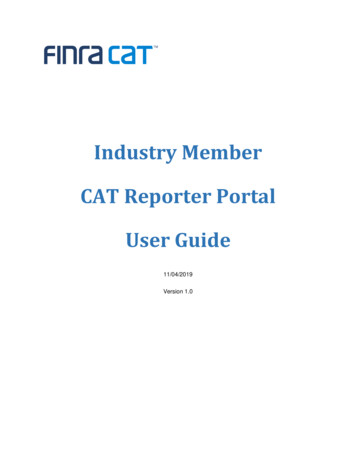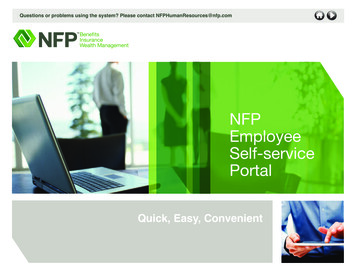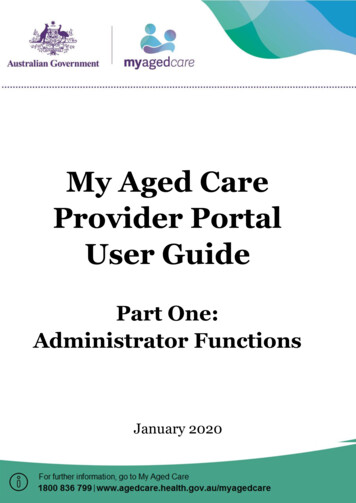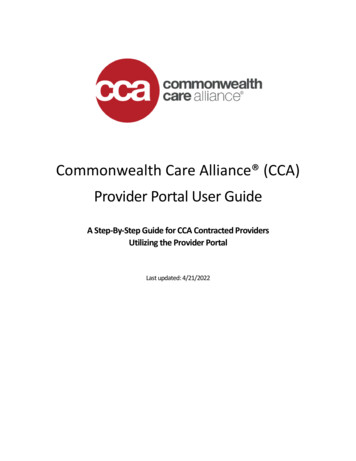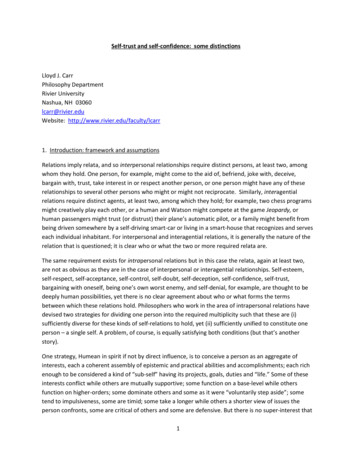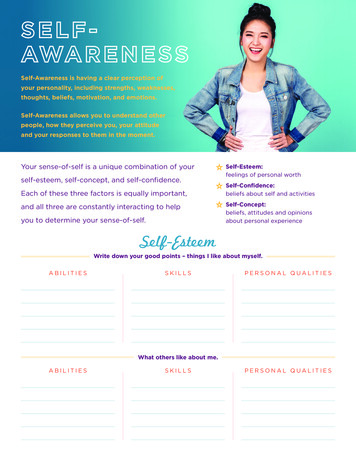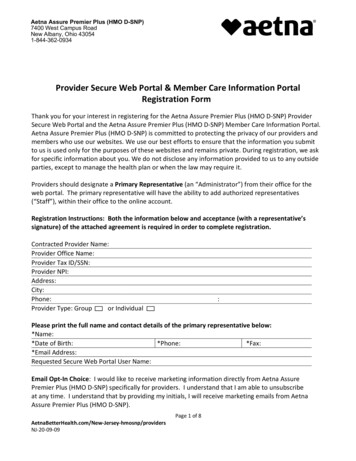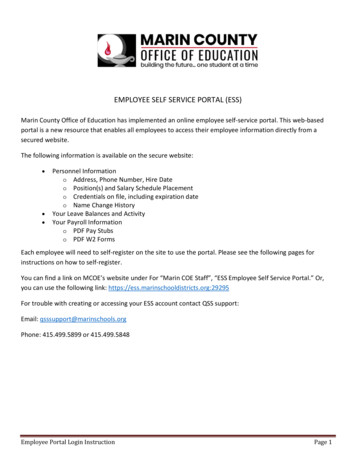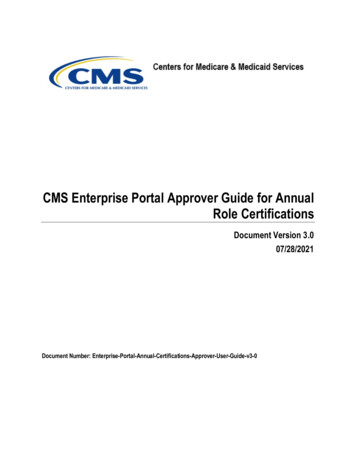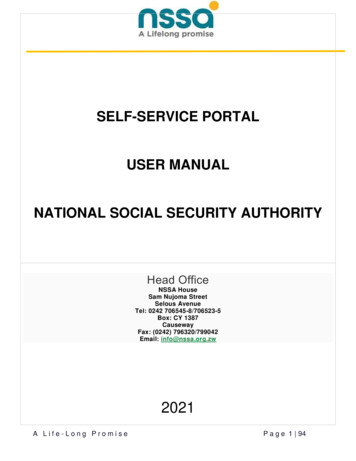
Transcription
SELF-SERVICE PORTALUSER MANUALNATIONAL SOCIAL SECURITY AUTHORITYHead OfficeNSSA HouseSam Nujoma StreetSelous AvenueTel: 0242 706545-8/706523-5Box: CY 1387CausewayFax: (0242) 796320/799042Email: info@nssa.org.zw2021A Life-Long PromiseP a g e 1 94
Contents1.Introduction . 42.Getting Started . 54.Help . 75.Member Registration . 86.Viewing Member Profile . 117.Member Account Login . 138.Updating Member Details . 149.View Dependent Details . 1510. Add Dependent . 1712.Edit Dependent . 2513.Unlink/Remove Dependent . 2814.Member Contributions . 3015.Member Contributions Statement . 3016. Member Employments . 3217. Signing out from Member Account . 3318.Register a New Employer. 3419. Register Employer Representative . 3720. Create an account for Existing Employers . 3921. Sign In. 4122. Resend Email Confirmation. 4223. Forgot password . 4324. Change Password . 4625. Employer Details Viewing . 4726. Update Employer Details . 4927. P4 Template . 5027. Contributions Declarations & Upload . 53A Life-Long PromiseP a g e 2 94
28. Contributions Report . 5929. Contributions Calculator . 6330. Employee Management . 65Register New Employee . 65Current Employees Listing. 67Former Employees . 69Employee statement . 69Update Employment . 7131. Accounts . 76Employer Bill estimate report . 7832. Compliance Inspection . 8033. Generate Compliance Certificate . 8234. Clearance Certificate Verification . 8435. Generate Employment History Statement . 8836. Generate Compliance Inspection Sheet . 91A Life-Long PromiseP a g e 3 94
1.IntroductionThis User Manual provides the information necessary for both Employers and Employees to effectivelyuse the NSSA Self-Service Portal. This user manual can be used as a reference on how to navigatethe Self -Service Portal and as a first line of support. It is also used as a guide in helping totroubleshoot common problems. This document provides screen prints and corresponding narrative todescribe how to use the Self -Service Portal. This is the first version of the manual and it will begradually updated as changes are made on the Self-Service application. Note: The term ‘user’ is usedthroughout this document to refer to a person who requires and/or has acquired access to the Self Service Portal. The NSSA Self-Service Portal is a web-based application, and its main purpose is toallow members and employers to login and access information from the comfort and safety of theirhomes there by providing service delivery. Key features or major functions performed by this portal aresummarized in the table below.A Life-Long PromiseP a g e 4 94
2.Getting StartedThere are two options to access the NSSA Self-service portalOption A1. Open your browser and copy and paste the below link to your address bar and press enter.https://selfservice.nssa.org.zw This will lead you to the below User login page.A Life-Long PromiseP a g e 5 94
Option B1. Type https://www.nssa.org.zw/ on the browser to access the NSSA website.2. On the NSSA website click the Self-Service Portal LinkA Life-Long PromiseP a g e 6 94
4.HelpFor help on how to use the self-service portal1. Make use of the instant messaging platform on the bottom right corner of the screen. Fill in your request details and click submit.A Life-Long PromiseP a g e 7 94
2.Call our support team or Client Liaison officer at NSSAHead Office or Regional offices nation-wide. on 263 7849966513.Check on the Frequently Asked QuestionMEMBER PORTAL5.Member RegistrationTo create an account as a member (employee, pensioner, contributor) of the Self-Service Portalone must be registered with NSSA.Steps1. Click Create account on the on the User Login pageA Life-Long PromiseP a g e 8 94
2. Select the search criteria of your choice (Zimbabwe Identity Number, NSSA Number), then enter the searchvalue3. Complete the remaining fields on the screen as shown below, note that some of the fields will be autopopulated after clicking search in step 2.a) Email address - If you supply an email address the system registers that email as your username, ifno email is supplied the system registers the Cell Number as your username.b) Verify Mobile Number - if there is no phone number you will need to contact your employer or anynearest NSSA office for registration of your phone number.c) Enter the Captcha code, if it is not clear you can click the refresh button to get another code.d) Tick the “I have read” check box.e) After Clicking signup, an SMS containing username and one time password (OTP) which the memberwill use to login will be received on the mobile number provided, The OTP expires after 10 minutes.A Life-Long PromiseP a g e 9 94
f)A signup confirmation message will be displayed on the screen and your username and One TimePassword will be send to your phone.NB the OTP will expire within 10 minutes.g) Go back to the User Login page and type the username and OTP received on your phone and clicklogin.h) The below screen will appear which will allow you to change your password. The password must haveat least one upper character, one special character and at least 8 characters longi)Click change password button.j)A change password confirmation will be displayed, see below screen shot.A Life-Long PromiseP a g e 10 94
6.Viewing Member Profile Click your profile name on the top right corner to view your profile. You can change your password from this profile window.A Life-Long PromiseP a g e 11 94
Resetting Passworda) Click forget password to reset your password in case you forget your passwordb) Enter username and click reset password.c) A confirmation message will be displayed as shown below.d) Follow instructions on the above screenshot until you complete the process.A Life-Long PromiseP a g e 12 94
7.Member Account Login Enter username and password and click login, this must lead you to the member portal home pageViewing Member DetailsClick member details from the top left pane, the below screenshot will be displayed.On this window a member can view his /her personal detailsA Life-Long PromiseP a g e 13 94
8.Updating Member Details A member can only update the following fields, Address details, Mobile number, Email address. The rest ofthe fields cannot be updated. Click member details from the top left pane, the above screenshot will be displayed. Click the textbox to be updated, edit, and click submit to update details. The below screenshot must be displayed after successfully updating the details.A Life-Long PromiseP a g e 14 94
9.View Dependent DetailsThe functionality lists persons who rely on the member e.g., a child, a spouse, a parentIt is a listing of dependents. The System will display in a tabular format all active dependent linked to a member. The screen below will appear after a successful login. Select dependents to view the dependents. Note that if there are no dependents linked to a member the below screenshot will be displayed.A Life-Long PromiseP a g e 15 94
The list of the registered dependents will be displayed in a list as shown below:You can also use the search function to look for a particular dependent, when you do that, that record will appear asin the screenshot below:A Life-Long PromiseP a g e 16 94
10. Add DependentThe functionality allows member to initiate adding of dependents before they approved by NSSA Official.The system must Create a person of type dependent if dependent is not existing. Link a dependent if dependent Id Number is found Add relationship to the member using their BP Numbers. System to send a notification message informing the member that adding of a dependent has been initiated. Adding a dependent must be approved by NSSA officials. If approval is complete a notification message must be sent to the memberA Life-Long PromiseP a g e 17 94
Step 1Click the Add Dependent Icon as shown on the screen shot below.Step 2The following screen shot will appear.Step 3The following screen shot below will be displayed. Since you want to add a new dependent, use the Zimbabwe Identitynumber as the search criteria.A Life-Long PromiseP a g e 18 94
Step 4Select the Zimbabwe Identity Number on criteria then enter the Identity number as shown below.Note: If you enter an existing ID Number, the details of that record will be retrieved from the system. If therecord does not exist in the system, the form below will be displayed, and member can then capture thedependent details.A Life-Long PromiseP a g e 19 94
Step 5Capturing of Personal and Relationship detailsNBAll fields marked with the asterisk (*) must be filled in since they are mandatory fields. Also take note of thenotes in table below when filling out the personal details.FieldField ExpectationsNationality*Select from drop down list.Title*Select from drop down list.Firstname*First Name: must be at least 2 and at max 100 characters long.Surname*Surname: must be at least 2 and at max 100 characters long.D.OB*DD/MM/YYYYCitizenship*Select from drop down list.Driver’s License#Driver's License No: must be at least 4 and at max 25 characters long.ID Number*00-000000X00Gender*Select from drop down list.Other Names(s)Other Names (s): must be at least 2 and at max 100 characters long.Marital Status*Select from drop down list.Birth Entry #Should not contain special characters. Valid characters:(A-Z) (a-z) (0-9) ('.-)A Life-Long PromiseP a g e 20 94
Passport #The Passport No: must be at least 4 and at max 25 characters long.Relationship*Select from drop down list.From*DD/MM/YYYYRelationship start date is required if dependent is child use birth date.ToDD/MM/YYYYIs Student*Select from drop down list.Please specify if dependent is a student or not.Start Date*DD/MM/YYYYEnd Date*DD/MM/YYYYIs disabled*Select from drop down list.Disability Indicator is required.This is a sample of a filled in personal and relationship details form.A Life-Long PromiseP a g e 21 94
Step 6Capturing of Physical and Postal AddressNBAll fields marked with the asterisk (*) must be filed in as there are mandatory fields. Also take note of the notes in tablebelow when filling out the address detailsFieldField ExpectationsAddress*Physical and Postal Address is requiredCountry*Select from drop down list.City*Select from drop down list.Region*Select from drop down list.Mobile #*0771132123A valid number is one that starts with 0 and not the country code format.Mobile Phone is requiredTelephone #Email AddressEnter a valid email address.A Life-Long PromiseP a g e 22 94
Below is a sample of the filled in Physical and Postal Address details11.Upload Dependent DocumentsAttaching supporting documents to the dependent profileThe System must list the documents. allow member to view the documents. Member cannot remove documents for an approved dependent.Documents concerning the dependent such as the birth certificate, national identity, passport, marriage certificate,driver’s license etc. will be attached and uploaded into the system.Step 1To attach documents, the screenshot below will appear.Click on the Browse button to select the documents you wish to attach from the location on your device.A Life-Long PromiseP a g e 23 94
Step 2Once the documents have been attached, click on the Submit button.Step 3The screen shot below will be displayed if all the capturing of dependents details has been successful.This is where the process ends. The documents are sent to NSSA for verification before the member can receive anemail or SMS informing them of the details of their newly registered dependent(s).Step 3The screen shot below will be displayed if all the capturing of dependents details has been successful.A Life-Long PromiseP a g e 24 94
This is where the process ends. The documents are sent to NSSA for verification before the member can receive anemail or SMS informing them of the details of their newly registered dependent(s).12.Edit DependentThe functionality allows the member to change details of their dependents.Member can change the following fields: Title Gender First name Surname Other-name- middle name DOB - Date of birth Marital status Nationality CitizenshipThe change must be accompanied by supporting documents.A Life-Long PromiseP a g e 25 94
Step 1The screen below will appear after a successful login.Step 2The following screen will be displayed, and you will be able to edit or amend any of the details you wish to amend.A Life-Long PromiseP a g e 26 94
A Life-Long PromiseP a g e 27 94
When all the necessary fields have been amended and any other documents attached click the submit buttonThe record will then be sent to NSSA for approval and once approved, the next time you view your dependents, youshould be able to view the changes you made.13.Unlink/Remove DependentThe functionality de-attaches dependents from the member.Member updates the relationship to date. If removed the dependent must not appear on dependents’ listings for thememberStep 1The screen below will appear after a successful login.A Life-Long PromiseP a g e 28 94
Step 2To unlink yourself from a dependent, you just need to update the to date, by entering the date when the relationshipended.Once this is done your record will be sent to NSSA, and they will remove or unlink the dependent from the list of yourdependents. You will be notified once the change has been effected. So, the next time you view your dependents, youshould not see that dependent.A Life-Long PromiseP a g e 29 94
14.Member ContributionsThis functionality lists monthly contributions made to NSSA by the employer.a) On the home page, click the Contributions Menu.b) Choose monthly contributions.c) Specify the contributions period to view by selecting the “from date” and the “to date” and then click Preview.15.Member Contributions StatementThis functionality generates a member’s employment statement in pdf format.Steps Click the Contributions Menu on the home page. Annual StatementsA Life-Long PromiseP a g e 30 94
Choose the year on which to view the Member Contributions Statement, click preview If you get a “No records found, cannot generate statement.” error message, it means there are no contributions thathas been made to NSSA.A Life-Long PromiseP a g e 31 94
16. Member EmploymentsThis functionality lists the employment history of the contributor, i.e., the employers the member contributor workedforSteps Click Employments to view your employments history. To generate Employment History click Generate Employment History Statement buttonA Life-Long PromiseP a g e 32 94
17. Signing out from Member AccountClick sign out button on the left top of the home page to exitA Life-Long PromiseP a g e 33 94
EMPLOYER FUNCTIONALITIES18.Register a New EmployerThis functionality allows new corporates or employers to register to NSSA.1. Click Register Employer at the top right corner of this page.1. Enter the company main details.NB Registration date is the date your organization was registered and start date is the date when the organizationstarted operations. All the fields with a red star at the end of field label are mandatory.A Life-Long PromiseP a g e 34 94
2. Click the next tab Contact details and fill in all the required fields. If the postal address is the same asresidential address, click on Same as residential address and the details will be copied across.3. Select the bank details tab and fill in the Bank name, Branch and Account number. Once you select the bank,their branches are automatically by the branch name drop down menu.A Life-Long PromiseP a g e 35 94
4. Select the contact person details tab and fill in all the mandatory fields which are depicted by a red star at theend of each label.5. Click the Company Documents tab and click browse to select required documents to be uploaded.6. Click Submit after filling all the required fields.7. A confirmation message will be displayed as shown below.A Life-Long PromiseP a g e 36 94
19. Register Employer RepresentativeThis functionality is used to register employees who will be responsible for performing employer related activities onthe portal. All employees who have not been registered as employee representatives will not be able to sign up orcreate an account the portal.Steps Login into BPS and select Portal. Double click on employer representativeA Life-Long PromiseP a g e 37 94
Enter the details of the employer representative. Enter the SSR number of the company you are registering for and press tab key on the keyboard. Enter your National ID and press tab key- Enter all the fields i.e., first name, surname, date of birth, representative type, position, address, cellphonenumber and email address. NB Representative type can either be an employee or consultant if the person does not work for thatorganization.Enter the company authorizer (Director details) and click update.Click on the tab View employer reps to view the registered employer representatives.After this process, an employer can now be able to create an account or sign up on the self-service portal.A Life-Long PromiseP a g e 38 94
20. Create an account for Existing EmployersThis functionality is used by an employer to register himself/herself on the self-service portal. The contributor musthave a phone number in the NSSA system.Company directors must submit their details or of their representatives to NSSA before they create anaccount on the portal.1. Click Create an Account2. The following screen will appear, and the registered employer representative will fill in their details and clicksign up once completed.Note that the details to be entered here must be the same as those which have been registered in BPS(submitted to NSSA)A Life-Long PromiseP a g e 39 94
.3. After clicking sign up, an email will be sent to the email address you provided, see below screen shot.4. Click ConfirmA Life-Long PromiseP a g e 40 94
21. Sign InThis functionality is used to authenticate the user/contributor to the self-service by verifying that the providedusername and password exist in the NSSA system. Once the account has been confirmed, the user can sign in andhave access to the self-service Employer Account.The following screen will appear after successfully logging inA Life-Long PromiseP a g e 41 94
22. Resend Email ConfirmationIf the email is not received, go to the home page, and click on Resend email confirmation. The following page will appear, enter the email you want the confirmation to be sent to and click Sendconfirmation token.A Life-Long PromiseP a g e 42 94
23. Forgot passwordThis functionality allows the user to reset password when he/she no longer remembers it.This can be done by clicking Forgot your password? option on the user login page for the employer.After clicking forgot your password, the following page will be displayed, enter your email address and click resetpassword.The page below will be displayed and a forgot password confirmation will be send to your email.A Life-Long PromiseP a g e 43 94
The email will have the following message, click on set new password.Enter the new password and confirm and click reset.A Life-Long PromiseP a g e 44 94
Confirmation that the password has been reset is displayed on the screen, proceed to login, and use the new passwordand username to login.A Life-Long PromiseP a g e 45 94
24. Change PasswordThis functionality can be used to change the password at any time when the user feels it has been compromised orfor the regular password changes necessary to improve security.1. User must be logged on the portal, on the home page select User profile.When you click view profile, the following page appears. The user then clicks on Change password.Enter the new password and confirm it and then click update password.A Life-Long PromiseP a g e 46 94
The confirmation that the password was updated will be displayed on your screen.25. Employer Details ViewingThis functionality enables employers to view their details. The portal will display details as registered in the NSSAdatabase.Click on Employer details on the Left Pane or alternatively click on the Employer Details tile on the home screen andthe system will display the member details that the representative is currently logged under. Below shows theillustration of the Employer Details WindowView Main DetailsA Life-Long PromiseP a g e 47 94
View Contact DetailsA Life-Long PromiseP a g e 48 94
View Bank Details26. Update Employer DetailsThis functionality allows the employer to update selected fields such as contact details and bank details.Select the fields to be updated, type the new field, and click submit.A Life-Long PromiseP a g e 49 94
27. P4 TemplateA sample monthly contribution report that guides employers on the format in which they must submit their monthlycontribution.StepsTo access the P4 template, select contributions manager option on the left pane.A Life-Long PromiseP a g e 50 94
After clicking contributions manager, the following page will be displayed and select the Upload contributions optionand click it.After clicking the Upload contributions, the following page is displayed and then click on the link to download the P4template.The template will be downloaded with the current employees of the employer and their details. What will be missingare the earnings and contributions which the employer will provide and save the file for upload.P4 template should contain the following details. In this given order:1. SSRA Life-Long PromiseP a g e 51 94
2. Works Number3. Social Security Number4. National ID number5. Period6. Birth Date7. Surname8. First Name9. StartDate10. EndDate11. POBS/NPSInsurableEarnings12. POBS/NPSContributions13. Basic WCIF/ Basic APWCS14. Actual Insurable EarningsThe file should be saved as .xls, .xlsx or .csv. The file should have contributions for a single period and the Periodshould be in the format Year and Month (YYMM e.g., 2007 resembling July 2020). Dates should be in the formatDay/Month/Year (dd/MM/yyyy e.g., 31/01/2020)A Life-Long PromiseP a g e 52 94
27. Contributions Declarations & UploadThis functionality allows the employer to declare the total number of employees and total wage bill for the specifiedmonth.Steps Select Contributions manager Click Upload contributions button. Select the period, (in the format YYMM e.g.,2104 for April 2021) Enter the total number of employees in which you want to update contributions for both schemes. Enter the Total Insurable earnings amount for POBS and APWCS.NB Once you select the period the declarations page is displayed as follows.After making declarations, click on choose files & Select a file to be uploaded.A Life-Long PromiseP a g e 53 94
Click on Browse to navigate to the location of your saved P4 file and select your file as illustrated below and click open.A Life-Long PromiseP a g e 54 94
The name of your selected file will now appear after the browse button as illustrated belowClick the Preview button.A Life-Long PromiseP a g e 55 94
After clicking preview the system will validate all the records contained in your selected file a report will begenerated that will show the summary of records that have passed and those that contain errors. Records with errors will be highlighted in red text and those without errors are highlighted in green text. See illustrations below.NB All the records passed validation without errors. Click the upload button and the contributions will be uploaded.A Life-Long PromiseP a g e 56 94
The window below shows the successful upload of the contributions.The illustration below shows the file with some records with errors. You can then export this file as excel or csv andcorrect the records with errors.A Life-Long PromiseP a g e 57 94
To export click of either of the buttons in a red rectangleTo see the error description, just hover the mouse over the “false” word under “Is OK” column and an error messagewill be displayed as shown below.The exported file will be the same as the file you have prepared for upload with extra columns showing that they failedvalidation, the reason why they failed, batch number and the source document. You can make corrections to the fileand then remove the other columns that are not needed for upload.Another way to view the complete listing of the errors is to click the generate PDF and the system will generate a reportthat will show all records with their corresponding statuses and error description as shown below.A Life-Long PromiseP a g e 58 94
28. Contributions ReportContribution report will generate a list of contributions for a specific period for the employer made to NSSA.Click on the option Contribution reports and the window below is displayed.A Life-Long PromiseP a g e 59 94
To filter the records, select a filter criterion. Option -All- gives you contributions for all employees for a specific period.Specify the period you want the report to cover.A Life-Long PromiseP a g e 60 94
Click on the Preview button and the Contributions report is displayed.The other options display contribution for a specific employee for specific period based on the either SSN number oremployee BP number.A Life-Long PromiseP a g e 61 94
Cl
Service Portal. The NSSA Self-Service Portal is a web-based application, and its main purpose is to allow members and employers to login and access information from the comfort and safety of their homes there by providing service delivery. Key features or major functions performed by this portal are summarized in the table below.