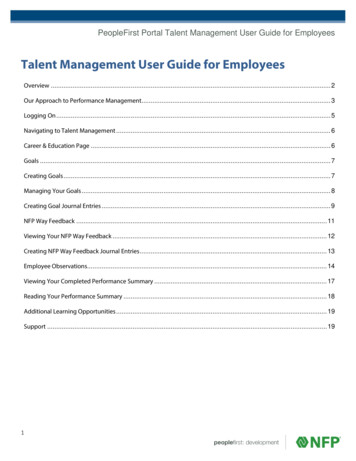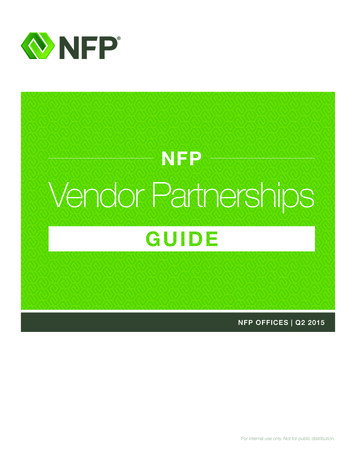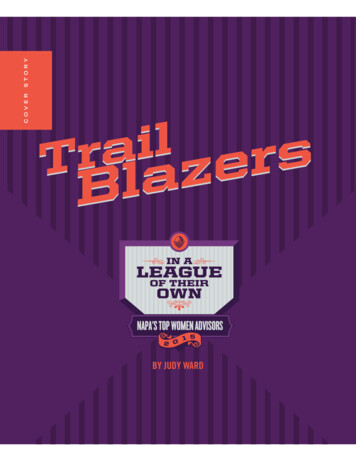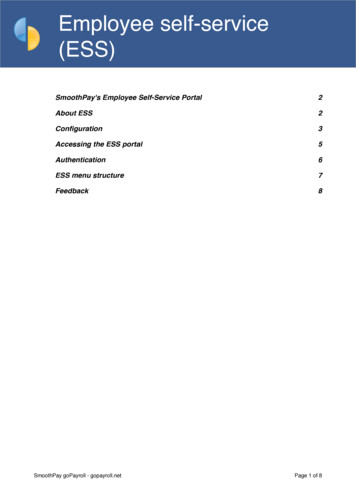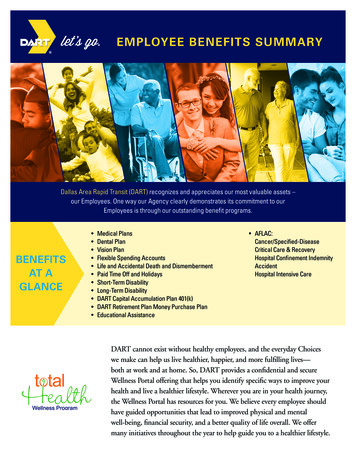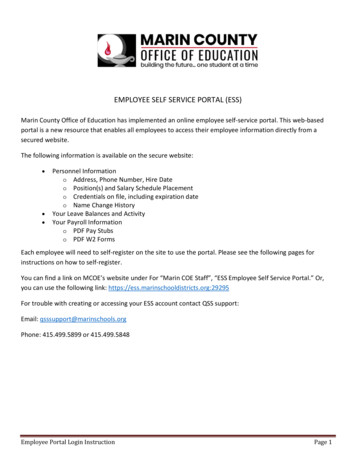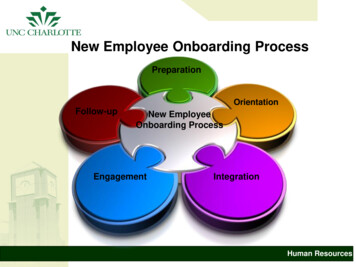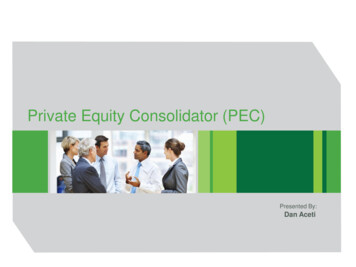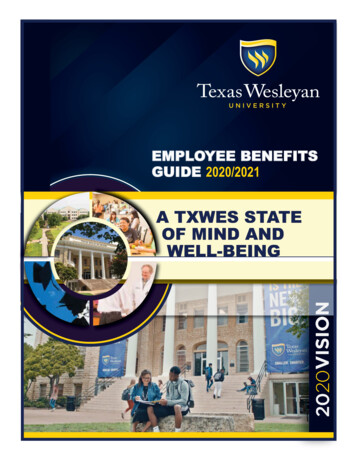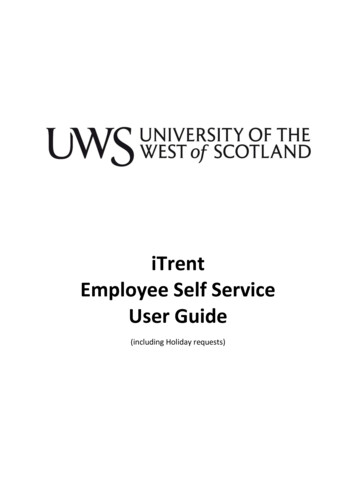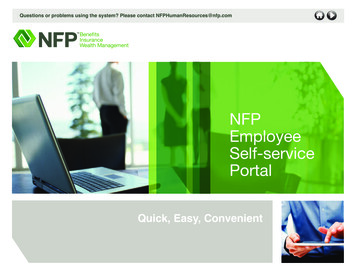
Transcription
Questions or problems using the system? Please contact rtalQuick, Easy, Convenient
Questions or problems using the system? Please contact NFPHumanResources@nfp.comNFP Employee Self-service PortalThe NFP Employee Self-service Portal is a centralizedinformation resource center for your pay, personal data,company policies, benefits and other work-related information.While the portal is user friendly, you can use this Guide tofamiliarize yourself with all of its features.LOG ININFORMATIONHOW TO MAKECHANGESHOW TO ACCESSPAY & TAXINFORMATIONHOW TO ACCESSPOLICIES &GUIDELINESPERSONALINFORMATIONBENEFITSINFORMATION
Questions or problems using the system? Please contact NFPHumanResources@nfp.comLog In InformationLog in InformationlllLog In Instructions1Go to http://humanresources.nfp.com.3Use your @nfpcorp User ID/Name andPassword (this is the same log ininformation used to access your paystatements through ADP).2HELP ON EACH PAGEHelp FunctionNavigation TabsHOW TO MAKECHANGESOn the landing page, click “Continue.”Forgot Your User ID or Password?l If you have forgotten your User ID orPassword, please contactpayroll@nfp.com.Log inNo iPay User ID or Password?1. Visit ipay.adp.com or portal.adp.com.2. Click on “Register Now” or “First Time UsersRegister Here” (respectively).3. Enter registration: nfpcorp-ipay.4. Enter your personal information.5. Set up a password.6. Set up security questions.7. Enter your contact info.8. Enter the activation code.9. Review and submit.A gray question mark icon appears at the top of each page. Click onit to get more detailed information about the page you are viewing.HOW TO ACCESSPAY & TAXINFORMATIONHOW TO ACCESSPOLICIES &GUIDELINESPERSONALINFORMATIONBENEFITSINFORMATION
Questions or problems using the system? Please contact NFPHumanResources@nfp.comLog In InformationLog in InformationllNavigation TabsExplore each navigation tab and their drop down menus. They will show you where to go for theinformation you need.HomeWelcomeMessage CenterApproval HistoryForms LibraryPolicies & GuidelinesPay & TaxesPay StatementsDirect DepositTax WithholdingDeductionsAnnual StatementsPersonal InformationGeneralEmergency ContactsAddressesPhone NumbersBenefitsWelcomelLog inHelp FunctionNavigation TabsHOW TO MAKECHANGESHOW TO ACCESSPAY & TAXINFORMATIONHOW TO ACCESSPOLICIES &GUIDELINESPERSONALINFORMATIONBENEFITSINFORMATION
Questions or problems using the system? Please contact NFPHumanResources@nfp.comHow to Make ChangesOn the portal, you can makechanges to your:l Addressl Emergency Contactsl Phone Numbersl Direct Depositl Tax Withholding andMarital StatusLOG ININFORMATIONAddressHover over Personal Information and select “Addresses” from thedrop down menu.You may review and change the home addressstored in your personal record.l Click “Edit” and enter your changes to the existing information.Required fields are indicated by a red arrow.l Click “Save” to save your changes.l Click “Reset” to reset the address fields to their original values.l Click “Cancel” to return to the “Addresses” page without savingyour changes.How to Make ChangeslllllllAddressEmergency ContactsPhone NumbersDirect DepositTax WithholdingMessage CenterApproval HistoryHOW TO ACCESSPAY & TAXINFORMATIONHOW TO ACCESSPOLICIES &GUIDELINESTo change your address information, click Edit.NOTE: If you make changes to “City/Town,” “State/Prov” or “Postal/ZIP,” a warningmessage will display that payroll withholdings and benefit plans may be affected.Address changes require HR approval. The system will generate an approvalrequest for your HR ION
Questions or problems using the system? Please contact NFPHumanResources@nfp.comHow to Make ChangesEmergency ContactsHover over Personal Information and select “Emergency Contacts” from the drop down menu.To view complete details and/or change existing emergency contact information:l Click on contact name.lllTo add a name, click “Add New.”To change a name, click the underlined contact name for the contact whose informationyou want to change.To delete a name, click the underlined contact name to delete. The Update EmergencyContacts page displays. Click “Delete.” Then click “OK” to confirm deletion.LOG ININFORMATIONHow to Make ChangeslllllllAddressEmergency ContactsPhone NumbersDirect DepositTax WithholdingMessage CenterApproval HistoryHOW TO ACCESSPAY & TAXINFORMATIONHOW TO ACCESSPOLICIES &GUIDELINESPERSONALINFORMATIONBENEFITSINFORMATION
Questions or problems using the system? Please contact NFPHumanResources@nfp.comHow to Make ChangesPhone NumbersHover over Personal Information and select “Phone Numbers” from the drop down menu.To add or change a phone number:l To add a number, click “Add New.” From the "Type" field, select the type of phone youare adding. Enter the new area code and phone number.llTo change a number, click the underlined phone description that you want to change.Enter the area code and phone number. Then click “Save.”To delete a number: Click the underlined phone contact you want to delete.The Update Emergency Contacts page displays. Click “Delete.” Then click “OK”to confirm deletion.LOG ININFORMATIONHow to Make ChangeslllllllAddressEmergency ContactsPhone NumbersDirect DepositTax WithholdingMessage CenterApproval HistoryHOW TO ACCESSPAY & TAXINFORMATIONHOW TO ACCESSPOLICIES &GUIDELINESPERSONALINFORMATIONBENEFITSINFORMATION
Questions or problems using the system? Please contact NFPHumanResources@nfp.comHow to Make ChangesLOG ININFORMATIONDirect DepositHover over Pay & Taxes and select “Direct Deposit” from the drop down menu.The Direct Deposit page displays your current direct deposit elections. It takes at least one payperiod for a direct deposit change to go into effect.l To change or stop a direct deposit, click the direct deposit account you want to changeor stop.lTo add a new direct deposit,click “Add New.”lllllllTo change or stop a direct deposit click on accountAdd new direct depositNOTE: The “Bank Transit Number” and “Account Number” on your Direct Depositpage will be masked, as follows:l Bank Transit Number – All numbers are masked as XXXXXXXX.lHow to Make ChangesAccount Number – All numbers except the last four digits are masked asXXXXX9999.When you first enter data or edit these fields, your account numbers will be fullydisplayed. Once you have saved your changes, the values in these fields will bemasked as described above.AddressEmergency ContactsPhone NumbersDirect DepositTax WithholdingMessage CenterApproval HistoryHOW TO ACCESSPAY & TAXINFORMATIONHOW TO ACCESSPOLICIES &GUIDELINESPERSONALINFORMATIONBENEFITSINFORMATION
Questions or problems using the system? Please contact NFPHumanResources@nfp.comHow to Make ChangesLOG ININFORMATIONTax WithholdingHover over Pay & Taxes then select “Tax Withholding” from the drop down menu.The Tax Withholding page displays your current tax withholding information. You may changeyour marital status and withholding election, for federal, state and local taxes, by clicking onthe corresponding tax type. All changes will become effective on the pay cycle following theelection.llClick “?” in the upper right corner of the screen to view detailed instructions for changingfederal, state and local tax withholdings.Click “Save” to record your changes.W-4 AssistantClick “W-4 Assistant” andyou will be directed to theInternal Revenue withholdingassistance website.How to Make ChangeslllllllAddressEmergency ContactsPhone NumbersDirect DepositTax WithholdingMessage CenterApproval HistoryHOW TO ACCESSPAY & TAXINFORMATIONHOW TO ACCESSPOLICIES &GUIDELINESPERSONALINFORMATIONNOTE: HR approval is required if you select “exempt” status for federalwithholding purposes.BENEFITSINFORMATION
Questions or problems using the system? Please contact NFPHumanResources@nfp.comHow to Make ChangesLOG ININFORMATIONMessage CenterHover over Home then select “Message Center” from the drop down menu.The Activities tab of the Message Center displays any company assigned activities that youhave not yet completed. The Notifications tab of the Message Center shows you notificationsrelated to the Activities tab which are company generated activities. You can use the searchcriteria to filter your results.lllTo view your notification details, click the “Notifications” tab. You can view eachunderlined activity by clicking on it.To delete a notification, click the corresponding “Delete” iconin the “Actions” column.To view approval history detail for a particular task, click the “View History” iconinthe Actions column. The “View Approval History Detail” page displays. Click “Back” to returnto the “Approvals” page.How to Make ChangeslllllllAddressEmergency ContactsPhone NumbersDirect DepositTax WithholdingMessage CenterApproval HistoryHOW TO ACCESSPAY & TAXINFORMATIONHOW TO ACCESSPOLICIES &GUIDELINESPERSONALINFORMATIONBENEFITSINFORMATION
Questions or problems using the system? Please contact NFPHumanResources@nfp.comHow to Make ChangesApproval HistoryHover over Home then select “ApprovalHistory” from the drop down menu.The Approval History page lists all activitiesthat you have initiated through self-service.From here you can:lllView the history of an active workflowpath by clicking the “View History” icon.Recall an activity with an “In Progress”status by clicking on the “Recall” icon.The refreshed Approval History pageshows a new status of “Recalled.” Youcan only recall an event if you are theoriginator and if the status of the event is“In Progress.”Remove a completed activityfrom the list by clicking the“Delete” icon.LOG ININFORMATIONllUse the search fields to filter the list basedon specific search criteria.Sort the information displayed in ascending/descending order by clicking the up/downarrows in the column headings.Employee EventsFor Employee Event changes (e.g., address ortax withholding changes) the event detail showsthe previous data in gray above the new data.To view the details of the Employee Event, clickon the underlined activity.NOTE: A red arrow indicates which column isbeing used as the sort.How to Make ChangeslllllllAddressEmergency ContactsPhone NumbersDirect DepositTax WithholdingMessage CenterApproval HistoryHOW TO ACCESSPAY & TAXINFORMATIONHOW TO ACCESSPOLICIES &GUIDELINESPERSONALINFORMATIONNOTE: Changes made to your “City/Town,” “State/Prov” or “Postal/ZIP on youraddress require approval.BENEFITSINFORMATION
Questions or problems using the system? Please contact NFPHumanResources@nfp.comHow to Access Pay & Tax InformationHover over Pay & Taxes thenselect one of the topics in thedrop down menu.You may access the followinginformation about your pay:lllllPay StatementsDirect DepositTax WithholdingDeductionsAnnual StatementsPay StatementsThe last 10 pay statements and adjustments are displayedautomatically. To access prior pay statements, click on therecord range hyperlinks or arrows. Pay statements andadjustments are available for the past 36 months.To view statement detail, click the underlined “Pay Date” forthe full statement view.Click “?” in the upper right corner of the screen to viewdetailed instructions on how to do any of the following:l Read Pay Statements Overviewl Print Your Pay Statementsl Save Your Pay Statements to a Filel Start/Stop Receipt of Printed Pay Statementsl Change Your Pay or Annual Statement Notification Optionsl Change Your Pay or Annual Statement E-mail NotificationAddressLOG ININFORMATIONHOW TO MAKECHANGESHow to Access Pay &Tax InformationlllllPay StatementsDirect DepositTax WithholdingDeductionsAnnual StatementsHOW TO ACCESSPOLICIES &GUIDELINESPERSONALINFORMATIONBENEFITSINFORMATION
Questions or problems using the system? Please contact NFPHumanResources@nfp.comHow to Access Pay & Tax InformationDirect DepositHover over Pay & Taxes then select “DirectDeposit” from the drop down menu.The Direct Deposit page lists your directdeposit currently in effect. To change or stop adirect deposit, click on the applicable directdeposit account. To add a direct deposit, clickon “Add New.”LOG ININFORMATIONHOW TO MAKECHANGESHow to Access Pay &Tax InformationllTax WithholdingHover over Pay & Taxes then select“Tax Withholding” from the drop down menu.The Tax Withholding page displays yourcurrent tax withholding information. To changetax information, click the appropriateunderlined tax type. To add a new tax type,contact your HR representative.lllPay StatementsDirect DepositTax WithholdingDeductionsAnnual StatementsHOW TO ACCESSPOLICIES &GUIDELINESPERSONALINFORMATIONBENEFITSINFORMATION
Questions or problems using the system? Please contact NFPHumanResources@nfp.comHow to Access Pay & Tax InformationDeductionsHover over Pay & Taxes then select“Deductions” from the drop down menu.You may view your paycheck deductionson record through this screen. Deductionsare for view only and cannot be changed.LOG ININFORMATIONAnnual StatementsHover over Pay & Taxes then select “AnnualStatements” from the drop down menu.You may access your W-2s by clicking on the“Annual Statements” link.HOW TO MAKECHANGESHow to Access Pay &Tax InformationlllllPay StatementsDirect DepositTax WithholdingDeductionsAnnual StatementsHOW TO ACCESSPOLICIES &GUIDELINESPERSONALINFORMATIONBENEFITSINFORMATION
Questions or problems using the system? Please contact NFPHumanResources@nfp.comHow to Access Policies & GuidelinesLOG ININFORMATIONHover over Home then select “Policies & Guidelines” from the drop down menu.The Policy & Guidelines page lists both firm and corporate-wide policies. A red asterisk (*)will appear next to a policy that requires acknowledgement. A maximum of 10 policies aredisplayed at one time. If there are additional policies, a “More” link will appear.Policy AcknowledgementsClick “More” or the “Read and Acknowledge All Policies” link to access the PolicyAcknowledgement page then:l Click on the policy you would like to access.l Read the policy and select the “I certify that I have read the policy above” check box.A message stating that you have successfully acknowledged the policy will be displayed.l Click “Done” and you will be returned to the refreshed Acknowledgements page. A greencheck mark will indicate that you have acknowledged the policy.HOW TO MAKECHANGESHOW TO ACCESSPAY & TAXINFORMATIONHow to AccessPolicies & GuidelineslPolicies and GuidelinesPERSONALINFORMATIONBENEFITSINFORMATION
Questions or problems using the system? Please contact NFPHumanResources@nfp.comPersonal InformationLOG ININFORMATIONHover over Personal Information then select “General” from the drop down menu.The Personal Information page displays basic personal information that is currentlystored in your personal record. This is a “view only” screen. Contact your HRRepresentative to make changes to your personal information.HOW TO MAKECHANGESSee “How to Make Changes” for information about “Emergency Contacts,”“Addresses” and “Phone Numbers.”Click here to temporarily view and verifyaccuracy of Social Security numberHOW TO ACCESSPAY & TAXINFORMATIONHOW TO ACCESSPOLICIES &GUIDELINESPersonal InformationllllGeneralEmergency ContactsAddressesPhone NumbersBENEFITSINFORMATION
Questions or problems using the system? Please contact NFPHumanResources@nfp.comBenefit InformationLOG ININFORMATIONBenefits AccessHover over the Benefits tab.HOW TO MAKECHANGESThis tab allows you to access the benefits enrollment website.lClick “Welcome” to access the NFP Employee Benefits enrollment system.HOW TO ACCESSPAY & TAXINFORMATIONHOW TO ACCESSPOLICIES &GUIDELINESPERSONALINFORMATIONBenefits InformationlBenefits Access
NFP Employee Self-service Portal The NFP Employee Self-service Portal is a centralized information resource center for your pay, personal data, company policies, benefits and other work-related information. While the portal is user friendly, you can use this Guide to familiarize yourself with all of its features. LOG IN INFORMATION HOW TO MAKE .