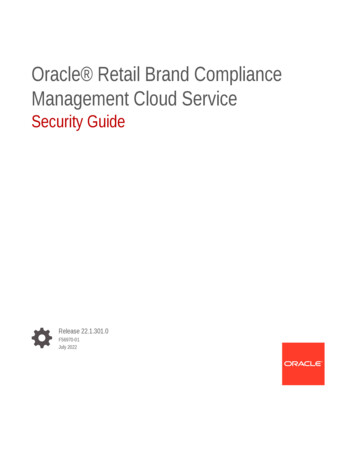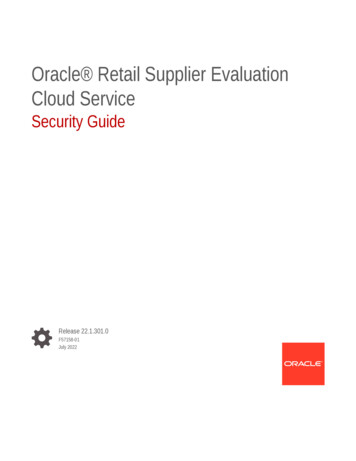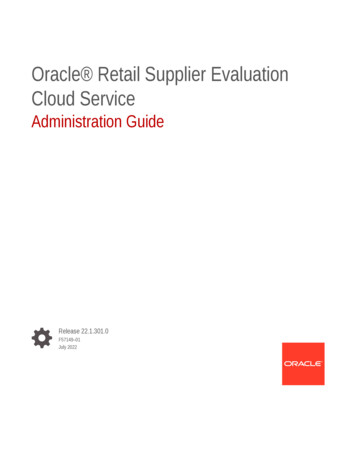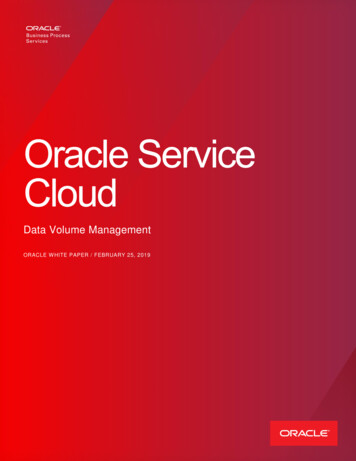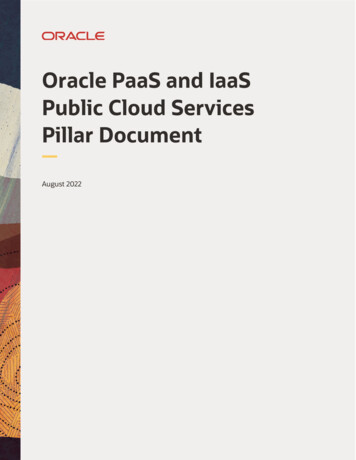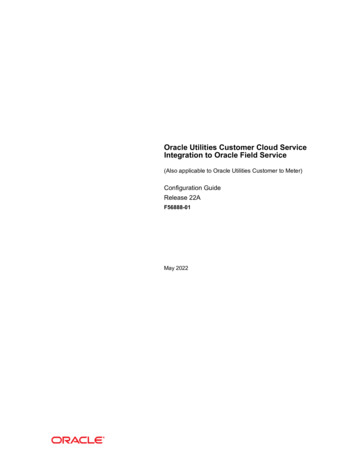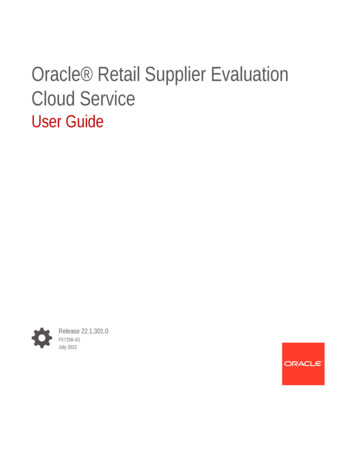
Transcription
Oracle Retail Supplier EvaluationCloud ServiceUser GuideRelease 22.1.301.0F57156–01July 2022
Oracle Retail Supplier Evaluation Cloud Service User Guide, Release 22.1.301.0F57156–01Copyright 2022, Oracle and/or its affiliates.Primary Author: Bernadette GoodmanContributing Authors: Simon Tucker, Aidan RatcliffeThis software and related documentation are provided under a license agreement containing restrictions onuse and disclosure and are protected by intellectual property laws. Except as expressly permitted in yourlicense agreement or allowed by law, you may not use, copy, reproduce, translate, broadcast, modify, license,transmit, distribute, exhibit, perform, publish, or display any part, in any form, or by any means. Reverseengineering, disassembly, or decompilation of this software, unless required by law for interoperability, isprohibited.The information contained herein is subject to change without notice and is not warranted to be error-free. Ifyou find any errors, please report them to us in writing.If this is software or related documentation that is delivered to the U.S. Government or anyone licensing it onbehalf of the U.S. Government, then the following notice is applicable:U.S. GOVERNMENT END USERS: Oracle programs (including any operating system, integrated software,any programs embedded, installed or activated on delivered hardware, and modifications of such programs)and Oracle computer documentation or other Oracle data delivered to or accessed by U.S. Government endusers are "commercial computer software" or "commercial computer software documentation" pursuant to theapplicable Federal Acquisition Regulation and agency-specific supplemental regulations. As such, the use,reproduction, duplication, release, display, disclosure, modification, preparation of derivative works, and/oradaptation of i) Oracle programs (including any operating system, integrated software, any programsembedded, installed or activated on delivered hardware, and modifications of such programs), ii) Oraclecomputer documentation and/or iii) other Oracle data, is subject to the rights and limitations specified in thelicense contained in the applicable contract. The terms governing the U.S. Government’s use of Oracle cloudservices are defined by the applicable contract for such services. No other rights are granted to the U.S.Government.This software or hardware is developed for general use in a variety of information management applications.It is not developed or intended for use in any inherently dangerous applications, including applications thatmay create a risk of personal injury. If you use this software or hardware in dangerous applications, then youshall be responsible to take all appropriate fail-safe, backup, redundancy, and other measures to ensure itssafe use. Oracle Corporation and its affiliates disclaim any liability for any damages caused by use of thissoftware or hardware in dangerous applications.Oracle, Java, and MySQL are registered trademarks of Oracle and/or its affiliates. Other names may betrademarks of their respective owners.Intel and Intel Inside are trademarks or registered trademarks of Intel Corporation. All SPARC trademarks areused under license and are trademarks or registered trademarks of SPARC International, Inc. AMD, Epyc,and the AMD logo are trademarks or registered trademarks of Advanced Micro Devices. UNIX is a registeredtrademark of The Open Group.This software or hardware and documentation may provide access to or information about content, products,and services from third parties. Oracle Corporation and its affiliates are not responsible for and expresslydisclaim all warranties of any kind with respect to third-party content, products, and services unless otherwiseset forth in an applicable agreement between you and Oracle. Oracle Corporation and its affiliates will not beresponsible for any loss, costs, or damages incurred due to your access to or use of third-party content,products, or services, except as set forth in an applicable agreement between you and Oracle.
ContentsSend Us Your CommentsPreface12AudienceviDocumentation AccessibilityviRelated DocumentsviImproved Process for Oracle Retail Documentation CorrectionsviiOracle Retail Documentation on the Oracle Help Center (docs.oracle.com)viiConventionsviiIntroductionIDCS or OCI IAM Integration for Authentication1-1Passwords1-2Language Support1-3User InformationChanging your Email Address32-1Changing your Email Address using IDCS2-1Changing your Email Address using OCI IAM2-3Editing your Profile2-4Editing your Preferences2-4Change History LogsTable3-2Status3-3Attachment Manager3-4iii
4LibraryLocating a Document4-2Reading a Document4-3Marking a Document4-3Marking a Document as Read4-3Marking a Document as Accepted4-5Viewing the Reader Log4-6Viewing the Accept Log4-7iv
Send Us Your CommentsOracle Retail Supplier Evaluation Cloud Service User Guide, Release 22.1.301.0Oracle welcomes customers' comments and suggestions on the quality and usefulness of thisdocument.Your feedback is important, and helps us to best meet your needs as a user of our products.For example: Are the implementation steps correct and complete? Did you understand the context of the procedures? Did you find any errors in the information? Does the structure of the information help you with your tasks? Do you need different information or graphics? If so, where, and in what format? Are the examples correct? Do you need more examples?If you find any errors or have any other suggestions for improvement, then please tell us yourname, the name of the company who has licensed our products, the title and part number ofthe documentation and the chapter, section, and page number (if available).Note:Before sending us your comments, you might like to check that you have the latestversion of the document and if any concerns are already addressed. To do this,access the Online Documentation available on the Oracle Help Center(docs.oracle.com) web site. It contains the most current Documentation Library plusall documents revised or released recently.Send your comments to us using the electronic mail address: retail-doc us@oracle.comPlease give your name, address, electronic mail address, and telephone number (optional).If you need assistance with Oracle software, then please contact your support representativeor Oracle Support Services.If you require training or instruction in using Oracle software, then please contact your Oraclelocal office and inquire about our Oracle University offerings. A list of Oracle offices isavailable on our web site at http://www.oracle.com.v
PrefacePrefaceThis document describes the Oracle Retail Supplier Evaluation Cloud Service userinterface. It provides step-by-step instructions to complete most tasks that can beperformed through the user interface.Note:See the Oracle Retail Supplier Evaluation Cloud Service Workspace UserGuide for the Home page and method of Announcements and managingAssignments.AudienceThis document is intended for users of the Oracle Retail Supplier Evaluation CloudService modules.Documentation AccessibilityFor information about Oracle's commitment to accessibility, visit the OracleAccessibility Program website at http://www.oracle.com/pls/topic/lookup?ctx acc&id docacc.Access to Oracle SupportOracle customers that have purchased support have access to electronic supportthrough My Oracle Support. For information, visit http://www.oracle.com/pls/topic/lookup?ctx acc&id info or visit http://www.oracle.com/pls/topic/lookup?ctx acc&id trs if you are hearing impaired.Related DocumentsFor more information, see the following documents in the Oracle Retail SupplierEvaluation Cloud Service documentation set: Oracle Retail Supplier Evaluation Cloud Service Administration Guide Oracle Retail Supplier Evaluation Cloud Service Implementation Guide Oracle Retail Supplier Evaluation Cloud Service Release Readiness Guide Oracle Retail Supplier Evaluation Cloud Service Security Guide Oracle Retail Supplier Evaluation Cloud Service Workspace User Guidevi
PrefaceFor information on the Oracle Retail Supplier Evaluation Cloud Service modules, see thefollowing documents: Oracle Retail Supplier Evaluation Cloud Service Process User Guide Oracle Retail Supplier Evaluation Cloud Service Reports User Guide Oracle Retail Supplier Evaluation Cloud Service Supplier User GuideImproved Process for Oracle Retail Documentation CorrectionsTo more quickly address critical corrections to Oracle Retail documentation content, OracleRetail documentation may be republished whenever a critical correction is needed. Forcritical corrections, the republication of an Oracle Retail document may at times not beattached to a numbered software release; instead, the Oracle Retail document will simply bereplaced on the Oracle Help Center (docs.oracle.com) Web site, or, in the case of DataModels, to the applicable My Oracle Support Documentation container where they reside.Oracle Retail documentation is available on the Oracle Help Center (docs.oracle.com) at thefollowing ndex.htmlAn updated version of the applicable Oracle Retail document is indicated by Oracle partnumber, as well as print date (month and year). An updated version uses the same partnumber, with a higher-numbered suffix. For example, part number E123456-02 is an updatedversion of an document with part number E123456-01.If a more recent version of the document is available, that version supersedes all previousversions.Oracle Retail Documentation on the Oracle Help Center(docs.oracle.com)Oracle Retail product documentation is available on the following web index.html(Data Model documents can be obtained through My Oracle Support.)ConventionsThe following text conventions are used in this document:ConventionMeaningboldfaceBoldface type indicates graphical user interface elements associated with anaction, or terms defined in text or the glossary.italicItalic type indicates book titles, emphasis, or placeholder variables for whichyou supply particular values.monospaceMonospace type indicates commands within a paragraph, URLs, code inexamples, text that appears on the screen, or text that you enter.vii
1IntroductionOracle Retail Supplier Evaluation Cloud Service is a collaborative cloud service for the onboarding and evaluation of merchandising suppliers, enabling the assessment andgovernance of ethical, environmental, safety, and quality performance. It manages theselection of suppliers against Environmental, Social, and Governance (ESG), brandstandards and governance policies, incorporating supplier self-certification survey andassessment, audit and action management, vendor performance, and incident alertnotifications.Oracle Retail Supplier Evaluation Cloud Service is composed of the following modules: Library enables the issue, receipt, and acceptance of policies, guidelines, and keyworking documents. Process supports the development of process briefs, plans, and workflow management. Supplier enables the identification, selection, and approval of suppliers. Reports provides a reporting tool for reporting across the system, using standardtemplates and custom reports.For more information on any of these modules, see the module User Guide. For informationon Library, see Library.Note:Technologist is the default name for that Retailer role across the entire application.Each portal may configure an alternative to suit their business if required.IDCS or OCI IAM Integration for AuthenticationThe authentication of user and external system identity for access to Oracle Retail SupplierEvaluation Cloud Service is managed by Oracle Identity Cloud Service (IDCS) or OracleCloud Infrastructure Identity and Access Management (OCI IAM). This strategic initiative is amove towards most Oracle Retail Cloud Service applications using IDCS or OCI IAM forauthentication, thus paving the way for single sign-on across the product range. In themeantime, Supplier Evaluation will implement IDCS or OCI IAM as a standalone means ofidentity authentication.Note:When IDCS or OCI IAM integration is implemented, it becomes the sole means ofauthentication for users and external systems. In the event of the IDCS or OCI IAMtenant not being available to perform authentication, access to Supplier Evaluationwill not be permitted.1-1
Chapter 1PasswordsThe key features of the IDCS or OCI IAM authentication for Supplier Evaluation are asfollows: All users and external systems log in to Supplier Evaluation using an individualIDCS or OCI IAM profile. Each Supplier Evaluation portal instance has dedicated IDCS or OCI IAM tenants,for its production and staging/UAT environments. New users are created in Supplier Evaluation, which automatically triggerscreation of an IDCS or OCI IAM profile. User roles map to groups in IDCS or OCI IAM to control users' level of access. All maintenance of passwords and email addresses is carried out by the user inIDCS or OCI IAM. The user maintains all other account details in Supplier Evaluation. An hourly batch job automatically synchronizes changes between SupplierEvaluation and IDCS or OCI IAM. External systems accounts, used to access the Supplier Evaluation APIs, aretreated the same as users.Note:User documentation for IDCS can be found at the Oracle Identity CloudService page on Oracle Help ity-cloud/User documentation for OCI IAM can be found at the Oracle CloudInfrastructure Identity and Access Management page on Oracle tent/Identity/home.htmPasswordsAll Supplier Evaluation password management is handled by IDCS or OCI IAM. Thesystem administrator configures the rules for password format strength and expirywithin IDCS or OCI IAM. For example, you may need to enter a password that is atleast five characters and includes at least one numeric character. Also, you may beprevented from reusing a previous password. For information on your passwordrequirements, consult your system administrator.Passwords can be set to expire within a specific number of days after being set.During login, if you are warned that your password is about to expire, you can chooseto change your password at that time. If you do not change your password before itexpires, you may be locked out from logging into the application. You may also belocked out after a specific number of invalid login attempts. If you are locked out, asystem administrator must reset your password.1-2
Chapter 1Language SupportLanguage SupportOracle Retail Supplier Evaluation Cloud Service supports multiple languages. The Loginpage is displayed in the language derived from the user's browser settings. Once logged in,the pages are displayed in the language selected for the user. For information on selectingthe language, see Editing your Profile. The system supports the UTF-8 character set.Note:Users operating with their locale (language) set to Argentina (es AR), Brazil(pt BR), or Chile (es CL) will see numbers formatted with a comma as the decimalpoint separator; all other locales use a period as the separator. All locales use acomma as the thousands separator.1-3
2User InformationYou can manage your user profile and preferences from the Home page. Changes made touser information take effect immediately.The following topics are covered in this chapter: Changing your Email Address Editing your Profile Editing your PreferencesChanging your Email AddressYour user details are maintained in your Supplier Evaluation user account, other than yourpassword and email address, which are maintained in your IDCS or OCI IAM profile.Note:Supplier Evaluation and IDCS or OCI IAM use different formats for storing names:Supplier Evaluation has a single name field; IDCS or OCI IAM has three separatefields. Therefore, there is no synchronization of the name fields.When your IDCS or OCI IAM profile is created, the First Name field is populatedwith the full name from Supplier Evaluation; the Middle Name and Last Name fieldsare set to blank or a dash. You can subsequently change these in IDCS or OCIIAM, without affecting the name in Supplier Evaluation.The Login Id cannot be changed; it provides the unique link between the SupplierEvaluation user account and the IDCS or OCI IAM user profile.To change your email address using IDCS, see Changing your Email Address using IDCS.To change your email address using OCI IAM, see Changing your Email Address using OCIIAM.Changing your Email Address using IDCSTo change your email address:1.Open your IDCS profile.2.Click the icon showing your initials, in the top right hand corner, to open the IDCS profilemenu.3.Click My Profile and select the Email Options tab to open the Emails page.2-1
Chapter 2Changing your Email AddressFigure 2-1IDCS Emails Page4.The page contains your primary email address and an optional alternativerecovery email address. Click Change for the primary email address.5.Enter your password in the Credentials dialog box, and click Submit.Figure 2-2IDCS Credentials Dialog Box6.Enter the new email address and click Save & Verify.7.Click Send on the Verify Email Address dialog box. You will receive a Please verifyyour email address email.Figure 2-38.IDCS Verify Email Address Dialog BoxClick Email Verification in the email, and then click the link on the confirmation toproceed to the IDCS Login page.If you wish to set an alternative recovery email address in the event of your primaryemail address being unavailable, repeat the above steps for the recovery emailaddress.When your make changes to your IDCS profile you may receive a Your user profilehas been updated email. Click View Changes To My Profile in the email to log in toIDCS and view your profile.2-2
Chapter 2Changing your Email AddressChanging your Email Address using OCI IAMTo change your email address:1.Click the Profile icon, in the top right hand corner, to open the OCI IAM profile menu.2.Click My Profile. On the My Profile page, click Select More Actions and then select Editemail from the menu. The Email page is displayed.Figure 2-43.OCI IAM Email PageOn the Email page, select Change. The Change Primary Email page is displayed.Figure 2-5OCI IAM Change Primary Email4.Enter the password and click Verify.5.Once the password is verified, enter the New primary email address and select Changeprimary email.2-3
Chapter 2Editing your ProfileWhen your make changes to your OCI IAM profile, you may receive a Your user profilehas been updated email. Click View Changes To My Profile in the email to log in toOCI IAM and view your profile.Editing your ProfileTo edit your user profile, select Edit Profile. Your user record opens in edit mode. Youcan edit any of the fields except for the following: Login Id Logon id Disabled? External Authentication Roles and Permissions fieldsThe following actions are available on this page:Figure 2-6 Validate. The values on the page are validated. Save. The user record is saved. Save & Exit. The changes are saved and the tab is closed. Exit. In the Save dialog box, select if you want to save or discard the changes.User RecordEditing your PreferencesTo edit your preferences, select Preferences. The Preferences tab opens. You canedit all of the details on this page.2-4
Chapter 2Editing your PreferencesThe following actions are available on this page: Validate. The values on the page are validated. Save. The user record is saved. Save & Exit. The changes are saved and the tab is closed. Exit. In the Save dialog box, select if you want to save or discard the changes. Restore default settings.Figure 2-7Preferences PageNote:The Switch on auto refresh of list views option will only appear if the feature isenabled for the portal. If used, it potentially improves performance by eliminating theconstant rebuilding of lists.If it is enabled, check the option if you wish to have the contents of list automaticallyrefreshed each time you open the list during the session.If unchecked, the contents of list views will be automatically refreshed when youinitially open the list during the session, but if you switch to another page and returnto the list, the contents will only refresh if you use the Refresh action (or close andreopen the list view).2-5
3Change History LogsWhen the following occurs for a record, the name of the user and the date and time of thechange are logged: When a new record is created and saved, either as a the result of a New or Copy actionwithin a wizard or automated task. When a field within a record is changed and saved either as a result of a manual edit orupdate within a wizard or automated task.When a record is physically deleted, the change history is also deleted. If a record is softdeleted by changing the status or moving it to an archive area, the event is recorded as anupdate transaction if the record it set to record such events.When displaying a record, the Change History subtab is available. To see the change historyfor the record, select this subtab.Figure 3-1Change History Log for a RecordTable 3-1 describes the layout of this view. A field with multiple values is displayed as acomma-separated list.Table 3-1Layout of Change History LogInformationDescriptionCreation Details Date and time the record was created.User name and email address of the person who created therecord or SYSTEM if the record was created by a systemprocess.Change Details Date and time the record was last changed.User name and email address of the person who last changedthe record or SYSTEM if the record was modified by a systemprocess.3-1
Chapter 3TableTable 3-1(Cont.) Layout of Change History LogInformationDescriptionChangesTable that lists all changes in descending order by date and time, thatis, the latest change is at the top of the table.If a row is selected in the list, the details of the change appear.Figure 3-2Change History for a Selected EntryTable 3-2 describes the layout of this view.Table 3-2Layout of Change History for a Selected EntryInformationDescriptionDetails Modified: Date and time the record was created.Modified by: User name and email address of the personwho created the record or SYSTEM if the record wascreated by a system process.Revision Type: Modification is always displayed.Field ChangesList of fields that were changed. For each change, the field labeland before and after values are shown.Table ChangesThis section is only included when the changes includemodifications to a table that is part of the record. For moreinformation, see Table.TableChanges to values within tables are logged in the same way as individual fields andare presented in the Change History view as a table. A separate log is shown for each3-2
Chapter 3Statustable that was updated during the transaction. The name of the changed table and changesby row number are shown. If the table was changed due to the Add or Delete table actions,the values of all columns are shown. For modifications, only the values for changed columnsare shown. An example of a modification is shown in Figure 3-2.Figure 3-3Change History Log for a TableStatusCertain record types, such as sites, alerts, or audits, require a specific log of changes to thestatus of the record to be recorded. For these record changes, a Status Change History log isincluded.Figure 3-4Change History Log for StatusThe entries are listed in descending order by transaction date and time. The most recentchange is listed at the top. Table 3-3 describes the layout of this log.Table 3-3Layout of Change History Log for StatusColumnDescriptionStatus BeforeThe status before the change was made.Status AfterThe status after the transaction was made.Changed OnDate and time the change was made.Changed ByName of the user who made the change.3-3
Chapter 3Attachment ManagerTable 3-3(Cont.) Layout of Change History Log for StatusColumnDescriptionCommentsAny comments entered by the user.Attachment ManagerAll changes made through a record's Attachment Manager, that is, file attachments orURL links are added, changed, or deleted, are reflected in the change history log.Figure 3-5Change History Log for an Attachments RecordTable 3-4 describes the columns in this log.Table 3-4Layout of Change History Log for Attachment RecordColumnDescritptionChanged OnDate and time the change was made.Changed ByName of the user who made the change.No. Changed FieldsNumber of fields in the section that were changed.Figure 3-6Change History for a Selected Row for an AttachmentTable 3-5 describes the columns in this log.Table 3-5Layout of Change to Attachments SectionColumnDescriptionTypeIndicates if an addition or deletion was made for the attachment.From/To?If a row was modified, the before and after values are shown.Attached ByName of the user who attached the file.3-4
Chapter 3Attachment ManagerTable 3-5(Cont.) Layout of Change to Attachments SectionColumnDescriptionAttached OnDate and time the file was attached.DescriptionDescription of the attachment.File Name or URLName of the file or the URL to the file.3-5
4LibraryTo access Library, select Library on the main navigation bar. The list of published documentsthat can be accessed by the user is shown. Figure 4-1 shows an example of this page.Figure 4-1Library TabDocument Folder PaneThe contents of the document library are presented as a structured hierarchy wheredocuments are organized within a tree of libraries that contain any number of folders andsub-folders.A user only sees the folders and sub-folders that contain documents to which the user hasaccess. Clicking a folder or sub-folder name displays the list of all documents in the folder orsub-folder and all its sub-folders.When a user puts focus on the lowest level folder, the number of documents is shown inbrackets:Archive shows the folder and sub-folder structure of archived documents. It is only availableto users with the Library Administrator authority profile.PermissionsPermissions control whether a user has access to the document library. Generally, all usersare granted access. Access to individual documents can be granted or refused on a userbasis. The Library Reader authority profile provides reader access to the library.4-1
Chapter 4Locating a DocumentLocating a DocumentTo display all the documents within and beneath a folder, click the folder name in theDocument Folder pane area. Only those documents to which the user has access areshown.Figure 4-2Folder Content DisplayTable 4-1 describes the columns displayed for the selected folder.Table 4-1Columns Displayed for a Selected FolderColumnIconsDescriptionFirstShows the status of the document.This document is only visible to internal users, that is, theretailer's users. The document title in the next column isshown in red.This document is mandatory. This icon is only shown forsupplier users.This document has not been published and is thereforeonly visible to users with the Library Administratorauthority profile.Document TitleThe list of document titles is sorted by the icon in the first column.Clicking a document title opens the summary document as a new tab.OpenIndicates the type of attachments to the document, if any. If there aremore than three attachments, an ellipsis is appended to the icon for thethird attachment.Microsoft Excel spreadsheetMicrosoft Word document4-2
Chapter 4Reading a DocumentTable 4-1(Cont.) Columns Displayed for a Selected FolderColumnIconsDescriptionPortable Document Format (PDF) fileText DocumentReadIndicates if this document has been read by the user.User has not read the document.n\aIndicates the document has Log Readership set to NO.User has marked the document as read.AcceptedIndicates the acceptance of the document by the user.User has not accepted the document.n\aIndicates the document has Log Readership set to NO.User has accepted the document.The following actions are available in this pane: Mark as read Mark as acceptedReading a DocumentTo read a document:1.Click a document folder. The list of available documents in the folder appears. SeeFigure 4-2.2.To read a document, click the document title. A new tab opens for the document.3.If there are any attachments available, an icon is shown in the Open column. Click theicon to open the attachment.4.If you are required to mark the document as read when you complete reading it, selectthe Mark as Read action. If you are required to mark the document as accepted whenyou complete reading it, select the Mark as Accepted action.Marking a DocumentThe Library Administrator can require that a user confirm that a document has been read andapproved.Marking a Document as ReadThe read confirmation action is only applicable for mandatory' documents It can only beselected if the user has at some point opened the document or one of its attachments.4-3
Chapter 4Marking a DocumentTo mark a document as read, do one of the following: Select the document in the left-hand pane and select the Mark as Read actionfrom the Actions menu in the right-hand pane. Select the document in the left-hand column. Right-click and select the Mark asRead action. Open the Summary document and select the Mark as Read action.If the Mark as Read action is selected, but the document has not been opened thefollowing error dialog box appears.Figure 4-3Mark as Read Error Dialog for Document Not OpenedIf the Mark as Read action is selected, but the document has not been opened within amultiple selection of documents, the following error dialog box appears. Somedocuments are marked as read, but the rest of the documents are not marked.Figure 4-4Mark as Read Error Dialog for Not All Documents Marked4-4
Chapter 4Marking a DocumentMarking a Document as AcceptedThe accept confirmation action is only applicable for mandatory documents It can only beselected if the user has at some poi
Evaluation Cloud Service is managed by Oracle Identity Cloud Service (IDCS) or Oracle Cloud Infrastructure Identity and Access Management (OCI IAM). This strategic initiative is a move towards most Oracle Retail Cloud Service applications using IDCS or OCI IAM for authentication, thus paving the way for single sign-on across the product range .