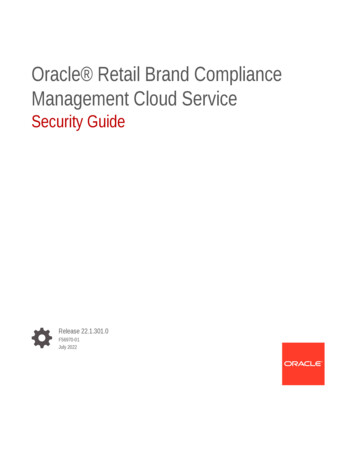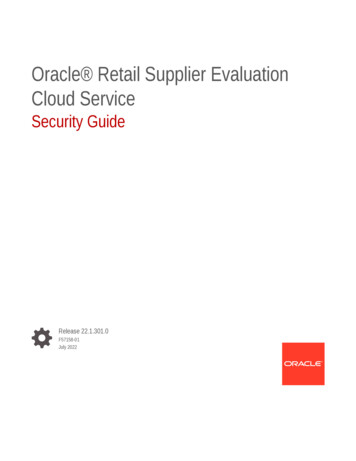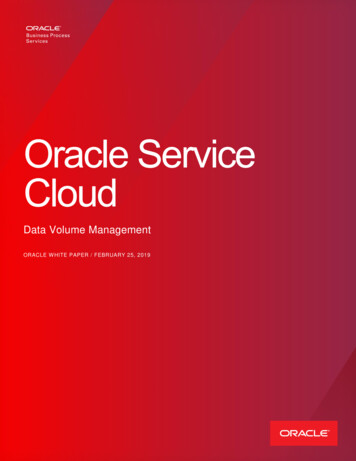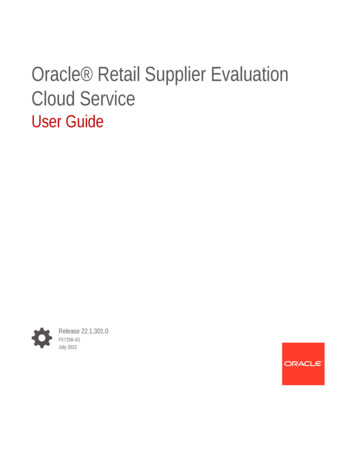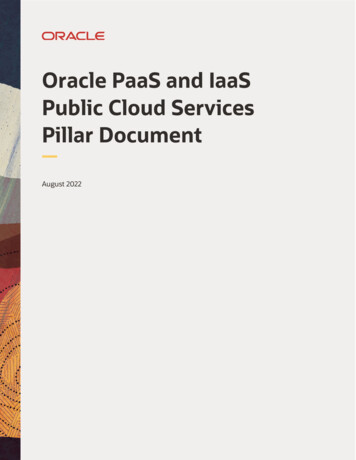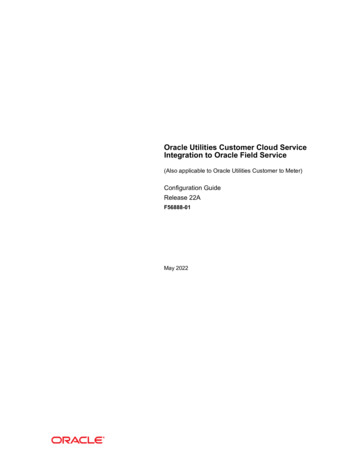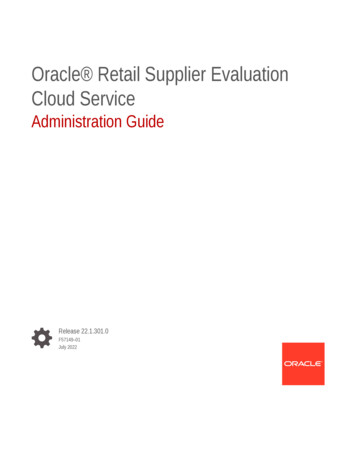
Transcription
Oracle Retail Supplier EvaluationCloud ServiceAdministration GuideRelease 22.1.301.0F57149–01July 2022
Oracle Retail Supplier Evaluation Cloud Service Administration Guide, Release 22.1.301.0F57149–01Copyright 2022, Oracle and/or its affiliates.Primary Author: Bernadette GoodmanContributing Authors: Simon Tucker, Aidan RatcliffeThis software and related documentation are provided under a license agreement containing restrictions onuse and disclosure and are protected by intellectual property laws. Except as expressly permitted in yourlicense agreement or allowed by law, you may not use, copy, reproduce, translate, broadcast, modify, license,transmit, distribute, exhibit, perform, publish, or display any part, in any form, or by any means. Reverseengineering, disassembly, or decompilation of this software, unless required by law for interoperability, isprohibited.The information contained herein is subject to change without notice and is not warranted to be error-free. Ifyou find any errors, please report them to us in writing.If this is software or related documentation that is delivered to the U.S. Government or anyone licensing it onbehalf of the U.S. Government, then the following notice is applicable:U.S. GOVERNMENT END USERS: Oracle programs (including any operating system, integrated software,any programs embedded, installed or activated on delivered hardware, and modifications of such programs)and Oracle computer documentation or other Oracle data delivered to or accessed by U.S. Government endusers are "commercial computer software" or "commercial computer software documentation" pursuant to theapplicable Federal Acquisition Regulation and agency-specific supplemental regulations. As such, the use,reproduction, duplication, release, display, disclosure, modification, preparation of derivative works, and/oradaptation of i) Oracle programs (including any operating system, integrated software, any programsembedded, installed or activated on delivered hardware, and modifications of such programs), ii) Oraclecomputer documentation and/or iii) other Oracle data, is subject to the rights and limitations specified in thelicense contained in the applicable contract. The terms governing the U.S. Government’s use of Oracle cloudservices are defined by the applicable contract for such services. No other rights are granted to the U.S.Government.This software or hardware is developed for general use in a variety of information management applications.It is not developed or intended for use in any inherently dangerous applications, including applications thatmay create a risk of personal injury. If you use this software or hardware in dangerous applications, then youshall be responsible to take all appropriate fail-safe, backup, redundancy, and other measures to ensure itssafe use. Oracle Corporation and its affiliates disclaim any liability for any damages caused by use of thissoftware or hardware in dangerous applications.Oracle, Java, and MySQL are registered trademarks of Oracle and/or its affiliates. Other names may betrademarks of their respective owners.Intel and Intel Inside are trademarks or registered trademarks of Intel Corporation. All SPARC trademarks areused under license and are trademarks or registered trademarks of SPARC International, Inc. AMD, Epyc,and the AMD logo are trademarks or registered trademarks of Advanced Micro Devices. UNIX is a registeredtrademark of The Open Group.This software or hardware and documentation may provide access to or information about content, products,and services from third parties. Oracle Corporation and its affiliates are not responsible for and expresslydisclaim all warranties of any kind with respect to third-party content, products, and services unless otherwiseset forth in an applicable agreement between you and Oracle. Oracle Corporation and its affiliates will not beresponsible for any loss, costs, or damages incurred due to your access to or use of third-party content,products, or services, except as set forth in an applicable agreement between you and Oracle.
ContentsSend Us Your CommentsPreface1AudiencexDocumentation AccessibilityxRelated DocumentsxImproved Process for Oracle Retail Documentation CorrectionsxiOracle Retail Documentation on the Oracle Help Center onize Workflow1-1Admin Functions1-1System Parameters1-2UIM Date OffsetsCalendar1-2System Calendar1-3Calendar Year1-4System Calendar Import1-5System Text21-21-6Languages1-6System Text1-6System Text Imports1-8System Text Exports1-11System Text Snapshots1-12Managing User AccessOverview of User Security2-1Implicit Rules2-1Permissions Rules2-1iii
Amending Permissions2-2Authority Profiles2-3Authority Profile Groups2-3Roles2-4Common User Roles2-4Users2-6IDCS or OCI IAM Integration for Authentication2-6Provisioning a New System2-7Migration of Users2-7Managing Authority Profiles2-8Managing User Roles2-9Adding a User Role2-9Editing a User Role2-10List Configuration2-10Managing Contact Roles2-11Adding a Contact Role2-11Editing a Contact Role2-12Managing Users2-13Creating a User2-13Editing a User2-15Synchronization with IDCS or OCI IAM2-15Disabling a User2-16Deleting a User2-16Upload Retailer User Data2-17Download Retailer User Upload Spreadsheet2-18Managing External Systems2-18Creating an External System2-19Editing an External System2-19Disabling an External System2-20Deleting an External System2-20Expiring Passwords2-21Managing Endpoints2-21Managing Services2-22System Parameters32-23Custom ConfigurationCustom Fields3-1Branding & Theming3-2Managing Styles3-2Managing Images3-3iv
Managing User Ts & Cs3-4Managing Supplier Ts & Cs3-4Email Templates45673-5Job ManagementOpening a Batch Job4-2System Parameters4-2Global ChangesChange Responsibility5-1Change Site Managers by Spreadsheet5-2Change Process Manager5-3Change Process User Names5-3News AppCreate a News Item6-1Edit the News Item Details6-3Publish a News Item6-4Archive a News Item6-5Alter the Sequence of the News Items6-6View the Reader Log6-6Delete a News Item6-7System Parameters6-7Supplier AdministrationAlerts7-1Mailing Lists7-1Manage Alert Status7-1Manage Alert Response Status7-2Suppliers & Sites7-2Billing Codes7-3Supplier Statuses7-3Site Statuses7-4Business Categories7-4Supplier Types7-6Site Types7-6Maintenance Audit Reasons7-6Invoicing Systems7-6v
Supplier Top Grades7-7Site Top Grades7-7Reference Statuses7-7Reference Types7-7Business Units7-8Currencies7-9Countries7-9Other Production Details7-10Area7-11Delete Supplier7-11Delete Site7-12Upload Supplier and Site Data7-13Download Supplier and Site Upload Spreadsheet7-14Assessments7-15Assessment Questions7-15Assessment Templates7-17Assessment Status7-19Audits & Visits7-20Certification Bodies7-20Audit/Visit Templates7-21Audit/Visit Issue Types7-25Auditor Types7-26Audit/Visit Risk Levels7-26Audit/Visit Scores7-26Audit/Visit Standards7-27Audit/Visit Statuses7-27Issue Statuses7-27Visit Locations7-28Visit Reasons7-28Checklist Templates7-28Checklist Answers7-30Checklist Questions7-32Checklist Question Colour Management7-34Checklist Question Colours7-34Roles and Permissions7-35Integration with Merchandising7-35Supplier Evaluation Scoring7-37System Parameters7-39vi
89Process AdministrationProcess Folders8-2Activity Status8-2Activity Sub-Status8-2Activity Type8-3Activity Template8-4Brief Templates8-6Process Status8-7Process Type8-7Process Template8-8Team8-9System Parameters8-10Email Templates8-10Library AdministrationLocating a Document9-2Managing Folders9-3Creating a Folder9-3Editing a Folder9-4Deleting a Folder9-5Managing Archive Folders9-6Managing DocumentsCreating a New Document9-6Available to Suppliers Field9-8Internal Readers Field9-9Attachments9-11Copying a Document9-11Deleting a Document9-11Archiving a Document9-11Translating Folders and Documents9-12Translating Folders9-12Translating Documents9-12Viewing TranslationsSystem Parameters109-69-139-14Glossary AdministrationBulk Glossary Export10-1Single Glossary Export10-2Bulk Glossary Import10-4vii
11Single Glossary Import10-5Using Glossary Import/Export to Populate a Clean System10-7Single Language Glossaries10-7Multi-Language 1ArtworkEnabling Artwork with SSO13A12-1Post Release TasksSystem Parameters13-1Glossaries13-2System Text13-2Permissions13-2Email Templates13-2Appendix: SSL Certificate ManagementDomain (URL) ManagementA-1Domain Mapping ExampleA-1Procedure SummaryA-2viii
Send Us Your CommentsOracle Retail Supplier Evaluation Cloud Service Administration Guide, Release 22.1.301.0Oracle welcomes customers' comments and suggestions on the quality and usefulness of thisdocument.Your feedback is important, and helps us to best meet your needs as a user of our products.For example: Are the implementation steps correct and complete? Did you understand the context of the procedures? Did you find any errors in the information? Does the structure of the information help you with your tasks? Do you need different information or graphics? If so, where, and in what format? Are the examples correct? Do you need more examples?If you find any errors or have any other suggestions for improvement, then please tell us yourname, the name of the company who has licensed our products, the title and part number ofthe documentation and the chapter, section, and page number (if available).Note:Before sending us your comments, you might like to check that you have the latestversion of the document and if any concerns are already addressed. To do this,access the Online Documentation available on the Oracle Help Center(docs.oracle.com) web site. It contains the most current Documentation Library plusall documents revised or released recently.Send your comments to us using the electronic mail address: retail-doc us@oracle.comPlease give your name, address, electronic mail address, and telephone number (optional).If you need assistance with Oracle software, then please contact your support representativeor Oracle Support Services.If you require training or instruction in using Oracle software, then please contact your Oraclelocal office and inquire about our Oracle University offerings. A list of Oracle offices isavailable on our web site at http://www.oracle.com.ix
PrefacePrefaceOracle Retail Administration Guides are designed so that you can view andunderstand the application's behind-the-scenes processing, including such informationas the following: Key system administration configuration settings Technical architecture Functional integration dataflow across the enterprise Batch processingNote:If the new Workspace UI is enabled, see the Oracle Retail SupplierEvaluation Cloud Service Workspace User Guide for the alternative methodof publishing News Items (Announcements).AudienceThis document is intended for administrators of Oracle Retail Supplier EvaluationCloud Service.Documentation AccessibilityFor information about Oracle's commitment to accessibility, visit the OracleAccessibility Program website at http://www.oracle.com/pls/topic/lookup?ctx acc&id docacc.Access to Oracle SupportOracle customers that have purchased support have access to electronic supportthrough My Oracle Support. For information, visit http://www.oracle.com/pls/topic/lookup?ctx acc&id info or visit http://www.oracle.com/pls/topic/lookup?ctx acc&id trs if you are hearing impaired.Related DocumentsFor more information, see the following documents in the Oracle Retail SupplierEvaluation Cloud Service documentation set: Oracle Retail Supplier Evaluation Cloud Service Implementation Guidex
Preface Oracle Retail Supplier Evaluation Cloud Service Release Readiness Guide Oracle Retail Supplier Evaluation Cloud Service Security Guide Oracle Retail Supplier Evaluation Cloud Service User Guide Oracle Retail Supplier Evaluation Cloud Service Workspace User GuideFor information on the Oracle Retail Supplier Evaluation Cloud Service modules, see thefollowing documents: Oracle Retail Supplier Evaluation Cloud Service Process User Guide Oracle Retail Supplier Evaluation Cloud Service Reports User Guide Oracle Retail Supplier Evaluation Cloud Service Supplier User GuideImproved Process for Oracle Retail Documentation CorrectionsTo more quickly address critical corrections to Oracle Retail documentation content, OracleRetail documentation may be republished whenever a critical correction is needed. Forcritical corrections, the republication of an Oracle Retail document may at times not beattached to a numbered software release; instead, the Oracle Retail document will simply bereplaced on the Oracle Help Center (docs.oracle.com) Web site, or, in the case of DataModels, to the applicable My Oracle Support Documentation container where they reside.Oracle Retail documentation is available on the Oracle Help Center (docs.oracle.com) at thefollowing ndex.htmlAn updated version of the applicable Oracle Retail document is indicated by Oracle partnumber, as well as print date (month and year). An updated version uses the same partnumber, with a higher-numbered suffix. For example, part number E123456-02 is an updatedversion of an document with part number E123456-01.If a more recent version of the document is available, that version supersedes all previousversions.Oracle Retail Documentation on the Oracle Help Center(docs.oracle.com)Oracle Retail product documentation is available on the following web index.html(Data Model documents can be obtained through My Oracle Support.)ConventionsThe following text conventions are used in this document:ConventionMeaningboldfaceBoldface type indicates graphical user interface elements associated with anaction, or terms defined in text or the glossary.xi
PrefaceConventionMeaningitalicItalic type indicates book titles, emphasis, or placeholder variables for whichyou supply particular values.monospaceMonospace type indicates commands within a paragraph, URLs, code inexamples, text that appears on the screen, or text that you enter.xii
1IntroductionOracle Retail Supplier Evaluation Cloud Service is a collaborative cloud service for the onboarding and evaluation of merchandising suppliers, enabling the assessment andgovernance of ethical, environmental, safety, and quality performance. It manages theselection of suppliers against Environmental, Social, and Governance (ESG), brandstandards and governance policies, incorporating supplier self-certification survey andassessment, audit and action management, vendor performance, and incident alertnotifications.Oracle Retail Supplier Evaluation Cloud Service is composed of the following modules: Library enables the issue, receipt, and acceptance of policies, guidelines, and keyworking documents. Process supports the development of process briefs, plans, and workflow management. Supplier enables the identification, selection, and approval of suppliers. Reports provides a reporting tool for reporting across the system, using standardtemplates and custom reports.Note:Technologist is the default name for that Retailer role across the entire application.Each portal may configure an alternative to suit their business, if required.Synchronize WorkflowWorkflow-enabled records can occasionally result in their displayed status not matching theiractual progression in the workflow, typically from the failure of the background job thatprogresses the status.A Synchronise Workflow option is available in the Actions menu of records that are subject toa workflow process, providing a means of performing a manual refresh, thus allowing therecord to continue to be used while the root cause of the synchronization issue isinvestigated. This option is intended for use by Oracle when investigating workflow relatedissues, so by default it is hidden from all users except those with the Oracle AuthorizedAdministrator authority profile, however its use is controllable by the Permissionsspreadsheet. The option appears when the record is opened in read mode. When selected, adialog box is presented for confirmation of the action.Admin FunctionsTo access the Admin functions, select the Admin option from Company. The Admin - SystemControl tab opens. The available options are shown in the left pane. For an example, seeFigure 1-1.1-1
Chapter 1System ParametersAccess to the Admin functions is controlled by Authority Profiles. A user may not haveaccess to all the Admin functions described in this guide.System ParametersSystem parameters are used to manage the functionality of features and modules. Toaccess the system parameters, select the System Control option from the Admin dropdown list. Select System Parameters from the left pane. The System Parameters pageappears. Each subtab shows the system parameters available to maintain a specificfeature or module. Figure 1-1 shows an example of the System Parameters page forthe Log On subtab.In each of the following chapters, a System Parameters section is included if systemparameters are available for that feature or module. A table shows the specific systemparameters, listed by subtab, used for that feature or module.Figure 1-1System Parameters PageUIM Date OffsetsWhere items appear based on dates, an offset may be configured to make the itemappear a number of days before or after the actual event. This can be used to warnthe user of the upcoming event or allow for a grace period. This functionality isavailable for the entire application.CalendarTo access the system calendar options, select the System Control option from theAdmin drop-down list. The following options are available in the left pane: System Calendar Calendar Year System Calendar Import1-2
Chapter 1CalendarSystem CalendarThe System Calendar defines the retailer's financial year, period, and week for a given date: The Financial Year is the key of the calendar record. It must be unique. Each week is given a number, starting from 1, and start and end dates.The first week's start date is the given start date. The subsequent week's start dates areallocated based on the day the week starts. The end date is the day before the nextweek's start date, other than the last week which ends on the given end date.Figure 1-2 The number of weeks is divided by the given number of periods to get the number ofweeks in each period. This is used to set each period's start and end dates accordingly.The first and last periods may have irregular start or end dates, respectively, dependingon the given data range. If the number of weeks is not exactly divisible by the number ofperiods, the result is rounded and the final period adjusted accordingly. Period is the key for each entry within the calendar record. It must be unique, that is,there can only be a single period 1, period 2, and so on. Each period's quarter number is based on the Q2, Q3, and Q4 week numbers. Q1 startson week 1. Each period has a period number, period start and end dates, quarternumber, and a list of weeks, each with a week number and start and end dates.System Calendar PageTo edit the System Calendar, select a row and then select the Edit action. The row opens inedit mode. For an example of this page, see Figure 1-3.To add a new entry:1.Figure 1-3Select the New action. The New System Calendar tab opens.New System Calendar Page1-3
Chapter 1Calendar2.3.In the Details section: Financial Year: Select the financial year from the drop-down list. This field ismandatory. Week Begins On: Select the first day of the week from the drop-down list. Q2 Commences on Week, Q3 Commences on Week, and Q4 Commences onWeek: Each field defines the start of a quarter. For each quarter, enter thenumber of the week in the year on which that quarter starts.In the Periods page: set the period number and select the start and end dates foreach period.The list of weeks of each period shows the week start and end dates and the weeknumber within the period and year. This record is read-only.4.5.In the Unavailable Dates subtab, dates to be treated as non-working days can beadded to the calendar. For example, a holiday such as New Year's Day could beadded. For each unavailable date:a.Name: Enter the name in the default language. This field is mandatory. Enterany translations.b.Date: Enter a date or click the icon to select a date.c.Comments: Enter any comments.Select the Save action.Calendar YearThe Calendar Year page lists the years available for selection when creating a newSystem Calendar. The years are maintained as a simple keyword list.To edit the list, select the Edit action. The list opens in edit mode. You can edit any ofthe entries.To add a new entry, click Add. An entry is added to the list. Enter the year andfinancial year. To reposition an entry in the list, select the entry and then click Move Upor Move Down.1-4
Chapter 1CalendarFigure 1-4Calendar Year PageSystem Calendar ImportAn import facility is provided to load the system calendar from a CSV file.Figure 1-5System Calendar Import PageThe following actions are available on this page: Upload: The user is prompted, with the standard file selector, to attach a file to beprocessed. When a CSV file has been uploaded, it has false in the Processed column. Process Selected: Select the file to be processed. If the selected file validation issuccessful, the contents are added as system calendar entries. When a CSV file hasbeen processed, it has true in the Processed column.1-5
Chapter 1System Text Remove Selected: Select the file to be deleted. The user is prompted to confirmthe deletion. The System Calendar is not affected in any way by the deletion; onlythe list entry is removed from the import area.Previously imported and processed versions are retained until selected fordeletion.System TextThe configuration of the portal's languages, and system text (field labels, menuoptions, error messages, and so on, and the associated help text and translations) isaccessible to administrators with the Power Administrator and Oracle Authorized Userauthority profiles.To access the system text options, select the System Control option from the Admindrop-down list. The following options are available in the left pane: Languages System Text System Text Imports System Text SnapshotsLanguagesRetailer users with the Oracle Authorized Administrator authority profile have accessto the Languages option.To activate, deactivate, or amend the description of a supported system language:1.Figure 1-6Select the Languages option in the left hand pane. The Languages page opens.Languages Page2.Select Edit and then either select or deselect one of the available languages.3.Select Save & Exit.System TextSelecting this option presents a list view containing the portal's system text files.The core default system text cannot be changed, however custom overrides can beset up to replace the system text within the portal. This can be used to apply customterminology, guidance help text, and alternative translations.1-6
Chapter 1System TextFigure 1-7System Text PageTo edit the System Text, select a row and then select the Edit action. The row opens in editmode. For an example of this page, see Figure 1-8.To add a new entry:1.Select the New action. The New System Text tab appears.Note:The actions to add and delete System Text items will usually only be used whennew Custom Fields are being added to the portal.Figure 1-8System Text Details Page2.In the Details section, set the following values: Active - check the box to activate this item. Code - enter an identity code for the item.1-7
Chapter 1System Text System Text Area - the area of the system that this item relates to.The System Text and Help Text sections are arranged with the core default text onthe left hand side, which cannot be edited, and the custom overrides on the right. Ifthe override is left blank, the core default text will be used. The fields are repeatedfor each of the portal's supported languages. If an override is subsequentlyremoved, the system will revert to using the core system text.Note:If the core default language system text description or help text has anoverride applied, the associated core translation value is no longerapplied as it is assumed the translation is no longer valid. An overridetranslation must be created where translations are required.3.4.In the System Text section, set the following values: Description - the core default system text. Override - the custom text to override the core default value.In the Help Text section, set the following values: Help Text - the core default help text. Help Text Override - the custom help text to override the core default value.5.Select the Save action.6.Select the Reload System Text action from the System Text page to apply thechanges to the portal.System Text ImportsThe System Text page includes the option to import system text changes as analternative to manually editing the individual system text item. Used in conjunction withthe System Text Export option, the import allows exported files of system text to beedited offline with a text editor prior to being imported back in through a single action.Selecting this option presents a list view showing previous imports.Figure 1-9System Text Imports PageTo view the details of a previous import, select a row and then select the View action.The row opens in read mode. For an example of the content this page, seeFigure 1-13.To perform a new import:1.Select the Import System Text action. The Import System Text dialog box appears.1-8
Chapter 1System TextFigure 1-10Import System Text Dialog Boxa.Click Browse to select an individual text file (or a ZIP file containing multiple text files)to import.b.Choose to either automatically apply the system text to the application on completionof the import, or to manually apply it through the Reload System Text action. Themanual option will typically be used where a series of system text changes are beingimported and are to then be applied simultaneously.c.Enter a comment to describe the changes being imported. This is a mandatory field.d.Click Ok.Note:The import file must be a text file with the extension .translation.Any special characters must be UTF-8 encoded.The file may contain blankrows or comments (rows that start with #); they will simply be ignored by theimport process.For further details of the file layout, see System Text Exports.2.If the "\u" ASCII character escape sequence prefix is encountered in the file, indicatingthe presence of special characters that have not been UTF-8 encoded, the followingmessage is displayed with the option to continue or cancel:Figure 1-113.Import System Text Warning Dialog BoxTo continue the import, click Ok. To return to the System Text page, click Cancel.1-9
Chapter 1System Text4.If errors are encountered the following dialog box appears:Figure 1-12Import System Text Errors Dialog BoxIf no errors are encountered the system text is imported and a row is added to theSystem Text Import page.5.Figure 1-13To view the details of the import, select the row in the System Text Import pageand then select the View action. The row opens in read mode.System Text Import Details Page6.In the Details section (all fields are read-only): Version - this is automatically incremented for each import. Created By - the name of the person who submitted the import. Created On - the date and time of the import. Comments - the comments that were entered when the import was run.A copy of the imported file is automatically stored in the Attachments section.7.If the option was selected to manually apply the changes, click the Reload SystemText action when ready for the text to be applied to the portal.System text records cannot be deleted.1-10
Chapter 1System TextSystem Text ExportsThe System Text page includes the option to download system text files to your PC for offlineediting prior to importing the changes back into the portal.To perform an export:1.Select the Export System Text action. The Export System Text dialog box appears,explaining that the Reload System Text action will automatically run as part of the exportto ensure any outstanding updates are first applied.Figure 1-14Export System Text Dialog BoxNote:The export is based on the contents of the System Text page. Filter the list viewusing the quick or advanced search to contain the required system text items tobe included. If no languages are selected, the export file will be empty.2.Click Ok. The System Text Export Languages dialog box appears, with all the activelanguages selected.1-11
Chapter 1System TextFigure 1-15System Text Export Select Languages Dialog Box3.Select the required languages to be included in the export and click Ok. A ZIP fileis created containing the individual translation text files for the selected system textitems and languages.4.To save to a local location from which to open the text file, select Save or Save As.The file is a text file with the .translation extension which can be opened and editedusing any UTF-8 compliant text editor, such as Microsoft WordPad.The file contains the current text value/description as it appears within the system. If acustom override has been set, that will be the value; otherwise the value will be thecore default value. If a value is removed/ blanked and reloaded, the system will revertto showing the core default value. Each item is prefixed with its unique identity code,for example, the Oracle Login page contains a login field and a page title; if the systemtext of these items are "Log In" and "Oracle UK Login" respectively, they would appearin the file as:oracle.loginPage.login Log Inoracle.loginPage.loginPageTitle Oracle UK LoginThe file names are based on the system text area, with the language code appended,separated by underscore (for example, Audits de.translation).System Text SnapshotsThe System Text pag
following documents: Oracle Retail Supplier Evaluation Cloud Service Process User Guide . This strategic initiative is a move towards most Oracle Retail Cloud Service applications using IDCS or OCI IAM for authentication, thus paving the way for single sign-on across the product range. In the meantime, Supplier