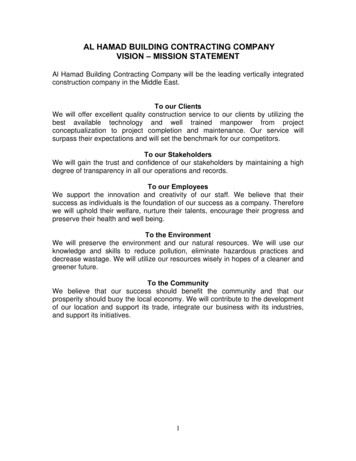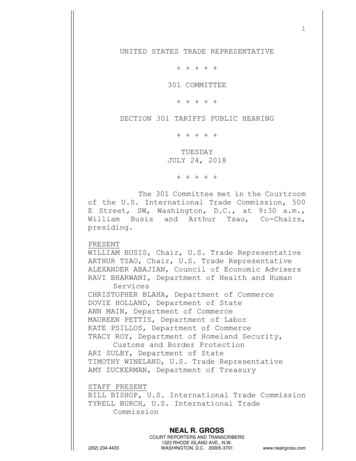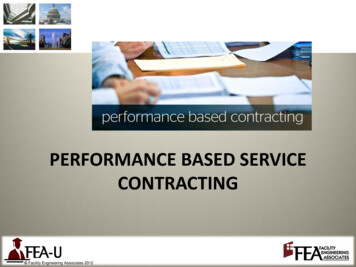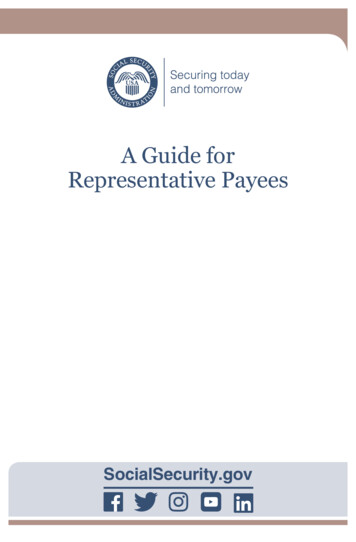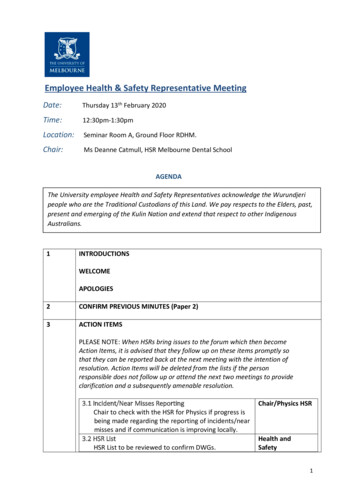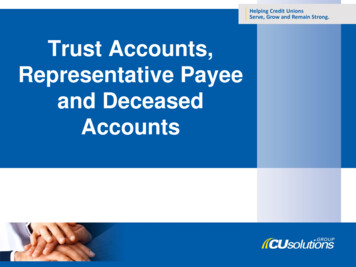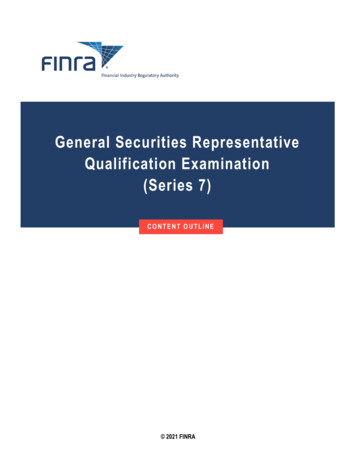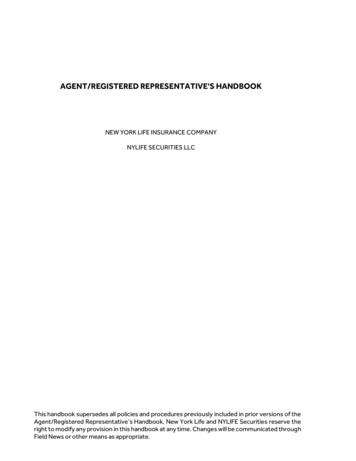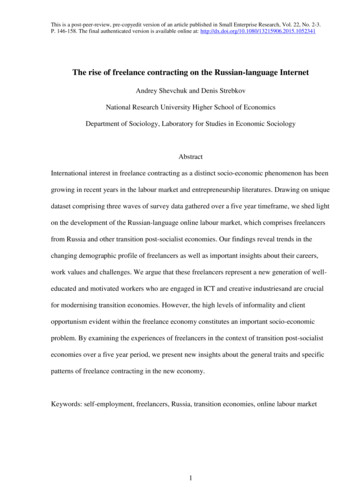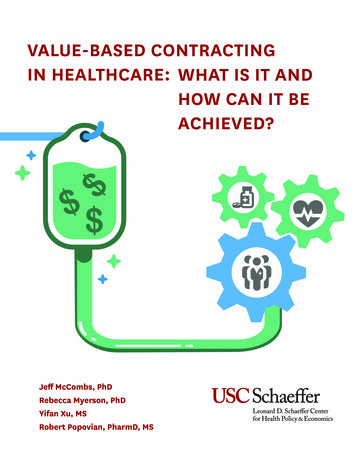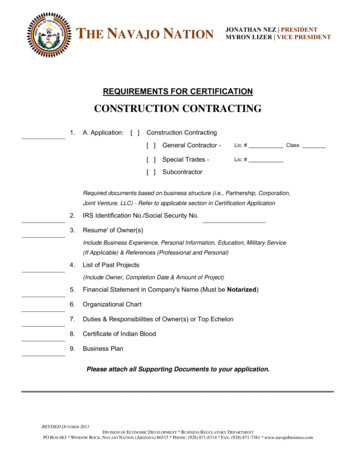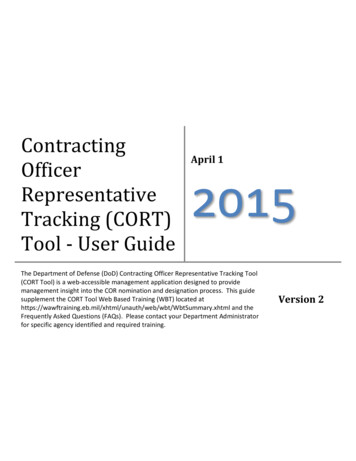
Transcription
ContractingOfficerRepresentativeTracking (CORT)Tool - User GuideApril 12015The Department of Defense (DoD) Contracting Officer Representative Tracking Tool(CORT Tool) is a web-accessible management application designed to providemanagement insight into the COR nomination and designation process. This guidesupplement the CORT Tool Web Based Training (WBT) located /WbtSummary.xhtml and theFrequently Asked Questions (FAQs). Please contact your Department Administratorfor specific agency identified and required training.Version 2
Table of ContentsI.INTRODUCTION . 4II. REGISTRATION. 5A. CORT Tool Roles . 5B. Migrated Users . 6C. New Users . 7D. Supervisor Approval of Role Request . 9III. DEPARTMENT ADMINISTRATORS (DAs) . 10A. Role Activation / DeActivation . 10B. SAAR (DD2875) Maintenance . 11IV. USER MAINTENANCE AND SECURITY. 13A. WAWF e-Business/CORT Profile . 13B. View/Edit/ WAWF e-Business/CORT Roles . 13C. Add a WAWF e-Business (CORT) Role . 14D. Change Authentication Type . 14E. Change Password . 14F. Change Security Questions. 15V. CORT TOOL PROFILES . 16A. COR Profile . 161. COR Information Section . 162. Supervisor Information Section . 173. Training Course Information Section . 18B. Contracting Officer Profile . 20C. Contract Specialist Profile . 21D. Administrative Contracting Officer Profile . 21E. Quality Assurance Point of Contract Profile . 21F. Auditor Profile . 22VI. COR DESIGNATION PROCESS . 23A. Nomination Record . 231. COR Information . 242. Contracting Information. 241
3. Contractor Information . 244. Quality Assurance Surveillance Plan (QASP) . 245. COR Certifications . 256. Supervisor/Commander Certifications. 257. Contracting Officer . 25B. Status of Nominations. 26C. Roles and Responsibilities in the COR Nomination Process. 261. Contracting Officer Representative Role . 272. Supervisor/Commander . 283. Contracting Officer and Contract Specialist Roles . 304. Administrative Contracting Officer and Quality Assurance Point of Contract Roles . 335. Department Administrator Role . 33D. Contract List/Status . 34E. COR Revocation/Termination. 35F. Annual Inspection Checklist. 36G. Rejected Nominations . 36I. Contract Completion Date Modification . 37J. View All Local CORS. 37VI. CONTRACT DOCUMENTS . 38A.COR Online File. 381. Contracting Officer Representative . 382. Contracting Officer and Contract Specialist . 393. Supervisors/Commanders, ACO, QA POCs and DAs. 40B. Contract Management Reports . 40VII. MISCELLANEOUS . 41A. Local COR Forms . 41B. COR Related Links . 41C. Document Template . 41D. My Organization . 42VIII. ADMINISTRATIVE . 42A. View All COR (Admin) . 42B. Link to Reports (Admin) . 422
C. View All Users (DAs only) . 43IX. CORT TOOL TRAINING . 43X. HELPDESK . 43Appendix A: Department Administrators . 44Appendix B: File Documentation . 52Appendix C – System Emails . 53Appendix D: Glossary – Abbreviations and Acronyms . 54Appendix E: Frequently Asked Questions . 56Appendix F - Change History . 573
I. INTRODUCTIONThe Department of Defense (DoD) Contracting Officer Representative Tracking Tool (CORT Tool)is a web-accessible management application designed to provide management insight into theCOR nomination and designation process. It is used to nominate, designate, track and revokean individual as a Contracting Officer Representative (COR) against any DoD contract awardedby a Department of Defense Agency. It provides visibility and accountability necessary forleaders to manage the thousands of CORs assigned throughout the Department. Efforts arecurrently underway to develop DoD Instruction (DoDI), which establishes uniform guidance foridentification, development and management of CORs within DoD.The CORT Tool provides an automated means to access important information about DoDCORs. It allows a COR to create a profile and process a nomination for one or multiplecontracts and/or orders. It provides contracting personnel a web based portal for all relevantCOR actions. It provides built in workflows for the COR nomination and designation. It collectsCOR training information. It sends CORs, Supervisors and Contracting Officer (CO) email alertsand status reminders for report due-ins and delinquencies. This Guide has been prepared toassist new users of the CORT Tool through the COR Nomination Process.In April 2013, the CORT Tool was moved from the Defense Knowledge Online (DKO) portal toDoD Wide Area Workflow (WAWF) EBusiness Portal. All users of the CORT Tool and allnominations (active and in-process records) were transferred to the new platform duringmigration. The CORT Tool website is https://wawf.eb.mil/.Throughout the CORT Tool warning, informational and error message will be displayedfollowing an action by the user. Warning messages are designated by a yellow triangle as indicated below.Successfully completed actions are designated by the blue circle with a center “I”.Error messages are designated by a square with center “X”.Warning – A condition existthat may cause a future problem.Useful information - An actionwas successfully completed.Error - An error or problem has occurred,which must be fixed before the user can proceed.4
II. REGISTRATIONThe CORT Tool is Common Access Card (CAC) enabled and available to all military and civilianmembers of the DoD. To access the CORT Tool, each user must have or create a WAWFaccount. User may also view a demo of registration process ew/overview2875.xhtml.If you encounter problems with registration contact the helpdesk for assistance or review theuser registration guidance under the “Help/Training” menu.A. CORT Tool RolesA user may register for one or more of the following roles:1. Contracting Officer Representative (COR) – representative of the contracting officerwho will be performing contract surveillance and oversight. This role allow an individualto nominate himself as a COR on a contract.2. Supervisor/Commander – representative of the requiring activity who supervises theCOR. This role approves or rejects nominations submitted by COR3. Contract Specialist – individual performing contracting duties within the department.This role allows the individual to add contract information to the any COR nomination.4. Contracting Officer – individuals, appointed in writing by their agency, performingcontracting duties and granted the authority to designate CORs on contract. In additionto Contract Specialist duties, this role performs COR designation, appointment andrevocation functions.5. Administrative Contracting Officer – contracting officer who perform contractadministration functions. This role allows ACO to view the nomination.6. Quality Assurance Point of Contact – individual performing quality assurance function.This role allows the QAPOC to view the nomination.7. Auditor – individuals responsible for conducting audits of contracts, department oragency. The roles grants access to nomination for a specified time. ( Available June2015).5
8. Manager – individuals within a department performing department oversight of COR.This role grants access to all department nomination and department reports (AvailableJune 2015).9. Department Administrator - department leads, who perform, role activation anddeactivation, deployment, department oversight and trouble shooting on behalf of alldepartment users.B. Migrated UsersUsers of legacy CORT or Army VCE are automatically migrated to the WAWF Platform. Tofacilitate the migration, a User ID was established for each migrated users. Two emails weresent to these users. The first email advised the user of his assigned User ID (i.e. CORT9999).The second email provided the user with the password associated with the User ID. Uponreceipt of the password, the migrated users are to access the CORT Tool using the followingsteps.1. Access website at: https://wawf.eb.mil2. Read the Privacy Statement and Warning then click the “Accept” button to displaythe WAWF Home page3. Enter your User ID and Password then click the “Login” button (User ID andPassword are case sensitive)4. Complete the Security Questions and click the “Submit” button5. Click the “CORT Tool” menu option from the portal menu to open the CORT Tool in anew browser windowNote: Migrated users who did not receive an email must contact the Helpdesk at 1-866-6185988 to retrieve their assigned User ID and password for the migrated account.Upon logon, the migrated shall convert their “User ID and Password” access to “CAC” access byperforming the following:1. Select “Security”2. Select “Change Authentication Type”3. From drop down menu select ‘Common Access Card” when presented with thequestion, how will you be accessing the Wide Area Workflow eBusiness Suiteapplications?4. Click on the “Certificate Logon Button” to select your certificate5. Select your certificate and follow the prompts.Note: Army migrated users on login to WAWF must update their user profile and AKO emailaddress to access the migrated VCE records.6
C. New UsersA new user must first create a WAWF account. New users shall use the following steps ensuretheir computer is configured properly to access the portal:1. Access website at: https://wawf.eb.mil2. Read the Privacy Statement and Warning and then click the “Accept” button todisplay the WAWF Home page. Click on the “Help/Training”3. Click the “Machine Setup” link to display the Machine Setup page4. Read the Machine Setup page5. Review the JAVA Runtime Environment Installation section to make sure you havethe correct version of JAVA installed on your machine. (Some users may need tocoordinate with your local IT Help Desk to ensure the JAVA installation will notinterfere with other applications on your computer).Once the user has determined the correct version of JAVA is installed on the computer, performthe following steps to complete the registration with CAC access.1. Access WAWF website at: https://wawf.eb.mil or test database (https://wawfgt.nit.disa.mil/)2. Select “Continue to this website (not recommended)”3. Click the “Register and read the Privacy Impact Act and4. Click on “Agree” to accept the terms and conditions.5. Select Type of User and Applications Needed (Government)6. Click “Next” and complete the User Profile - Mandatory fields are marked with anasterisk.a. First Name –enter first nameb. Middle Name (optional)c. Last Name – enter your last named. Organization – enter your organization namee. Job Title – enter your Job Titlef. Suffix (optional)g. Email – enter your emailh. Confirm Email – re-enter your emaili. Commercial Phone – Required Fieldj. Extension (optional)k. International Phone Number (optional)l. Mobile (optional)m. Grade/Rankn. DSN Telephone (optional)o. Citizenship (Select US, Other or FN)p. Designation (Select Civilian, Military or, Contractor)q. Annual Awareness Training Date – Select applicable date7
r. AKO name (optional)7. Click Next – Additional Profile is displayed; complete the supervisor informationa. First Name – enter supervisor’s first nameb. Last Name – enter supervisor’s last namec. Job Title – enter supervisor’s titled. Email – enter supervisor emaile. Confirm Email – reenter supervisor’s emailf. DSN – enter supervisor DSNg. Phone Number – enter supervisor phoneh. Extension – enter supervisor’s extensioni. International Phone Number8. Complete the Agency Informationa. Agency Name (If DoD, enter Service or ODA name; If Non-DoD, enter agencyname i.e. GSA, State, USAID, DHS)b. Address – Enter street addressc. City – Enter city named. State – Enter state name or abbreviatione. Zip Code – Enter 5 or 9 digit codef. Organization – Enter the name of the organization within your agencyg. Office Code – Enter your six digit agency code (If DoD, enter your Home LocationDoDAAC; if Federal, enter your Home Location FEDAAC)9. Click Next10. Click on COR Role under COR Tracking Toola. Select Roleb. Location Code Type – Select DoDAACc. Home Organization – Enter your six- digit DoDAAC or FEDAACd. Home Department – Select your organization department; Army user shall selectOSD or Conversion; after VCE select Army; (VCE migration is expected to occur inJune 2015).e. Justification – Enter reason for system accessf. Attachment – Upload attachment as required by agency11. Cl
The Department of Defense (DoD) Contracting Officer Representative Tracking Tool (CORT Tool) is a web-accessible management application designed to provide management insight into the COR nomination and designation proces