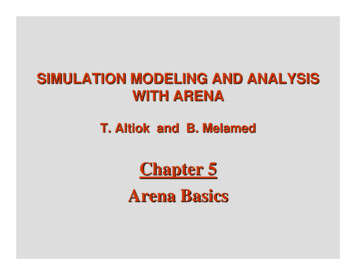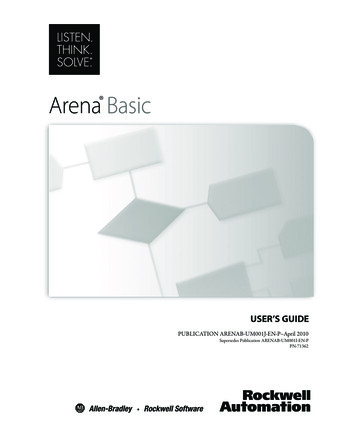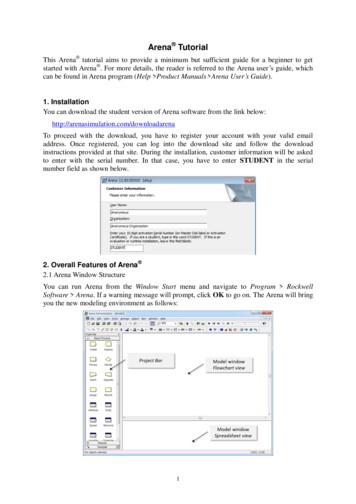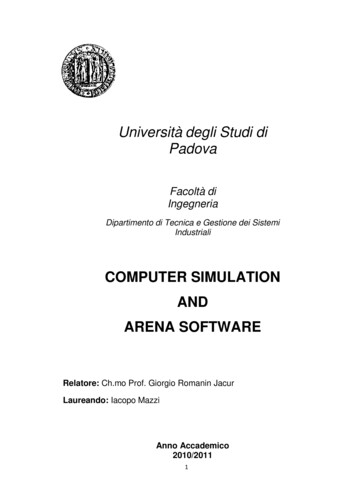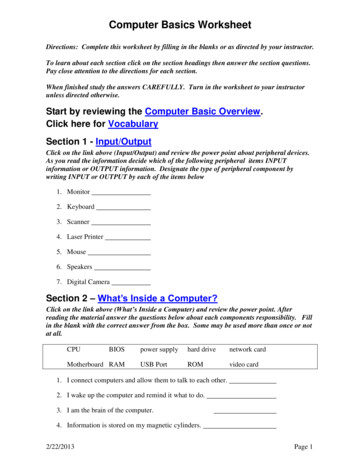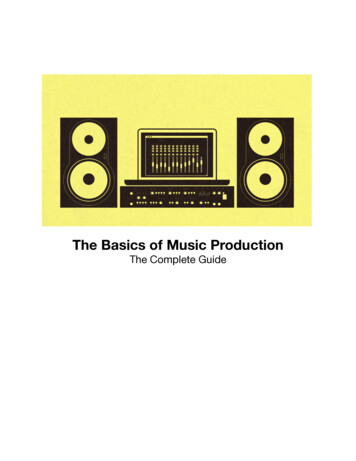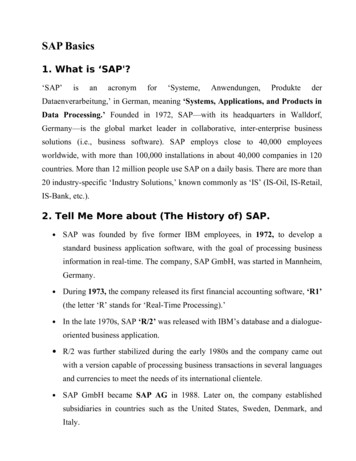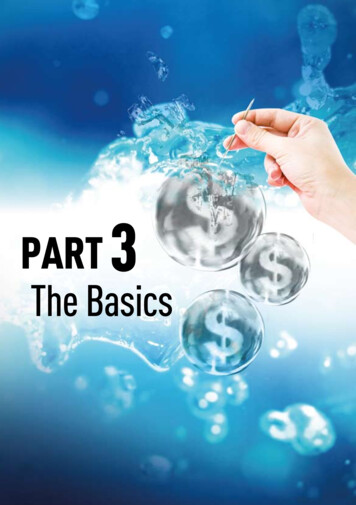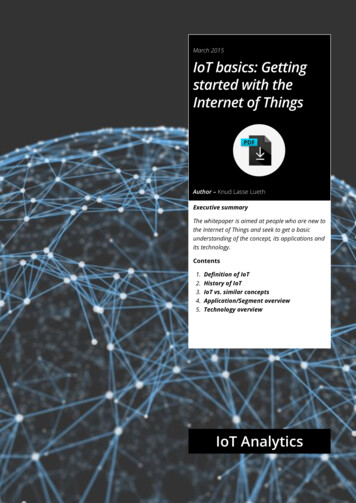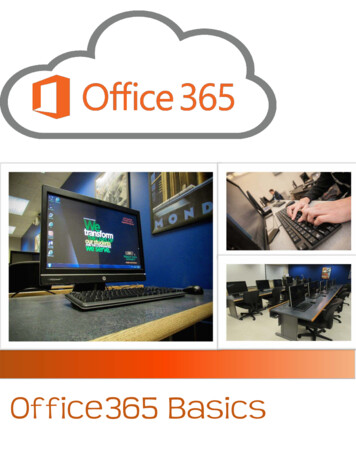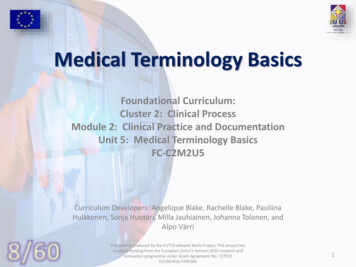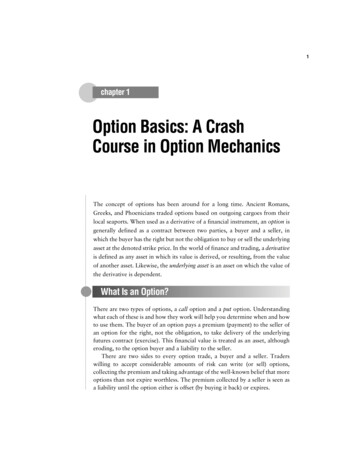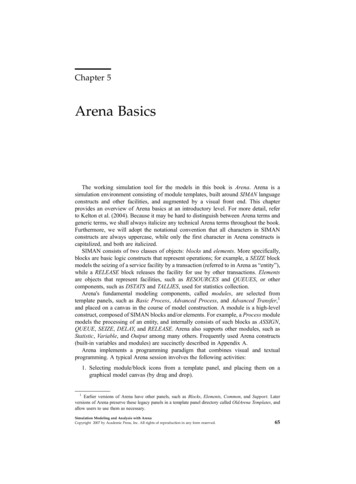
Transcription
Chapter 5Arena BasicsThe working simulation tool for the models in this book is Arena. Arena is asimulation environment consisting of module templates, built around SIMAN languageconstructs and other facilities, and augmented by a visual front end. This chapterprovides an overview of Arena basics at an introductory level. For more detail, referto Kelton et al. (2004). Because it may be hard to distinguish between Arena terms andgeneric terms, we shall always italicize any technical Arena terms throughout the book.Furthermore, we will adopt the notational convention that all characters in SIMANconstructs are always uppercase, while only the first character in Arena constructs iscapitalized, and both are italicized.SIMAN consists of two classes of objects: blocks and elements. More specifically,blocks are basic logic constructs that represent operations; for example, a SEIZE blockmodels the seizing of a service facility by a transaction (referred to in Arena as “entity”),while a RELEASE block releases the facility for use by other transactions. Elementsare objects that represent facilities, such as RESOURCES and QUEUES, or othercomponents, such as DSTATS and TALLIES, used for statistics collection.Arena's fundamental modeling components, called modules, are selected fromtemplate panels, such as Basic Process, Advanced Process, and Advanced Transfer,1and placed on a canvas in the course of model construction. A module is a high-levelconstruct, composed of SIMAN blocks and/or elements. For example, a Process modulemodels the processing of an entity, and internally consists of such blocks as ASSIGN,QUEUE, SEIZE, DELAY, and RELEASE. Arena also supports other modules, such asStatistic, Variable, and Output among many others. Frequently used Arena constructs(built-in variables and modules) are succinctly described in Appendix A.Arena implements a programming paradigm that combines visual and textualprogramming. A typical Arena session involves the following activities:1. Selecting module/block icons from a template panel, and placing them on agraphical model canvas (by drag and drop).1Earlier versions of Arena have other panels, such as Blocks, Elements, Common, and Support. Laterversions of Arena preserve these legacy panels in a template panel directory called OldArena Templates, andallow users to use them as necessary.Simulation Modeling and Analysis with ArenaCopyright 2007 by Academic Press, Inc. All rights of reproduction in any form reserved.65
Arena Basics662. Connecting modules graphically to indicate physical flow paths of transactionsand/or logical flow paths of control.3. Parameterization of modules or elements using a text editor.4. Writing code fragments in modules using a text editor. Arena code is caseinsensitive; that is, upper and lower case letters are interchangeable.Arena has a graphical user interface (GUI) built around the SIMAN language. Infact, simulation models can be built using SIMAN constructs from the Blocks andElements template panels alone, since Arena modules are just subprograms written inSIMAN. Still, Arena is far more convenient than SIMAN, because it provides manyhandy features, such as high-level modules for model building, statistics definition andcollection, animation of simulation runs (histories), and output report generation. Modelbuilding tends to be particularly intuitive, since many modules represent actual subsystems in the conceptual model or the real-life system under study. Complex modelsusually require both Arena modules and SIMAN blocks.All in all, Arena provides a module-oriented simulation environment to modelpractically any scenario involving the flow of transactions through a set of processes.Furthermore, while the modeler constructs a model interactively in both graphical andtextual modes, Arena is busy in the background transcribing the whole model into SIMAN.Since Arena generates correct SIMAN code and checks the model for syntactic errors(graphical and textual), a large amount of initial debugging takes place automatically.5.1ARENA HOME SCREENAn Arena home screen is shown in Figure 5.1.The reader is encouraged to browse the Arena home screen, and examine the objectsto be mentioned in the sequel.Title BarStandardToolbarProjectBarIntegration ToolbarMenu BarRun Interaction ToolbarDraw ToolbarAnimateToolbarModel Window CanvasFlowchart ViewModel Window CanvasSpreadsheet ViewDebugBarStatusBarFigure 5.1 The Arena home screen.AnimateTransferToolbar
Arena Basics67The Arena home screen has a Title bar with the model name at its top. Below the Titlebar is the Arena Menu bar, which consists of a set of general menus and Arena-specificmenus. Below the Menu bar is a set of Arena toolbars that can be displayed and hiddenby clicking the right mouse button on the background area of a specific toolbar. Thesetoolbars consist of buttons that support model building and running; note that sometoolbar buttons conveniently duplicate the functionality of certain menu options inthe Menu bar.The bulk of the home screen is allocated to a model window canvas consisting of aflowchart view and spreadsheet view. The user spawns modules and other objects, dragsthem into the flowchart view canvas, and progressively builds a model from componentmodules selected from the Project bar (on the left) with the aid of support functions.Selecting a module in the flowchart view pops up a spreadsheet view (below theflowchart view) that summarizes all module information and permits editing of theassociated data.In addition to the Project bar, the user can also pop up (or hide) two additional barsbelow the model window canvas. The Debug bar permits the user to track the evolutionof simulation runs, while the Status bar (below it) displays instructions and feedbackmessages concerning user actions.The Menu bar and the set of key Arena toolbars are described next. Consultthe online help for complete descriptions of all Arena bars (menu bars, toolbars, andso on).5.1.1 MENU BARThe Arena Menu bar consists of a number of general menus—File, Edit, View,Window, and Help—which support quite generic functionality. It also has the followingset of Arena-specific menus: The Tools menu provides access to simulation related tools and Arena parameters.The Arrange menu supports flowcharting and drawing operations.The Object menu supports module connections and submodel creation.The Run menu provides simulation run control. Its Setup. . . option opens a form thatpermits the user to enter information, such as project parameters (name, analyst, date,etc.), as well as replication parameters (length, warm-up period, etc.). It also hasoptions that provide VCR-type functionality to run simulation replications and runcontrol options to monitor entity motion, variable assignments, and so on.5.1.2 PROJECT BARThe Project bar lets the user access Arena template panels, where Arena modules,SIMAN blocks, and various other objects cohabit. Template panels can be attached tothe Project bar by clicking the Attach button on the Standard toolbar. More specifically,when the Attach button is clicked, a dialog box pops up on the screen and shows theso-called .tpo files corresponding to each template panel. Choosing a .tpo file will attachits template panel to the Project bar. The Arena template panels available to users areas follows:
Arena Basics68 The Basic Process template panel consists of a set of basic modules, such as Create,Dispose, Process, Decide, Batch, Separate, Assign, and Record.The Advanced Process template panel provides additional basic modules as well asmore advanced ones, such as Pickup, Dropoff, and Match.The Advanced Transfer template panel consists of modules that support entity transfersin the model. These may be ordinary transfers or transfers using material-handlingequipment.The Reports template panel supports report generation related to various components ina model, such as entities, resources, queues, and so on.The Blocks template panel contains the entire set of SIMAN blocks.The Elements template panel contains elements needed to declare model resources,queues, variables, attributes, and some statistics collection.In addition to the Arena template panels above, the following Arena template panelsfrom earlier versions are also supported: The Common template panel contains Arena modules such as Arrive, Server, Depart,Inspect, and so on, as well as element modules such as Stats, Variables, Expressions,and Simulate.The Support template panel contains a subset of frequently used SIMAN blocks.The models we present in this book will mostly utilize modules from template panelsof Arena 10.0 and later versions.5.1.3 STANDARD TOOLBARThe Arena Standard toolbar contains buttons that support model building. Animportant button in this bar is the Connect button, which supports visual programming.This button is used to connect Arena modules as well as SIMAN blocks, and theresulting diagram describes the flow of logical control. The Time Patterns Editor featureconsists of three buttons that allow the modeler to schedule the availability of resourcesand their service rate. The Standard toolbar also provides VCR-style buttons to run anArena model in interrupt mode to trace its evolution. More details on this VCR-likefunctionality are discussed in Section 6.3.1.5.1.4 DRAW AND VIEW BARSThe Draw toolbar supports static drawing and coloring of Arena models. In a similarvein, the View toolbar (not shown in Figure 5.1) assists the user in viewing a model.Its buttons include Zoom In, Zoom Out, View All, and View Previous. These functionsmake it convenient to view large models at various levels of detail.5.1.5 ANIMATE AND ANIMATE TRANSFER BARSThe Animate toolbar is used for animation (dynamic visualization) of Arenamodel objects during simulation runs. Animated objects include the simulation clock,queues, monitoring windows for variables, dynamic plots, and histogram functions. The
Arena Basics69Animate Transfer toolbar is used to animate entity transfer activities, including materialshandling (see Section 13.2 for more details).5.1.6 RUN INTERACTION BARThe Run Interaction toolbar supports run control functions to monitor simulationruns, such as access to SIMAN code and model debugging facilities. It also supportsmodel visualization, such as the Animate Connectors button that switches on and offentity traffic animation over module connections. Because of this toolbar's fundamentalrole in model testing, it will be revisited in Chapter 6.5.1.7 INTEGRATION BARThe Integration toolbar supports data transfer (import and export) to other applications. It also permits Visual Basic programming and design. A primer on Visual Basicfor Arena may be found in Appendix B.5.1.8 DEBUG BARThe Debug toolbar supports debugging of Arena models by monitoring and controllingthe execution of a simulation run. It consists of two subwindows. The left subwindow canbe used in command mode to set breakpoints, assign variable values, observe watchedvariables, and trace entity flows among modules. The right subwindow has tabs forviewing future SIMAN events in the model, displaying attributes of the current activeentity, and watching user-defined Arena expressions. For more information, see Chapter 6.5.2EXAMPLE: A SIMPLE WORKSTATIONWe now proceed to illustrate the basic features of Arena through a simple example.Consider a single workstation consisting of a machine with an infinite buffer in front ofit. Jobs arrive randomly and wait in the buffer while the machine is busy. Eventuallythey are processed by the machine and leave the system. Job interarrival times areexponentially distributed with a mean of 30 minutes, while job processing times areexponentially distributed with a mean of 24 minutes. This system is known in queueingtheory as the M/M/1 queue (Kleinrock 1975).The steady-state behavior of this system has been well studied, and analyticalformulas have been derived for its main performance measures, such as distributionof the number of jobs in the system and average waiting time in the buffer (see ibid.)This example will compare the simulation statistics to their theoretical counterparts togauge the accuracy of simulation results. Specifically, we shall estimate by an Arenasimulation the average job delay in the buffer, the average number of jobs in the buffer,and machine utilization.Simulating the above workstation calls for the following actions:1. Jobs are created, one at a time, according to the prescribed interarrival distribution. Arriving jobs are dispatched to the workstation.
Arena Basics702. If the machine is busy processing another job, then the arriving job is queued inthe buffer.3. When a job advances to the head of the buffer, it seizes the machine forprocessing once it becomes available, and holds it for a time period sampledfrom the prescribed processing-time distribution.4. On process completion, the job departs the machine and is removed from thesystem (but not before its contribution to the statistics of the requisite performance measures are computed).A simple approach to modeling the workstation under study is depicted in Figure 5.2.Figure 5.2 A simple Arena model of an M/M/1 queue.In this model, jobs (Arena entities) are created by the Create module Create 1. Jobsthen proceed to be processed in the Process module Process 1, after which they enterthe Dispose module, Dispose 1, for removal from the model. The graphic shaped like anelongated T (called a T-bar) above the module Process 1 represents space for waitingjobs (here, the workstation's buffer). The interarrival specification of the Create moduleis shown in the dialog box of Figure 5.3.Figure 5.3 Dialog box for a Create module.The dialog box contains information on job interarrival time (Time Between Arrivalssection), batch size (Entities per Arrival field), maximal number of job arrivals (MaxArrivals field), time of first job creation (First Creation field), and so on. The Type
Arena Basics The working simulation tool for the models in this book is Arena. Arena is a simulation environment consisting of module templates, built around SIMAN language constructs and other facilities, and augmented by a visual front end. This chapter provides an overview of Arena basics at an introductory level. For more detail, refer to Kelton et al. (2004). Because it may be hard to .