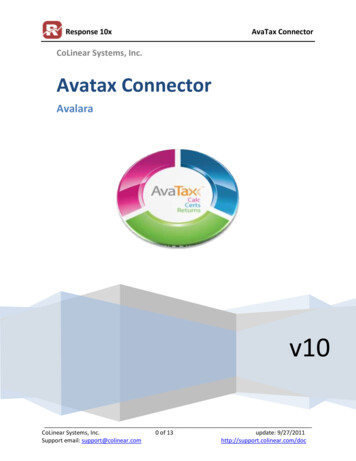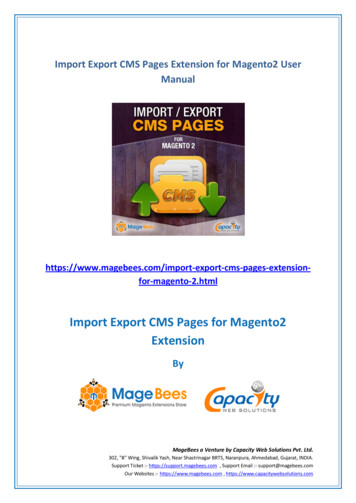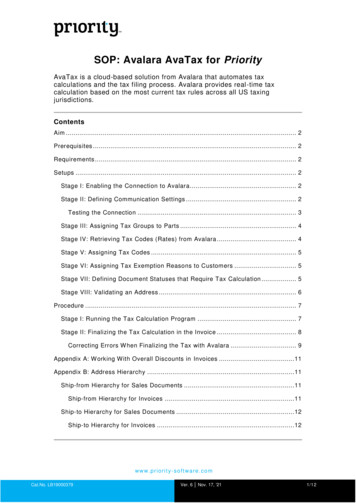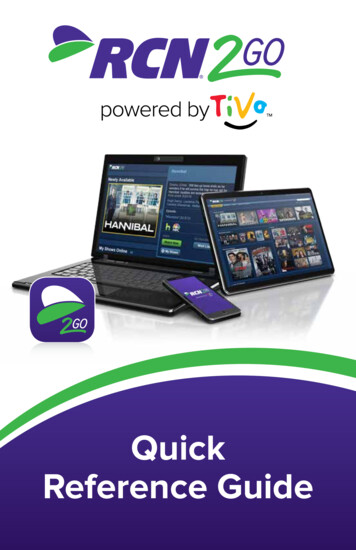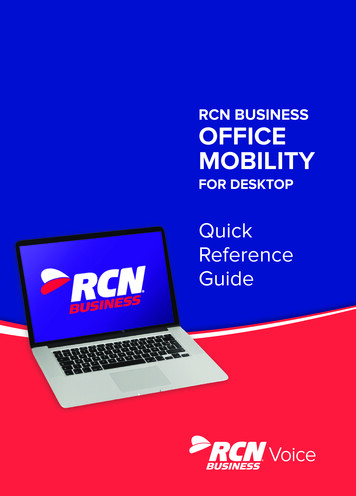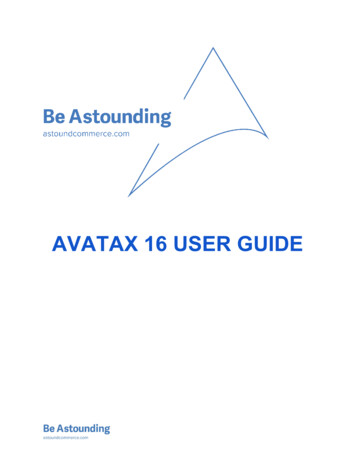
Transcription
AVATAX 16 USER GUIDE
Table of ContentsAbout Avatax 16 extensionFlow and integration with StoreFrontInstallationConnection SettingsValidation & NormalizationTax CalculationsCalculation DetailsTransaction DetailsBusiness Identification NumberTax inclusive and exclusive pricesData MappingTaxability based on UPCTax ClassesLimit tax calculation requestsError HandlingFilter RequestsRequest SettingsLoggingOrder Sync QueueList of hidden and overridden settings
About Avatax 16 extensionAvalara Avatax 16 is well known platform that dynamically delivers instantaneous salestax decisions based on precise geo location. Tax can be calculated for almost all countries inthe world. You don't need to create or rewrite tracking zones, rates, tax rules. AvaTaxcontinuously updates data, making accurate sales tax calculations available immediately in realtime. Avatax 16 extension performs address validation and normalization, looks for taxabilitydetermination, uses jurisdiction assignment technology for correct and valid tax calculation.The main purpose of the extension is to calculate tax with Avalara Avatax 16 Platform. Alot of settings allow to configure extension regarding to specifics of your stores, products,clients.All Avatax 16 operations and requests are saved as logs in a table so admin can reviewand use existing information for own and business goals.Avatax 16 extension is easy installed to Magento platform and can be configureddifferently for all available stores. If Avatax 16 extension is disabled for any store, tax can becalculated by using other services (for example, Default Magento Rules).Flow and integration with StoreFrontEvery time when tax need to be calculated (on Shopping Cart, Checkout) and recordsale (Invoice/Credit Memo) for filing and reporting in Avatax system Avatax 16 extension startsits work.Calculation is an Avatax request to calculate tax for Order.Transaction is an Avatax request to record sale (Invoice/Credit Memo) for filing andreporting in Avatax system.Validate is an Avatax Request to validate and normalize Shipping Address.Filteris alculation/Transaction cannot be performed for entered Shipping Address becauseof admin settings for Filter Request (admin is able to select countries and regions whichvalidation and tax calculation should or should not be performed for). If Shipping Address isfiltered then Validate/Calculation/Transaction is skipped.
Invoices and Credit memo can be transferred to Avalara admin. Queue is used for thispurpose. So when Queue transaction is performed, log Q ueue i s created.See Avatax 16 work flow on diagram bellow.
InstallationTypical Installation Process1. If applicable, disable caching ( System Cache Management) and disable compilation( System Tools Compilation) 2. Download the extension via Magento Connecta. Browse to System Magento Connect Magento Connect Manager and Log inb. Go to the Settings tab and set P referred State to "Beta," then click SaveSettingsc. Go to the Extensions tab , paste in the Extension Key(magento community/OnePica AvaTax nePica AvaTaxdepending on your Magento version), click Install, and confirm that you areshown a success message.d. Click Refresh to see the package successfully installede. Click Return to Admin in the upper right3. Flush permissions: Log out of the admin and log back in4. Enable cache, turn compilation back on, and recompile if you were previously usingthose featuresInstallation Process for Legacy Versions of Magento Professional & Magento Enterprise1. If applicable, disable caching ( System Cache Management) and disable compilation( System Tools Compilation) 2. Download the latest version. It can be obtained via Magento Connect , Github ordownloaded directly from our website.3. Extract the contents: Confirm the creation of:a. /app/etc/modules/OnePica AvaTax.xmlb. /app/code/community/OnePica/AvaTax/4. Enable cache, turn compilation back on, and recompile if you were previously usingthose featuresConnection SettingsTo set up Avatax 16 extension go to Admin Panel System Configuration Sales Tax Avatax: Connection Settings
To connect Avatax 16 extension you should enter valid credentials: URL: URL of Avalara Service that will provide tax calculation and address validation /normalization options. Account Number: t his string is a UUID issued by Avalara to identify the Avalaraaccount that owns the company identified by the Company Code. Key : the Authorization is used to identify the actor (person or system) making therequest. Company Code : identifies the company profile/legal entity with which the Avatax 16operations are associated
To enable or disable AvaTax please use Action setting under Connection Settingblock: Disable : tax will be calculated by default Magento; AvaTax is disabled. Default Magentosettings for tax calculation are present. Enable: calculate tax : only tax for Orders is calculated by Avatax. Default Magentosettings for tax calculation are not present. Invoices and Credit Memo cannot be sent toAvalara admin, Transaction Requests are not created. Enable: calculate tax, submit data: tax is calculated for Orders; Invoices and CreditMemos can be sent to Avalara Admin console. See more details here .Each time when admin makes some changes in Avatax 16 settings (not only ConnectionSettings but settings related to any Avatax 16 option) Ping log is saved to Avatax 16 Log table( Admin Panel Sales Tax Avatax Logs) : if all connection settings are valid Avatax 16 extension saves Ping Log with Level“Success”; if at least one Connection Parameter is invalid Avatax 16 extension saves Ping Log withLevel “Error”.See Logging to find more information about Logs.User is able to configure Filter Requests by Region option, go h ere to see how to do it.
Validation & NormalizationFor tax calculation process, Address Validation should be performed.Address Validation is the process that is used to check the validity and deliverability ofa physical mailing address. The main purpose of Validation is to verify whether address is validand really exists.Address Normalization is process of changing address entered by user to full andwell formed.To configure Validation and Normalization of address go to Admin Panel System Configuration Sales Tax Avatax Shipping Address OptionsAdmin is able to configure the following Shipping Address Options:
Address Validation : This optional step stands for recognition of address before taxcalculation. Admin is able to select one of the following values: Disabled : a basic level of validation is performed to verify that AvaTax cancalculate tax on the given address Enabled Allow Order : if non taxable address is entered tax is not calculatedbut user is able to continue and place order. Enabled Prevent Order : the user should enter a valid shipping address onShopping Cart or Checkout to continue. If non taxable address is entered, errormessage is displayed and user is not able to proceed.See Error Handling article to set up the most flexible behavior. Address Normalization : this optional step is used to replace address entered by userwith a well formed address provided by AvaTax during checkout. Two values areavailable: Disabled : normalized address is sent in Response block of Validation but thisaddress is not used on Checkout Enabled : normalized address is used on Checkout instead of address entered byuser Address Validation Error : message will be shown during checkout if address cannot bevalidated by Avalara and only if valid error message is not sent in Validate Response. IfValidate Response has error message then it will be shown for user instead of errormessage from Address Validation Error field.
Onepage Checkout Address Normalized Notice : this message is displayed if addresshas been modified during validation process and is replaced with address entered byuser on Onepage Checkout (Address Normalization should be enabled) Multi Address Checkout Address Normalized Notice : applies only if addressnormalization is enabled. Message is shown if address that has been entered by user onMultiple Checkout is modified and this modified address is used on Checkout
Multi Address Address Validation Error : applies only if address validation is enabled.Message is shown on Multiple Checkout if address is invalid. You can use ‘%s’ in yourerror message text; in this case ‘%s’ will be replaced with shipping address.Pay attention that address can be normalized only when Response block of ValidateRequest contains resolutionQuality: Rooftop . If you get any other resolutionQuality, itmeans that address cannot be normalized.To find more details about Address Validation process go h ere .Please note: if user proceeds to Checkout with products that don’t needed shipping(virtual or downloadable products, Virtual Gift Card Products), then Validation and Normalizationis performed for Billing Address.
Tax CalculationsAvatax 16 extension uses two Request Types for tax calculation: Calculation : process of tax calculation for Order. Calculation Request is sent when userestimates tax in Shopping Cart or places Order. Transaction : such request is related to record sale (Invoice/Credit Memo) for filing andreporting in Avatax system (see details in Queue section ). When Invoices / Credit Memois sent from Avatax Order Sync Queue table to Avalara admin, tax need to be calculated.Request Transaction is sent for this purpose.Calculations and Transactions Requests are similar and have the same structure.Such Requests include: information about user: tax class, buyer type, metadata etc. information about transaction: date, transaction type, currency etc. information about products: quantity, UPC (or SKU), price, description etc. information about shipping: send as new item; shipping costs is sentResponse block of Calculations and Transactions include detail tax amount for everyitem and entire Order. Response also contains jurisdiction details, tax types, comments etcCalculation DetailsCalculation Request is sent each time when data needed for tax calculation is changed.But if request for changed data was sent previously, then new Calculation request is not sent,but data from previous response is used. It allows to decrease number of Requests.Example: Shopping Cart1. User adds product to Cart2. Enters Country, State and Zip Code3. Clicks “Estimate”Result : Calculation Request is sent4. Selects Shipping Method with price that is higher than 05. Clicks “Update Total”Result : New Calculation Request is sent6. Select Shipping Method with price that equals 0
Result : New Calculation Request is not sent because the same request was sent afterstep #3So few Calculation Requests can be sent during tax estimation in Shopping Cart orCheckout this is expected behavior. But Calculation Requests should not be duplicated.Transaction DetailsTransaction Request is sent once when Invoice / Credit Memo is sent to Avalara Admin.Depending on Transaction Response, Invoice / Credit Memo changes status (read more aboutQueue in Avatax 16 Order Sync Queue article).Only one Transaction Request is sent for one Invoice / Credit Memo per one processingQueue.Business Identification NumberBusiness Identification Number (Business Identification No) is also known as VATRegistration ID.Business Identification No can be sent in Calculation and Transaction Requests if itis specified by user during order placing. Business Identification No is usually provided bycustomer along with Shipping Address. But if user doesn’t specify it in Shipping Address andspecifies it in Billing, then Business Identification No is taken from Billing Address. BusinessIdentification No is sent in Calculation and Transaction Requests as d efaultTaxPayerCode .To enable / disable displaying of Business Identification No on StoreFront go to AdminPanel System Configuration Customers Customer Configuration Create New AccountOptions and set value for the field “Show VAT Number on Frontend”.Tax inclusive and exclusive pricesMagento AvaTax extension is able to handle both tax inclusive and exclusive productprices. Behavior is driven by Magento setting under Admin Panel System Configuration Tax Calculation Settings Catalog prices.
Default value of Excluding Tax stands for tax calculations based on product prices inMagento admin panel set without any tax, also called net prices. Below is an example of Orderreviewpage,ascustomersseeitwithExcluding Taxsetting. To calculate tax basing on gross price, meaning sale amount and tax beingback calculated from product price, Catalog prices should be set as Including Tax . Below isexample of Order Review page in this case.
Catalog prices option may be set on Website level. Magento Price Display Settings are hidden and are driven with C alculation Settings,meaning that prices on StoreFront catalog (categories, product details pages, etc.) aredisplayed as they are configured in admin panel, since tax for them is not calculated yet.In order to provide better user experience, different D isplay Settings are supported forShopping Cart and Order, Invoices, Credit Memos views: They can be set as Including tax ,Excluding tax or Including and Excluding tax .
While Catalog Prices are set as Including Tax , Apply Customer Tax: Before / AfterDiscount configuration is available. It controls, whether Calculation requests are sent before orafter discounts are applied on prices.Data MappingThis is section for configuration additional parameters that are sent in Calculation andTransaction Requests. It impacts tax calculation process.To configure Data Mapping go to Admin Panel System Configuration Sales Tax Avatax Data Mapping .
Admin is able to configure following parameters: Customer Code Format : it is sent in customerCode line of Request Header. Thefollowing values are available for selecting customer id; customer email; customer name (customer id). Shipping Sku : entered value is sent in Request to identify Shipping Costs item Gift Wrap Order Sku : SKU that is sent to denote gift wrap order costs (Gift Wrapping forEntire Order)
Gift Wrap Items Sku : SKU that is sent to denote gift wrap items costs (Gift Wrapping forIndividual Items) Gift Wrap Printed Card Sku : SKU that is sent to denote gift wrap Printed Card costs Adjustment Refund Sku : SKU that is sent to denote positive adjustments Adjustment Fee Sku : SKU that is sent to denote negative adjustments Sales Person Code : the salesperson code for orders that is sent in Request Header Location Code : the location code for orders; optional field Reference Code 1 , Reference Code 2 : optional. An attribute code to pass with eachproduct (see product attributes in Catalog Attributes ). Admin should enter valid productattribute to field that is sent in Request for products. UPC check: detail information about this option you can find h ere .Pay attention that all parameters except UPC check, Reference Code 1 and ReferenceCode 2 let users fill in a static values. UPC check, Reference Code 1 and Reference Code 2can be mapped to dynamic fields.For example, if admin enters Location Code: 0000 it means that static value “0000” ofLocationCode will be sent for all Calculation and Transaction requests. But if admin entersReference Code 1: color it means that specific color of ordered item will be sent in Calculationand Transaction requests. So Reference Code 1 has dynamic value that changes according toitem attribute value.Taxability based on UPCTo manage taxability based on UPC admin is able to configure the following settings inAvaTax Configuration Page ( admin panel System Configuration Sales Tax AvaTax) : UPC check : this field allows to disable or enable UPC functionality. If “disable” is set, then product SKU will be sent as ItemCode in Calculation andTransaction Requests. if “enable” is set, additional field U PC attribute code appears: when UPC attribute code is empty, product SKU will be sent asItemCode in Calculation and Transaction Requests. If UPC attribute name is entered as UPC attribute code, it means thatproduct UPC will be sent as ItemCode in Calculation and TransactionRequests.To enable UPC functionality admin needs to:1. Create new product attribute. To do it, go to Catalog Attributes Manage Attributesand click “Add new Attribute” (it is also possible to use already created attribute).
2. Add UPC attribute to attribute sets. Go to Catalog Attributes Manage Attribute Sets. Select Attribute Set and add newly created attribute to it (see picture bellow)3. Create new product or edit existing one that is based on Attribute Set with added UPC( admin panel Catalog Manage Products) . Fill UPC attribute for product.
Now if UPC check is enabled and UPC attribute code is filled with UPC attribute, thenUPC value will be sent in Calculation and Transaction Requests as ItemCode.Please note: UPC is sent as ItemCode only for product that has filled in UPC attribute. IfUPC attribute is not filled for product then product SKU will be sent in Calculation andTransaction Requests. Also if you enable UPC check and enter UPC attribute code, product inOrder has empty value for UPC attribute the product SKU will be sent in Calculation andTransaction Requests. So it is not possible to sent ItemCode without value; it will be filled in anyway.Taxability based on UPC works regardless of shipping country and is actual for thefollowing cases: tax estimation on Shopping Cart (no matter what product types is added to Cart); tax calculation on single checkout (for guests and logged in users); tax estimation on multiple checkout; Transactions for Invoices; Transactions for Credit Memos.Tax ClassesThe main purpose of Tax Classes is to configure special rules for tax calculation orexempt customers from tax.Admin can configure the following Tax Classes: Customer Tax Classes . To configure it go to Admin Panel Sales Tax CustomerTax Classes, open existing Customer Tax Class or create new one and enter standardAvatax code to the field ‘AvaTax Code’.Valid values for Customer Tax Classes are: A Federal Government B State/Local Govt. C Tribal Government
D Foreign Diplomat E Charitable Organization F Religious/Education L Other N Local Government R Non resident (Canada)See AvaTax 16 API documentation to find more information about standard avataxcodes.Pay attention that configured Tax Class may be applied to any Customer Group ( adminpanel Customers Customer Groups) .Customer Tax Class Code will be sent as defaultBuyerType in Transaction andCalculation Requests. Products Tax Classes. To configure it go to Admin Panel Sales Tax Product TaxClasses , select any Product Tax Class or create new one and enter standard Avalaracode. The list of available codes you can find h ere .Then you should apply configured tax class to products: go to admin panel Catalog Manage Products select any product (or create new one), open tab Prices and selectneeded tax class for the field ‘ Tax Class’.
Product Tax Class Code will be sent as avalaraGoodsAndServicesType inCalculation and Transaction Requests. Tax Class for Gift Options . To configure it go to a dmin Panel System Configuration Sales Tax Tax Classes Tax Class for Gift Options and enter any tax class. TaxClass Code will be sent as avalaraGoodsAndServicesType in Calculation andTransaction Requests for Gift Options Items.Limit tax calculation requestsMagento AvaTax extension allows to limit tax calculation requests.To configure limitation of tax calculation requests go to Admin Panel System Configuration Sales Tax Avatax Limit tax calculation requests.
This section provides next options:The first setting limits Calculation requests on OnePage checkout. If this option isenabled, tax will be estimated just before Order Review step and Calculation requests will bereduced from 3 to 1 for default checkout flow.The second setting has the same behavior and number of Calculation requests in thiscase will be equal to quantity of addresses used. For example: for 2 addresses used incheckout, Avatax will send only 2 Calculation requests, instead of minimum extactions('catalog/category/view', 'customer/account/index')Error HandlingError Handling allows to set up system behavior and control error messages in casewhen tax cannot be calculated. This setting makes sense only when Validation: disabled. IfValidation is enabled, then Action on Error is ignored.To set up Error Handling go to Admin Panel System Configuration Sales Tax Avatax: Error Handling.
Admin can configure the following settings: Action on Error : it controls system behavior when tax cannot be calculated. Payattention that Action on Error has lower priority than Validation and Normalizationsettings so if you prefer to use Action on Error please disable setting under “ShippingAddress Options” block in AvaTax Configuration Page.Admin is able to select one of two available values for A ction on Error : Disable checkout and show error message . When user enters non taxableShipping Address, error message is displayed and user is not able to go to thenext Checkout Step. In case when Validation is set to “Enable Allow order” andnon taxable address is provided, user is able to complete the checkout withoutcharging tax. If user calculates tax in Estimation block of Shopping Cart thenerror message is displayed Allow checkout without charging tax (no error message) . This setting blocksValidate Request: it is not sent during placing Order. After entering non taxableShipping Address, user is able to go to the next Checkout Step and place Order.If user calculates tax in Estimation block of Shopping Cart then error message isnot displayed and user is able to go to Checkout. Pay attention that if Validationis set to “Enable Prevent Order” then user will not be able to place Order withnon taxable address error message will be shown. Frontend Error Message : this message is displayed on StoreFront (Shopping Cart andCheckout) if tax cannot be calculated
Backend Error Message : this message is displayed when admin places an Order andtax cannot be calculated Notification Toolbar : this will be displayed on all admin pages if there are any errorswith items in the Queue (like admin messages).You can read more about Queue on O rder Sync Queue Page .
Filter RequestsFilter Requests allow to calculate tax and validate address only for some Countries /States / Provinces. Because of Filter Requests settings it is possible to decrease number ofRequests to Avalara by filtering Shipping Addresses. If Shipping Address is filtered then Filterlog is displayed instead of Validate, Calculation or Transaction Logs.Go to Admin Panel System Configuration Sales Tax Avatax: ConnectionSettings to configure Filter Requests .Admin is able to configure the following settings: Taxable Country : select countries to be taxable Filter Requests by Region : this allows admin to select one of the following values: None : Validation / Normalization and Tax Calculation is performed for allcountries specified under T axable Country f ield Filter tax calculations : Tax calculation and reporting only occur for the regionsselected — address validation and normalization still occur for all transactions Filter tax calculations & address options : All types of Avatax 16 services(Validation, Normalization, Tax Calculation) only occur for the regions selected Taxable Regions : this field appears only if Filter Requests by Region equals “Filter taxcalculations” or “Filter tax calculations & address options”. Taxable Regions allow tocontrol Avatax 16 Request only for selected regions.Example #1:Taxable Country: United StatesFilter Requests by Region: N oneIn this case tax, validation and normalization will be performed for any US states. If userselects Shipping Address with other country tax, validation and normalization will not beperformed.Example #2:Taxable Country: United StatesFilter Requests by Region: F ilter tax calculationsTaxable Regions: New York
In this case tax is calculated only for New York state of US. Validation and Normalizationare performed for all states of US. So if user on StoreFront selects New Jersey state forShipping, Validation and Normalization are performed, but tax is not calculated. Filter log will bedisplayed instead of Validation Log (Validation Request is not sent).Example #3:Taxable Country: United StatesFilter Requests by Region: F ilter tax calculations & address optionsTaxable Regions: New YorkIn this case tax, validation and normalization will be performed only for New York state ofUS. So Filter log is displayed instead of Validation, Calculation, Transaction Logs (Requests toAvalara are not sent).Filter log is not an actual request to Avalara; it is just notice that address was filtered.See Logging to find more information about logs.
Request SettingsRequest Settings allow to decrease number Avatax 16 Requests by blocking Avatax 16Process if StoreFront User tries to enter invalid data that is marked as ‘Prohibited’ in AdminPanel.To set up Request Settings go to Admin Panel System Configuration Sales Tax Avatax: Request Settings .You can configure the following settings to activate Request Settings: Required Fields : if some field is selected, it means that value entered to equivalent fieldof Shipping Address on Checkout should not be empty or should not be equal value fr omField Rule . Admin is able to select one or few Required Fields . Field Rule : value for Required Fields. Admin is able to enter one or few values via commas.So user should be able to go to the next Checkout Steps only if Required Field in ShippingAddress is not empty and is not equal value from Field Rule .Please note that entered Field Rule values work for all selected Required Fields so it isimpossible to specify different Rules for different Required Fields.Request Settings are actual and make sense in case when Validation will be performed forthe Shipping Address. If shipping country or region is not selected as taxable and Validation is notperformed, then Request Settings Verification is ignored. See Filter Requests to find moreinformation about settings of taxable and non taxable countries.
Example:Required Fields: CompanyField rule : ' , , 'In this case, when user goes to checkout and enters / selects Shipping Address, systemverifies “Does the Company field is empty?”, “Does the Company field equal ‘ ‘ (space), ‘ ’ (dash) or‘ ’ (upper dash)?”. If answer for one of these questions is “Yes” then error message displays anduser is not able to go to the next Checkout Steps till he / she enters valid value for Company Code. Iferror message is displayed then Requests for Validation and Tax Calculation are not sent.
LoggingData logging is used to collect information about any Avatax 16 actions or requests toAvalara. Logs are saved to Avatax 16 Log table ( Admin Panel Sales Tax Avatax Logs ).To configure Logs go to Admin Panel System Configuration Sales Tax Avatax :Log & Queue Settings.Admin is able to configure the following Logs Settings: Log Mode: admin is able to choose what logs should be saved to table. There are threeavailable values: Log only errors: it means that only logs with Level “Error” will be saved.Successful entries will be ignored Log all actions (recommended): all Errors and Successful Logs will be saved toAvatax Log table Log Entry Lifetime: Records in the Log are automatically deleted after time periodspecified
Log Type : only selected log types will be saved to Logs table. Not selected logs Typeswill be ignored and will not be saved to table.There are 6 Logs Types : Ping: it is not Request to Avalara; it is a log that says about Avatax 16 configurationchanges. Every time when admin saves Avatax 16 extension changes, log Ping is savedto Logs table. if Avatax 16 is saved with invalid configurations then Level of Ping Log is“Error”; if Avatax 16 is saved with valid configurations, Ping displays with level “Success” Calculation: it is a request to Avalara. Every time when tax for Order needs to becalculated Calculation request is sent and appropriate log is saved to Log table. If taxcan be calculated by Avalara and its value is sent in Response, then Calculation Logdisplays with Level “Success”. If tax cannot be calculated and error is sent in Response,Calculation is saved with Level “Error” Transaction : it is request to Avalara. It works similar to Calculation but TransactionRequest is related to Invoice and Credit Memo. Transaction is sent when tax for Invoiceor Credit Memo needs to be calculated. Validate : it is a request to Avalara to validate and normalize shipping address. Validaterequest is sent with Shipping Address; normalized Shipping Address is returned inResponse. Validate log displays with Level “Success” if Avalara can validate / normalizeshipping address; if error message instead of normalized Shipping address is sent inResponse then Validate log is saved with level “Error” Filter : it is not request to Avalara. It is just log that is displayed when tax or validation /normalization cannot be performed because of Request Settings . If Shipping Address isfiltered and tax or validation / normalization cannot be performed, log Filter displays.Filter log can be displayed with only “Success” Level. See Filter Requests to get moreinfo. Queue : it is a log not Request to Avalara. When Queue log presented in
Magento AvaTax extension is able to handle both tax inclusive and exclusive product prices. Behavior is driven by Magento setting under Admin Panel System Configuration Tax Calculation Settings Catalog prices.