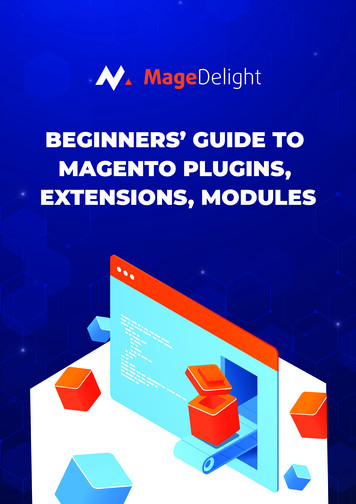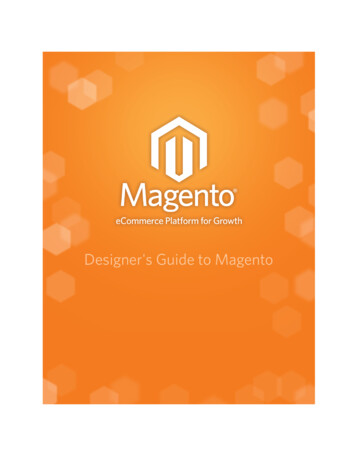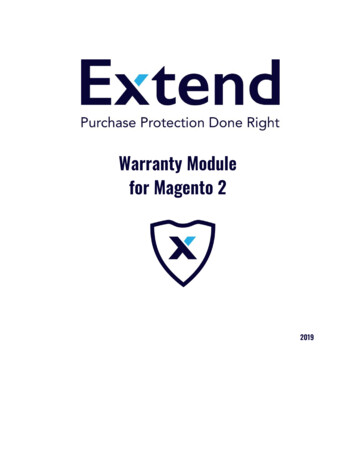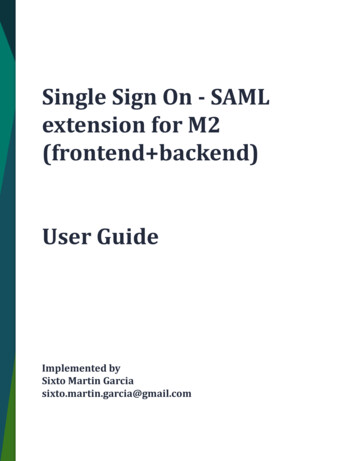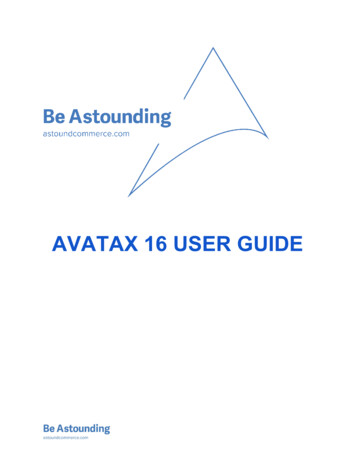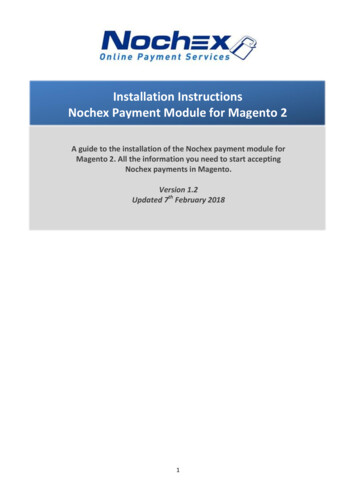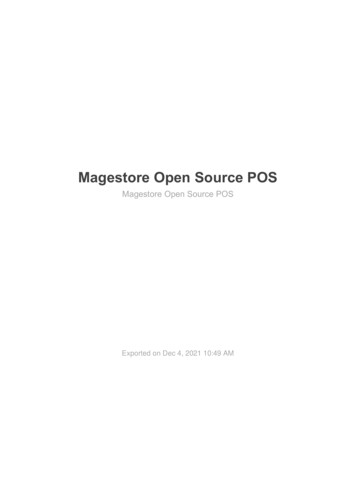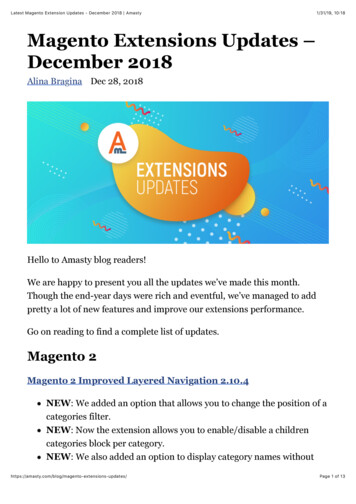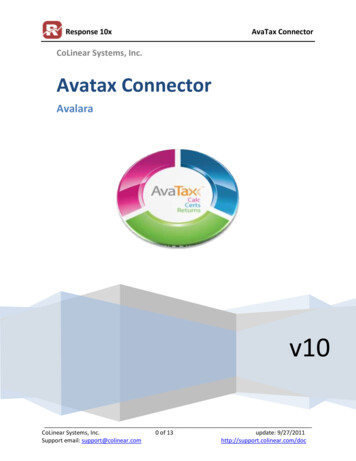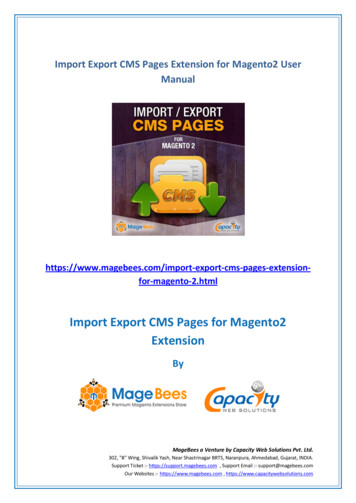
Transcription
AvaTax Magento 1ExtensionUser Guidev 3.7.0
Table of ContentsAbout Avatax extensionFlow and integration with StoreFrontInstallationTypical Installation ProcessInstallation Process for Legacy Versions of Magento Professional & MagentoEnterpriseConnection SettingsValidation & NormalizationTax CalculationsGetTax details while Cart and Checkout calculationsGetTax details while Invoice and Credit Memo calculationsBusiness Identification NumberTax inclusive and exclusive pricesEffective tax rate vs ordinary tax rateData MappingTaxability based on UPCTax ClassesLimit tax calculation requestsTax calculation settingsCustom DutySystem ConfigurationHS CodesParametersAgreementsProduct ConfigurationSeller is an importer flagImport duties configurationThird parties integrationsShipping InsuranceDocument Management (Exemption Certificates)Seller SideCustomer SideError HandlingFilter RequestsRequest SettingsLoggingOrder Sync QueueExport ConfigurationOrder Logs ExportList of hidden and overridden settingsWhen Avatax is installed and enabled, some default Magento settings are hidden and theirbehaviour is overridden.
About Avatax extensionAvalara Avatax is well known platform that dynamically delivers instantaneous sales taxdecisions based on precise geo-location. Tax can be calculated for almost all countries in theworld. You don't need to create or rewrite tracking zones, rates, tax rules. AvaTax continuouslyupdates data, making accurate sales tax calculations available immediately in real time. Avataxextension performs address validation and normalization, looks for taxability determination,uses jurisdiction assignment technology for correct and valid tax calculation.The main purpose of the extension is to calculate tax with Avalara Avatax Platform. A lotof settings allow to configure extension regarding to specifics of your stores, products, clients.All Avatax operations and requests are saved as logs in a table so admin can review anduse existing information for own and business goals.Avatax extension is easy installed to Magento platform and can be configured differentlyfor all available stores. If Avatax extension is disabled for any store, tax can be calculated byusing other services (for example, Default Magento Rules).Flow and integration with StoreFrontEvery time when tax need to be calculated (on Shopping Cart, Checkout) and record sale(Invoice/Credit Memo) for filing and reporting in Avatax system Avatax extension starts itswork.GetTax is an Avatax request to calculate tax for Order or record sale (Invoice/CreditMemo) for filing and reporting in Avatax system.Validate is an Avatax Request to validate and normalize Shipping Address.Filter is a log that is created to indicate situation when GetTax/Validate cannot beperformed for entered Shipping Address because of admin settings for Filter Request (admin isable to select countries and regions which validation and tax calculation should or should not beperformed for). If Shipping Address is filtered then GetTax/Validate is skipped.
Invoices and Credit memo can be transferred to Avalara admin. Queue is used for thispurpose. So when Queue transaction is performed, log Queue is created.See Avatax work-flow on diagram bellow.InstallationTypical Installation ProcessIn addition to the instructions below, you can watch this installation walkthrough video thatshows the complete installation on a Magento Community 1.9.3.6 website.1.Even though AvaTax extension is open source, to be able to install it you need to gothrough purchase process, which is described below.1.1.Browse to Magento Marketplace https://marketplace.magento.com .1.2.Sign in.1.3.Then, purchase AvaTax extension to be able to obtain extension installation key.1.4.To obtain installation key, please, browse to your account profile.1.5.Switch to to My Access Keys and choose M agento 1 tab as shown below:
1.6.2.Find your personal access key that relates to Avalara Sales Tax Automationproduct.Continue with your magento website.2.1.Login as administrator to magento admin panel.
2.2.If applicable, disable caching ( System Cache Management ) and disablecompilation ( System Tools Compilation )2.3.Install extension with Access Key.2.3.1.Browse to S ystem Magento Connect Magento Connect Manager andLog in2.3.2.Change to the S ettings tab and set Preferred State to " Beta ", then clickSave Settings2.3.3.Change to the E xtensions tab, paste in the Extension Key input P roductAccess Key , that you gained with instructions above, then click Install, andconfirm that you are shown a success message.2.3.4.Click Refresh to see the package successfully installed2.3.5.Click Return to Admin in the upper right2.4.Flush permissions: Log out of the admin and log back in2.5.Enable the cache, turn compilation back on, and recompile if you were previouslyusing those featuresInstallation Process for Legacy Versions of Magento Professional & Magento Enterprise1. If applicable, disable caching ( System Cache Management ) and disable compilation( System Tools Compilation )2. Download the latest version. It can be obtained via Magento Marketplace.3. Extract the contents: Confirm the creation of:a. /app/etc/modules/OnePica AvaTax.xmlb. /app/code/community/OnePica/AvaTax/4. Enable cache, turn compilation back on, and recompile if you were previously usingthose featuresConnection SettingsTo set up Avatax extension go to Admin Panel System Configuration Sales Tax Avatax: Connection Settings
To connect Avatax extension you should enter valid credentials: URL: URL of Avalara Service that will provide tax calculation and address validation /normalization options. Account Number: this string is a UUID issued by Avalara to identify the Avalara accountthat owns the company identified by the Company Code. Key: the Authorization is used to identify the actor (person or system) making therequest. Company Code: identifies the company profile/legal entity with which the Avataxoperations are associated. [ Get Companies ] button allows to fill list of available companycodes if credentials are valid.To enable or disable AvaTax please use Action setting under Connection Setting block:
Disable: tax will be calculated by default Magento; AvaTax is disabled. Default Magentosettings for tax calculation are present. Please note, that in case Avatax is disabled forone or few Store Views on the web site, tax will be calculated by native Magentofunctionality. So it's possible to enable AvaTax extension for some of the Store Viewsand disable it for the other Store Views. Enable: calculate tax: only tax for Orders is calculated by Avatax. Default Magentosettings for tax calculation are not present. Invoices and Credit Memos are not sent toAvalara admin, GetTax requests are not created for Invoice or Credit Memo creation. Enable: calculate tax, submit data: tax is calculated for Orders; Invoices and CreditMemos are sent to Avalara Admin console with Uncommitted status. Enable: calculate tax, submit data and commit: tax is calculated for Orders; Invoices andCredit Memos are sent to Avalara Admin console with Committed status.Each time when admin makes some changes in Avatax settings (not only ConnectionSettings but settings related to any Avatax option) Ping log is saved to Avatax Log table ( AdminPanel Sales Tax Avatax Logs) : if all connection settings are valid Avatax extension saves Ping Log with Level“Success”; if at least one Connection Parameter is invalid Avatax extension saves Ping Log withLevel “Error”.See L ogging find more information about Logs.User is able to configure Filter Requests by Region option, go here to see how to do it. Detail Level : Defines what detail level will be send to Avalara. For “Line” detail levelcalculated product tax rate will be used from tax line. For “Tax” detail level product ratewill be effective and collected for each product by jurisdiction.Validation & NormalizationFor tax calculation process, Address Validation should be performed.Address Validation is the process that is used to check the validity and deliverability of aphysical mailing address. The main purpose of Validation is to verify whether address is validand really exists.
Address Normalization is process of changing address entered by user to full andwell-formed.To configure Validation and Normalization of address go to Admin Panel System Configuration Sales Tax Avatax Shipping Address Options
Admin is able to configure the following Shipping Address Options: Address Validation: This optional step stands for recognition of address before taxcalculation. Admin is able to select one of the following values: Disabled: a basic level of validation is performed to verify that AvaTax cancalculate tax on the given address Enabled Allow Order: if non-taxable address is entered tax is not calculated butuser is able to continue and place order. Enabled Prevent Order: the user should enter a valid shipping address onShopping Cart or Checkout to continue. If non-taxable address is entered, errormessage is displayed and user is not able to proceed.See E rror Handling article to set up the most flexible behavior. Address Normalization: this optional step is used to replace address entered by userwith a well-formed address provided by AvaTax during checkout. Two values areavailable: Disabled: normalized address is sent in Response block of Validation but thisaddress is not used on Checkout Enabled: normalized address is used on Checkout instead of address entered byuser Onepage Checkout Address Normalized Notice: this message is displayed if addresshas been modified during validation process and is replaced with address entered byuser on Onepage Checkout (Address Normalization should be enabled)
Multi-Address Checkout Address Normalized Notice: applies only if addressnormalization is enabled. Message is shown if address that has been entered by user onMultiple Checkout is modified and this modified address is used on Checkout Multi-Address Address Validation Error: applies only if address validation is enabled.Message is shown on Multiple Checkout if address is invalid. You can use ‘%s’ in yourerror message text; in this case ‘%s’ will be replaced with shipping address.
Pay attention that address can be normalized only when Validate Request has SuccessLevel . Website owner could allow customers to disable address normalization during checkoutprocess. Customer can disable option appears if Address Normalization is enabled.
if this option turned on then customer have ability to control if normalization applies toaddressviacheckbox,asshownonscreenshotbelowIf customer clicks disabler checkbox then addresses would be reloaded withoutnormalization applied immediately allowing customer to continue checkout process.Customer also able to turn on normalization with switching off disabler checkbox.Disabler checkbox and loader labels titles could be changed via fields in settings.
To find more details about Address Validation process go here .Please note: if user proceeds to Checkout with products that don’t need shipping (virtualor downloadable products, Virtual Gift Card Products), then Validation and Normalization isperformed for Billing Address.Tax CalculationsAvatax extension uses GetTax Request type for two purposes: process of tax calculation for Order. GetTax Request is sent when user estimates tax inShopping Cart or places Order. record sale (Invoice/Credit Memo) for filing and reporting in Avatax system (see detailsin Queue section ). When Invoices / Credit Memo is sent from Avatax Order Sync Queuetable to Avalara admin, tax need to be calculated. GetTax is sent for this purpose.GetTax requests have following structure:-information about user: customer code, tax class, customer usage type, etc.-information about transaction: date, transaction type, currency etc.-information about products: quantity, description, SKU, price, etc.-information about shipping: origin and destination addresses, price, special tax code,etc.Response block of GetTax includes detail tax amount for each item and entire Order.Response also contains jurisdiction details, tax types, comments etc.GetTax details while Cart and Checkout calculationsGetTax Request is sent each time when data needed for tax calculation is changed. Butif request for changed data was sent previously, then new GetTax request is not sent, but datafrom previous response is used. It allows to decrease number of Requests.Example: Shopping Cart1. User adds product to Cart2. Enters Country, State and Zip Code3. Clicks “Estimate”Result : GetTax Request is sent
4. Selects Shipping Method with price that is higher than 05. Clicks “Update Total”Result : New GetTax Request is sent6. Select Shipping Method with price that equals 0Result : New GetTax Request is not sent because the same request was sent after step#3So few GetTax Requests can be sent during tax estimation in Shopping Cart or Checkout- this is expected behavior.GetTax details while Invoice and Credit Memo calculationsGetTax Request is sent once when Invoice / Credit Memo is sent to Avalara Admin witheither Uncommitted or Committed status, depending on Action configuration. Invoice / CreditMemo changes status accorrding to GetTax Response (read more about Queue in Order SyncQueue a rticle).Only one GetTax Request is sent for one Invoice / Credit Memo per one processingQueue.Business Identification NumberBusiness Identification Number (Business Identification No) is also known as VATRegistration ID.Business Identification No can be sent in GetTax Requests if it is specified by userduring order placing. Business Identification No is usually provided by customer along withShipping Address. But if user doesn’t specify it in Shipping Address and specifies it in Billing,then Business Identification No is taken from Billing Address.To enable / disable displaying of Business Identification No on StoreFront go to AdminPanel System Configuration Customers Customer Configuration Create New AccountOptions a nd set value for the field “Show VAT Number on Frontend”.
Tax inclusive and exclusive pricesMagento AvaTax extension is able to handle both tax inclusive and exclusive productprices. Behavior is driven by Magento setting under Admin Panel System Configuration Tax Calculation Settings Catalog prices.Default value of Excluding Tax stands for tax calculations based on product prices inMagento admin panel set without any tax, also called net prices. Below is an example of Orderreviewpage,ascustomersseeitwith ExcludingTax setting.
To calculate tax basing on gross price, meaning sale amount and tax beingback-calculated from product price, Catalog prices should be set as Including Tax . Below isexample of Order Review page in this case.Catalog prices option may be set on Website level.Magento Price Display Settings are hidden and are driven with Calculation Settings,meaning that prices on StoreFront catalog (categories, product details pages, etc.) aredisplayed as they are configured in admin panel, since tax for them is not calculated yet.In order to provide better user experience, different Display Settings are supported forShopping Cart and Order, Invoices, Credit Memos views: They can be set as Including tax,Excluding tax or Including and Excluding tax.
While Catalog Prices are set as Including Tax, Apply Customer Tax: Before / AfterDiscount configuration is available. It controls, whether GetTax requests are sent before or afterdiscounts are applied on prices.
Effective tax rate vs ordinary tax rateIt's regularly happens that some tax codes could have exemption for specialjurisdictions. Please review screenshot of such case below:If you have ordinary (Line) detail level configured then order item would be presentedwith Tax Percent equal to 9.3%, as shown below :if you have effective (Tax) detail level configured then extension does not take intoconsideration jurisdictions with exemptions and shows effective 3% rate in order item as shownbelow :As you could see tax amount is the same in both configurations, difference is only inrates representations.
Data MappingThis is section for configuration additional parameters that are sent in GetTax Requests.It impacts tax calculation process.To configure Data Mapping go to Admin Panel System Configuration Sales Tax Avatax Data Mapping .Admin is able to configure following parameters: Customer Code Format: it is sent in CustomerCode line of Request Header. Thefollowing values are available for selecting
customer id; customer email; customer name (customer id).customer attribute: if you select this option the field Customer Code FormatAttribute will appear. You should fill this field with code of customer attribute.The value of customer attribute will be sent in the request to Avalara. There isdefault Avatax Customer Code (avatax customer code) attribute that can beused as customer code. Shipping Sku: entered value is sent in Request to identify Shipping Costs item Gift Wrap Order Sku: SKU that is sent to denote gift wrap order costs (Gift Wrapping forEntire Order) Gift Wrap Items Sku: SKU that is sent to denote gift wrap items costs (Gift Wrapping forIndividual Items) Gift Wrap Printed Card Sku: SKU that is sent to denote gift wrap Printed Card costs Adjustment Refund Sku: SKU that is sent to denote positive adjustments Adjustment Fee Sku: SKU that is sent to denote negative adjustments Sales Person Code: the salesperson code for orders that is sent in Request Header Location Code: the location code for orders; optional field Reference Code 1, Reference Code 2: optional. An attribute code to pass with eachproduct (see product attributes in Catalog Attributes ). Admin should enter valid productattribute to field that is sent in Request for products. UPC check: detail information about this option you can find here .Pay attention that all parameters except UPC check, Reference Code 1 and ReferenceCode 2 let users to fill in a static values. UPC check, Reference Code 1 and Reference Code 2can be mapped to dynamic fields.For example, if admin enters Location Code: 0000 it means that static value “0000” ofLocationCode will be sent for all GetTax requests. But if admin enters Reference Code 1: color itmeans that specific color of ordered item will be sent in GetTax requests. So Reference Code 1has dynamic value that changes according to item attribute value.Taxability based on UPCTo manage taxability based on UPC admin is able to configure the following settings inAvaTax Configuration Page ( admin panel System Configuration Sales Tax AvaTax ):
UPC check: this field allows to disable or enable UPC functionality. If “disable” is set, then product SKU will be sent as I temCode i n GetTax requests. if “enable” is set, then additional field UPC attribute code appears: when UPC attribute code is empty, product SKU will be sent as ItemCodein GetTax requests. If UPC attribute name is entered as UPC attribute code, it means thatproduct UPC will be sent as ItemCode i n GetTax Requests.To enable UPC functionality admin needs to:1. Create new product attribute. To do it, go to Catalog Attributes Manage Attributes andclick “Add new Attribute” (it is also possible to use already created attribute).2. Add UPC attribute to attribute sets. Go to Catalog Attributes Manage Attribute Sets .Select Attribute Set and add newly created attribute to it (see picture bellow) 3. Create new product or edit existing one that is based on Attribute Set with added UPC( admin panel Catalog Manage Products ). Fill UPC attribute for product.
Now if UPC check is enabled and UPC attribute code is filled with UPC attribute, thenUPC value will be sent in GetTax requests as ItemCode.Please note: UPC is sent as ItemCode only for product that has filled in UPC attribute. IfUPC attribute is not filled for product then product SKU will be sent in GetTax Requests. Also ifyou enable UPC check and enter UPC attribute code, product in Order has empty value for UPCattribute the product SKU will be sent in GetTax requests. So it is not possible to sent ItemCodewithout value; it will be filled in any way.Taxability based on UPC works regardless of shipping country and is actual for thefollowing cases: tax estimation on Shopping Cart (no matter what product types is added to Cart); tax calculation on single checkout (for guests and logged in users); tax estimation on multiple checkout; Transactions for Invoices; Transactions for Credit Memos.Tax ClassesThe main purpose of Tax Classes is to configure special rules for tax calculation orexempt customers from tax.Admin can configure the following Tax Classes:
Customer Tax Classes. To configure it go to Admin Panel Sales Tax Customer TaxClasses, open existing Customer Tax Class or create new one and enter Avatax code tothe field ‘AvaTax Code’.See A vaTax documentation to find more information about standard avatax codes.Pay attention that configured Tax Class may be applied to any Customer Group ( adminpanel Customers Customer Groups ).Customer Tax Class Code will be sent as CustomerUsageType in GetTax Requests. Products Tax Classes. To configure it go to Admin Panel Sales Tax Product TaxClasses , select any Product Tax Class or create new one and enter specific code fromAvalara admin panel, which needs to be created and configured there previously.Then you should apply configured tax class to products: go to admin panel Catalog Manage Products select any product (or create new one), open tab Prices and selectneeded tax class for the field ‘ Tax Class’.
Product Tax Class Code will be sent as TaxCode in GetTax Requests. Tax Class for Gift Options. To configure it go to admin Panel System Configuration Sales Tax Tax Classes Tax Class for Gift Options and enter any tax class. Tax ClassCode will be sent as TaxCode in GetTax Requests for Gift Options Items.Limit tax calculation requestsMagento AvaTax extension allows to limit tax calculation requests.To configure limitation of tax calculation requests go to Admin Panel System Configuration Sales Tax Avatax Limit tax calculation requests.
This section provides the following options:The first setting limits GetTax requests on OnePage checkout. If this option is enabled,tax will be estimated just before Order Review step and GetTax requests will be reduced from 3to 1 for default checkout flow.The second setting has the same behavior and number of GetTax requests in this casewill be equal to quantity of addresses used. For example: for 2 addresses used in checkout,Avatax will send only 2 GetTax requests, instead of minimum ingactions('catalog/category/view', 'customer/account/index').Be aware, that functionality may work incorrectly if any custom checkout (like OneStepCheckout) or some modification is used. It is recommended to disable limit tax calculationrequests options in this case.Tax calculation settingsAvaTax Magento extension has 3 options of tax calculation settings configuration. Overriddensettings are hidden and can't be changed in Magento admin panel.Configuration options:1. Catalog Prices Excluding Taxoverridden settings:a.b.c.d.Apply Customer Tax After DiscountShipping Prices Catalog Prices value (Excluding Tax)Apply Discount on Prices Catalog Prices value (Excluding Tax)Enable Cross Border Trade No2. Catalog Prices Including Tax and A pply Customer Tax Before Discountoverridden settings:a. Shipping Prices Catalog Prices value (Including Tax)b. Apply Discount on Prices Catalog Prices value (Including Tax)c. Enable Cross Border Trade Yes3. Catalog Prices Including Tax and A pply Customer Tax After Discountoverridden settings:
a. Shipping Prices Catalog Prices value (Including Tax)b. Apply Discount on Prices Catalog Prices value (Including Tax)c. Enable Cross Border Trade YesThe following option is not currently supported: Catalog Prices Excluding Tax a nd Apply Customer Tax Before DiscountOther options are overridden and hidden because in these cases it will be necessary to send ahuge number of additional requests to Avalara servers.Custom DutySystem ConfigurationYou could find AvaTax Customs Duty configuration if you browse toadmin - System / Configuration - SALES / Tax - AvaTax Customs Duty Calculator s ectionunder AvaTax section.Configuration : Action. You able to E nable / Disable tax calculation that supports Customs Duty feature.
Shipping Insurance Sku. This field contains insurance sku for requests. Please, do notchange value without crucial reason. Shipping Insurance Tax Code. This field contains Avalara insurance tax code. Please, donot change value without crucial reason. Express Shipping Methods . Customs Duty also accepts express parameter for shippingmethods. You could choose whether methods are express or not. Shipping Mapping. Customs Duty accepts few types of shipping ( ground , air and s ea ) asoptional parameter that allows to calculate Customs Duty more accurate. This sectionallows you to map each shipping method that exists in your system to particularCustoms Duty shipping typeHS CodesHS Codes used by Avalara during import duties calculations. These codes represent group ofproducts and they are international. You could identify H S Code for each of your product if youbrowse to Avalara website (https://www.avalara.com/hs-codes/).To create HS Code group in AvaTax, please browse to admin - AvaTax / AvaTax Customs Duty /HS Code Groups.Code Information tabHS Code Group Name field, you have to fill it with at least 6 numbers that identify set ofproducts. Please, enter Description as well, that will help you to identify what stands for HSCode .
Tab HS Codes for CountriesThis tab represents list of codes by countries, here you need to enter full code with last fewnumbers and link that code with countries where it is used. Please, review screenshot below.ParametersParameters is important part of import duties calculations. Different countries apply dutiesbased on the amount of product crossed the border. You could find pre-installed parameters ifyou browse to admin - AvaTax / AvaTax Customs Duty / Parameters.Currently Avalara supports only grams and kilograms in customs duty calculations. If Avalarasupports more parameters you could easily add them here knowing Avalara Code, Type andcountries where this parameter is used.AgreementsSome countries sign agreements to remove or reduce import duties.If you browse to admin - AvaTax / AvaTax Customs Duty / Agreements you could findagreements installed by default. Currently Avalara supports only N AFTA agreement. Perhaps,there will be more agreements in future and you could easily add them here.
Product ConfigurationYou should perform Customs Duty configuration per product. Each product edit page containsAvaTax Customs Duty tab. Please, review screenshot below. To apply Customs Duty calculation you need at least to configure H S Code Group forproduct. Then AvaTax during calculation will choose full HS Code depending on shippingdestination country. You can setup Weight units, for ex. Kilogram, that will be used for tax estimation.Parameter dropdown will contain the configured units of measurement at admin - /Avatax / Avatax Customs Duty / Parameters page. It should be noted that Avalaracurrently does not support any conversion between units, so if you will try to sendpounds while calculating import duties for Germany, Avalara will return error. Also twounit of measurement (for ex. Kilogram and Gram) with the same type (ex. “Mass”)should not be defined for the same product when these units of measurement areconfigured for the same countries. Under Parameter configuration you also could see A greements list. Here you couldconfigure the agreements, which are supported for the product.Seller is an importer flagCommonly seller configures countries for which he is willing to manage import duties onAvalara side. AvaTax on the other hand has flag that allows to force Avalara to include importduties into grand totals or return them as notification message.“Seller is an importer” flag has three states : empty (Avalara configuration is used during calculations) Yes (import duties are included into grand totals, Avalara configuration is overridden) No (import duties are not included into grand totals, Avalara configuration is overridden)
You could find and use this flag: for customer permanently if you browse to a dmin - Customers / Manage Customers - Edit - Account Information. or during order creation via admin panel, where this flag has higher priority.
Import duties configurationYou could choose for which countries you want to collect customs duty taxes if you browse toAvalara admin - Organization - choose organization - Nexus Jurisdictions , please, reviewscreenshot below :Then you will have two representations of customs duty on your magento website storefront : Import duties included into grand total in the cart : Import duties as a message in the cart :
Third parties integrationsAvaTax stores all collected import duties in special fields avatax landed cost import duties amount base avatax landed cost import duties amountYou also could find all collected tax in json format in additional special fieldavatax collected taxes.These all fields are present for entities listed below : quote address quote item order order item invoice invoice item creditmemo creditmemo itemShipping InsuranceAvaTax extension has special event that allows seller to include into request shipping insuranceamount during
2 . 2 . I f a ppl i c a bl e , d i s a bl e c a c h i n g ( S y s t e m C a c he M a na g e m e nt ) a n d d i s a bl e